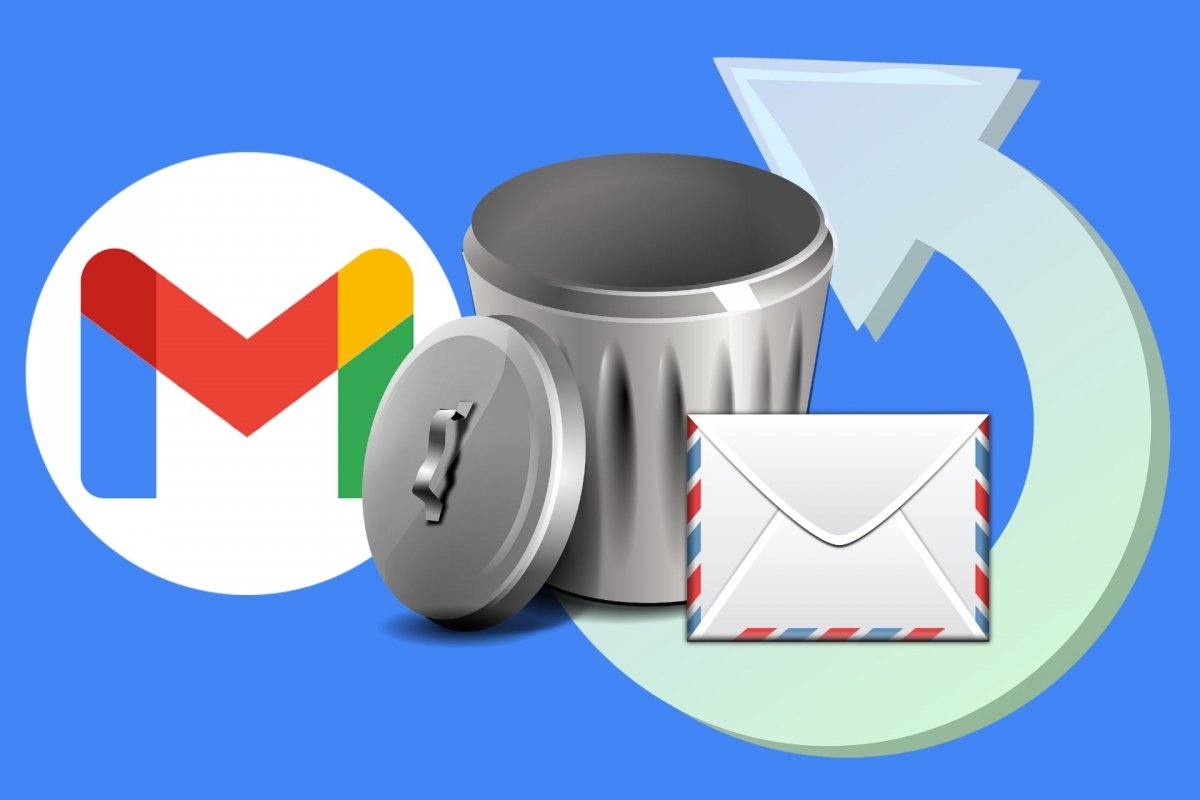Email remains one of the most important tools for communication, whether at work, school, college or in your personal life with friends and family. Whether you use Gmail to receive newsletters, offers, discounts, or notifications, or to send messages, this email manager is very convenient, as it allows you to manage numerous messages without being overwhelmed.
When Google launched Gmail, their idea was to offer an email service for which you did not need to delete emails, instead, you could archive them. They were still in your account, but not in your inbox. This philosophy is still valid, although your free 15 GB of space must be shared with your photos and documents. In addition, attachments also take up considerable storage space, although Gmail limits them to 20 MB for Gmail and 25 MB for other accounts.
Nevertheless, you will eventually send emails to the trash instead of archiving them, especially when they seem useless or simply because you think you already did what you had to do with them. But, by accident or carelessness, you may occasionally need to recover deleted emails from Gmail. In such a case, not all is lost, as Google makes this task easy. But it has its pros and cons. Here are all the possibilities you might find when searching for deleted emails on Gmail for Android.
How to recover deleted emails in Gmail from your Android device
You can recover deleted emails in Gmail from any device. Moreover, since a while back, Gmail has included an option that, although only lasts a few seconds, is very handy for those moments when you have accidentally deleted an email.
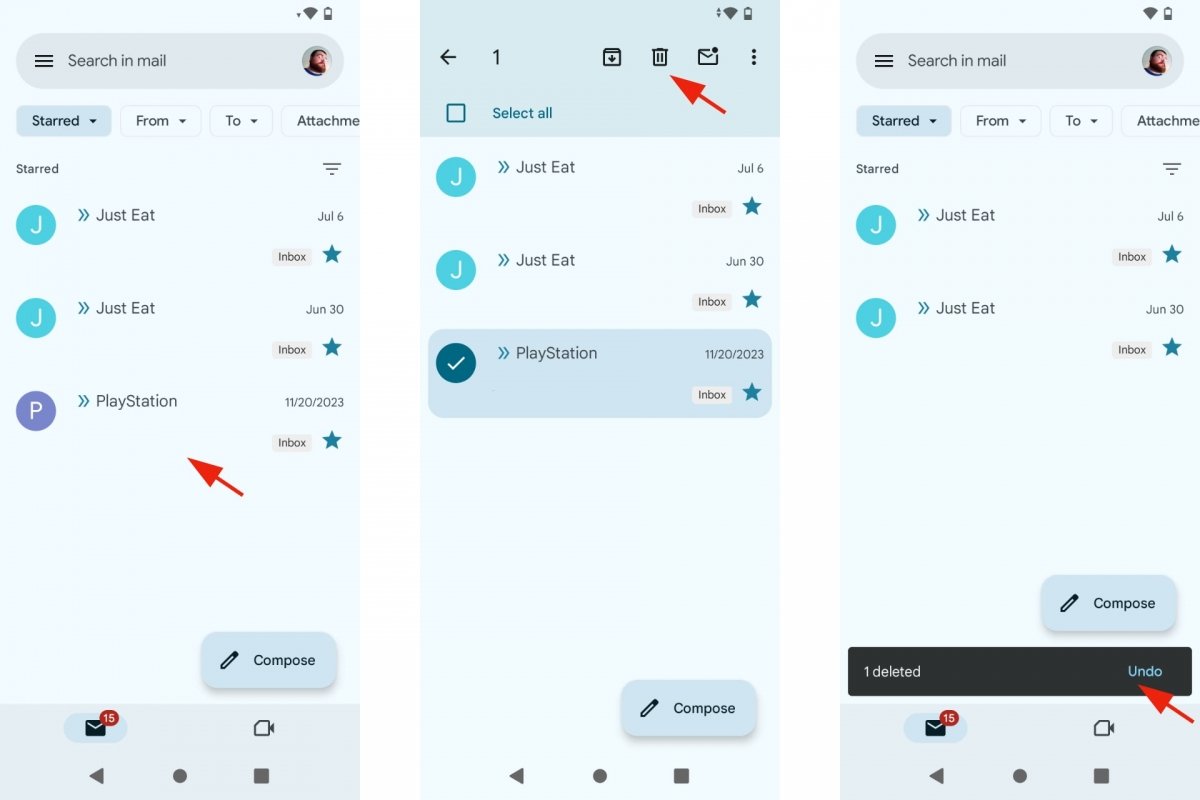 How to undo a deleted messages in Gmail
How to undo a deleted messages in Gmail
When you send a message to the trash, Gmail will show you a small floating window notifying you that you can undo the deletion and recover that message. When you tap Undo, the emails you deleted a moment ago will return to their place.
How to recover deleted emails from Gmail if they are in the Trash folder
However, it is not uncommon to regret deleting an email after a reasonable amount of time has passed, like several days or maybe even weeks. The first thing you should do is look in the trash folder. This digital folder was created precisely to avoid this kind of problem. Straight-up deleting a document or mail is a bad idea. You never know if you are going to need it back.
However, remember that deleted emails in Gmail can only be in the trash folder for up to 30 days. As Google explains, “After 30 days, the message will be permanently deleted from your account and cannot be recovered”. These are the steps to follow to recover a deleted email from the trash folder:
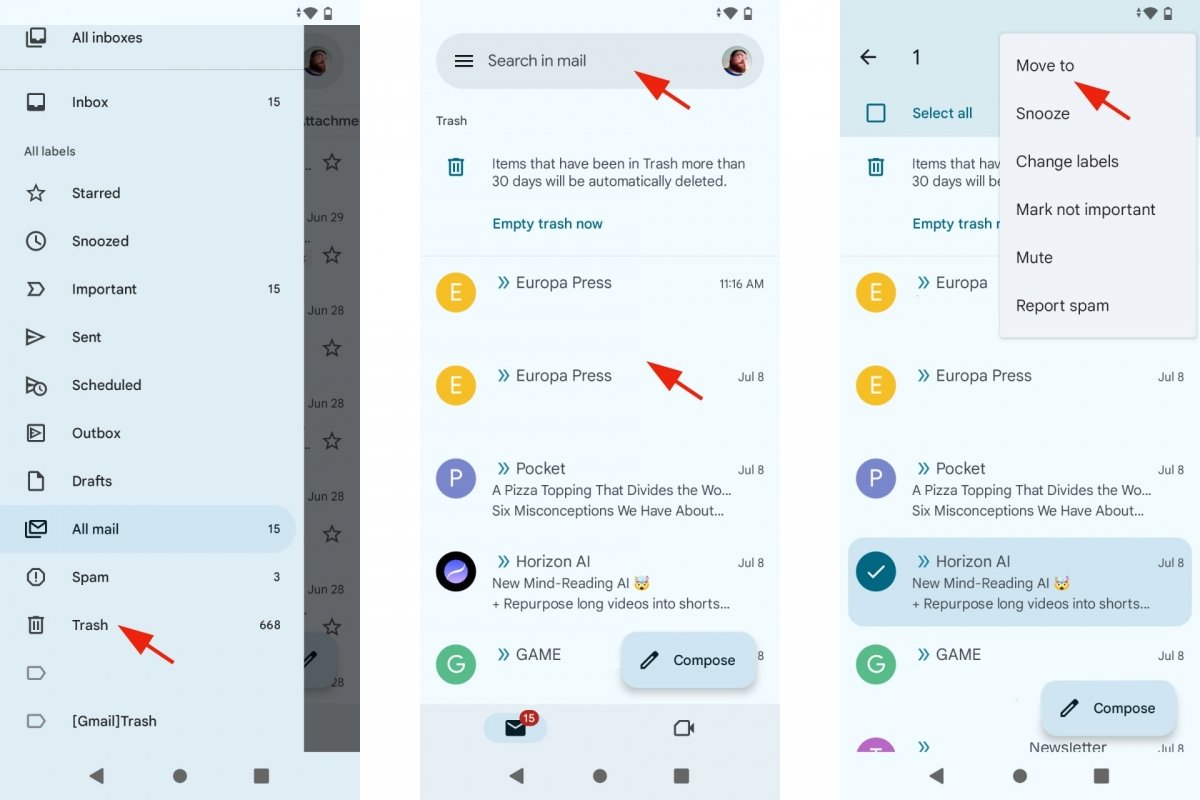 How to recover deleted messages in the trash can
How to recover deleted messages in the trash can
- Open the Gmail app.
- Tap on the drop-down menu at the top left.
- Go to Trash.
- Search for the deleted email you want to recover.
- Tap and hold it or open it.
- You can select two or more messages at a time.
- Tap on the More menu at the top right.
- Tap on Move to.
- Choose the destination folder or inbox.
- That's it! You have recovered your deleted email.
How to restore deleted emails from Gmail if they are no longer in the trash
Although ideally, the email you are looking for should be in the trash, this is not always the case. As we said at the beginning, Gmail is designed to archive messages and store them “forever” instead of deleting them. So it may be that the deleted emails you cannot find are, in fact, archived. Let's see more possible solutions to restore deleted emails from Gmail if you cannot find them in the trash.
Check the archived email folder
You would be surprised how often an email has appeared in the archived emails folder instead of being in the trash or in one of the folders you have created to organize your emails. By default, this folder is the place where all the emails you receive go.
You can also try your luck with the Spam or Junk mail folder, but remember that the messages in this folder are also deleted after 30 days.
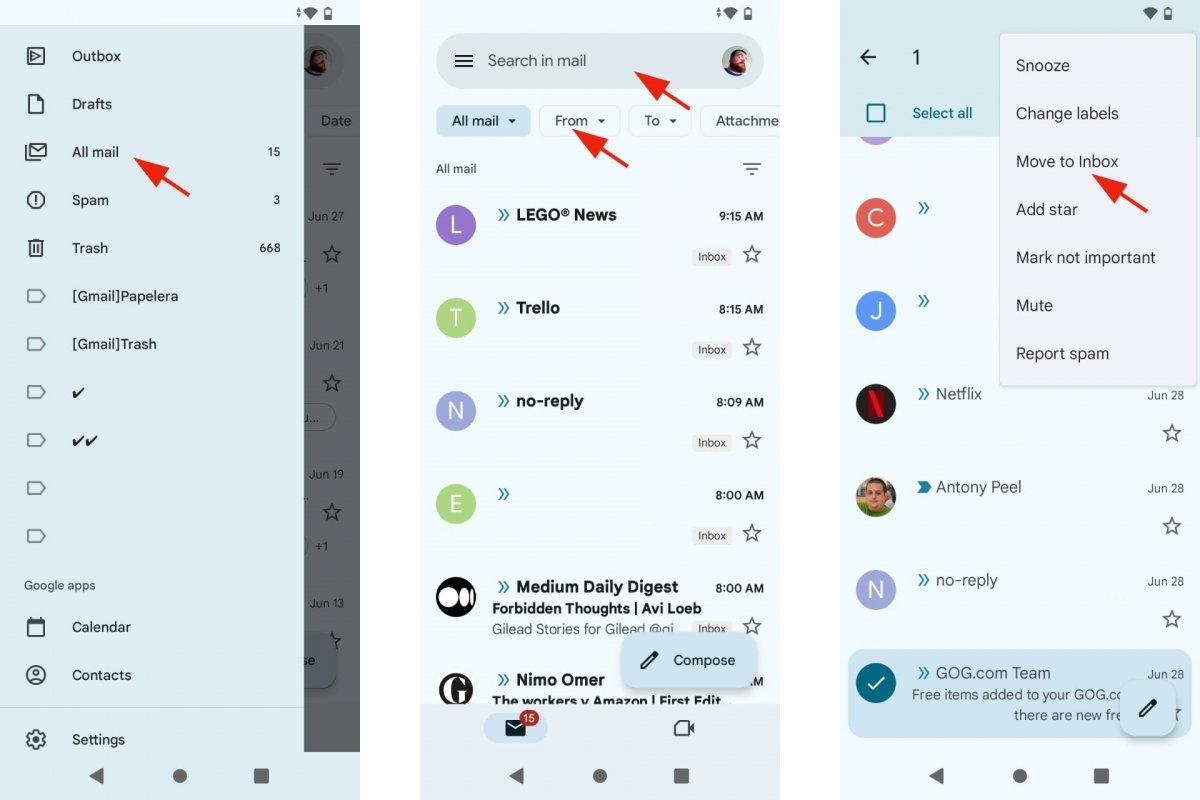 How to search for archived emails in Gmail
How to search for archived emails in Gmail
- Open the Gmail app.
- Tap on the drop-down menu at the top left.
- Go to All.
- Search for the deleted mail you cannot find.
- You can help yourself with the filters From, To, Attachment, Date, etc.
- You can also use the search engine.
- Remember that you can search Gmail for larger emails.
- Once found, tap and hold to select it.
- Tap on the drop-down menu at the top right.
- Tap on Move to or Move to inbox.
- That's it, you have recovered the email you thought was deleted.
Check the sent messages folder
If you still have not found the deleted email in the trash or the All folder, try the sent emails folder. You might find the message here, as it might be attached to other emails in the same conversation. Or, perhaps you deleted the original email, but there is still a record of its contents in a message you sent in response to the email you are looking for. In any case, it will be easier to find a misplaced email in the Sent folder.
Plus, if you use the feature to schedule messages to be sent on a specific date, try looking in the Scheduled folder. It is located under Sent.
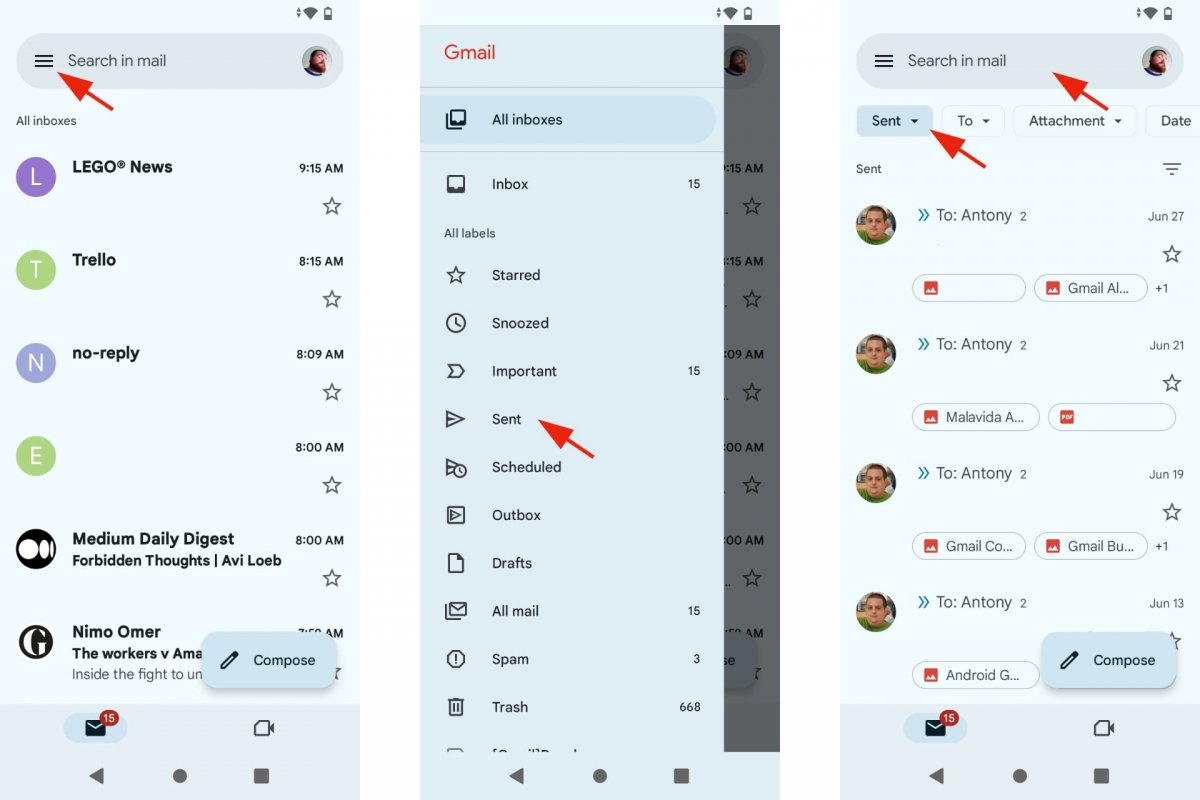 How to search for deleted emails in Sent
How to search for deleted emails in Sent
- Open the Gmail app.
- Tap on the drop-down menu at the top left.
- Go to Sent.
- Search for the deleted or lost email.
- You can use the filters or the search engine.
- You may have to open a message to see the rest of the emails in the conversation.
Ask Google to retrieve them for you
Also, consider turning to the Gmail Message Recovery Tool. As its name suggests, this tool is used to recover “Emails that may have been deleted because someone entered your account without permission”. However, nothing stops you from using it to search for your deleted emails. Nevertheless, keep in mind that this tool is also limited by the 30-day period we have mentioned before. If the email you are looking for was deleted over a month ago, you won't be able to recover it.
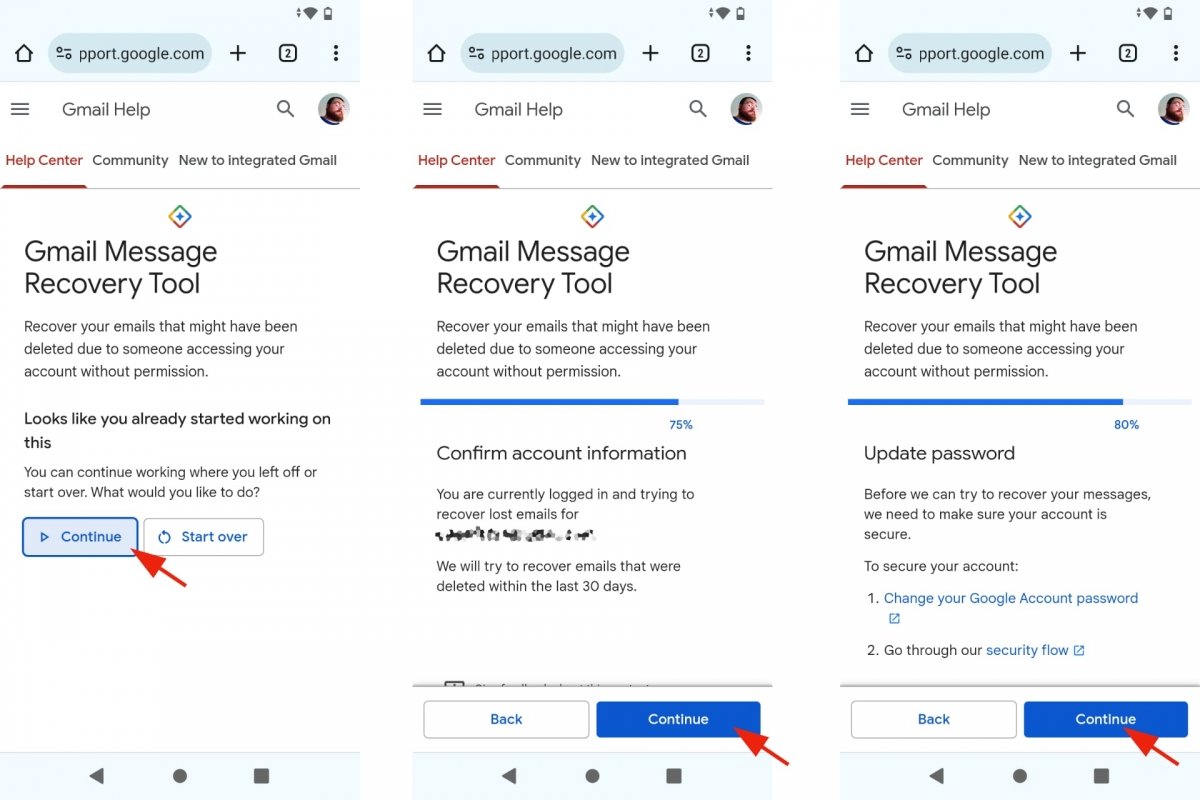 How to recover deleted emails with Google's Message Recovery Tool
How to recover deleted emails with Google's Message Recovery Tool
- Open the Gmail Message Recovery Tool in your browser.
- Tap on Continue.
- You will be prompted to change your password. It is not mandatory.
- Tap on Continue.
- Tap on Continue again.
- With a little luck, you will recover your deleted emails.