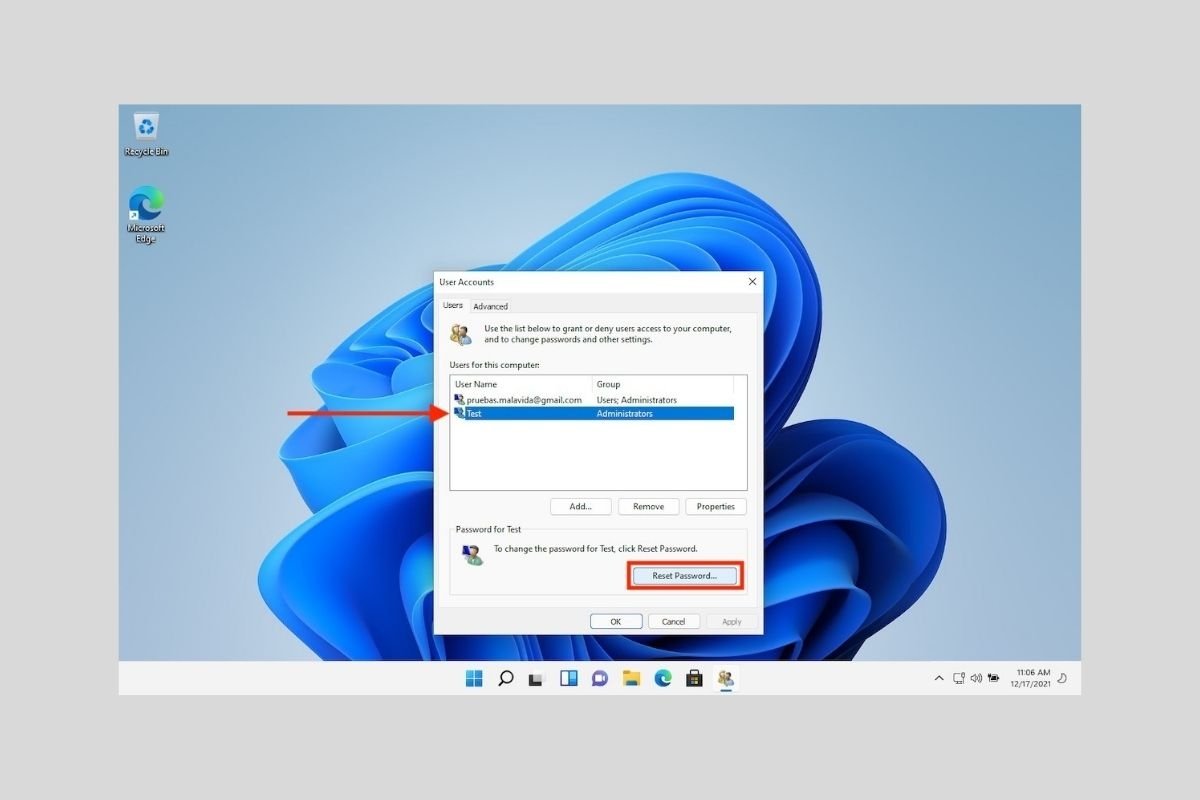Lost your Windows user password? In the following sections, we will tell you about all the methods available to you to recover your password.
Recover password on a Microsoft account
We start by talking to you about the steps to follow in case you have linked a Microsoft account to your user. About this type of accounts, we must make some pertinent clarifications.
- The Microsoft account has its own password. As soon as a local user is linked to an online account, it loses the original password.
- During pairing, Windows prompts you to create a PIN. It is important to keep in mind that to sign in to your user account, you must enter the personal number you generated when linking the Microsoft account to your user.
This way, on the one hand, you have a password to access your Microsoft account and, on the other hand, a PIN to access your Windows 11 user. The following guidelines allow you to restore the latter.
When you enter your PIN incorrectly, a link called I forgot my PIN appears below the text field. Click on it to continue.
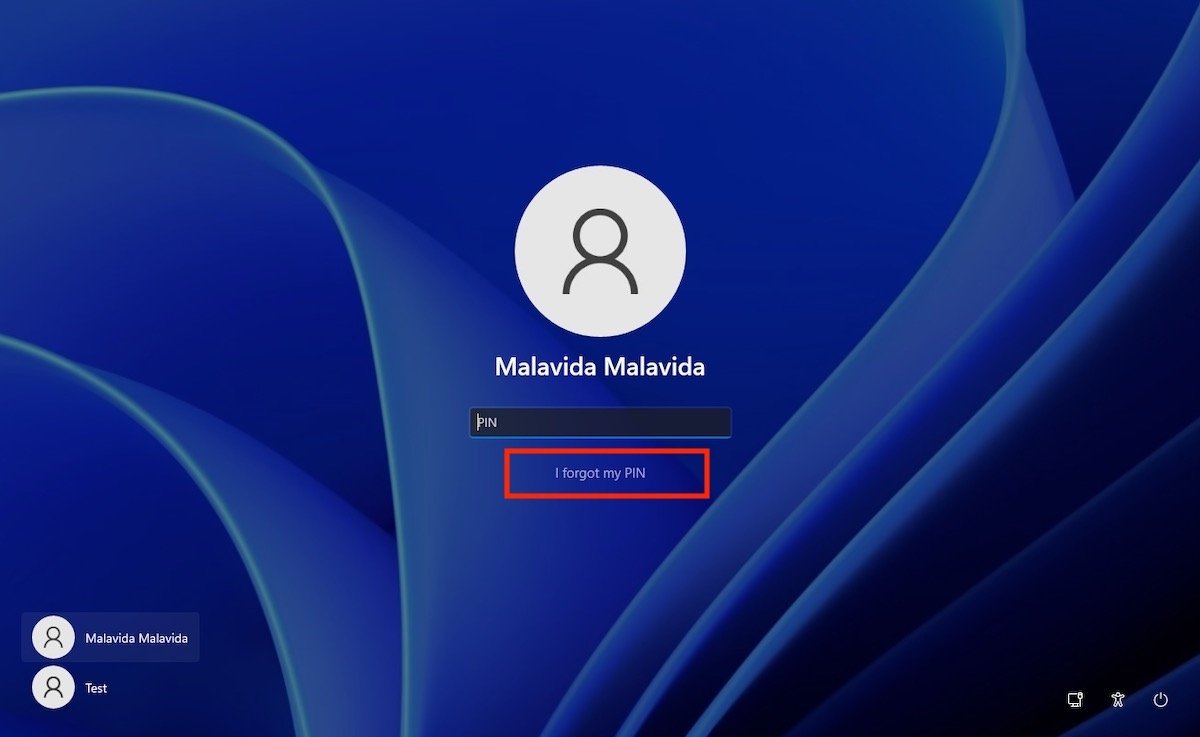 Forgotten password corresponding to a Microsoft account
Forgotten password corresponding to a Microsoft account
As soon as the pop-up window loads, enter your Microsoft account password. Again, it is different from the PIN you usually use to access your user account.
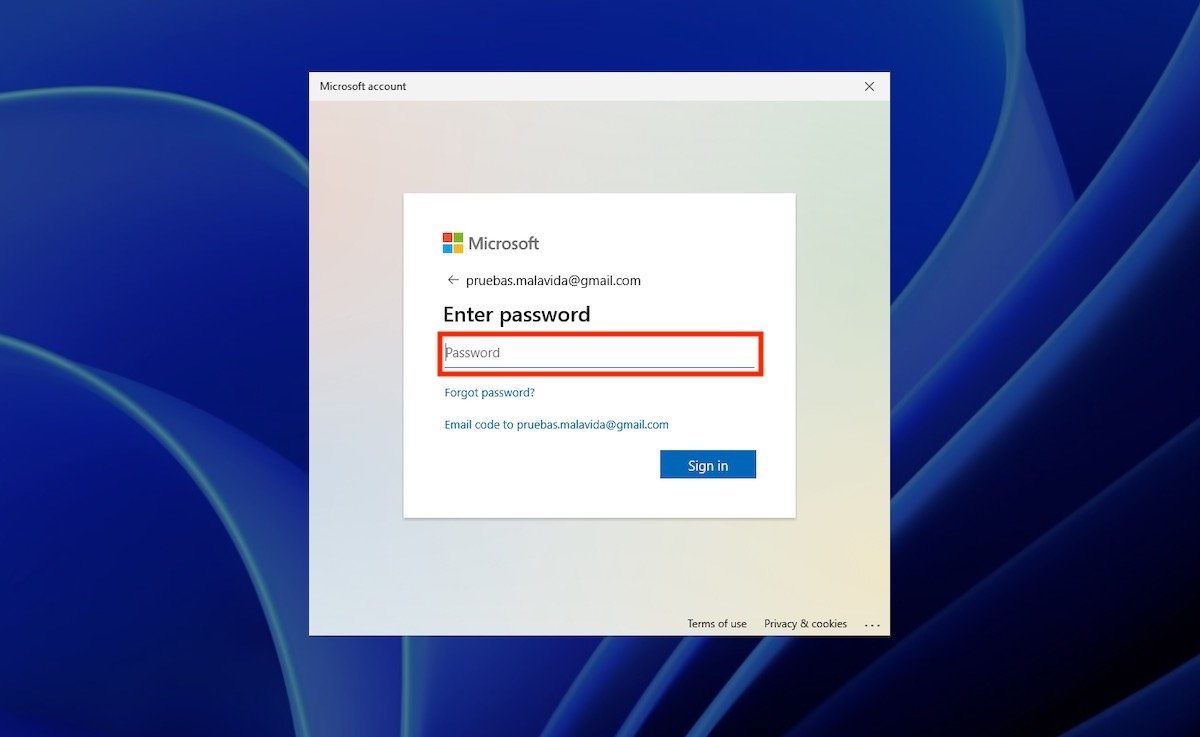 Enter the password of the Microsoft account
Enter the password of the Microsoft account
If for some reason, you do not remember your Microsoft account password either, click on the Forgot password? link and follow the instructions.
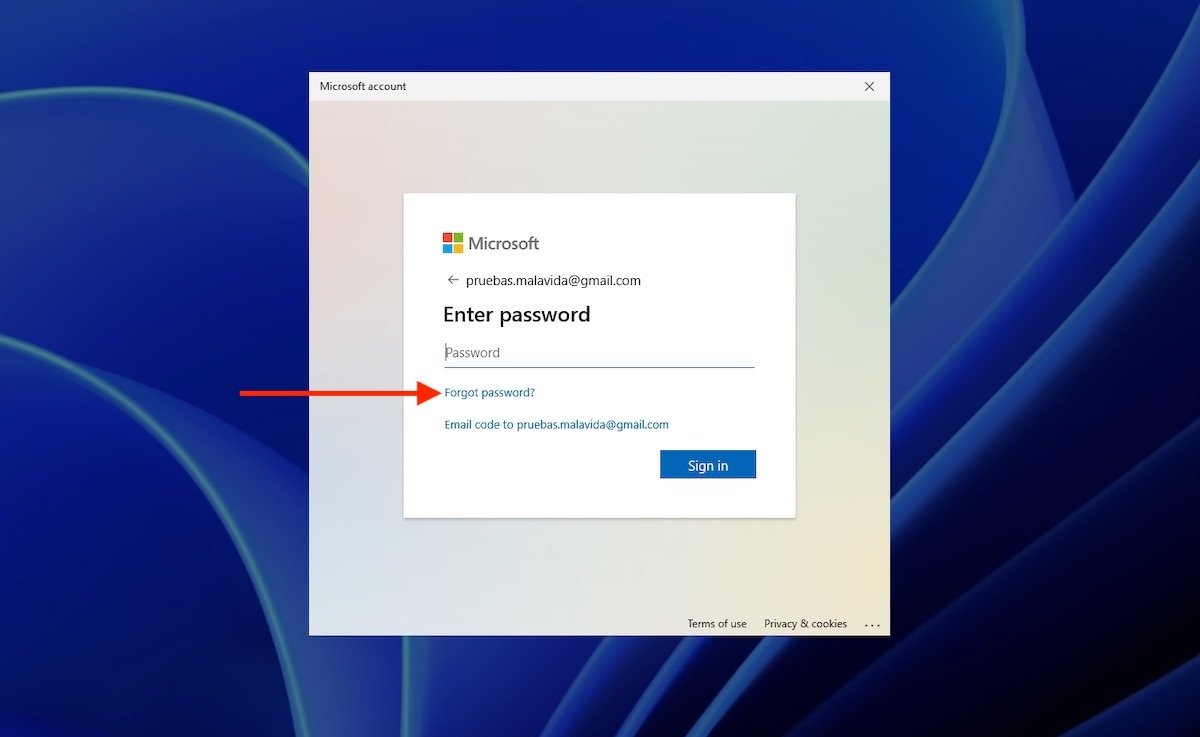 Recover the password of the Microsoft profile
Recover the password of the Microsoft profile
After entering the correct password for your account, select a method to recover the PIN. Most of the time, Microsoft will send you an email with a verification code.
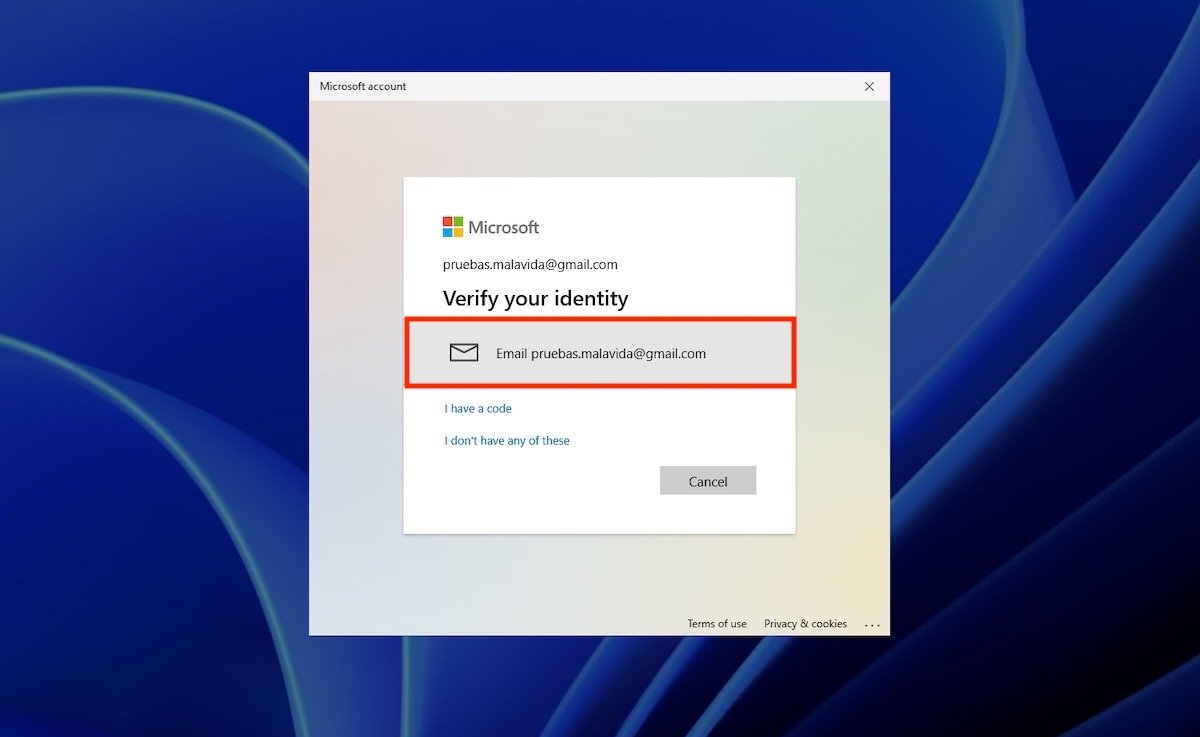 Verify your identity
Verify your identity
Enter the code you received by mail and click on the Verify button to confirm.
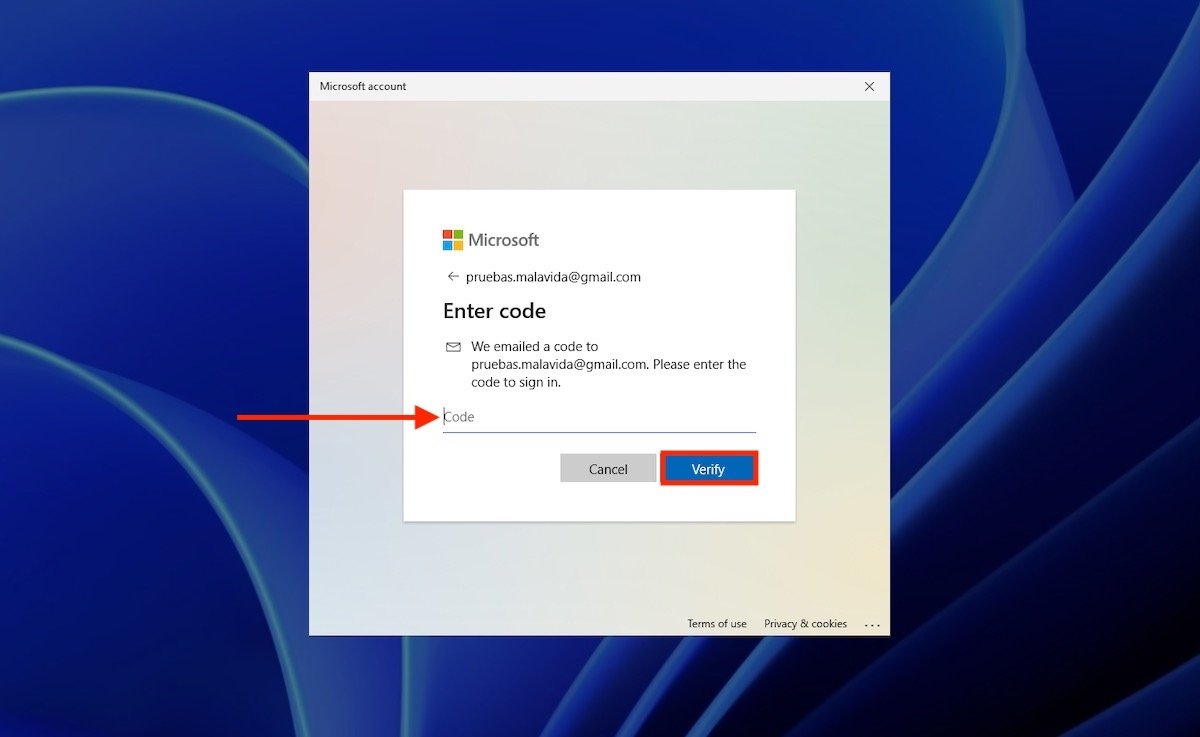 Enter the verification code
Enter the verification code
Click on the Continue button.
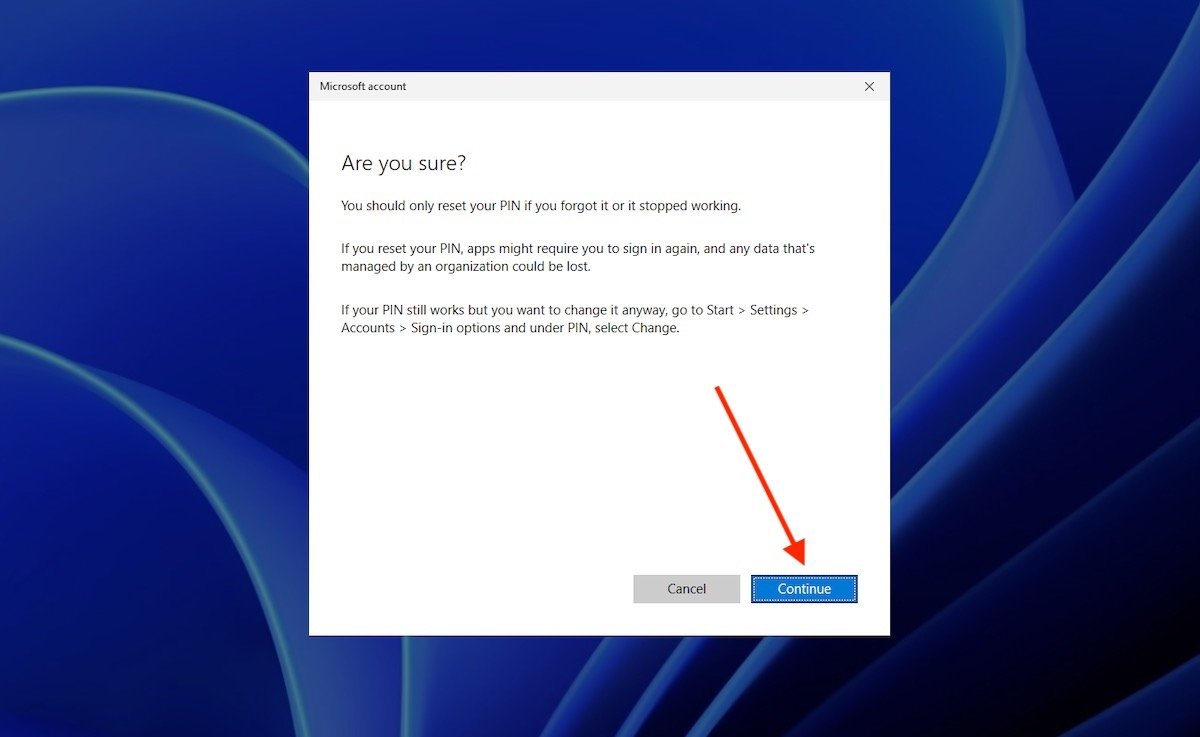 Create a new PIN
Create a new PIN
Now, it is time to add your new PIN. Use both text fields to create your new personal number and confirm it. When you are finished, click OK.
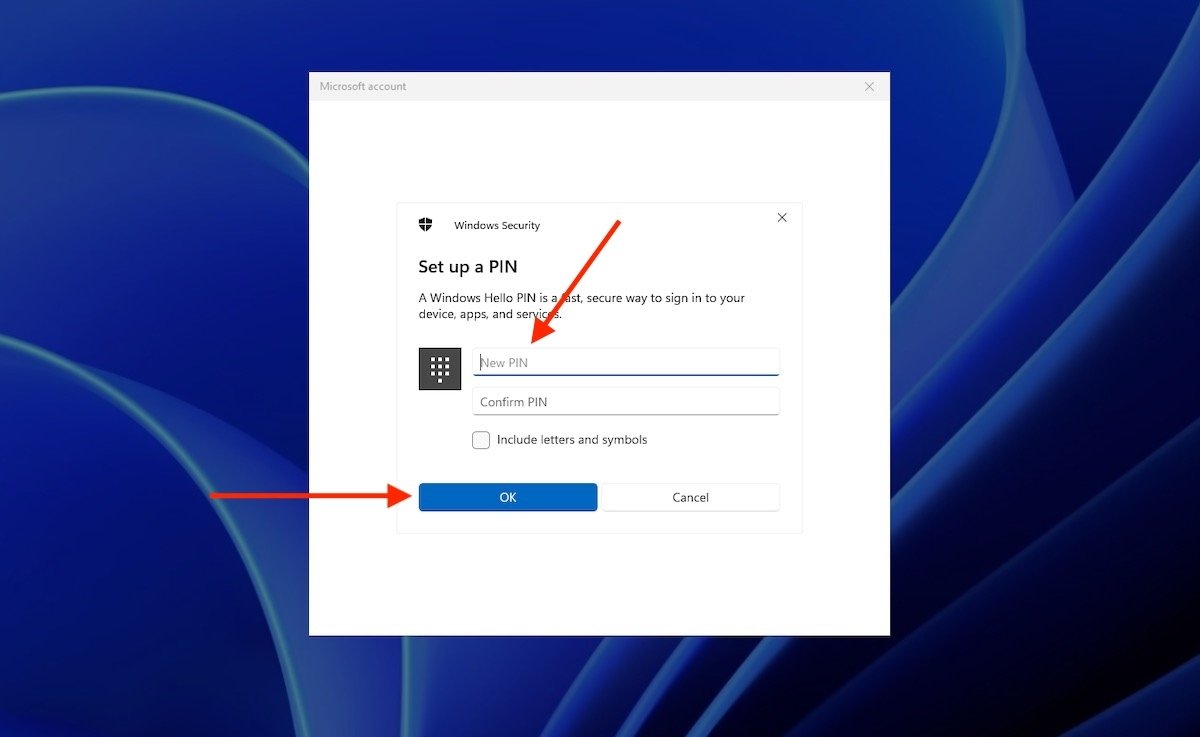 Create a personal number to access the account
Create a personal number to access the account
Try to remember the new PIN from now on. Windows will automatically log in with your user name.
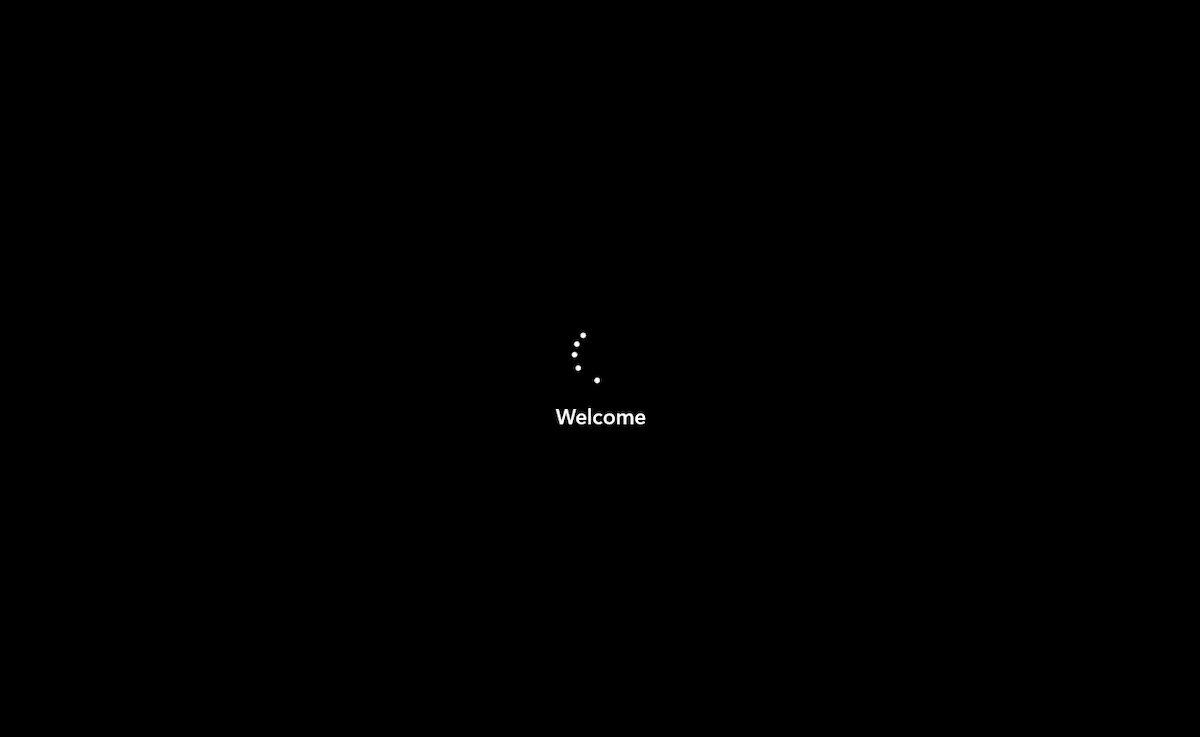 Logging in with the new PIN
Logging in with the new PIN
The next time you are at the lock screen, use the new password you just generated to log in.
Recover password from another user
The second way to recover your password is to use a secondary user. Of course, you will need to have full access to the additional account and it will need to have administrator privileges.
If so, press the Windows + R keys simultaneously and type the command netplwiz in the text box. Click Ok to continue.
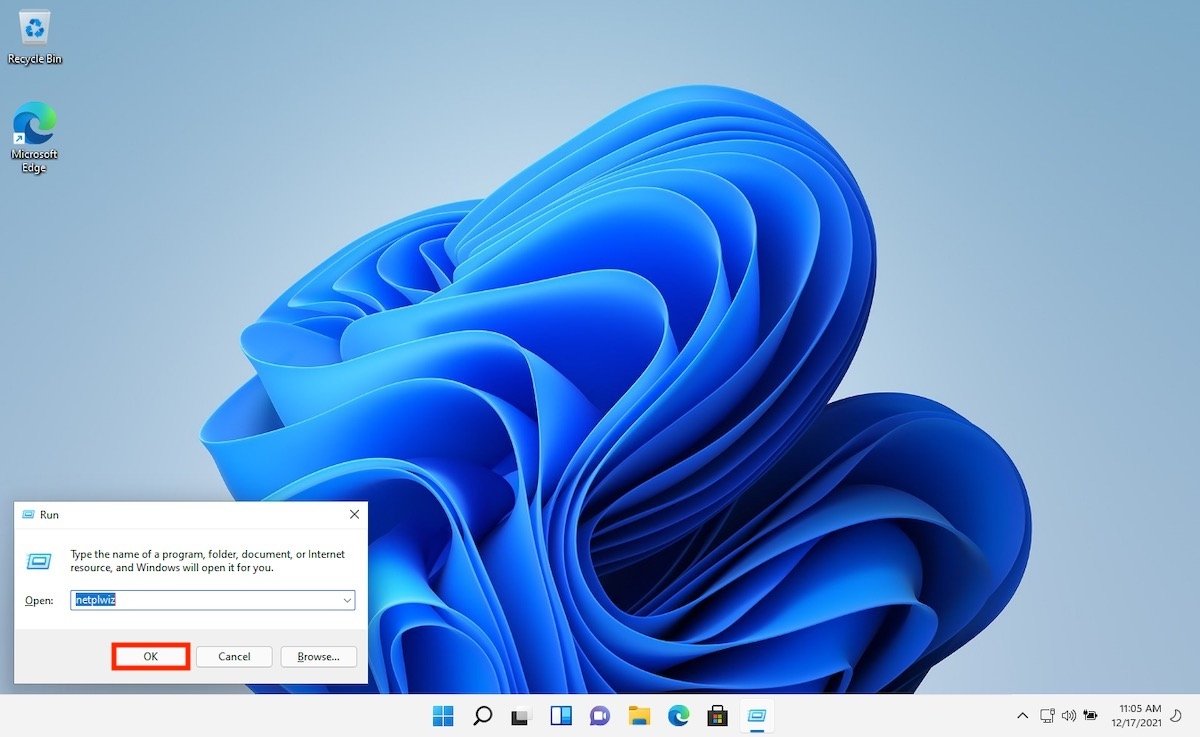 Open the user manager
Open the user manager
In the account manager, select the user for whom you have forgotten the password. Click on the Reset Password button.
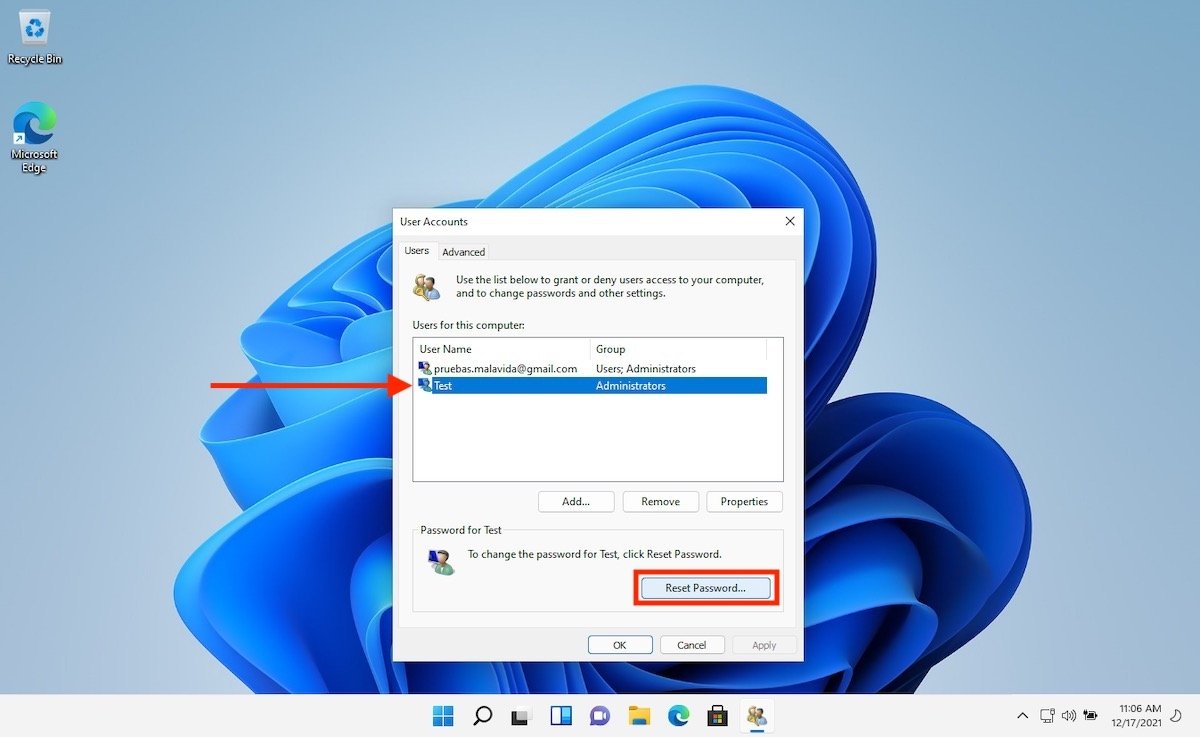 Reset the password of another user
Reset the password of another user
Enter the new password and confirm it in the pop-up window. Use the Ok button to save the changes.
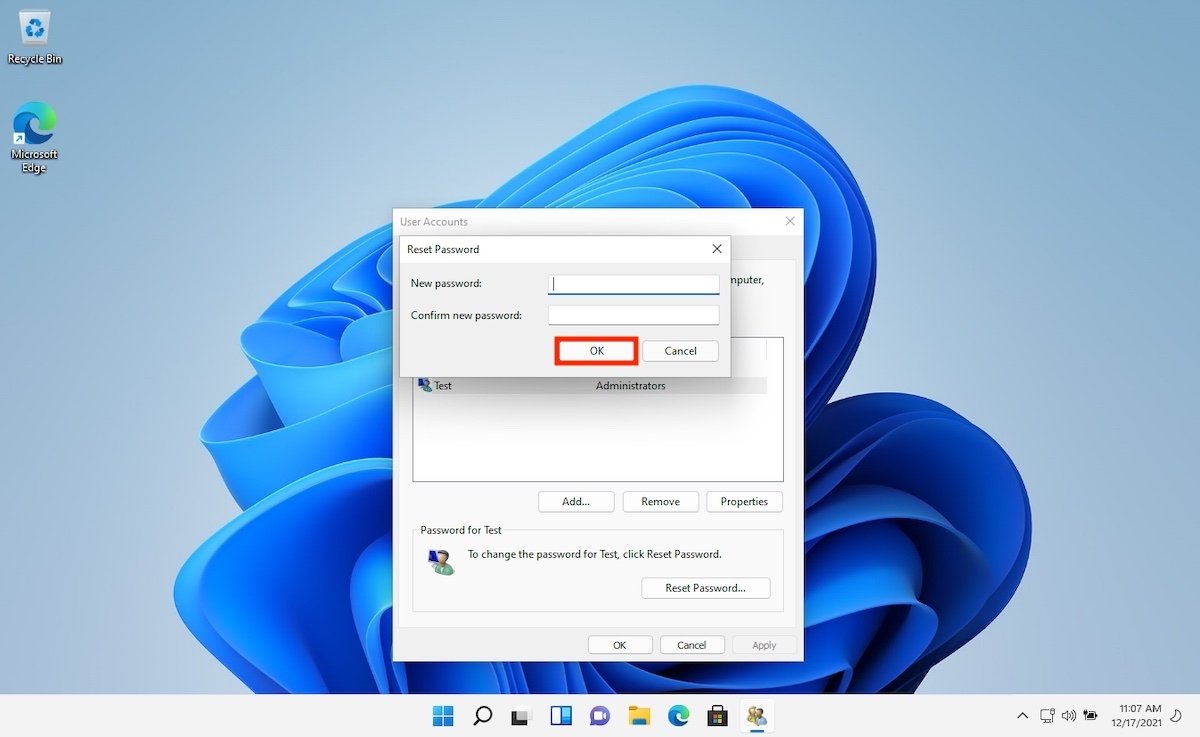 Enter a new password
Enter a new password
All you have to do is log out and enter your account with the new password you have set up.
Reset password if you have only one local account
Finally, we address the third possibility in this guide: your computer has only one local user and you do not remember the password. In that case, after incorrectly entering the password, Windows will allow you to reset it. Simply click on Reset password.
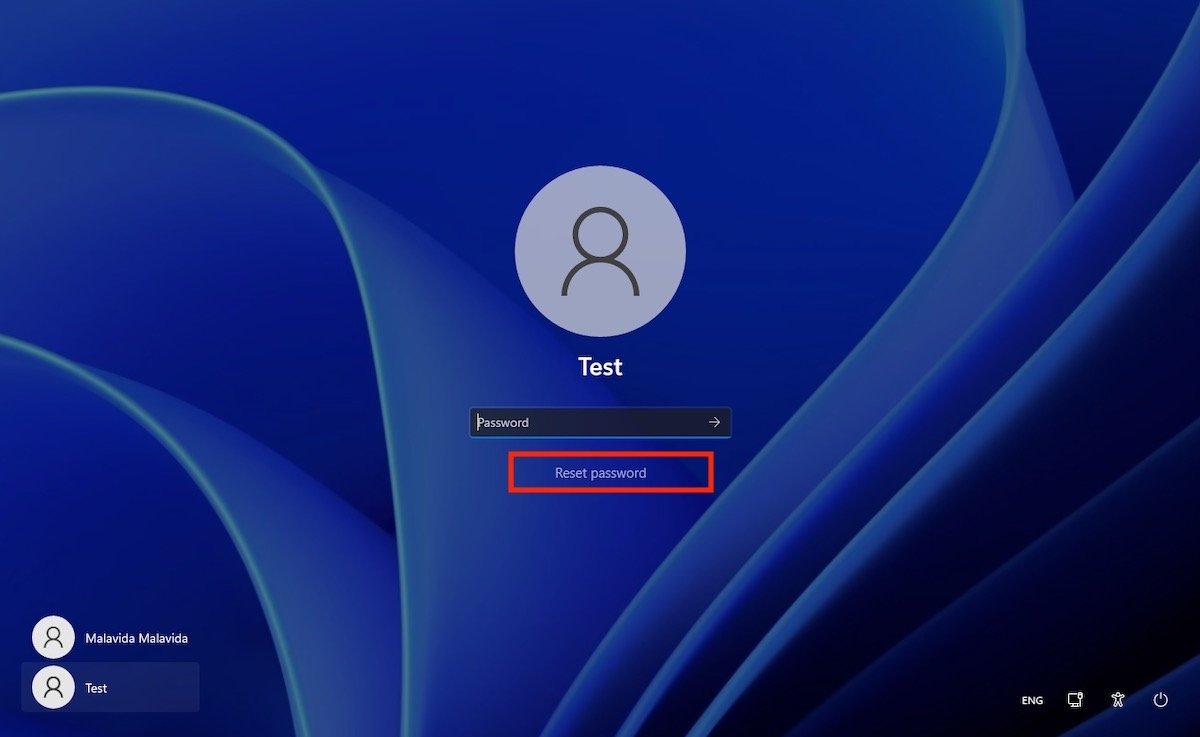 Forgotten password corresponding to a local account
Forgotten password corresponding to a local account
During the computer setup, the installation wizard asked you some questions to which you provided answers. They will now help you reset your password. Enter the correct answer in each of them and follow the steps in the wizard to set a new password.
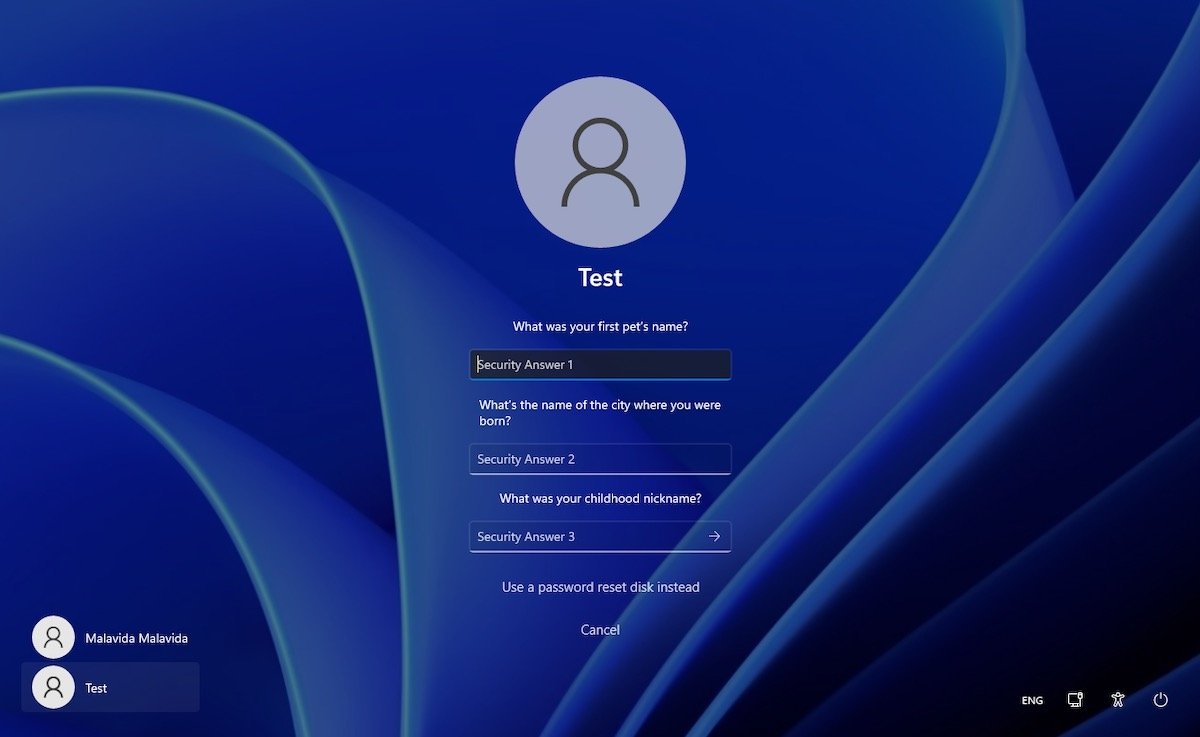 Answer the security questions
Answer the security questions
It is also possible that you created your account from the configuration application. In that case, your only solution will be to remember the password thanks to the hint you wrote yourself.
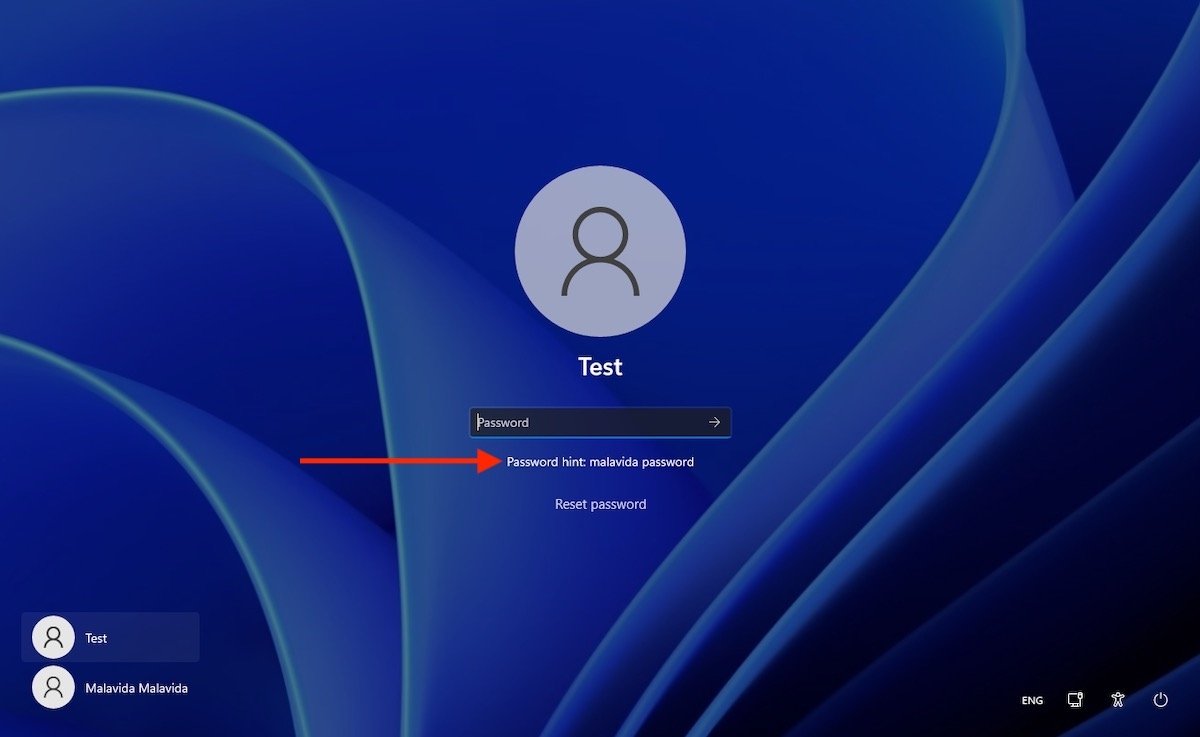 Password hint
Password hint
Unfortunately, if you do not remember the answers to the questions or the clue does not help you remember, there is no easy way to enter your computer. If you find yourself in this situation, here are some recommendations:
- Use a Linux distribution that runs live and does not require installation to save your important files.
- Use another PC to create a bootable USB to reinstall Windows 11. If you already have a backup copy of your documents in the cloud, you can start here.
- When Windows prompts you during installation to generate a new password, enter the one that is both secure and easy to remember. On the other hand, answer security questions with real words or phrases. This will make it easier for you to regain access to your user account if you find yourself in this situation again.