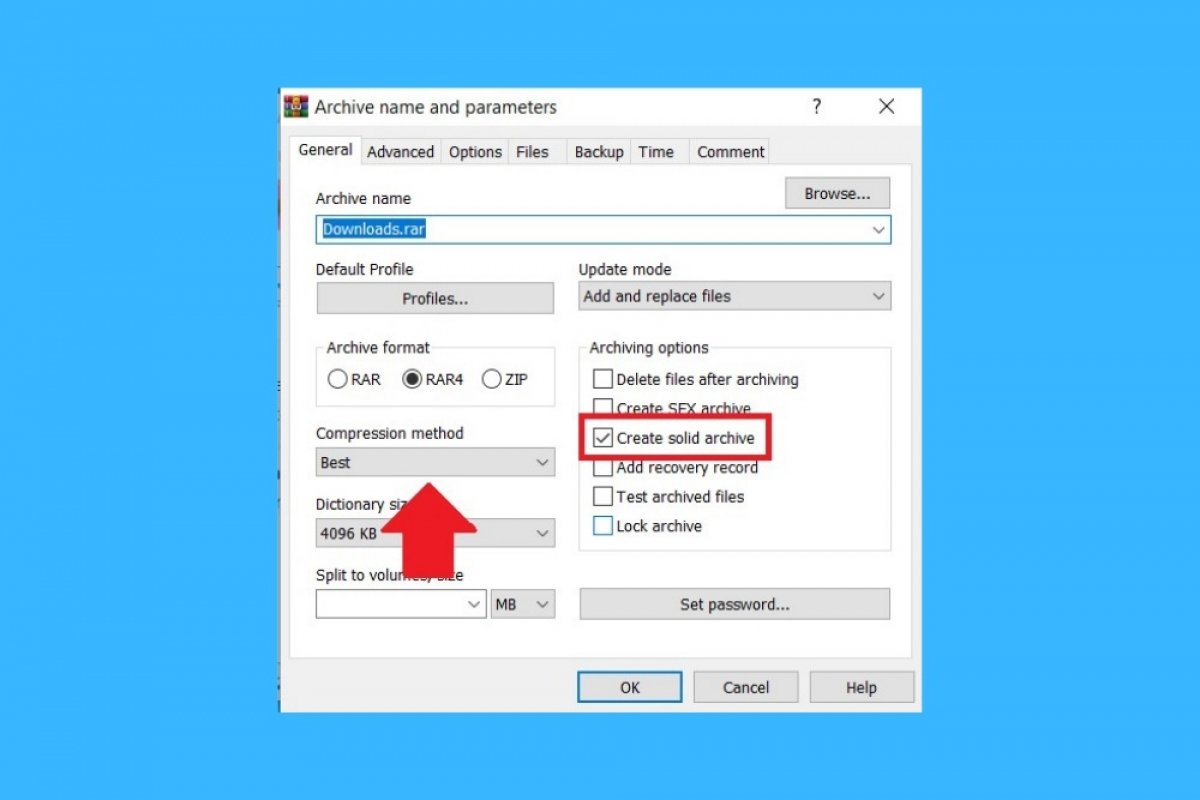One of the main functions of WinRAR is to compress files. This way, they can be shared or stored more easily. To reduce the size of one or more files, you must run WinRAR, and using the integrated browser, locate the files you want to compress. Select them, and then, click on Add.
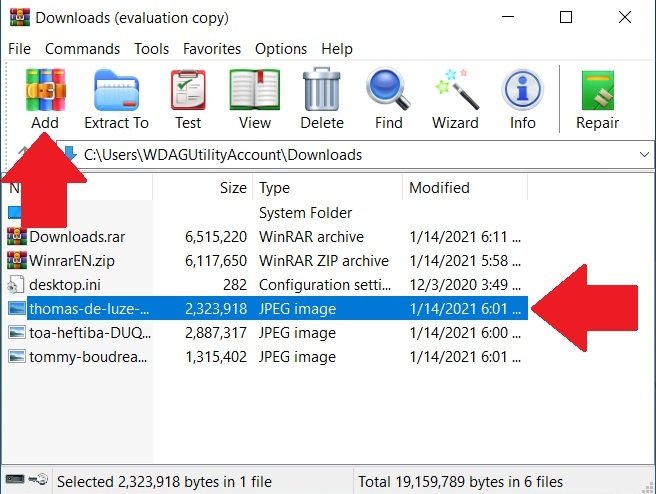 Create a new compressed file
Create a new compressed file
In the window that will appear, check Create solid file box. Also, select Best from the drop-down list under Compression method. Both options will help you maximize the compression and reduce the final size of the file created by WinRAR.
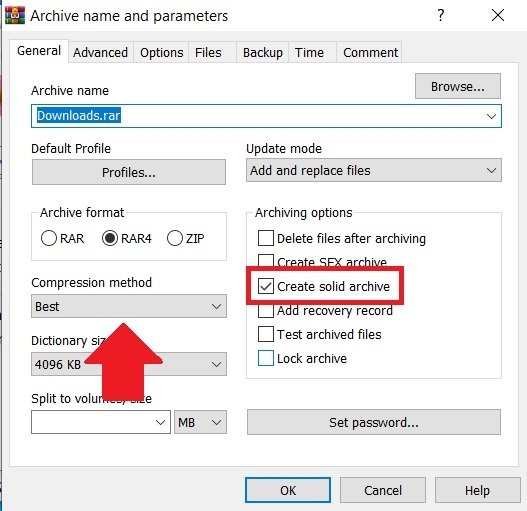 Compression settings
Compression settings
Additionally, you can activate other options that will help you further reduce the weight of your files. Go to the Advanced tab and click on Compression.
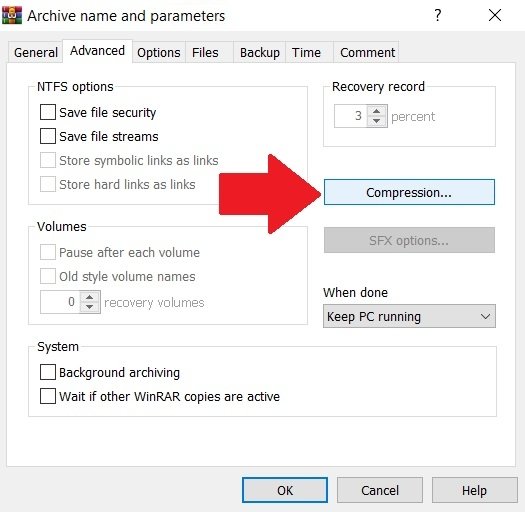 Advanced RAR4 compression options
Advanced RAR4 compression options
Enable the Force options you will see in the Text compression, Audio compression, and True color compression sections. These settings only apply to RAR4 files. Therefore, make sure you have chosen this format on the main screen. To apply the changes, use the OK button.
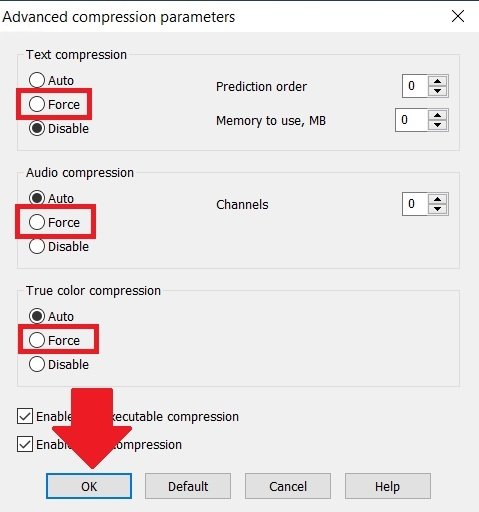 Force other compression settings
Force other compression settings
Then, return to the General tab and choose the name and destination of the compressed folder. Remember that you can use the Browse button to choose the export directory more easily. When all the settings suit your preferences, click the OK button to start the process.
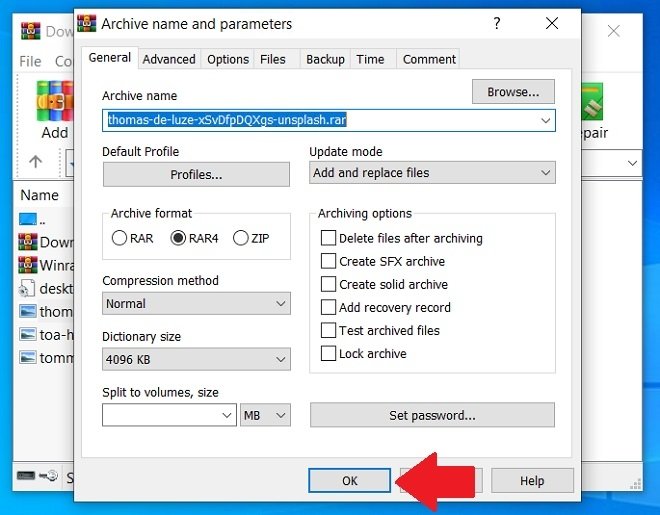 End the compression process
End the compression process
When finished, WinRAR will have created a compressed file in the directory you specified. You need to know that the compression applied will be bigger for larger files. Therefore, if you try to compress a photograph, a text document, or a song, the final results will be hardly noticeable.