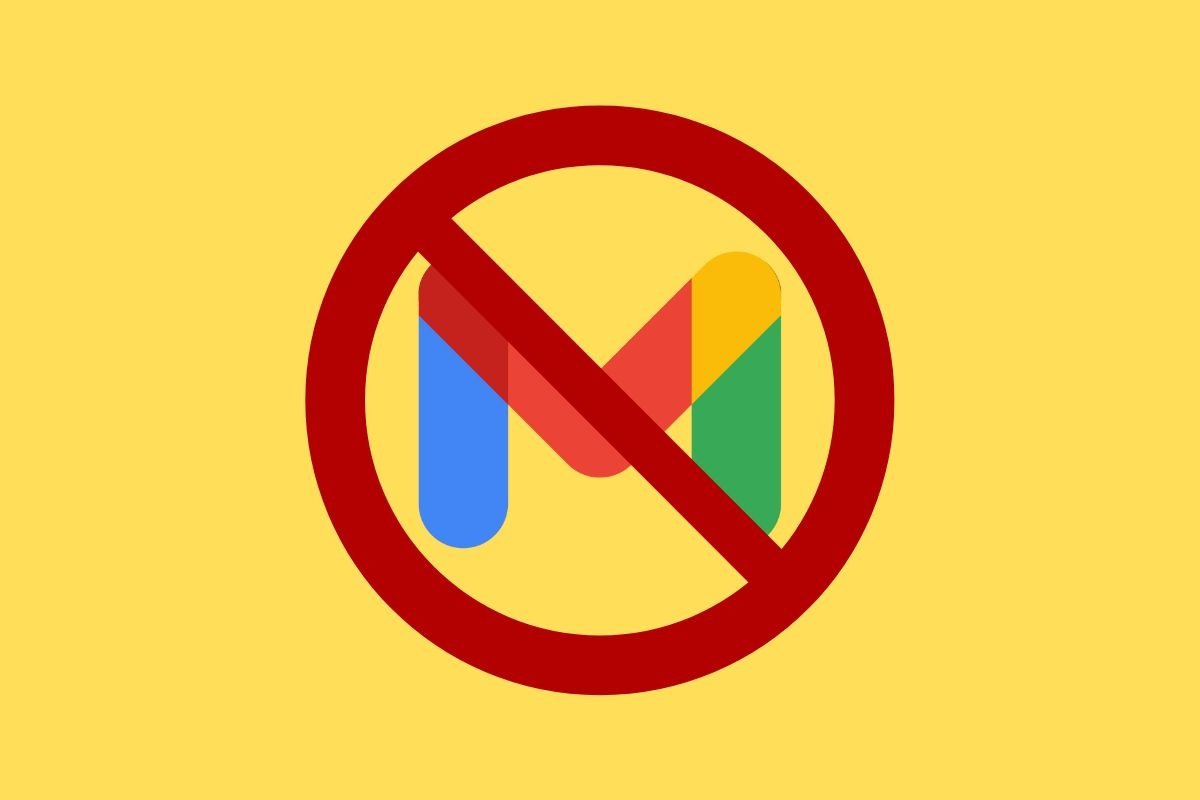Do you want to delete your Gmail account from your Android smartphone? In this guide, we explain all the methods you can use to achieve this. We will show you all the steps to unlink your device from your Google Account. We will also explain how to delete your email permanently and whether this affects the rest of the company's services. All the information you need to know is available here.
Why delete a Gmail account from your smartphone
There are many reasons why you may have arrived here. However, it does not hurt to look at the most common reasons why someone might delete their Gmail account on an Android smartphone. Reviewing these reasons will also help you see the benefits of following the steps mentioned below.
Generally, a Gmail account is unlinked from an Android smartphone for the following reasons:
- Privacy. If the device you usually use is shared, for example, with a family member, you may want to delete your email from your smartphone. You may also want to stay away from Google for a while for privacy reasons, but in that case, it is best to delete your account completely.
- Work device. If you set up your personal account on a work-related device and now your company is asking you to give it back, you must remove your Google account, which includes Gmail, from that device. This will prevent unauthorized people from reading your emails.
- You are selling the device. Logically, you must delete your Gmail account from your device if you are going to sell it. However, remember that, in addition to doing this, you need to reset the device completely.
- Technical issues. If you are experiencing constant problems when receiving emails, removing your Google account and signing in again may be a good idea. This will force the device to reload all personal content, including emails.
- You are switching accounts. Another frequent reason is that the user has decided to switch accounts. If this is your case, following the steps below is a good option to switch from one profile to another.
Whatever the case, if you have decided to unlink an Android device from Gmail, keep reading. We give you all the key information in the following sections.
How to remove a Gmail account from your smartphone
Before getting down to business, you must remember that Gmail is part of your Google account. This is a no-brainer, right? But it serves as a reminder that to log out of your email, you must also delete your Google account. But that's only in theory, below we will see a few tricks to remove Gmail from your device and keep the rest of Google's services. But, let's take it step by step.
How to delete a Gmail account from the email app
The first way to delete your Gmail account is from Gmail's app. You will see that this method is pretty much the same as the others because, in all cases, you will end up in the same settings menu.
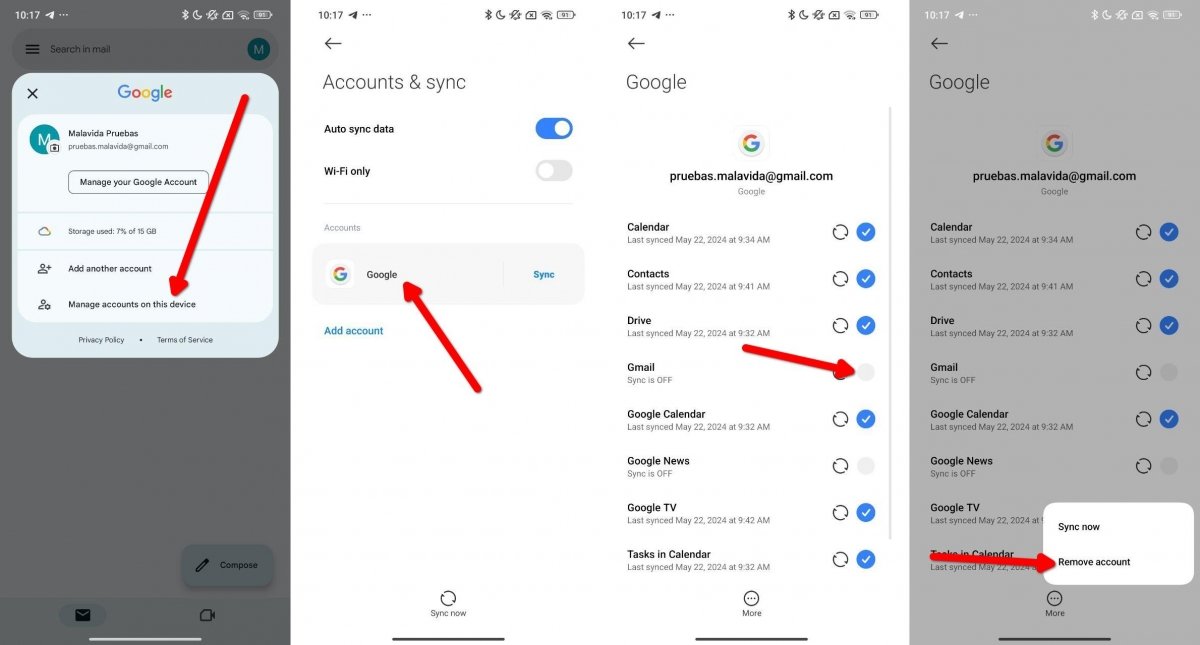 Disabling Gmail syncing is a way to no longer receive emails
Disabling Gmail syncing is a way to no longer receive emails
If you are already in Gmail, do this:
- Tap on your account avatar to open the main menu.
- Then, tap on Manage accounts on this device.
- Next, tap on the Gmail (or Google) account you want to manage.
- Locate Gmail and disable synchronization. This will stop the emails from arriving, although your account will remain linked to the device.
- If you want to remove all your content, open the additional options menu and tap on Remove account. Now, Gmail will stop recognizing your email, but you will also lose access to the rest of Google's services, at least with the deleted account.
If you end up removing your account from your device, you don't have to worry about your data. All information remains hosted in the cloud and can be retrieved by logging in on another device.
How to delete a Gmail account from the Google app
Another possibility is to delete your Gmail account from the Google app. The process is similar to the one explained in the previous section. The only difference is that you will start from another application instead of the email one.
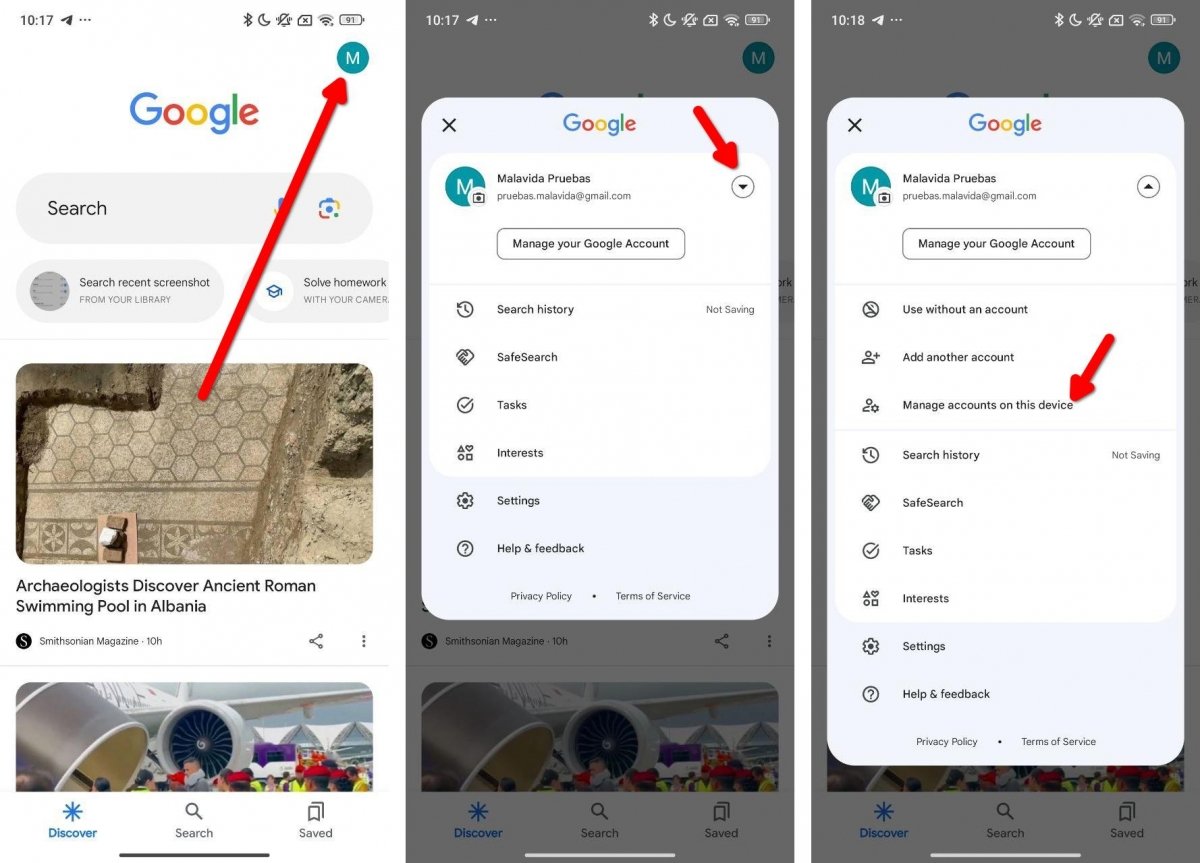 From the Google app you can access you accounts' settings
From the Google app you can access you accounts' settings
In the Google application, do this:
- Tap on your account's avatar.
- Open the account settings by tapping on the down arrow in the menu.
- Then tap on Manage accounts on this device.
- You will end up in the same settings menu we saw in the previous section, where you can stop Gmail synchronization or delete your Google account completely.
How to remove a Gmail account from the Android Settings
To remove your Gmail account from the Android settings, go to the device's settings menu. At the bottom, you can access the options of your Google account and decide whether you want to disable synchronization or delete the account from the device.
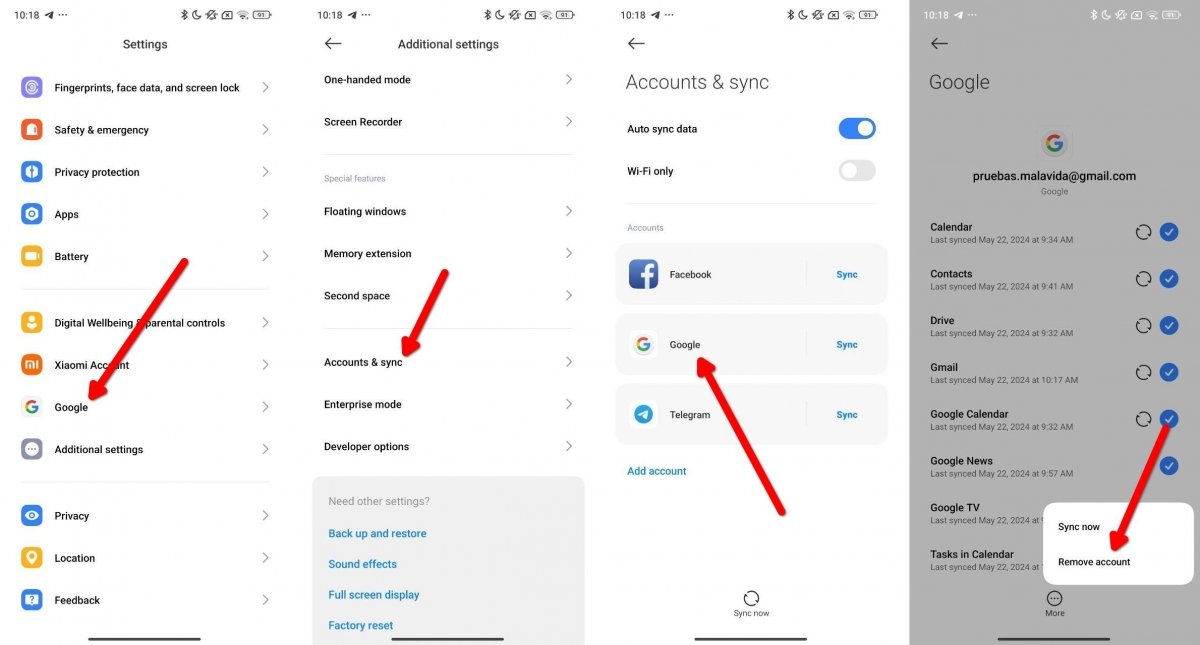 Steps to access the account configuration from Android settings
Steps to access the account configuration from Android settings
It is done like this:
- In the settings, tap on Additional Settings or User Accounts.
- If necessary, tap on Accounts and Synchronization.
- Then, open the Gmail account you want to delete.
- Turn off email synchronization or delete the account permanently.
In addition to these options, there is another method that will let you make your Gmail email disappear from your device without affecting other Google applications. Wondering how to do this?
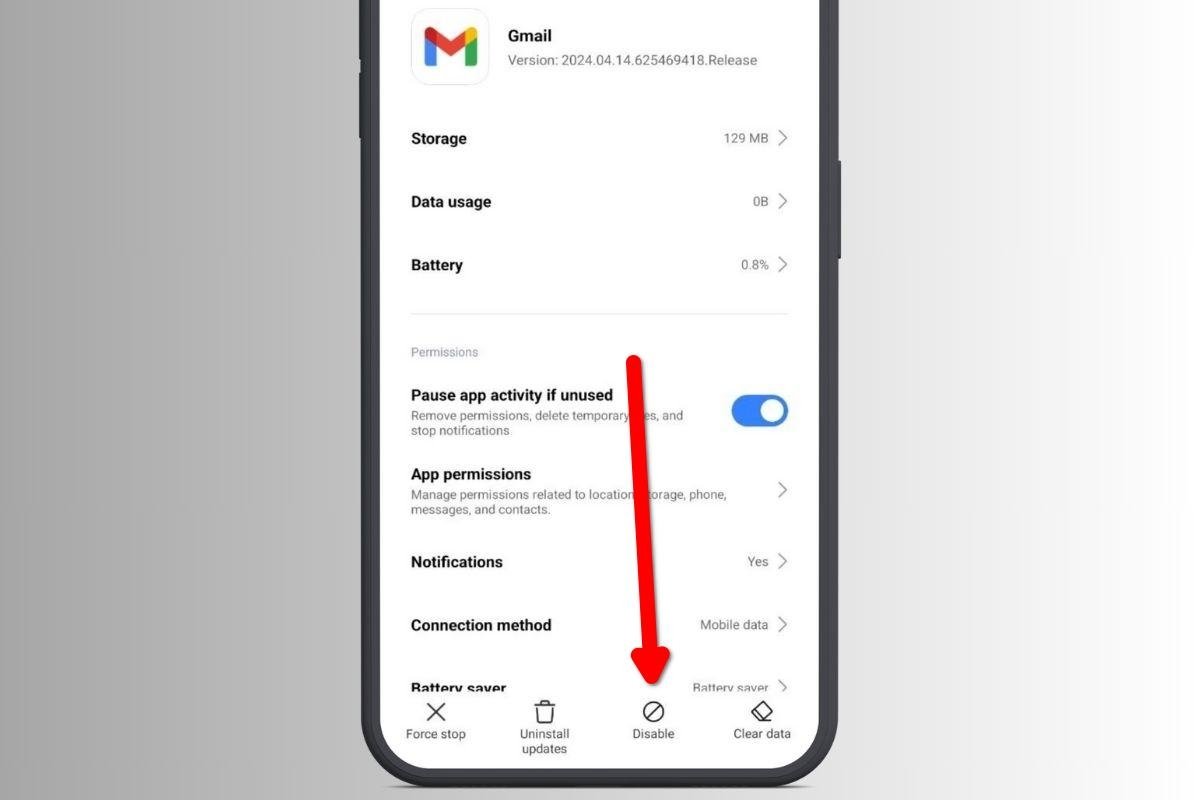 Disabling the Gmail apps is another way to forget about your Google mail on your device
Disabling the Gmail apps is another way to forget about your Google mail on your device
Just follow these steps:
- Tap and hold the Gmail icon.
- Tap on Application information.
- Look for the Disable button. You can also use Uninstall, if available.
By doing this, the Gmail application will disappear from your smartphone and emails will not arrive. However, you can use another email client to set up other accounts.
How to delete a Gmail account completely
Google lets you delete an account completely. However, it is also possible to terminate specific services. You may find this useful when you want to keep Drive documents, access YouTube, or save notes in Keep, but you do not want to use Gmail.
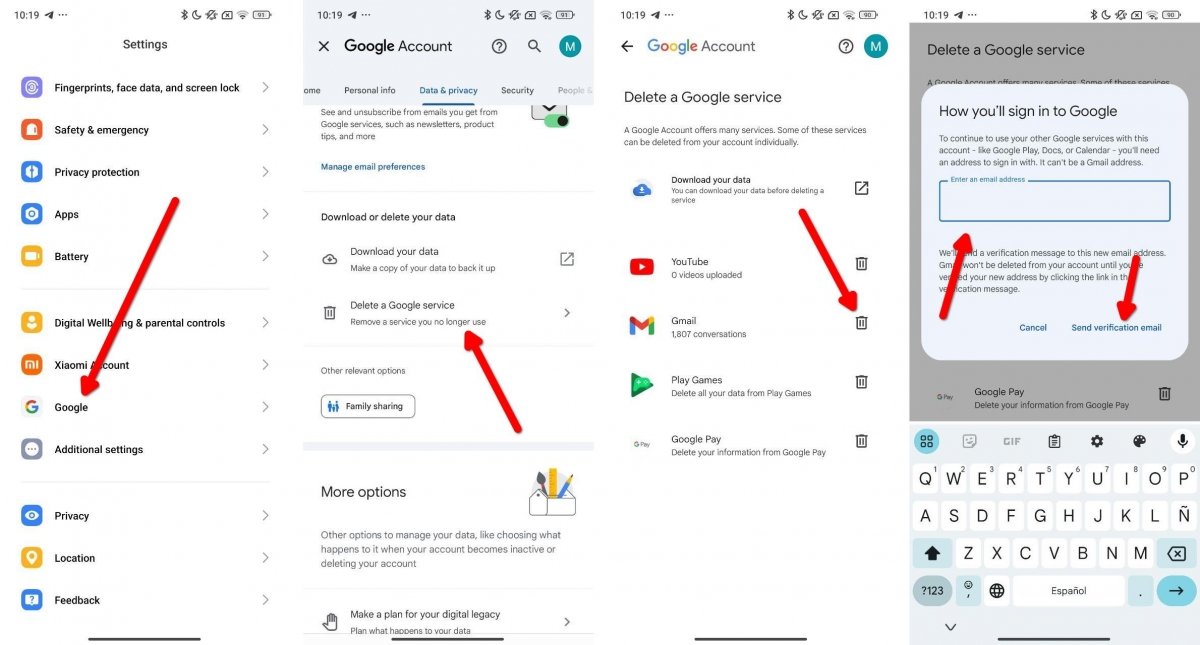 Remove Gmail from your Google account
Remove Gmail from your Google account
From your Android smartphone, do this:
- Go to Google in your device settings.
- Tap on Manage your Google Account.
- Go to the Data and Privacy tab and tap Remove a Google service.
- In the list, locate Gmail and tap the trash can icon.
- Enter an alternate email address. It must be from another provider, such as Outlook or Yahoo.
- Complete the process to disable Gmail from your Google account.
Finally, if you want to delete your Google account completely (and permanently), you must follow a few more steps.
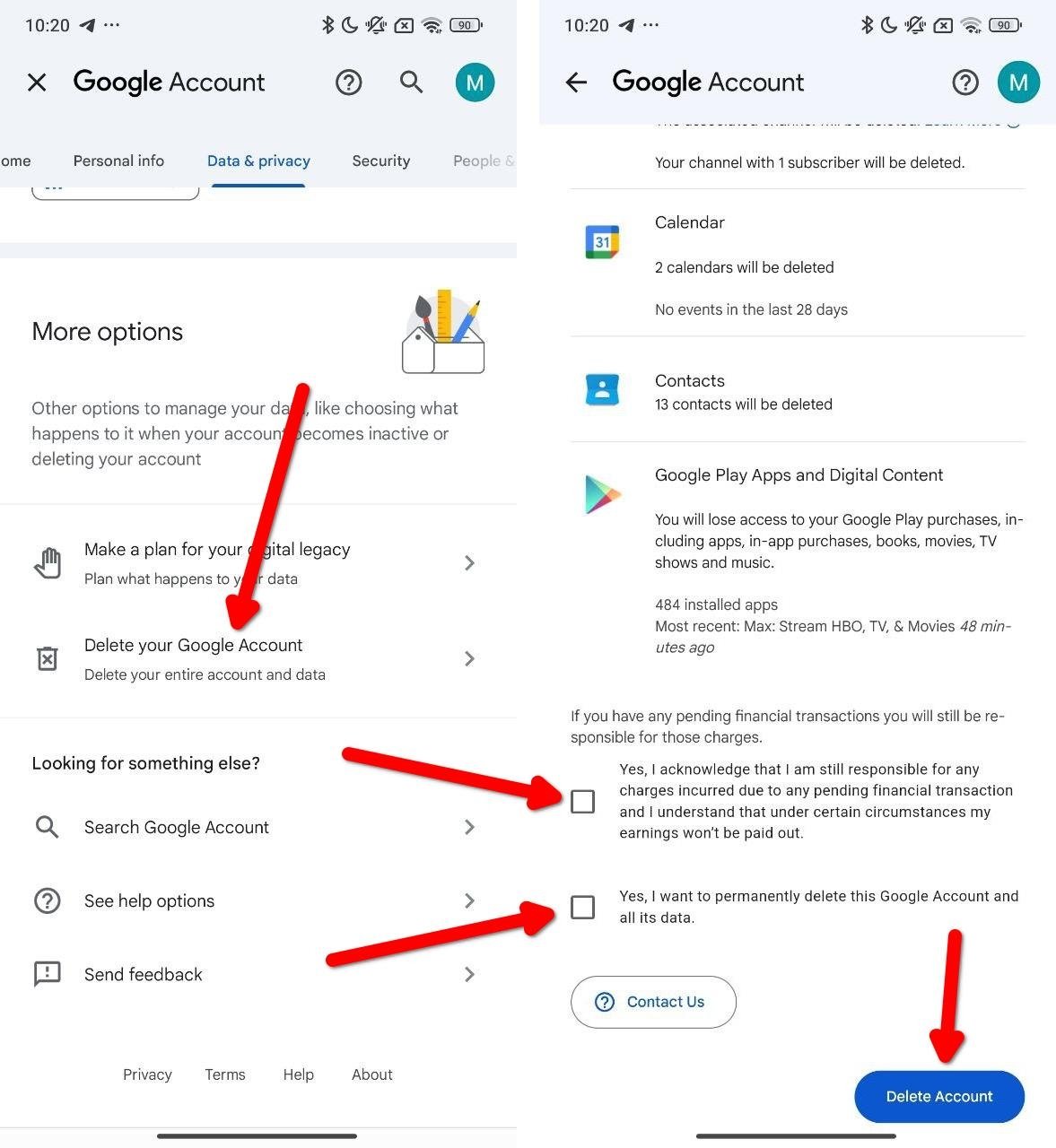 Remove your Google account, and therefore Gmail, forever
Remove your Google account, and therefore Gmail, forever
This is what you must do:
- From the settings, go to Google and then to Manage your Google Account Data and Privacy.
- There, tap on Delete your Google account.
- Carefully read all the warnings on the screen, check the two boxes below, and tap on Delete account.
- Complete any additional steps.
By permanently deleting your Google account, you will also be logged out of all linked devices. Keep that in mind, because it means they all cease to belong to you.