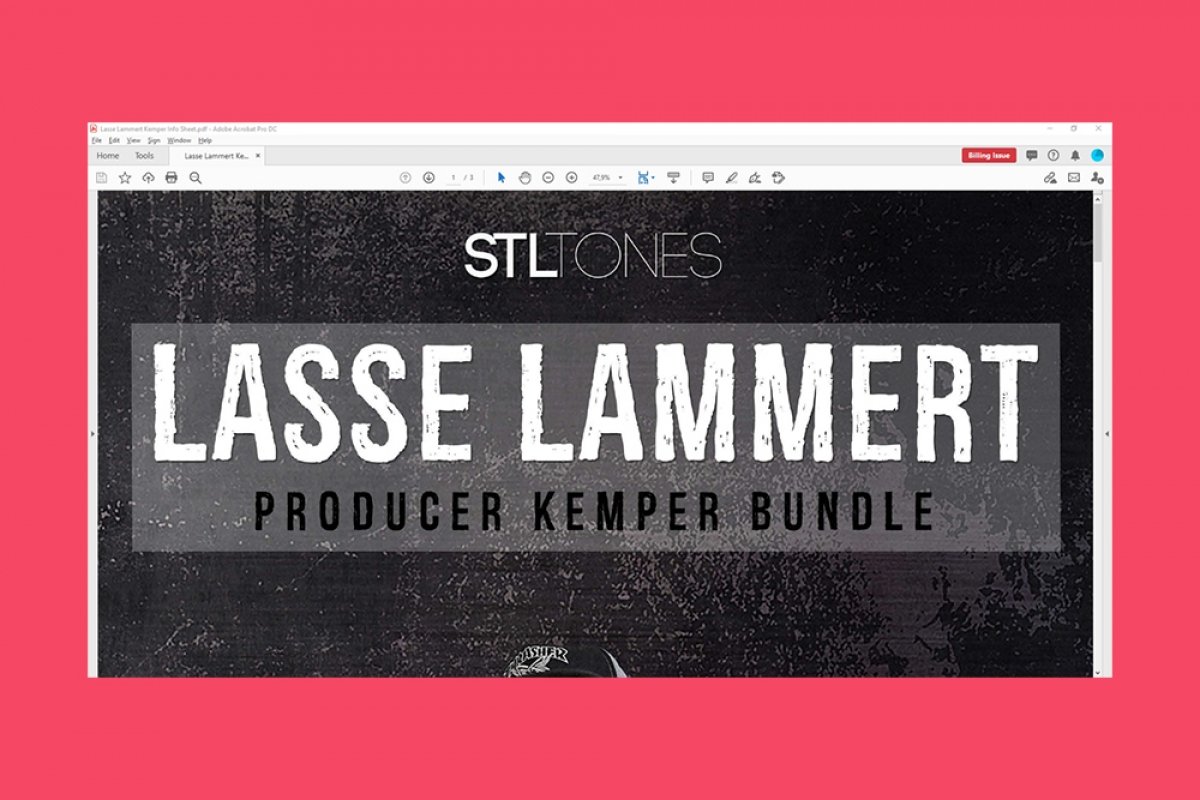To remove the sidebar on the right-hand side of Adobe Acrobat Reader, first, open the program and any PDF. If you look at the right side of the screen, you will see the following:
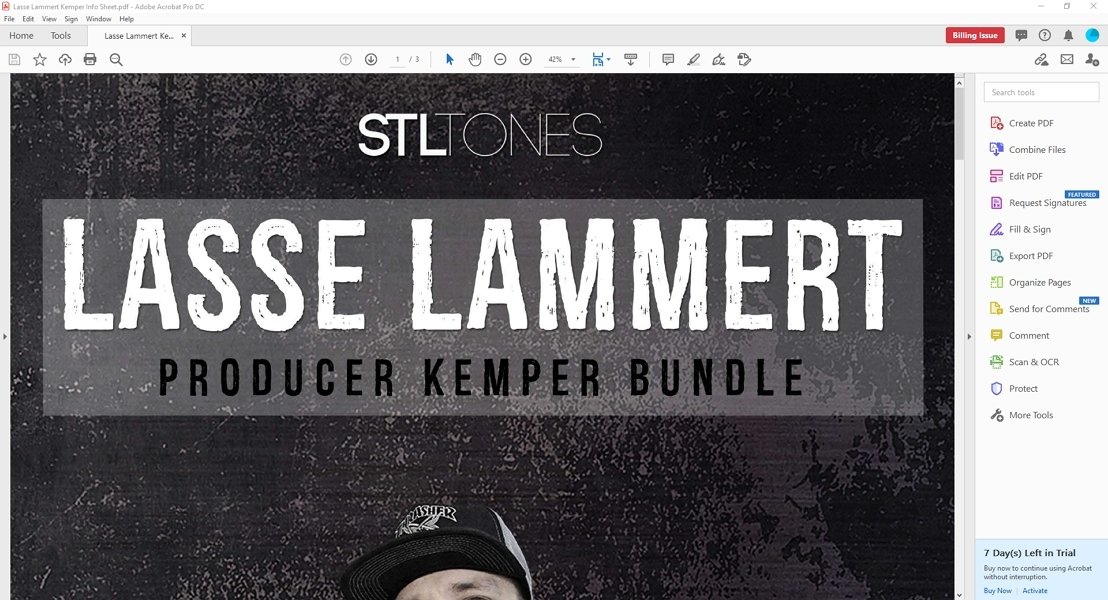 Main interface of Adobe Acrobat Reader
Main interface of Adobe Acrobat Reader
Click on the tab highlighted in the next image:
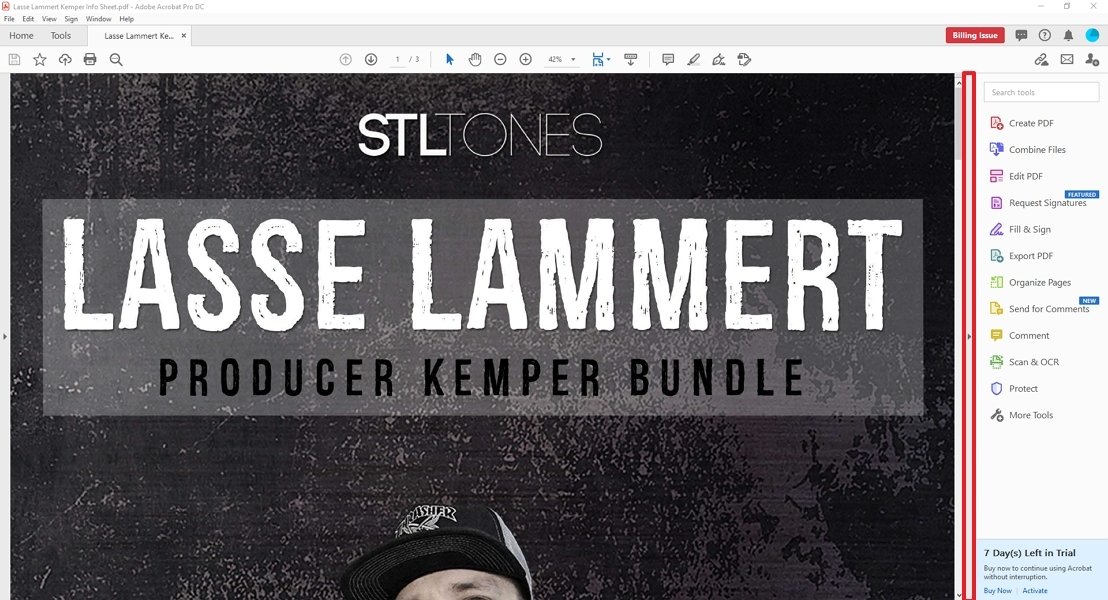 Button to collapse the sidebar
Button to collapse the sidebar
When you do, you will see that all this information is contracted into a list of icons:
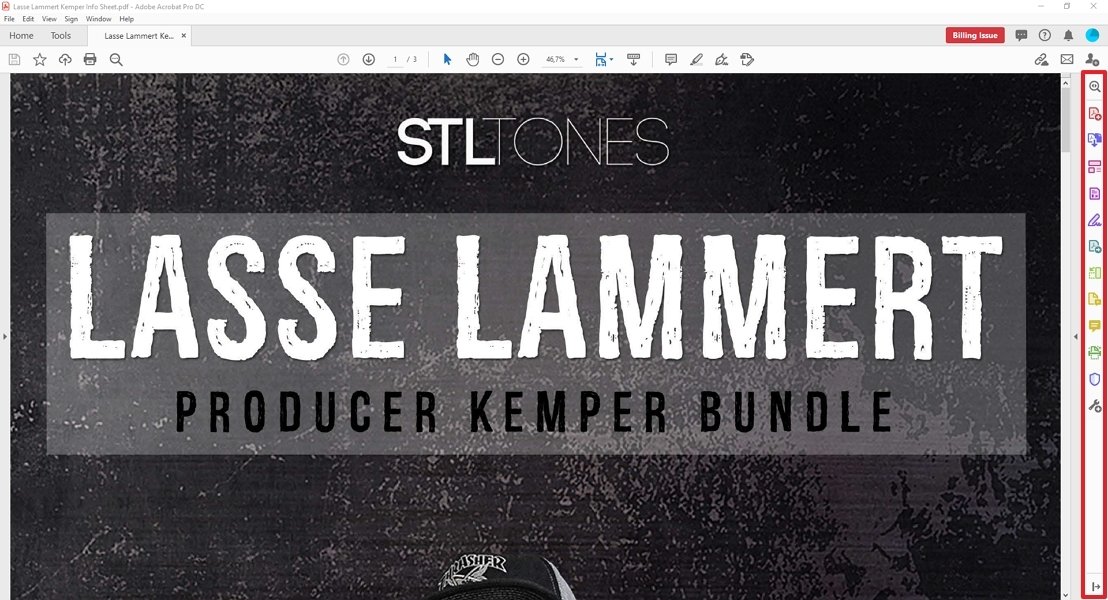 Collapsed sidebar
Collapsed sidebar
Now, look at the last button on the list. Click on it:
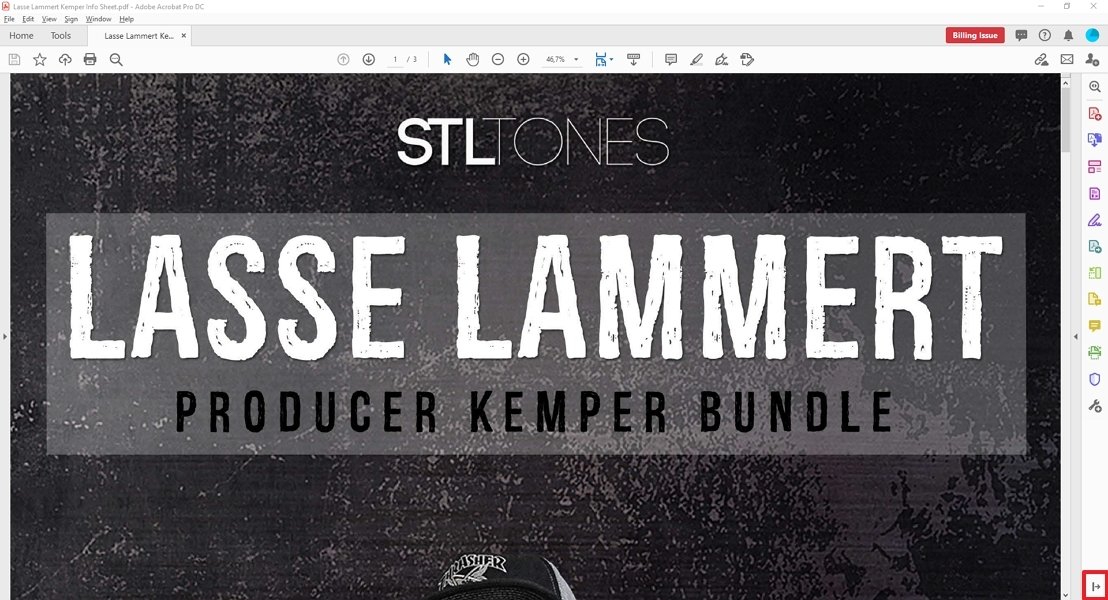 Button to hide the sidebar
Button to hide the sidebar
You will see that the sidebar disappears:
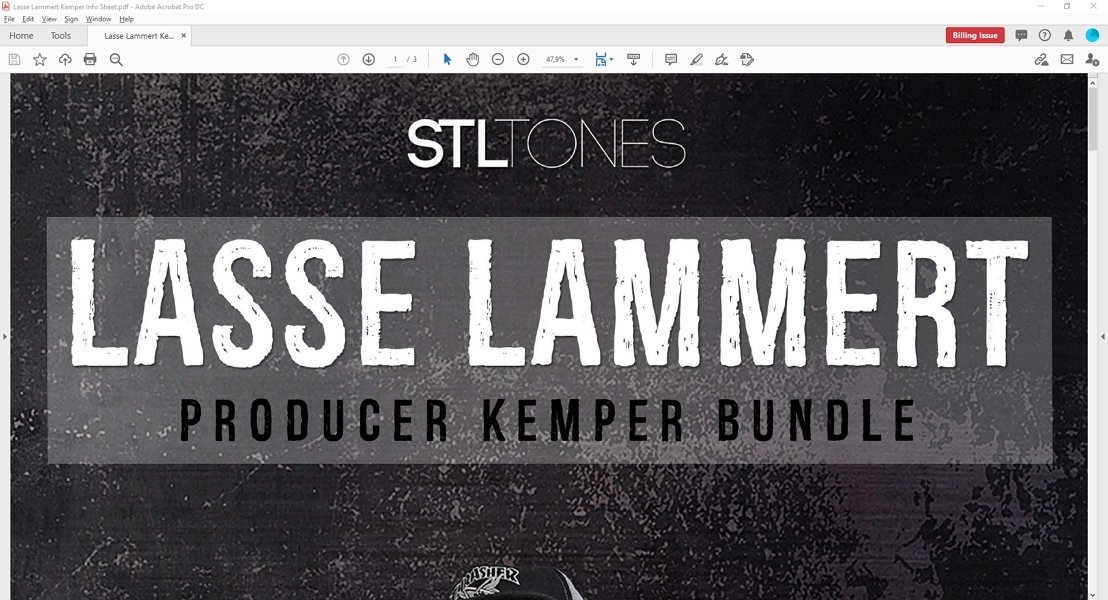 Hidden sidebar
Hidden sidebar
This method is effective, but you will have to repeat it every time you open the document and want the bar to be hidden. To make the change permanent each time you reopen it, click on Edit:
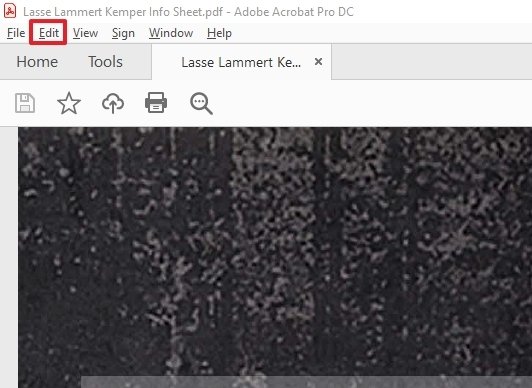 Adobe Acrobat Reader’s menu bar
Adobe Acrobat Reader’s menu bar
Then, click on Preferences in the menu that will appear:
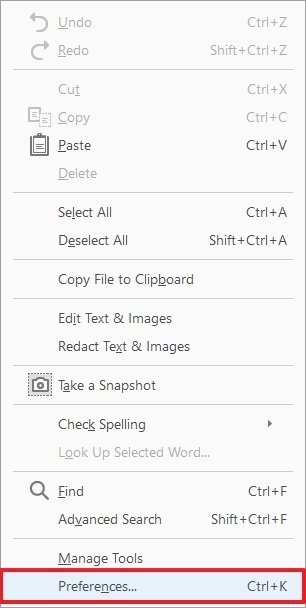 Options in Adobe Acrobat Reader’s Edit menu
Options in Adobe Acrobat Reader’s Edit menu
Now, click on Documents in the side panel:
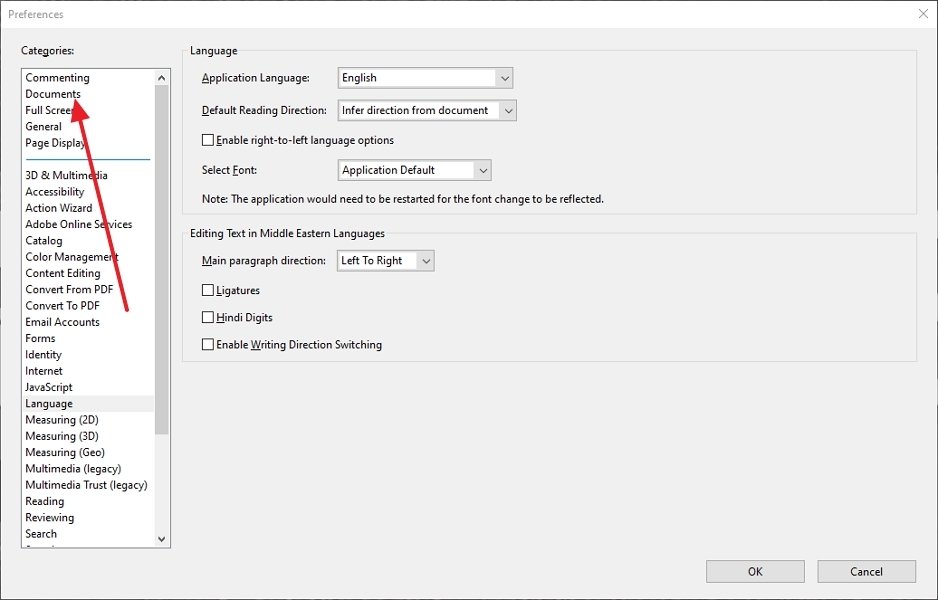 Preferences menu
Preferences menu
In the window that we will see on screen, check the option Restore last view settings when reopening documents:
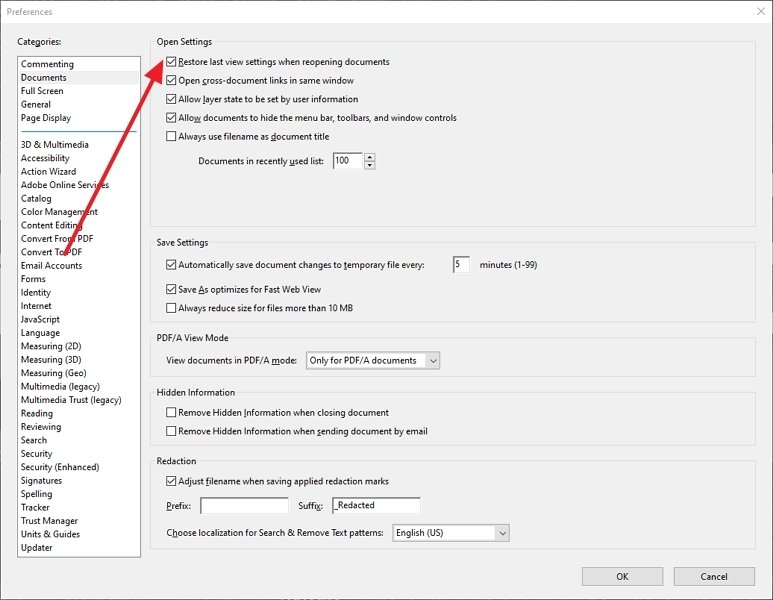 Option to hide the sidebar automatically when reopening a document
Option to hide the sidebar automatically when reopening a document
And that would be enough. As we have said, this sidebar can be a real nuisance because of the screen space it takes up. The menus are generally useful, but in cases like this, they can become redundant because they are present in several windows of the program.
We take this opportunity to remind you that Adobe Acrobat Reader is one of the best programs available for working with PDF documents that can be found on the market and that it is the standard software for working with this type of file.