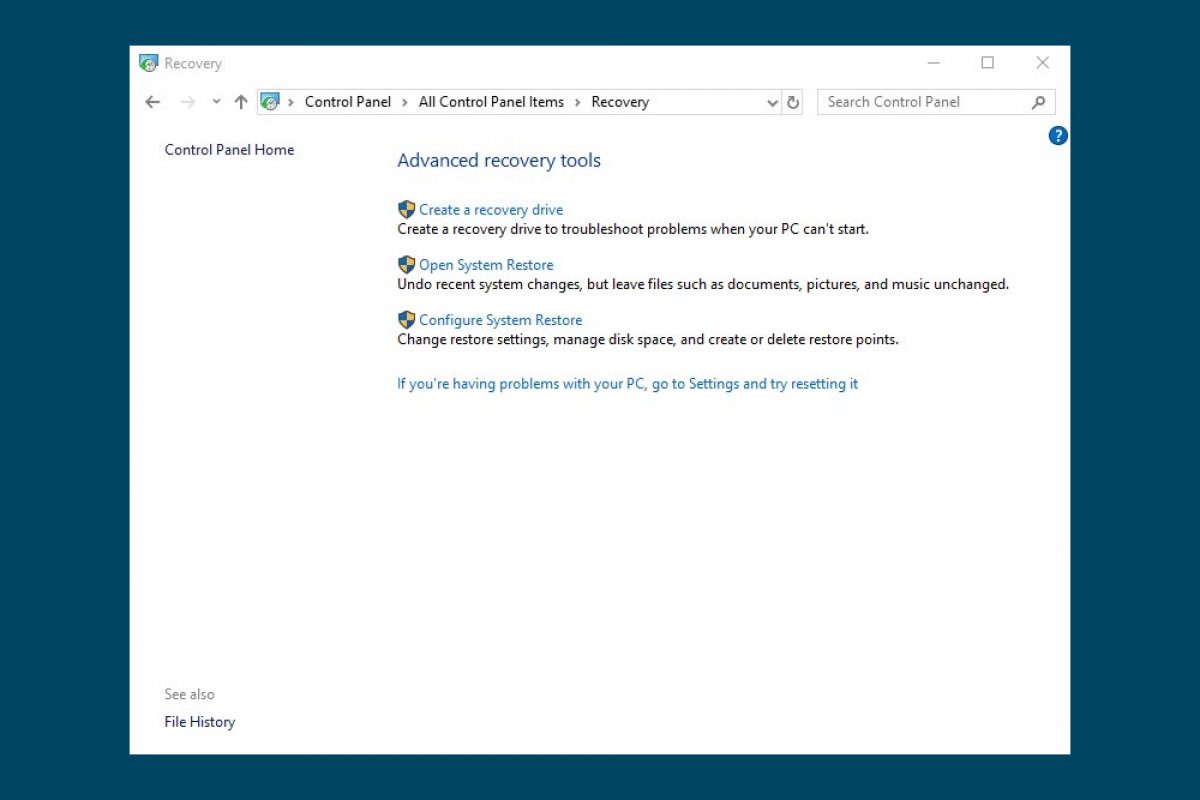To restore Windows 10, the first thing we must have is a restore point, which is a backup of the moment in time to which we want to return to. In this operating system, restore points are automatically generated each time a new application, driver or Windows update is installed as long as you have this feature enabled.
We also have the option to create manual restoration points. To do this, type Create a restore point in the Cortana search box and press Enter. A System Properties window will open. By clicking on the Create button, and inserting a name, we can create a restoration point.
Restoring Windows 10 to a previous point is as easy as accessing the Control Panel, either through Cortana or from the Start menu.
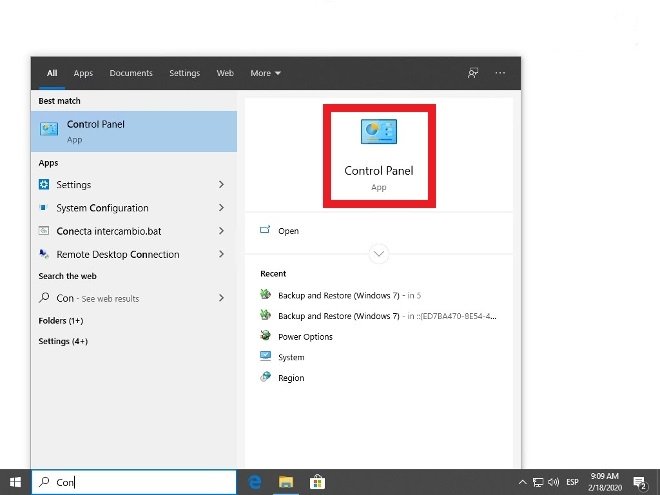 Access the control panel
Access the control panel
Select the icon view and access the Recovery menu.
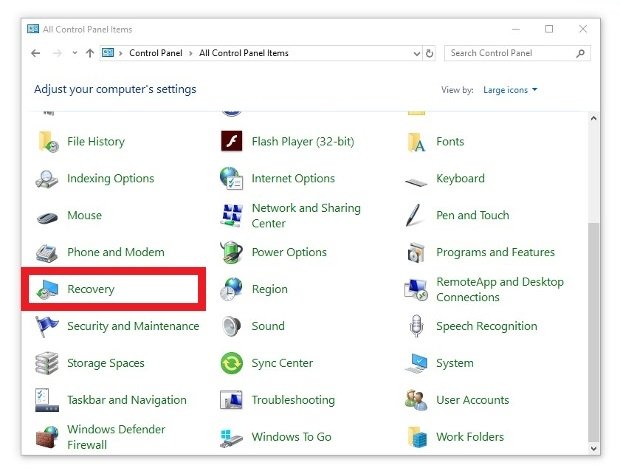 Click on Recovery
Click on Recovery
From the three available options, we chose the one in the middle: Open System Restore.
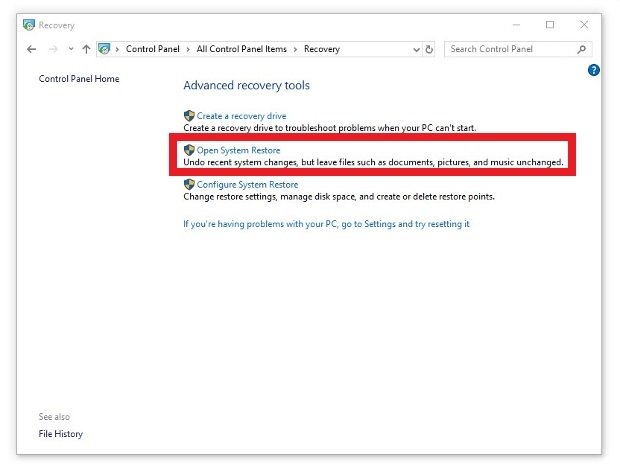 Choose the Open System Restore option
Choose the Open System Restore option
We can choose between restoring to a point recommended by the system or choosing another restoration point.
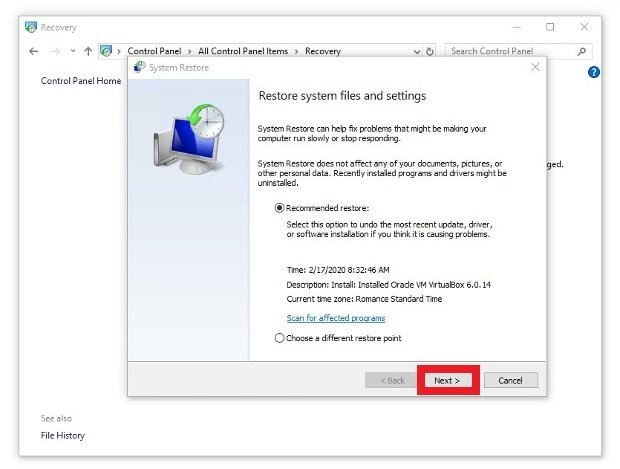 Select the backup to be restored, either the recommended or any other
Select the backup to be restored, either the recommended or any other
If we choose the second option, a list of all available restoration points will be shown, sorted by date.
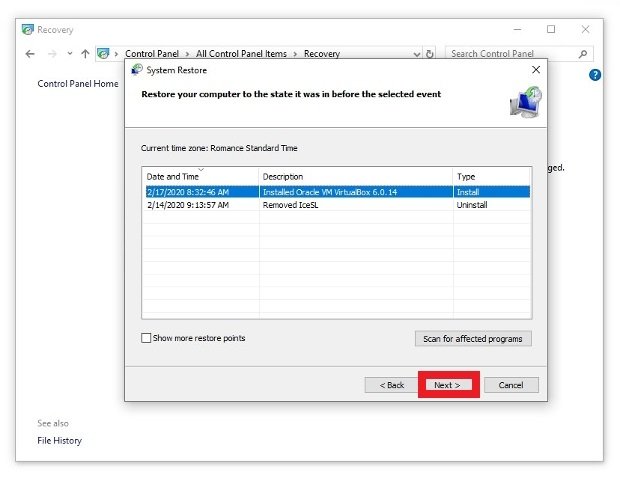 Choose the restore point
Choose the restore point
Select one of them, press Next and Finish to confirm the system restoration.
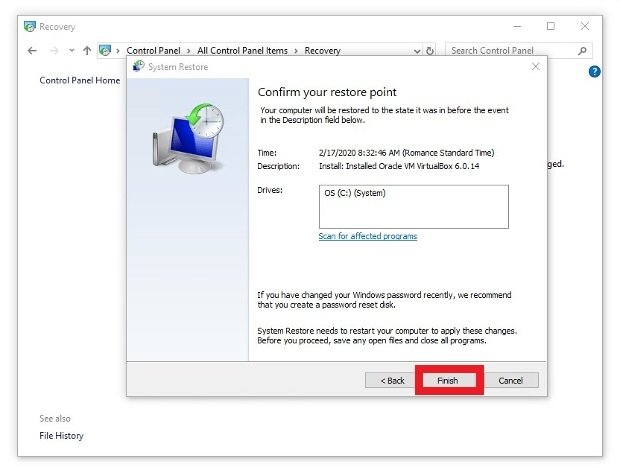 Confirm the data and press Finish
Confirm the data and press Finish
Once the process is completed, your operating system will look like it did at the time the backup was created, so if you had any bugs or errors, they should be fixed right away.