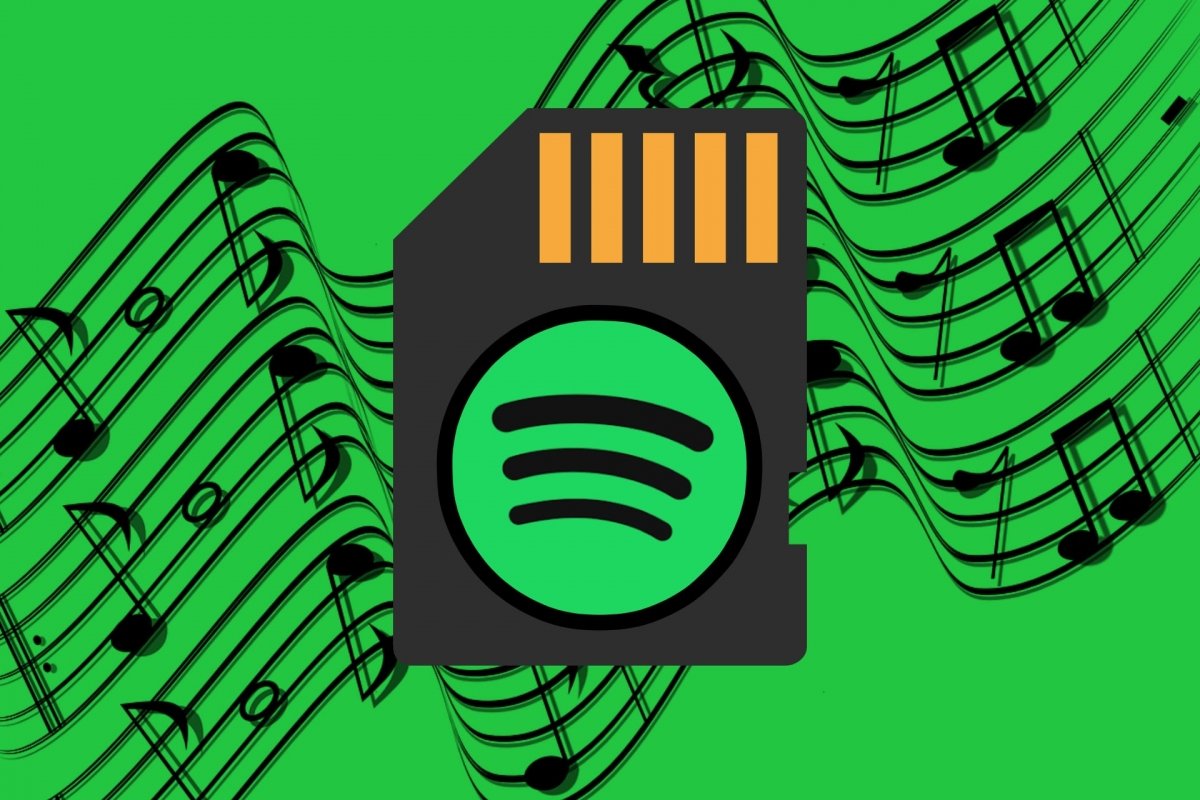Spotify is one of the most popular platforms for listening and streaming music. Whether paying a subscription or free, with advertising, you can enjoy your favorite songs wherever you go with your smartphone and your headphones or speakers. In addition, if you opt for Spotify Premium, the platform's paid version, you can download the songs to listen to them offline. This is particularly useful if you travel abroad or are in an area with poor or no signal coverage. In Spotify's free version, you can only download podcasts.
But saving music for offline playback consumes your phone's storage space. And that can be a problem if you download too many songs and albums, especially if you choose the highest audio quality available. Moreover, Spotify allows you to download up to 10,000 songs on up to 5 different devices. The good news is that most Android devices include a slot to insert an SD card on top of your smartphone's internal storage. And since SD cards usually offer a vast storage space, you can store your Spotify music effortlessly.
How to download Spotify songs and playlists to your SD card
Spotify lets you download complete albums and playlists to listen to your songs offline. You cannot download single songs, so you must save entire albums or create playlists with two or more songs. Thus, you can still listen to your favorite songs even if you lose your Internet connection or activate the offline mode. In addition, you can choose where the Spotify music will be downloaded. This will help you not run out of space in your device's internal storage and instead use SD cards with a higher storage capacity.
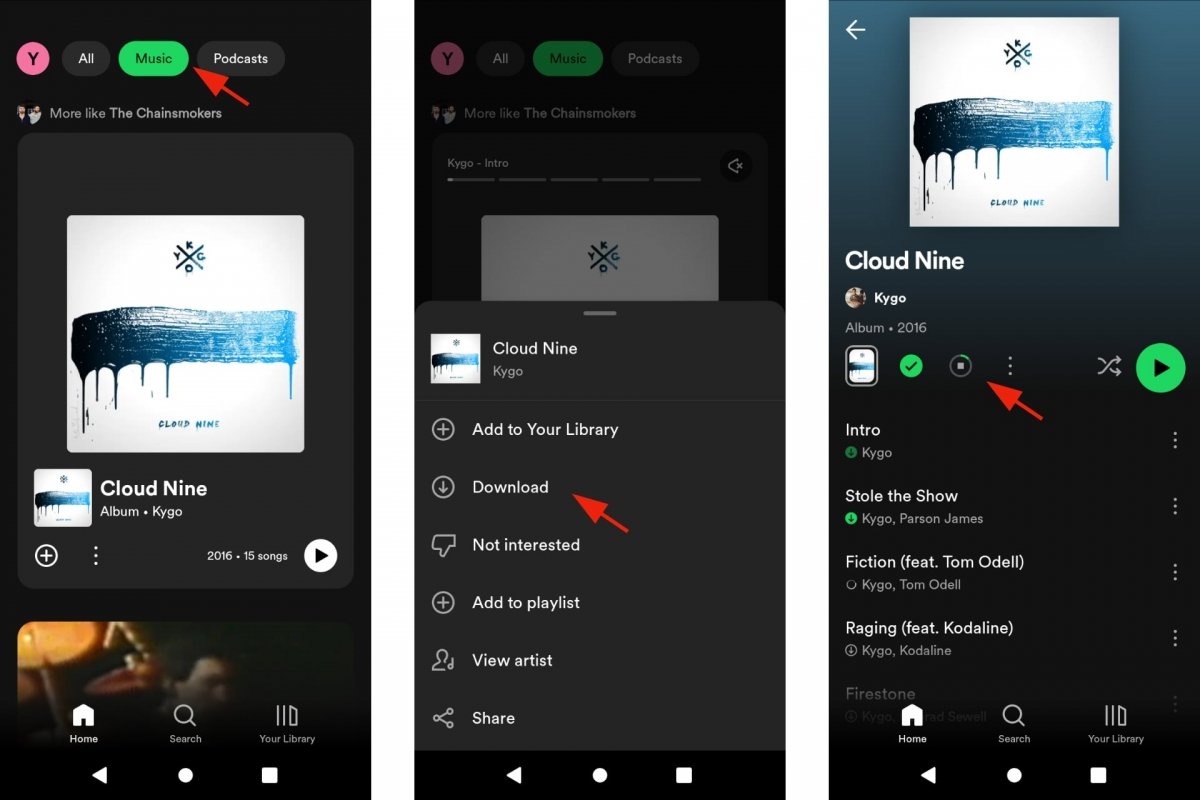 Download music from Spotify to listen offline
Download music from Spotify to listen offline
To download music from Spotify:
- Open Spotify.
- Find the album or playlist you want to download.
- Tap the download icon. The one showing a downward arrow.
- Or instead, tap on the drop-down menu, the one with three vertical dots.
- Then choose the Download option.
- You will find the downloaded music in Your Library.
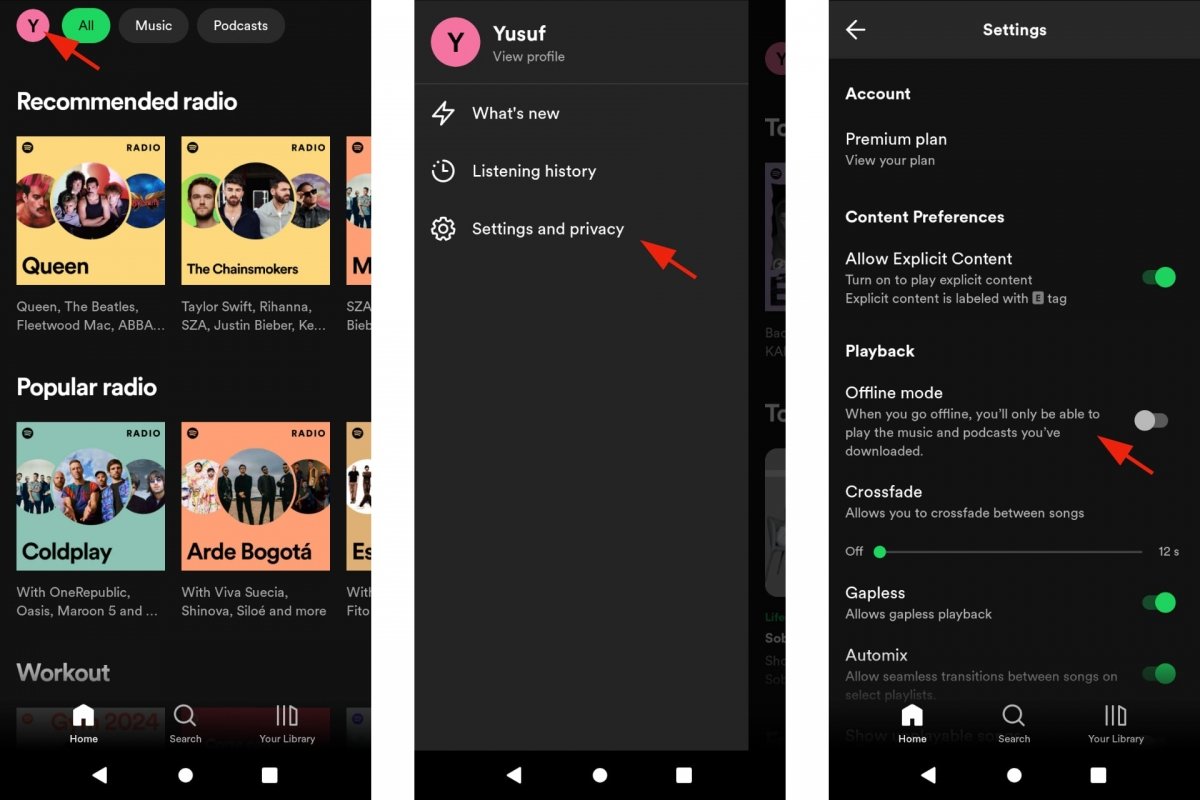 Enable the offline mode in Spotify
Enable the offline mode in Spotify
To activate the offline mode manually:
- Open Spotify.
- Tap on your profile picture.
- Go to Settings and Privacy.
- Tap on Playback.
- Now tap on Offline.
- Repeat the process when you want to deactivate it.
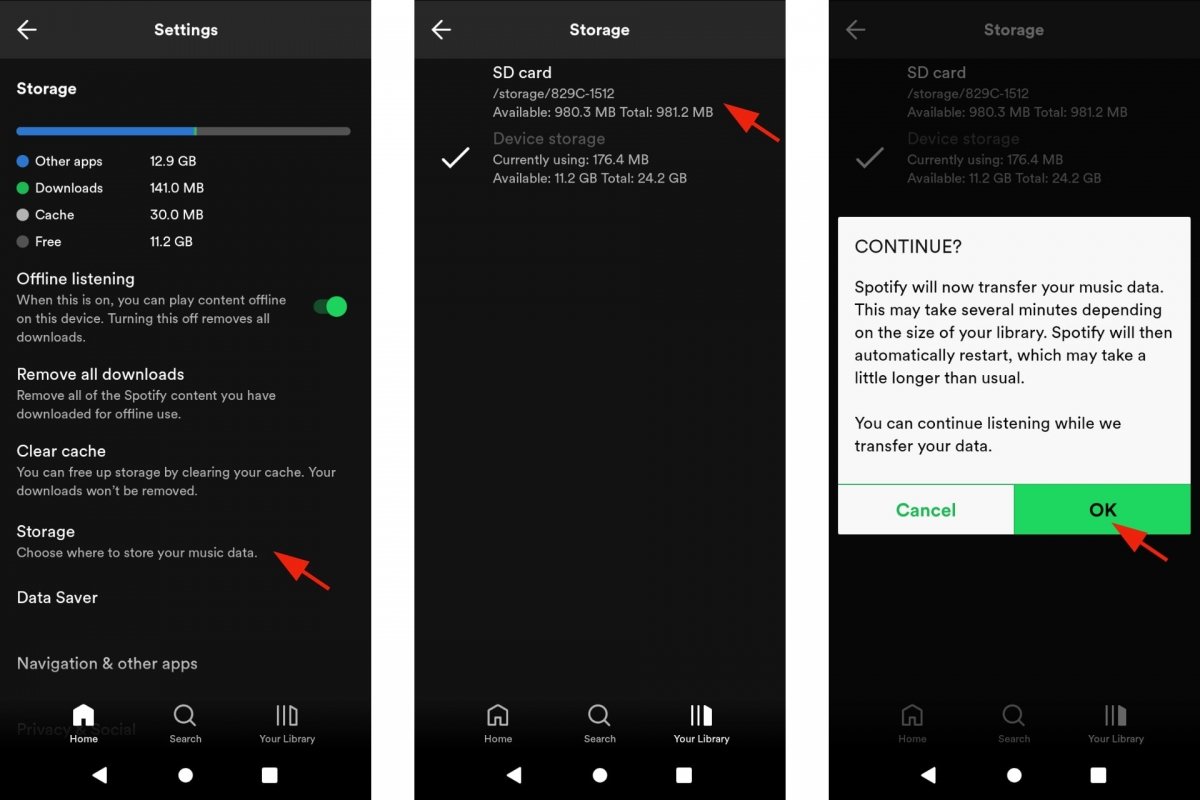 Save Spotify music to your SD card
Save Spotify music to your SD card
To save Spotify music to an SD card:
- Open Spotify.
- Tap on your profile picture.
- Go to Settings and Privacy.
- Go to Storage.
- Tap SD card.
- A message will ask you if you want to continue.
- Tap OK to confirm your choice.
- From now on, your Spotify music will be stored on your SD card.
- You can change your decision by repeating the same steps and checking Device storage instead of SD Card.
However, there may be several reasons why you can't find the Storage path. Please note that, for Spotify to save music offline, you must use a Spotify Premium account. In addition, the SD card must have at least 1 GB of capacity and at least that much free space. If Spotify still does not recognize the SD card even though you have formatted it, try formatting it again and changing the external storage mode to the one used to copy files between devices. But remember that you will lose all the files on your SD card when you format it.
How to download Spotify music on an SD card without a premium subscription
Officially, you cannot save Spotify music on your Android smartphone unless you have a Premium subscription. You can create a new account and enjoy the one-month free trial. Or look for one of the many offers on the internet that offer up to three months of Premium access for free. But if you want to download Spotify music to an SD card without being a Premium user, you must use external tools. But keep in mind that this is not something Spotify allows. So if you choose this option, you do so at your own risk.
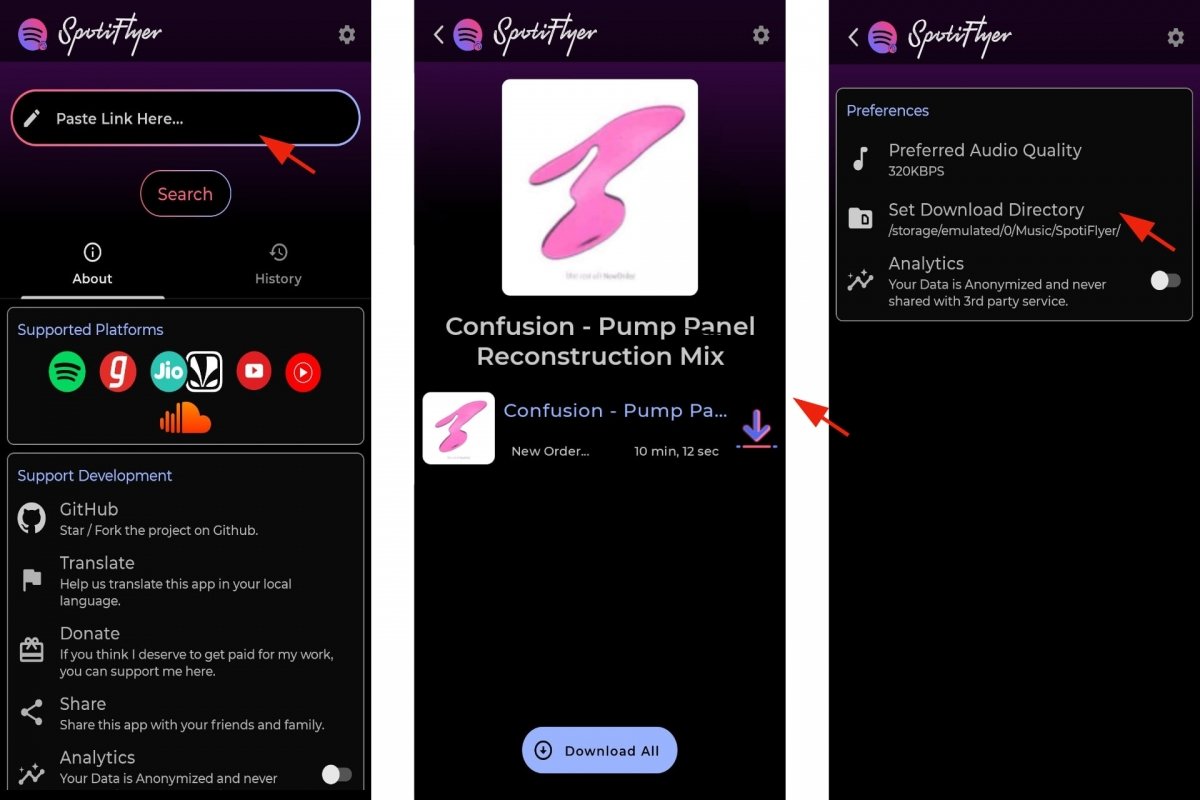 Save Spotify music with SpotiFlyer
Save Spotify music with SpotiFlyer
Several online and Windows-based methods allow you to download music from Spotify. There are also some available for Android devices. The most popular is SpotiFlyer. This app lets you download songs from Spotify, YouTube, and other platforms. With this app, you can choose the songs you like the most and save them on your SD card to play them offline, either with Spotify or another application. It works by copying and pasting the link of the song or album you want to download. SpotiFlyer will automatically recognize it, so all you have to do is tap on Download.
Note that Spotify lets you play music stored on your Android smartphone. To do this, you will have to activate the Local files option. Once activated, a new folder dedicated to your songs downloaded from other sources and by other means will appear in Your Library.
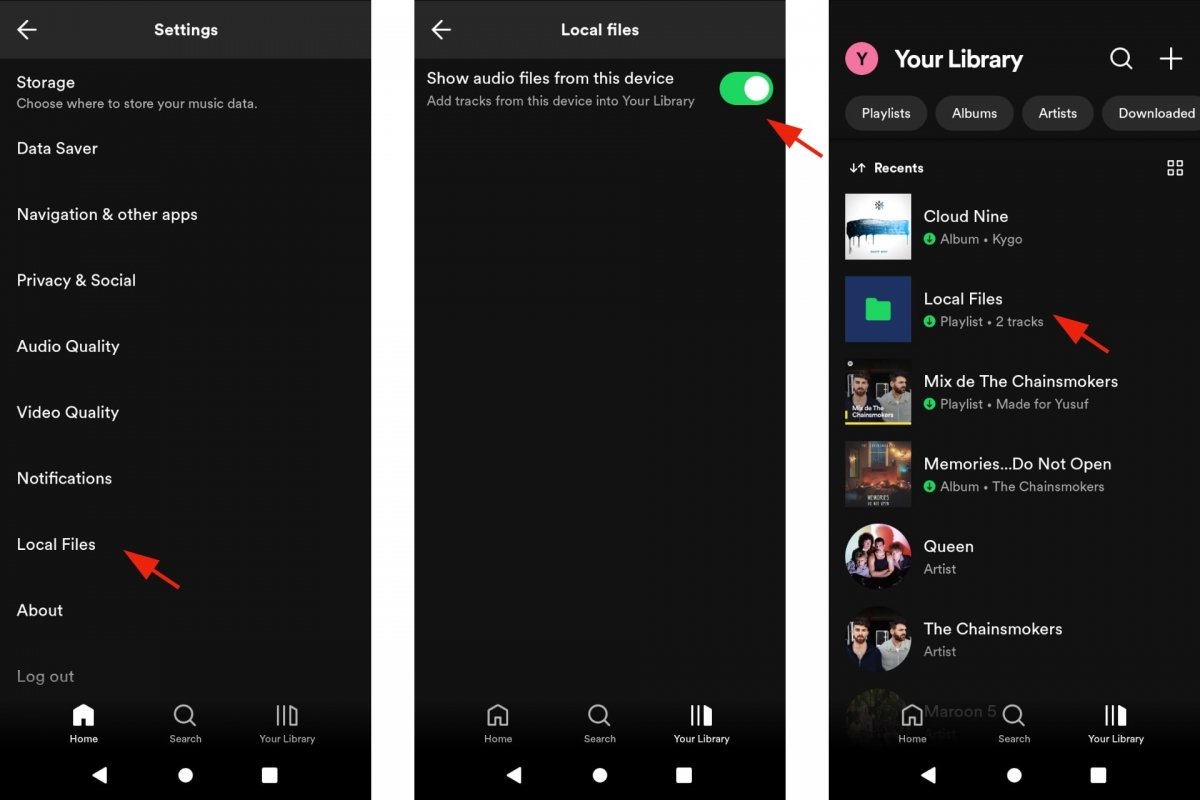 View local files in Spotify
View local files in Spotify
- Open Spotify.
- Tap on your profile picture.
- Go to Settings and Privacy.
- Go to Local files.
- Enable the Show audio files on this device option.