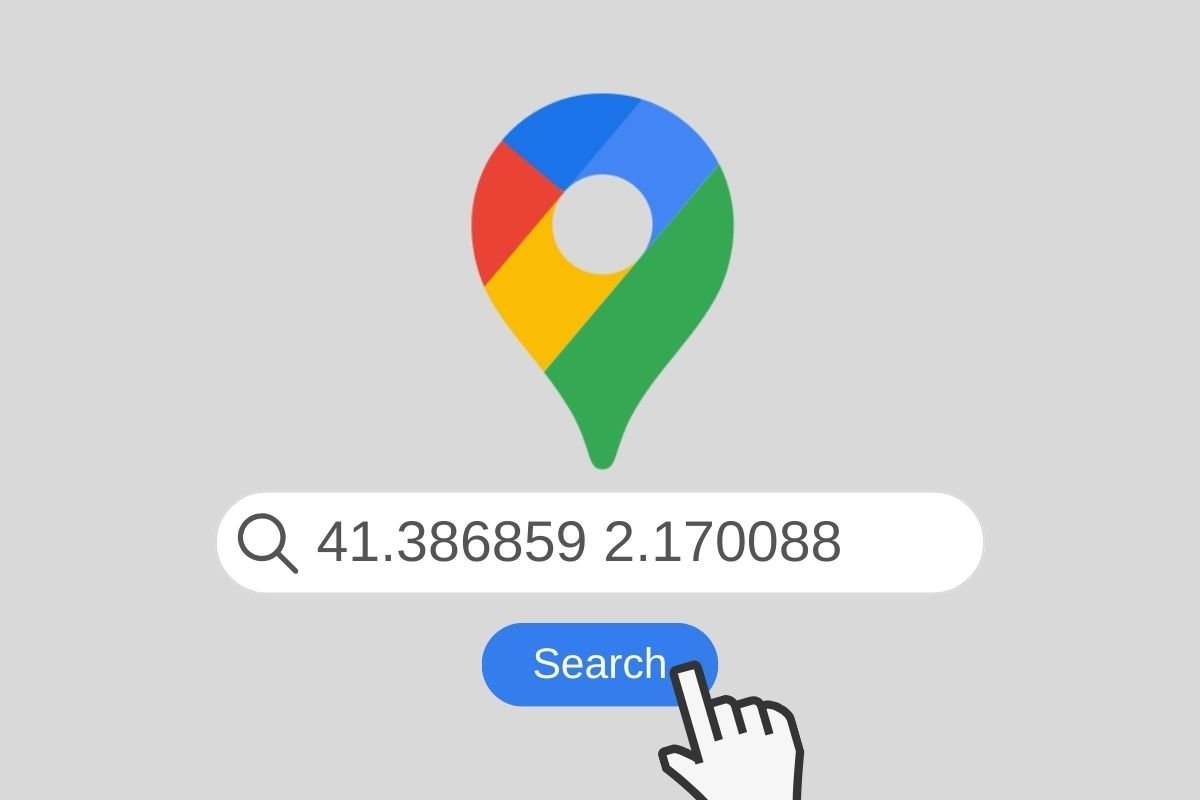We will explain in this guide how you can search by coordinates on Google Maps. We will tell you everything about this useful feature of the most used maps application in the Android ecosystem. First, let's see how to find the latitude and longitude coordinates on Google Maps. Next, we will tell you what coordinate formats this application accepts and how you can extract this data by tapping on the map. Keep reading!
How to search by longitude and latitude coordinates on Google Maps
Let's start by talking about the simplest method: how you can search for longitude and latitude coordinates in Google Maps. Without a doubt, this is a fairly simple trick, although you will first need to have the coordinates. If someone sent them to you or you found them in a document, copy them to the clipboard. This will help you ensure there are no errors and that the app shows the correct location.
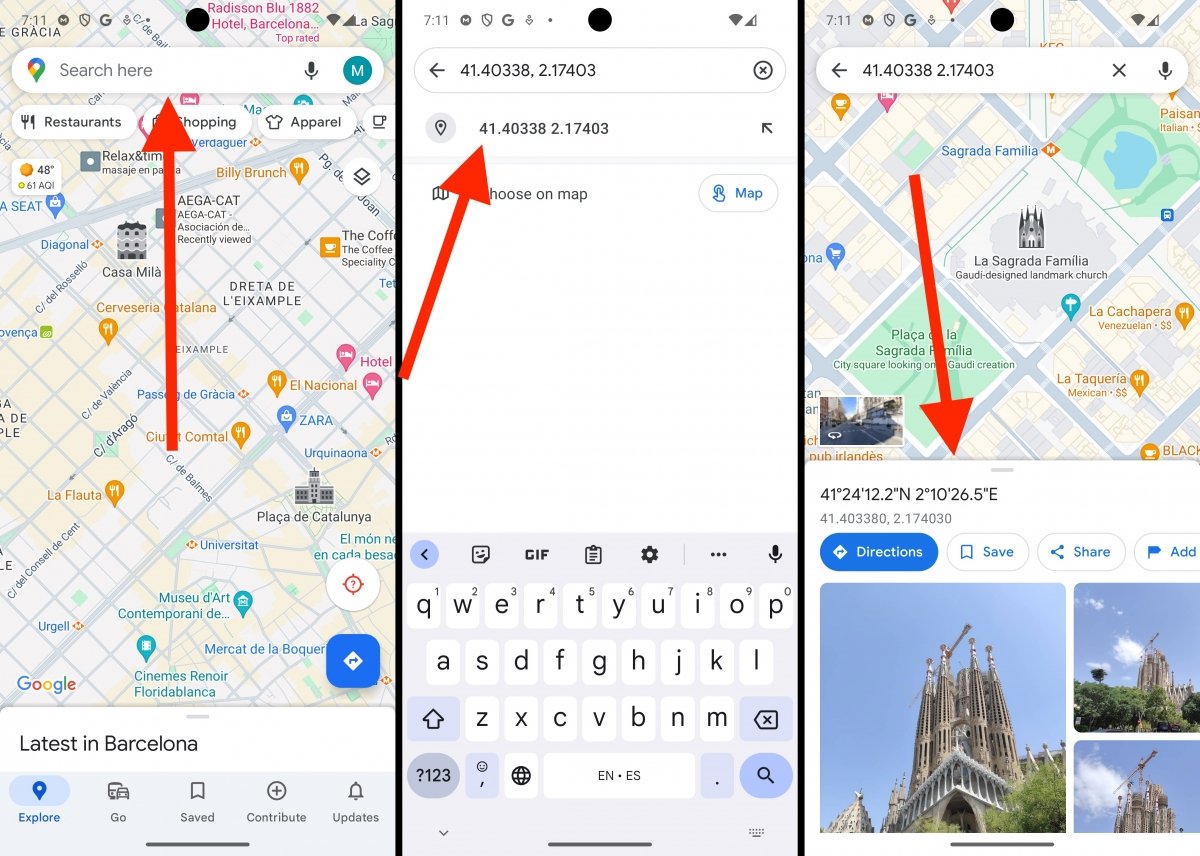 You only have to enter the coordinates in the correct formate to find them
You only have to enter the coordinates in the correct formate to find them
Once you have the coordinates copied to the clipboard, follow these steps:
- Tap on the search field.
- Long tap to open the context menu and tap Paste.
- Tap on the coordinates.
- Visualize the place on the map.
Just like with regular searches or points of interest, Google Maps will place its classic pin on the exact location corresponding to the coordinates. If it does not, it is probably because these correspond to a point that already has an entry on the map, as happened to us when we searched for the Sagrada Familia temple using coordinates.
How to enter coordinates in Google Maps
As said above, the coordinates must be entered in the Google Maps search field. Once they are recognized, you can tap on them to move the map to the exact location they point to.
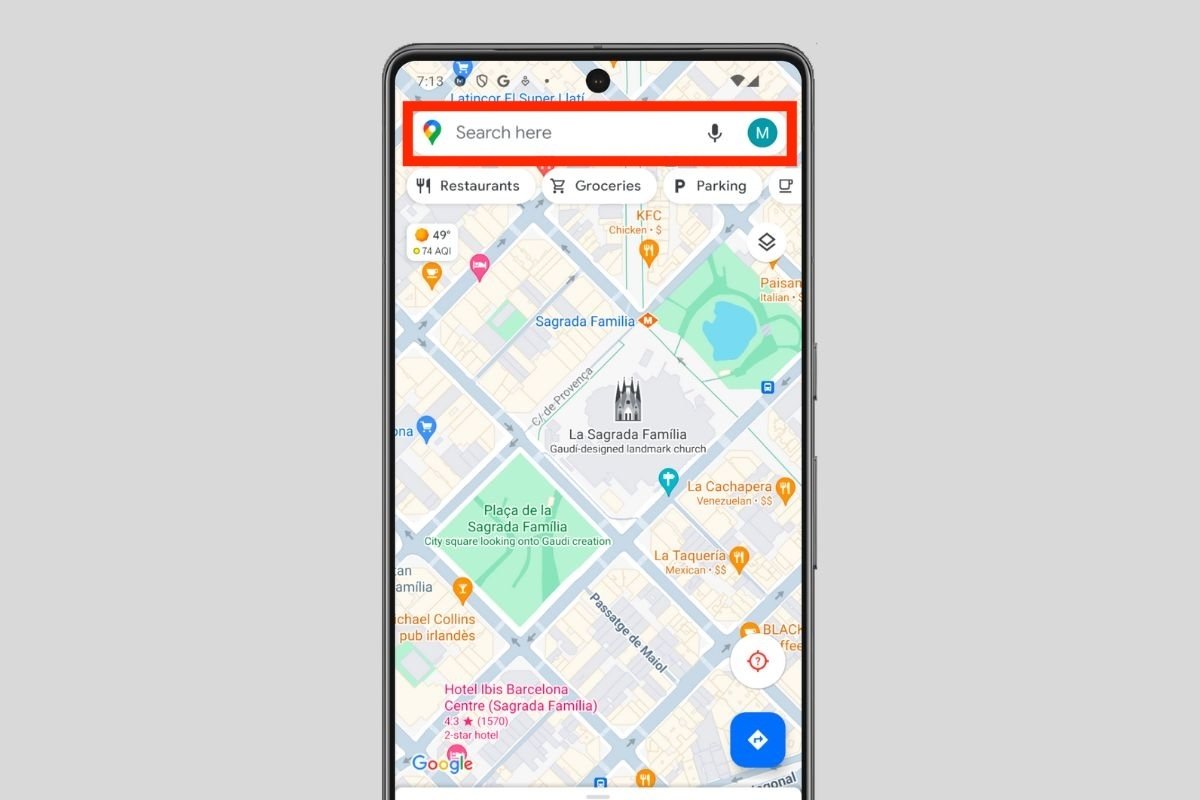 Just like any other search in Google Maps, you have to use the upper text field
Just like any other search in Google Maps, you have to use the upper text field
As you can imagine, you can enter the coordinates in the text field in two ways. The first is to do it manually. We do not recommend this method because, if you enter even one wrong number, you may end up "traveling" to the wrong place. Therefore, we always recommend to copy and paste the coordinates from the source where you have obtained them. This will help you avoid complications and guarantee you get the correct location.
What coordinate formats does Google Maps accept?
There are several latitude and longitude coordinate formats that you can use in Google Maps. Specifically, you can use these three:
- Decimal Degrees (DD). 41.40338, 2.17403
- Degrees, minutes, and seconds (DMS). 41°24'12.2"N 2°10'26.5"E
- Degrees and Decimal Minutes (DMM). 41 24.2028, 2 10.4418
However, you must use punctuation correctly. Undoubtedly, the decimal degree format is the most straightforward. However, Google indicates on its support page that it is imperative not to change periods to commas and vice versa, as shown in this example:
- Right: 41.40338, 2.17403
- Wrong: 41,40338, 2,17403
In addition, the company advises to write the latitude coordinates before the longitude ones. The first are values between -90 and 90. On the other hand, the first value of the longitude ones must be between -180 and 180.
Finally, in addition to supporting coordinates in various formats, Google Maps supports Plus Codes, which are available in the tab of each place registered on the map. This Google-created system is open source and available to everyone. Moreover, some apps such as Organic Maps, based on Open Street Maps, support it.
How to know the coordinates of a place on Google Maps
The last question we address in this guide is how to obtain the coordinates of a location directly from Google Maps. However, the answer might not be the one you are looking for. In most cases, the application only provides the Plus Code of the businesses or places of interest that appear on the map. In other words, when you tap on the Arc de Triomphe in Barcelona, you will only copy its Plus Code. The coordinates are nowhere to be found. So what is the solution?
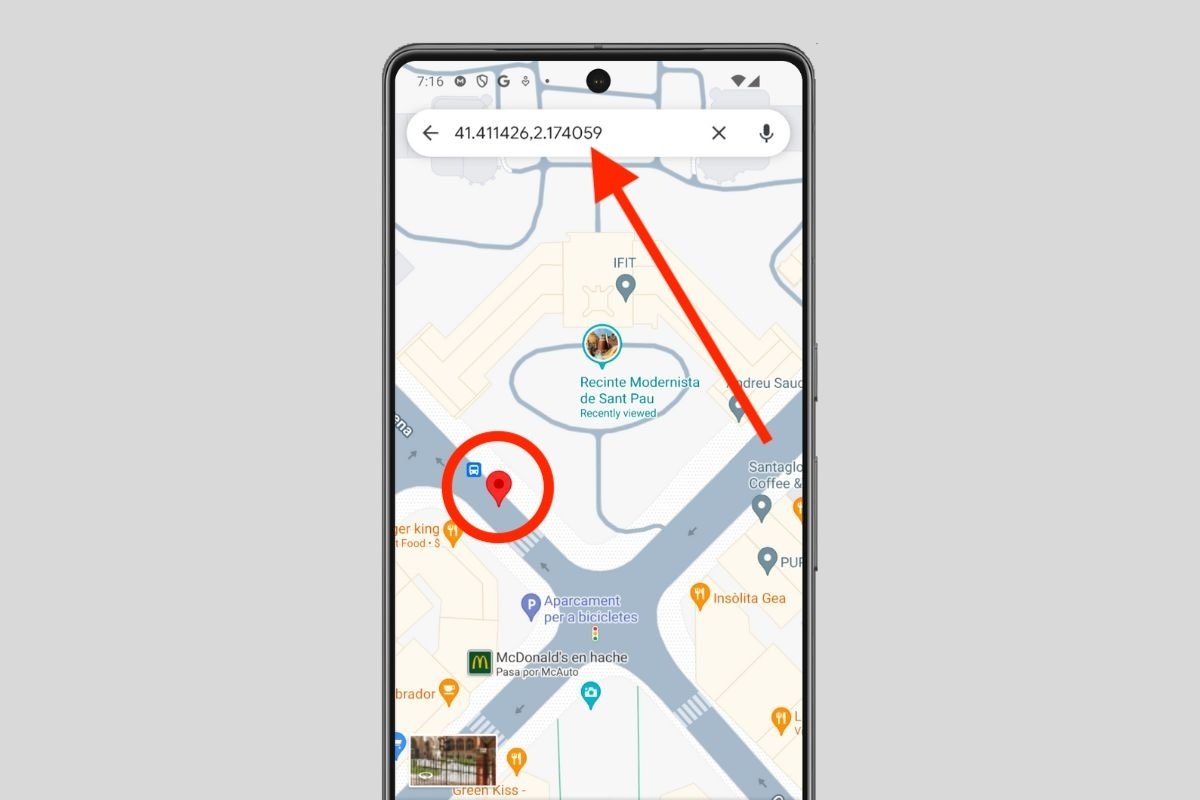 Google Maps can also tell you the coordinates of any spot on the map
Google Maps can also tell you the coordinates of any spot on the map
The easiest solution is to tap on a blank space on the map. When you do so, the coordinates appear in the search field. You do not have to do anything else. So, if you want to know the coordinates of a place registered on the map, do not open its tab. Instead, enlarge the map and add a pin in the nearest place, without touching the label.