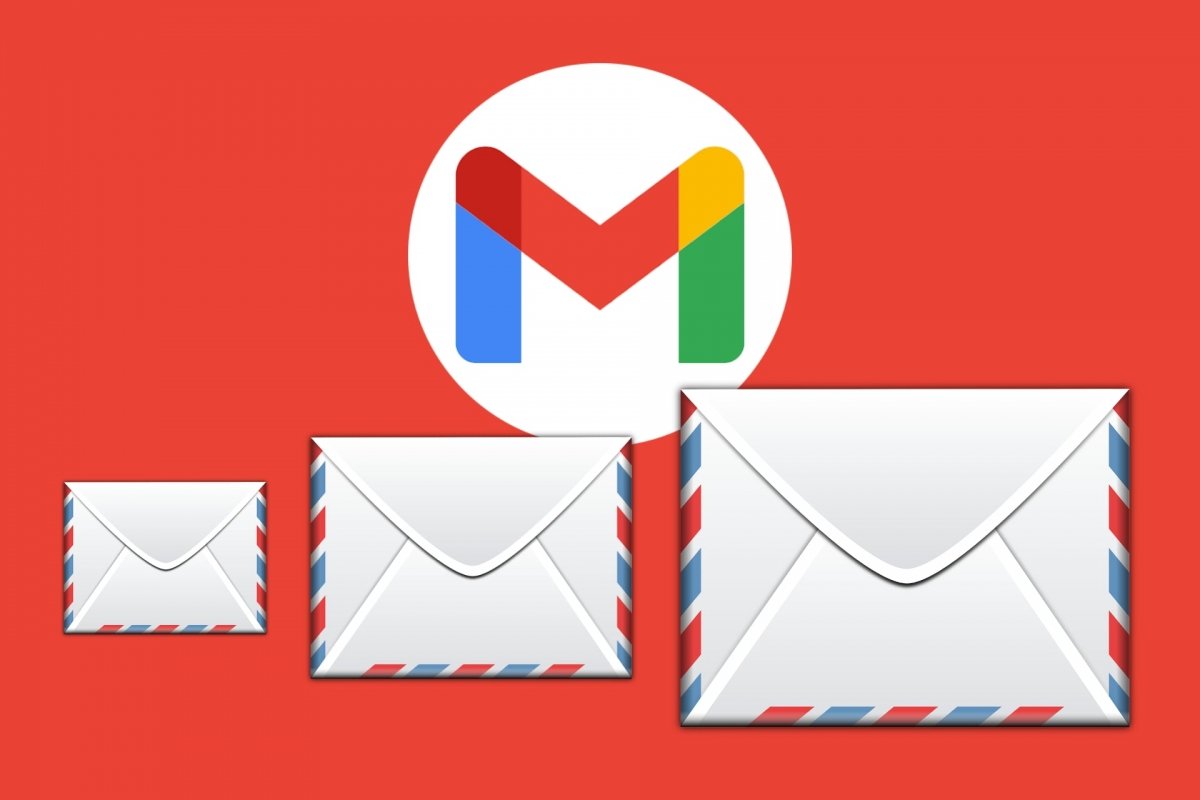Gmail has become the primary email provider for millions of people for many reasons. One of them is how much storage space it offers. Currently, you can store up to 15 GB of messages for free, but you must consider that you share this space with Google Drive and Google Photos.
However, over the years, the use of email has evolved. Nowadays, you probably receive numerous messages, many of which have attachments. Talking about attachments, that’s another of Gmail’s advantages: you can attach large files. But it has its disadvantage: sooner or later you must do some cleaning to avoid running out of space.
The good news is that the Gmail search engine allows you to search for larger emails. Thanks to this feature, you can find forgotten files and documents and save them on your devices or delete them, if you no longer need them. Let's see how to do these two tasks from the official Gmail app for Android.
How to search and find the largest emails in Gmail
The Gmail search engine is used to find emails. Often, you search for them using a keyword, but you can also try by date, recipient's name, label, or whether it includes attachments. However, in our case, we will search for the largest emails. In other words, those that take up more space. This usually happens because they include attached content, such as photos, videos, or documents.
To search for the heaviest emails, you can use several methods. One is to indicate the email size with the search operator size followed by a colon. For example: size:10M. But you may find the larger search operator more useful, as it will show you "messages larger than a certain number of bytes". For example, you can type larger:10M to view emails larger than 10 MB. Another useful operator is the has:attachment one, which shows emails with attachments. Finally, you can combine several search operators. For example, larger:10M malavida to view emails larger than 10 MB that contain the word "malavida" inside, in the subject field, or as the recipient or sender of the message. In short, the process to follow is:
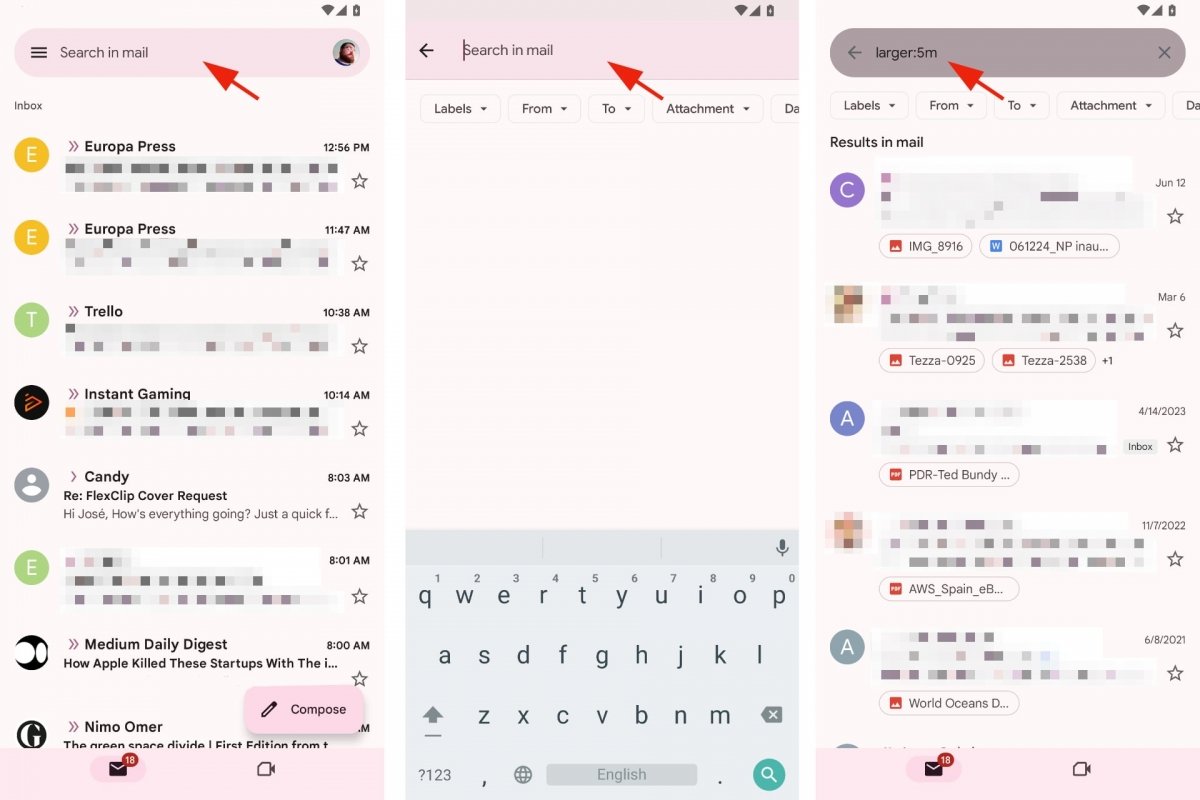 Search for emails by size in Gmail
Search for emails by size in Gmail
- Open the Gmail app.
- You can enter a folder or go directly to the inbox.
- Tap on the search box.
- Type larger:10M changing 10M for the size you are looking for.
- Tap the Search button on the keyboard to see the results.
- You can select emails, open them, or see the attachments.
How to delete Gmail emails that take up more space
Searching for the largest emails in Gmail is an effective way to take back space in your free account. Since these messages take up more space than others. So, once found, how do we eliminate them? You can delete them individually, in bulk, or delete them all. It will depend on the messages found. Once you have performed the search:
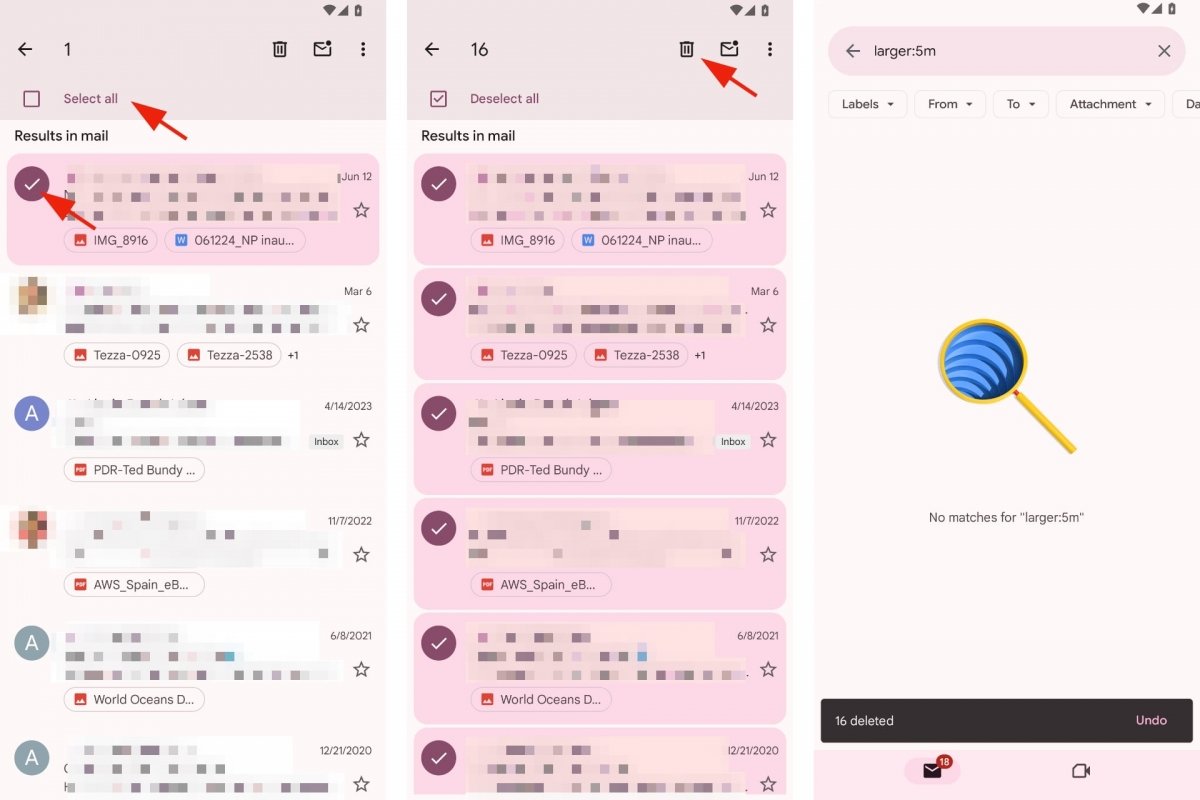 Deleting large emails in Gmail
Deleting large emails in Gmail
- Tap and hold an email to select it.
- Do the same if you want to delete a specific group of messages.
- To delete them all, tap on Select All.
- When you have marked the messages to be deleted, tap on the Trash or Delete icon.
- Remember that you have a few seconds to undo the action.