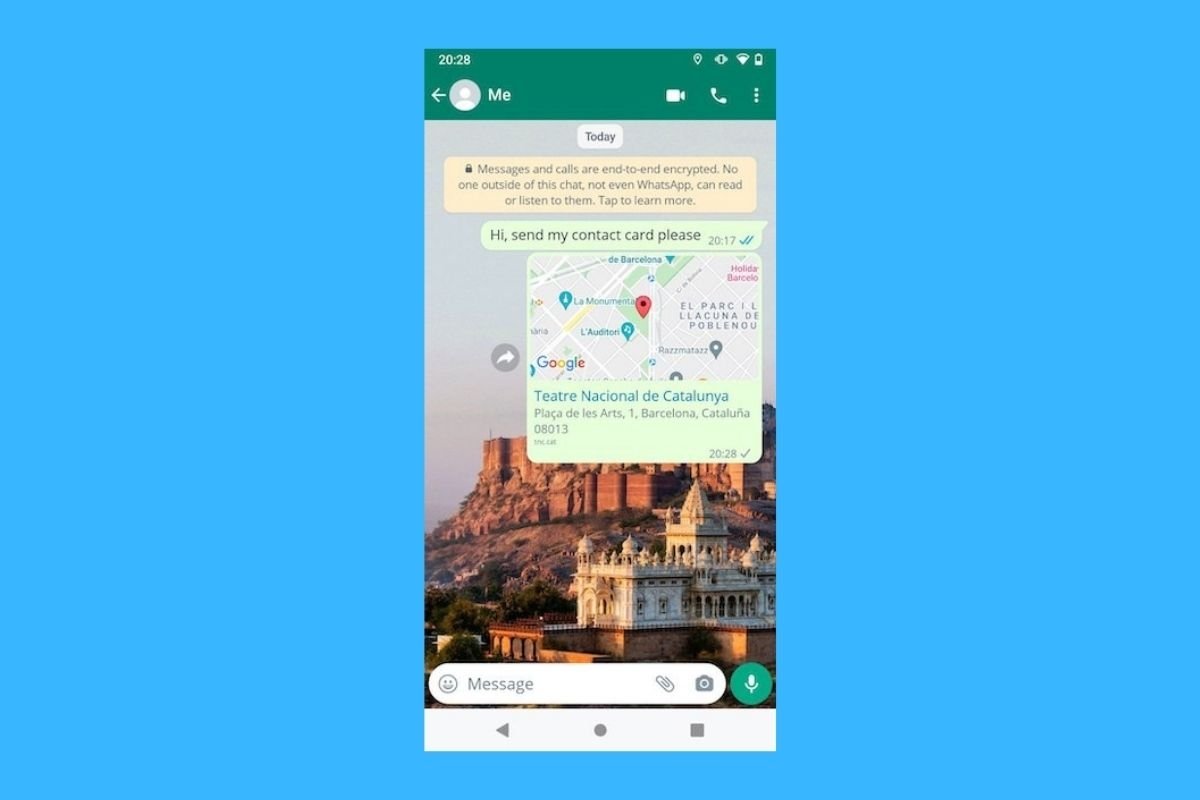In this guide, we will explain two ways to send a fake location via WhatsApp without currently being there. The first method only requires you to have the WhatsApp app on your device. The second involves installing certain third-party applications to do the “dirty work”. If you want to fake your location, keep reading!
How to send a fake location via WhatsApp
Surely you already know how easy it is to send your location on WhatsApp. This application even allows you to share your position in real time. However, few know you can also send whatever location on the planet you want without being there. How does it work?
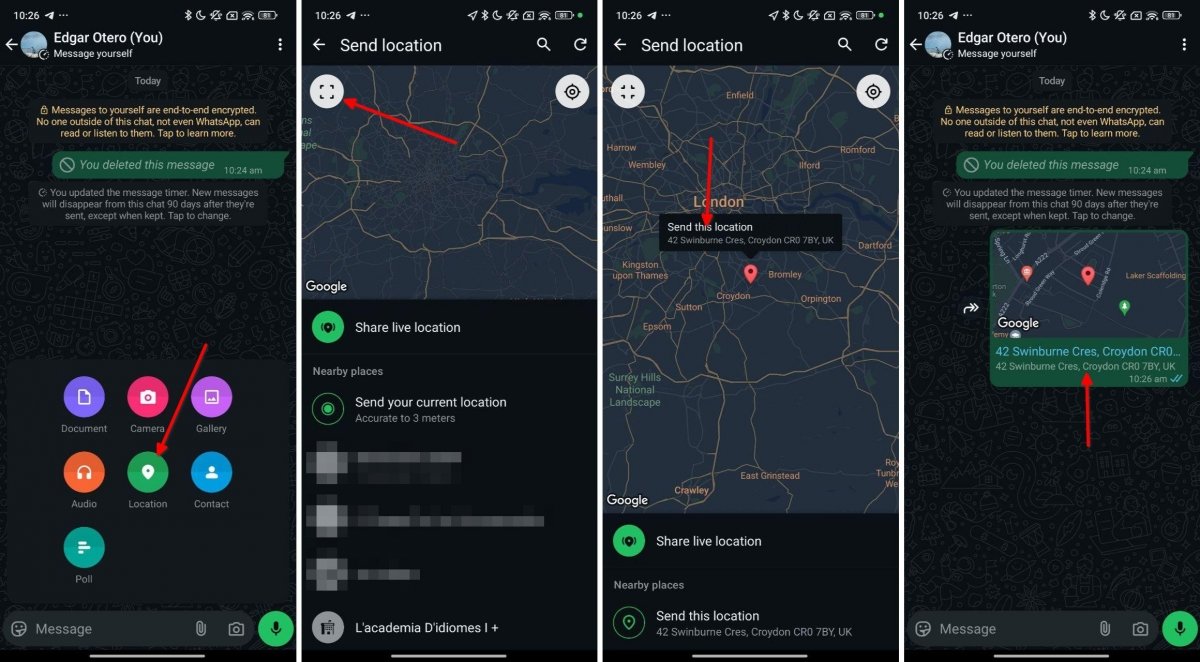 Steps to send any location through WhatsApp
Steps to send any location through WhatsApp
All you have to do is follow these steps:
- Enter the chat where you want to send the location.
- Tap on the clip button to share items in the conversation.
- From the menu, select Location.
- Then, tap on the button to enlarge the map.
- You will see a red marker in the middle. Move the map to place the marker in the location you want to send.
- Tap on Send this location.
- Finally, you will see that the selected location is shared.
There is no difference between the message sent with the selected location and your current one. Both are completely the same, so your contact will not be able to tell if you have shared a false location or the place where you really are.
On the other hand, you should know the data WhatsApp gets comes from Foursquare, not Google Maps. This information influences the name of the sites you sent and search results. Regarding the latter, remember that WhatsApp allows you to search for sites and send your position in any chat. Just tap the magnifying glass button above.
The best Android apps to fake your location on WhatsApp
In addition to sending a location manually via WhatsApp, there are third-party Android apps you can use to spoof your device's location. This lets you share with others a location that is not real, even in apps other than WhatsApp. Here are three that have worked great for us.
FlyGPS
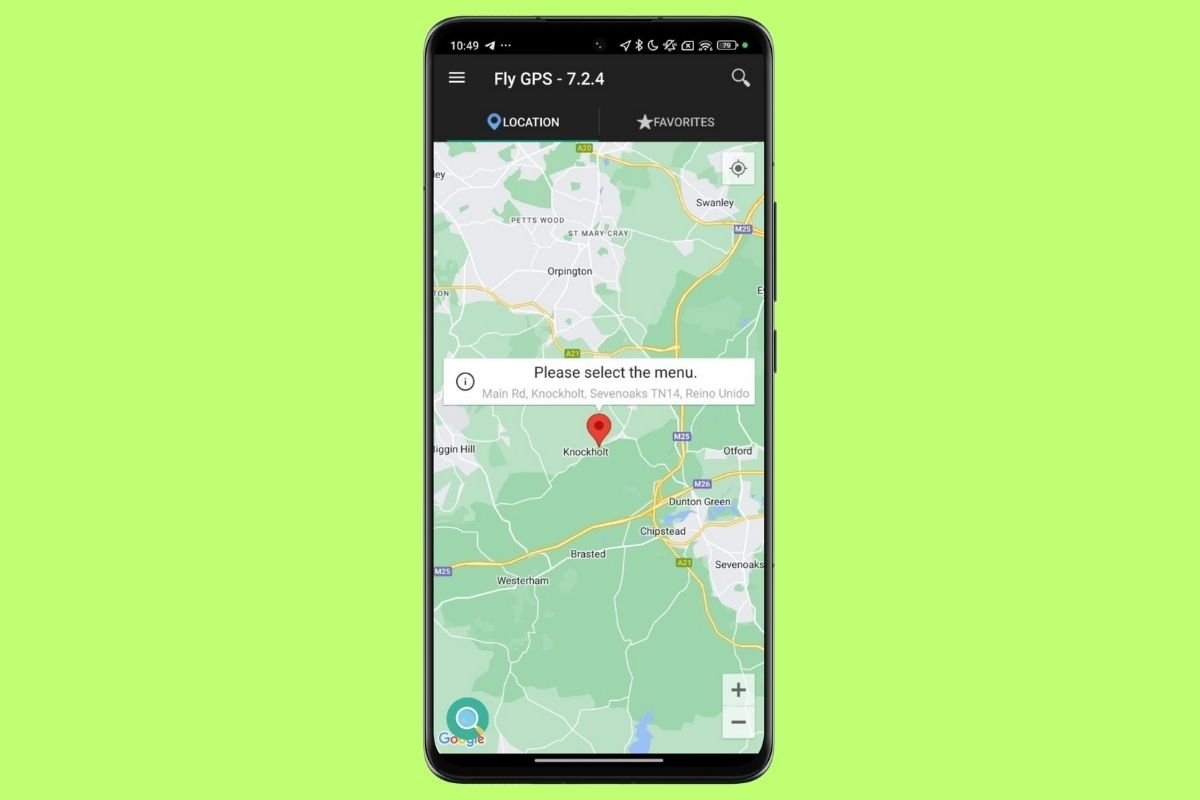 Interface of FlyGPS for Android
Interface of FlyGPS for Android
FlyGPS is a tool designed to alter your smartphone's location easily. Thanks to its intuitive interface, you can mark a fake location on the map to make your device "travel" anywhere. It is an ideal app for WhatsApp and location-based games, like Pokémon Go. In addition, you can save your favorite locations, view the history of spoofed locations, and export or import coordinates.
GPS Emulator
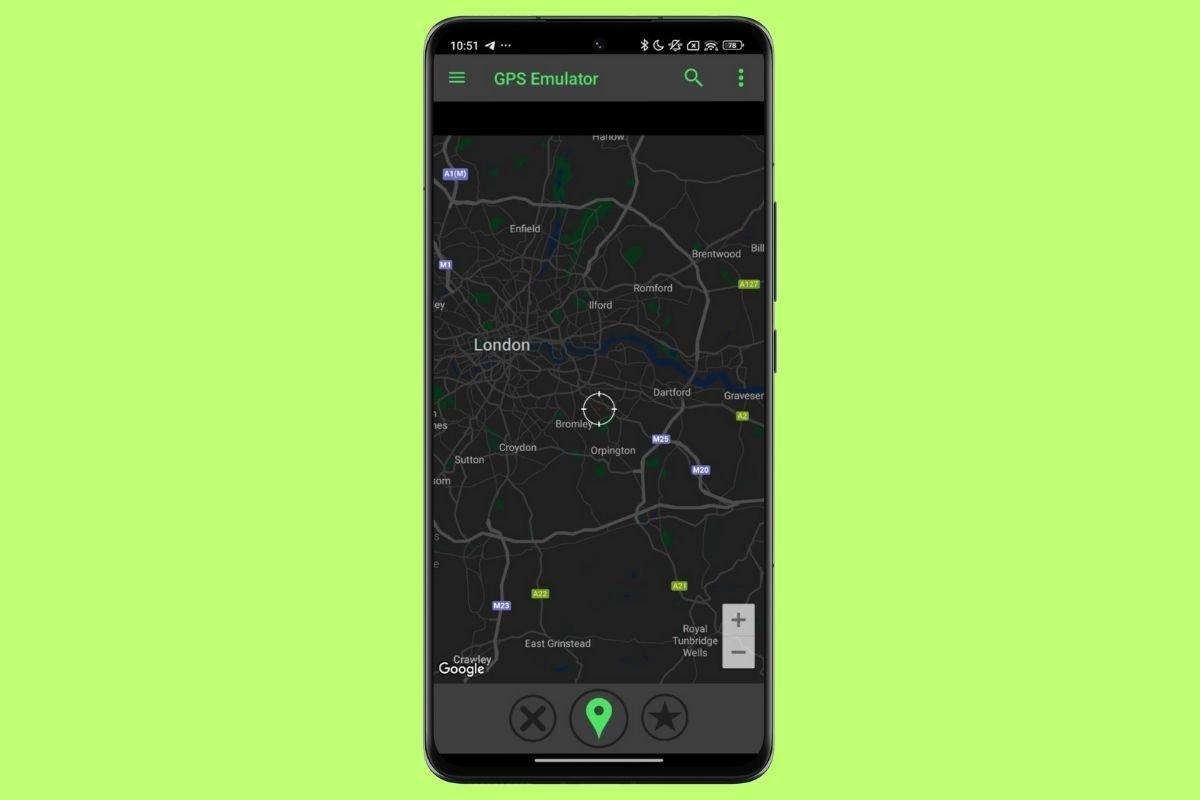 Interface of GPS Emulator for Android
Interface of GPS Emulator for Android
GPS Emulator is an app that lets you modify the GPS location of an Android device. With a single tap, you can move around the world without leaving home. This application allows you to change your location by simply moving the map's cursor and touching the menu's green icon. GPS Simulator offers additional features, such as coordinate information, a favorite locations list, various types of maps, an option to modify the altitude, and the option to set a random location. In addition, it has a route creation function.
GPS JoyStick
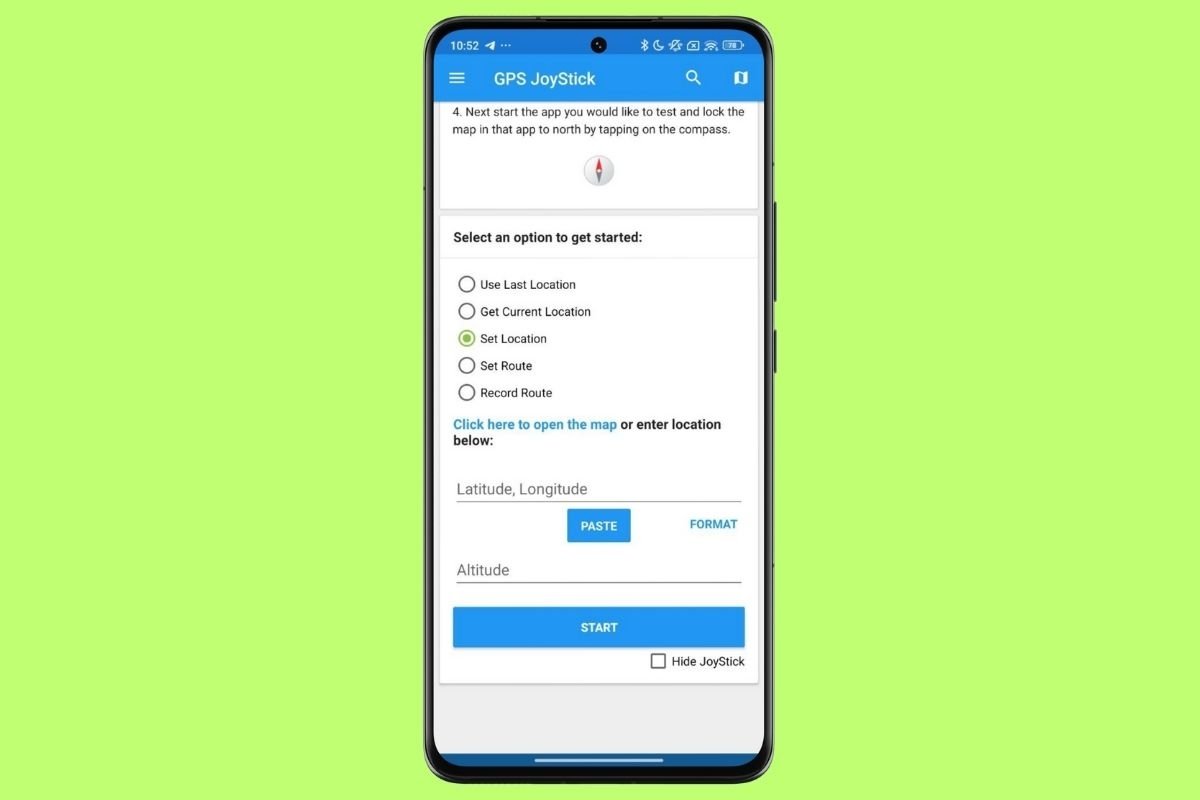 Interface of GPS JoyStick for Android
Interface of GPS JoyStick for Android
GPS JoyStick is the third app we recommend to modify the GPS location on your Android device. Like the rest of the recommendations, this tool lets you easily change the location, create and save routes, and even walk automatically using points on a map. In addition, you can import and export GPX files of your routes. With GPS JoyStick you only have to follow three simple steps: select your location, add latitude and longitude, and point to the desired point on the map.