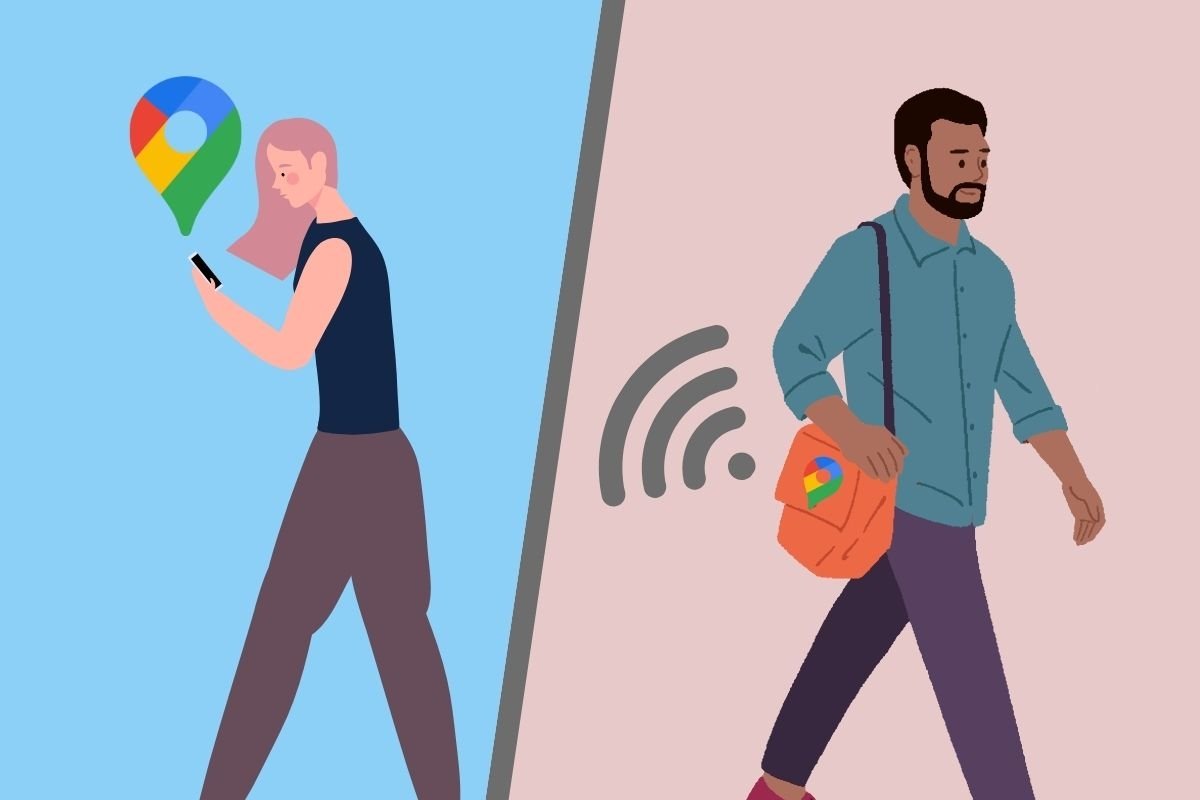In this guide, we will explain all the options available in Google Maps for Android to share your location in real-time. In addition, we will compare the differences and similarities of this same feature in WhatsApp, a messaging application that also lets you tell others where you are. Do not miss it!
How to share your location in real-time with Google Maps
In Google Maps, you have two ways to share your location. On the one hand, you can send it to a friend or relative without starting a route. Just open the application and start sharing.
The second way is to send the estimated arrival time while driving or walking along a pre-established route. You can use the method that best suits your needs. As it could not be otherwise, below, we will explain the steps to share your location with Google Maps in both ways.
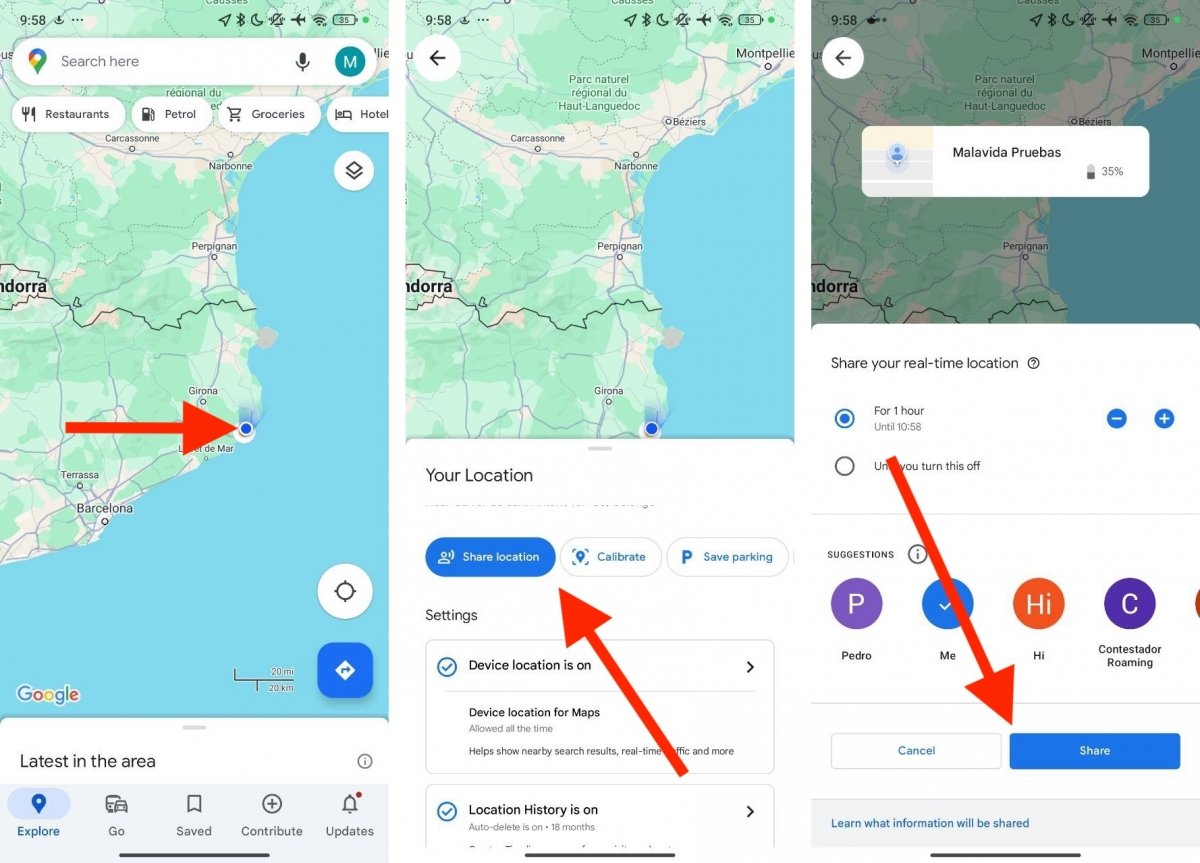 Sharing your location in Google Maps withour creating a route
Sharing your location in Google Maps withour creating a route
To share your location with Google Maps without a specific destination, do this:
- Open the map and tap on the blue dot representing your current position.
- In the bottom menu, tap on Share location.
- Then, select the contact you want to send the location to. If the person has a Google account, they will generally be notified via Google Maps, as long as they have the app installed on their smartphone. If not, you can share the location via a link you can send through an SMS, a WhatsApp message, or an email.
- Select more than one contact, if you want.
- Finally, tap on Share.
Remember that, in addition to your exact location, all this information will be shared with the person you choose:
- The profile picture of your Google account.
- Your name.
- The remaining battery and whether your device is charging or not.
- Your arrival time, if you are using Maps on a route.
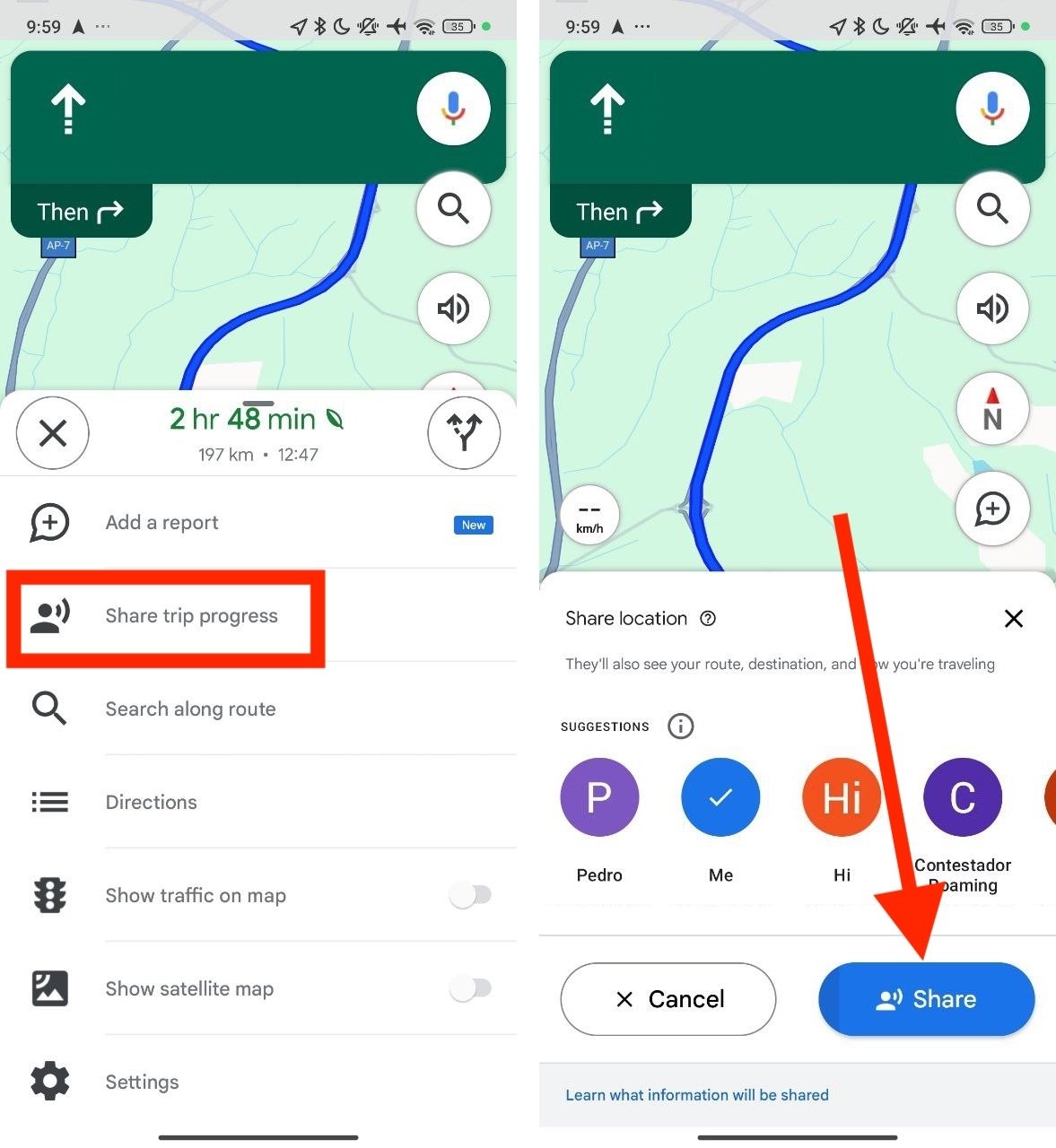 Sending your location in Google Maps when heading towards your destination
Sending your location in Google Maps when heading towards your destination
Alternatively, and regarding the last point mentioned in the previous list, if you are traveling to a specific place and you want to show where you are, you should do the following:
- Start a route.
- Open the bottom menu.
- Tap on Tell where you are.
- Select a contact.
- Wait a few seconds for your route, arrival time, and location to start sharing. You can also tap on Share.
A detail we have left out (on purpose) is that the sharing duration can be configured, at least when you use the first method. If you share a route, the location will no longer be shared when you reach your destination.
How to share your location by hours on Google Maps
As we told you above, you can set a timer for sharing your location on Google Maps. In other words, when the time expires, the app will stop sharing your location.
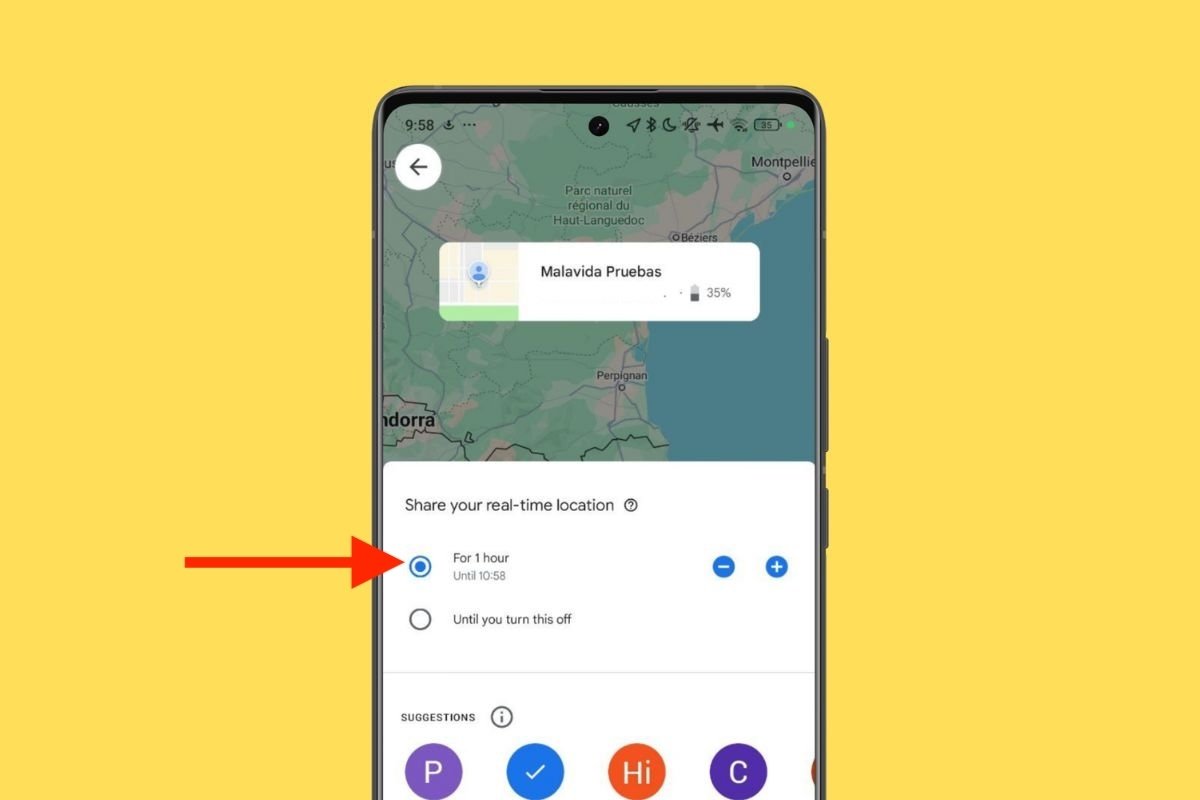 Set the maximum sharing time
Set the maximum sharing time
All you have to do is follow the steps mentioned in the first section of this guide and then check the option For 1 hour. If you want to increase or decrease the time, tap the Plus (+) or Minus (-) button. Then tap on Share.
How to share your location permanently on Google Maps
Another possibility is to share your location indefinitely with another person. This is useful if you do not know how much time you will need or if you want someone to know where you are at all times.
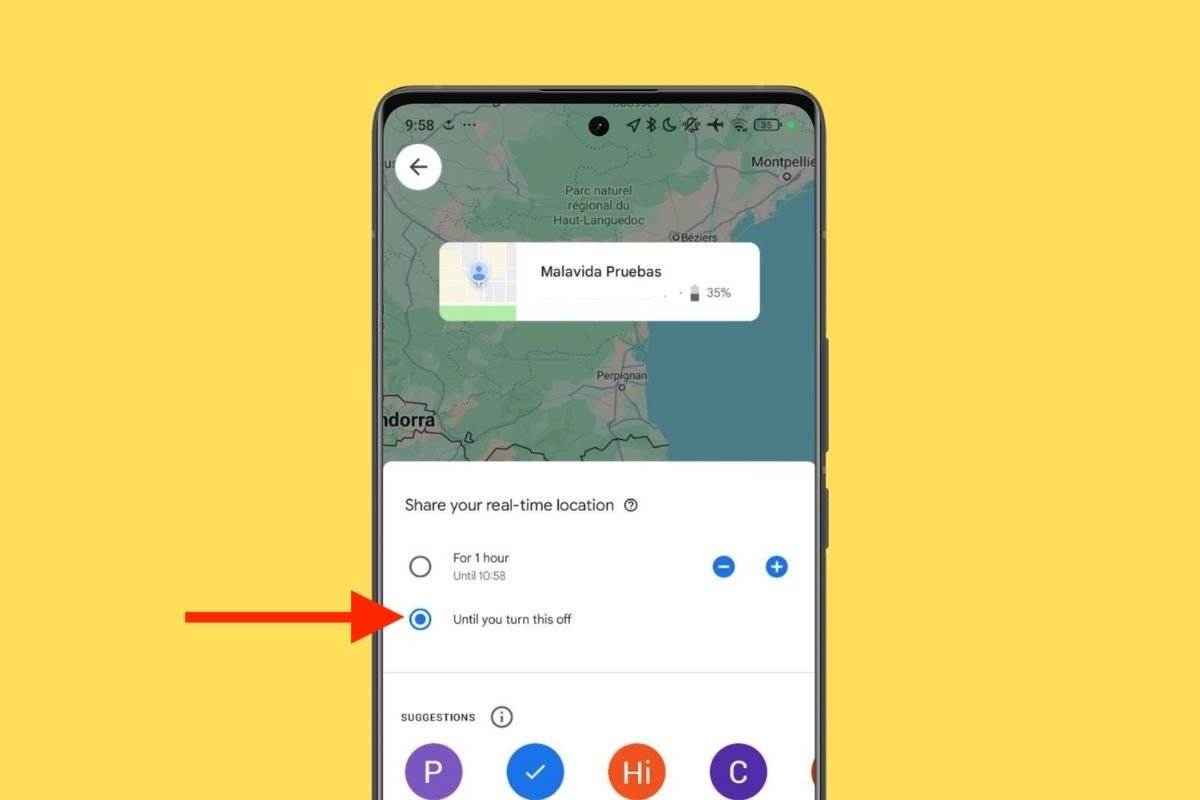 Share your location on Google Maps until you turn it off
Share your location on Google Maps until you turn it off
To use it, just tap on the Until I disable this option option. Users with whom you share your location will always know where you are and what percentage of battery life you have left. To stop sharing, you must follow the steps below.
How to stop sharing your location with Google Maps
If you have shared your location, either with a timer or without a time limit, and now you want to stop doing so, you can follow a few simple steps.
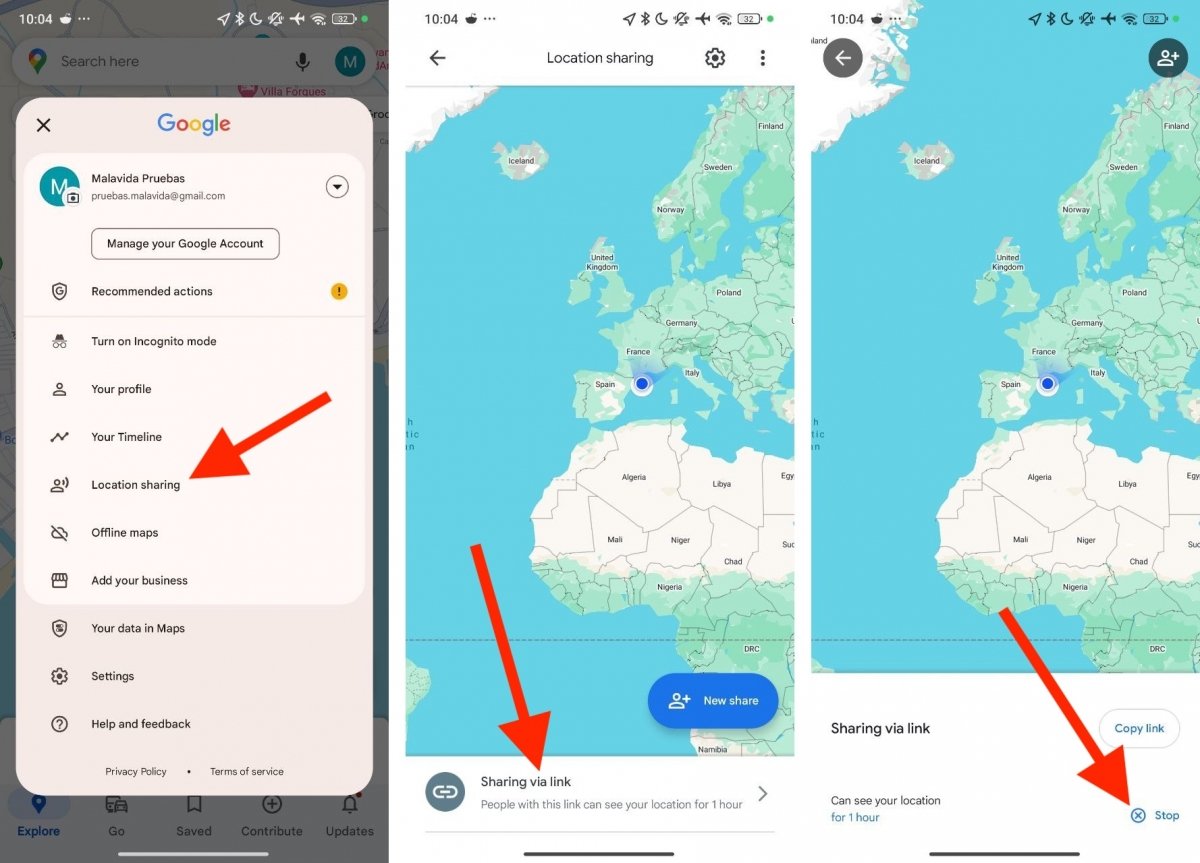 Manage the current sharing option and stop sharing your location
Manage the current sharing option and stop sharing your location
Just do this:
- Tap on the avatar of your account, inside Google Maps.
- Tap on Share location.
- The message Sharing via a link will appear at the bottom. If you are sharing your location with a Google Maps user or several people, it will also appear in this section.
- Tap on the sharing you want to stop.
- Tap on Stop.
If you want to send your location again, tap the Share with someone button and repeat the process.
Sharing your location on Google Maps and WhatsApp: comparison and differences
We will end this guide by explaining something you might be interested in. What are the differences between sharing your location on Google Maps and sharing it using WhatsApp? The truth is that the main objective of this feature is fulfilled in the same way in both applications. In other words, whether you share your location with Google's or Meta's app, you will achieve the same thing: people will know where you are in real-time.
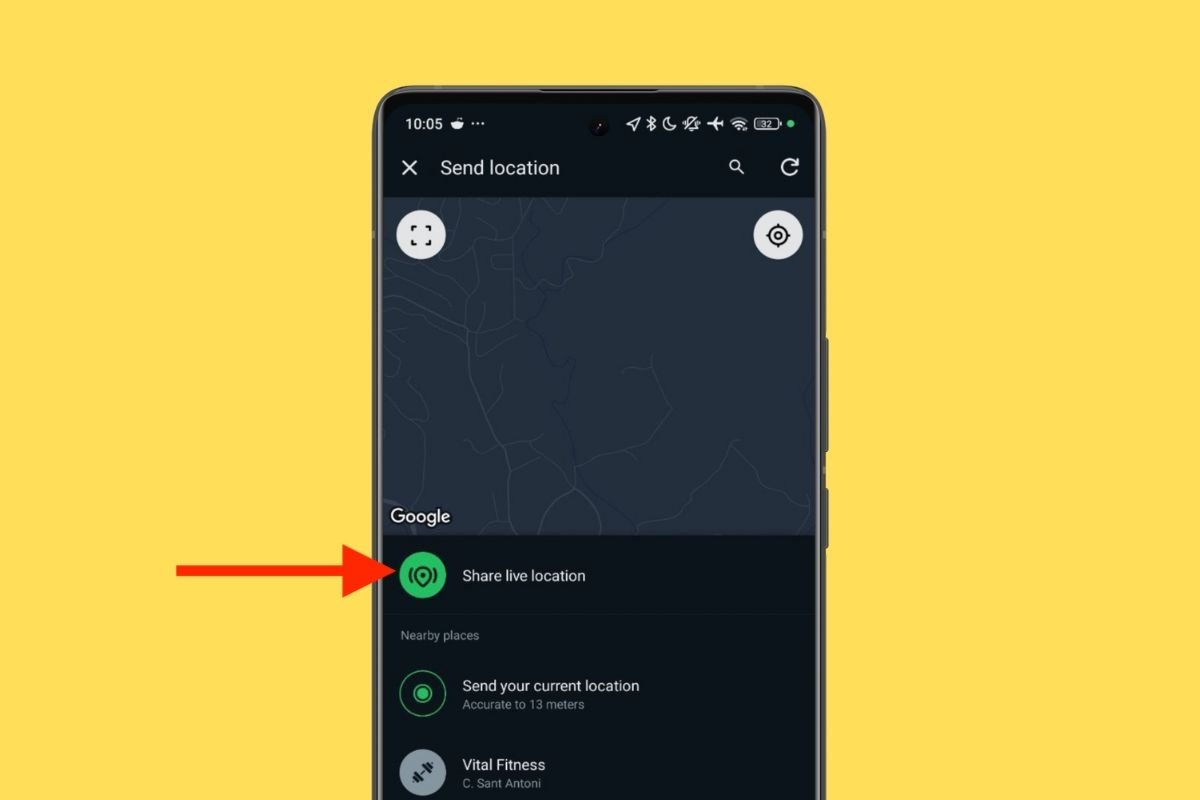 Option to share your real-time location in a WhatsApp chat
Option to share your real-time location in a WhatsApp chat
However, as you might expect, there are some differences in doing it one way or the other:
- Sharing methods. To send your location via Google Maps, the other person should have the app installed. However, even if the other user does not have a Google account, it is possible to share the location via a link that can be viewed in any browser. WhatsApp, on the other hand, only supports sending the location via messages within the app.
- Position query. In both cases, the position sent can be seen on the map. On Android, WhatsApp uses the Maps API, so the result is similar. However, if the other user consults your position from an iPhone, they will see you positioned on Apple Maps. However, there should be no divergence in accuracy, as both apps use your smartphone's GPS and the same network signal.
- Sharing time. Google Maps allows you to share your location indefinitely. WhatsApp, on the other hand, allows sharing up to a maximum of 8 hours.
- Message. With WhatsApp, you can attach a message when sharing the location in real-time. With Google Maps, this is not possible, at least internally.
Beyond these small differences that, as is logical, arise from the fact that both apps are different and belong to different companies, the truth is that both achieve the same thing. Use the one that best suits your needs.