In this guide, we will explain the steps you must follow to update Kodi to its latest version. We show you different methods (all of them safe and effective) to enjoy the best multimedia center for Android, along with the latest news and patches that its creators have incorporated. We help you keep Kodi up to date!
How to update Kodi for Android to the latest version
Keeping Kodi up to date is crucial for the application to run optimally. On top of this, keeping the app up-to-date lets you enjoy an improved user experience because any detected bugs will have been fixed by the developers. Kodi is an incredibly popular application with active development. This means that the team behind the project releases new updates frequently.
Keep in mind that new versions of Kodi not only fix technical issues but also provide features and interface improvements. In other words, the developer community is constantly working to offer new functionalities, compatibility with the latest devices, and greater efficiency in the playback of multimedia content. That's why you need to have the most up-to-date version available.
There are several methods to keep Kodi up to date, adapted to users' preferences and technical skills. These methods range from automatic updates to more detailed manual processes. Below, we will explain each of them.
How to update Kodi from Malavida
Before getting down to work, you should check the Kodi version currently installed on your device. You can do this from the application by going to Settings (gear icon) > System Info > Summary.
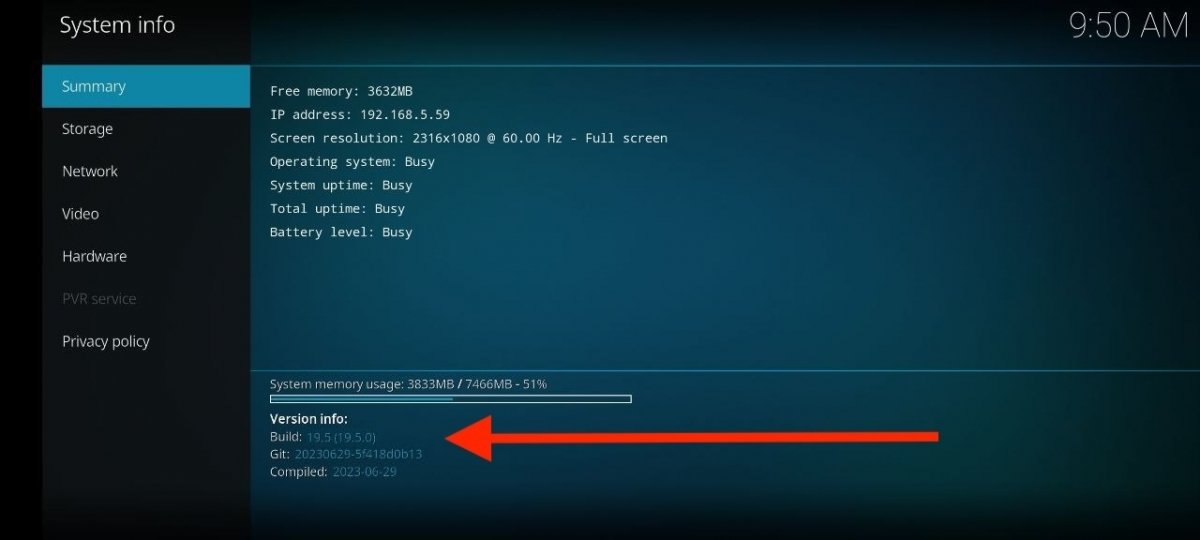 View the version of Kodi within the app
View the version of Kodi within the app
There, you will see the current version next to the Compilation field. We currently have version 19.5, so we need to update the app. The simplest way is to download its APK from Malavida's servers. This is a safe method because we scan every installation file for viruses. So you can install the latest version of Kodi with complete peace of mind.
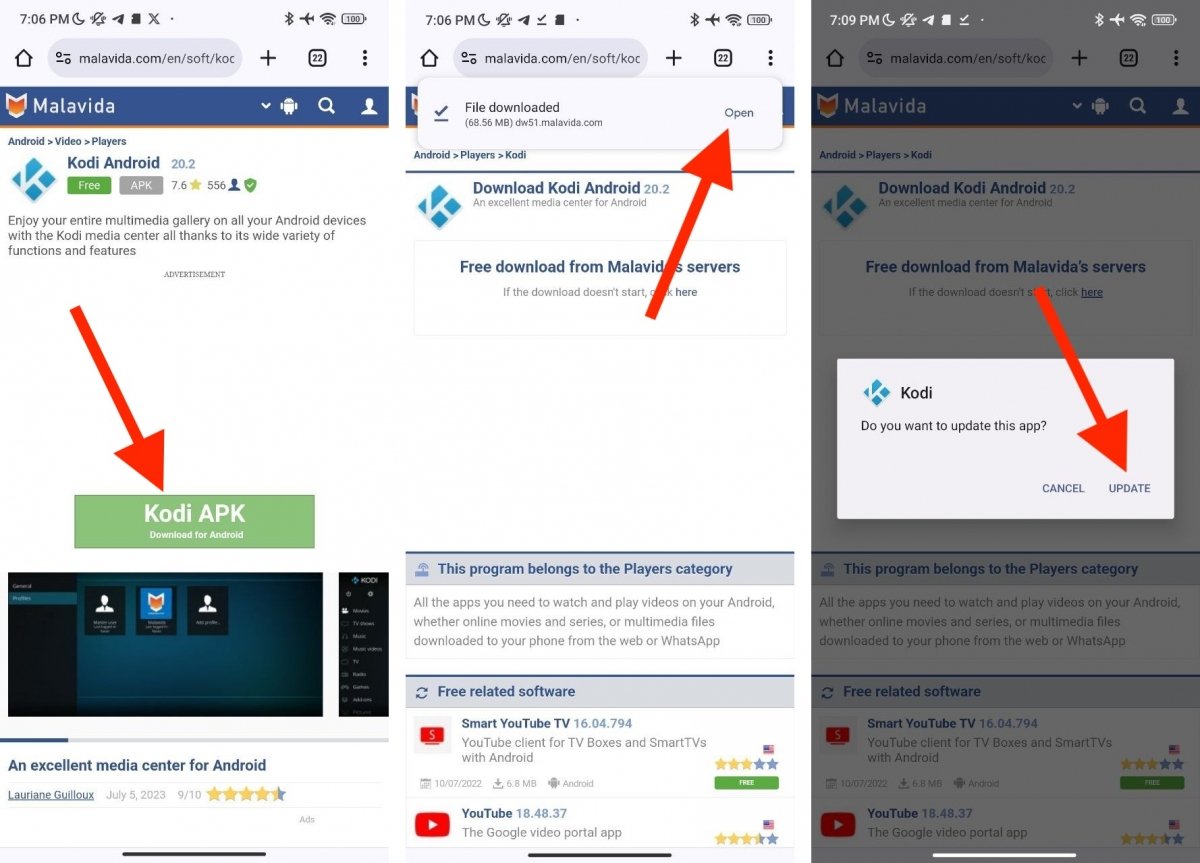 Update Kodi from Malavida
Update Kodi from Malavida
Just follow these steps:
- Open the Kodi tab in Malavida.
- Check the version at the top to make sure it is newer than the one installed on your device.
- If so, tap on Download.
- Tap on Download again.
- Wait for the APK file to download.
- Tap on Open.
- Finally, select Update.
You now have the latest version of Kodi installed on your smartphone.
How to update Kodi from the official website
The process is not too different if you use the project's official website. There, you have at your disposal the APK file that will let you install the latest version of the multimedia player. What steps should you follow?
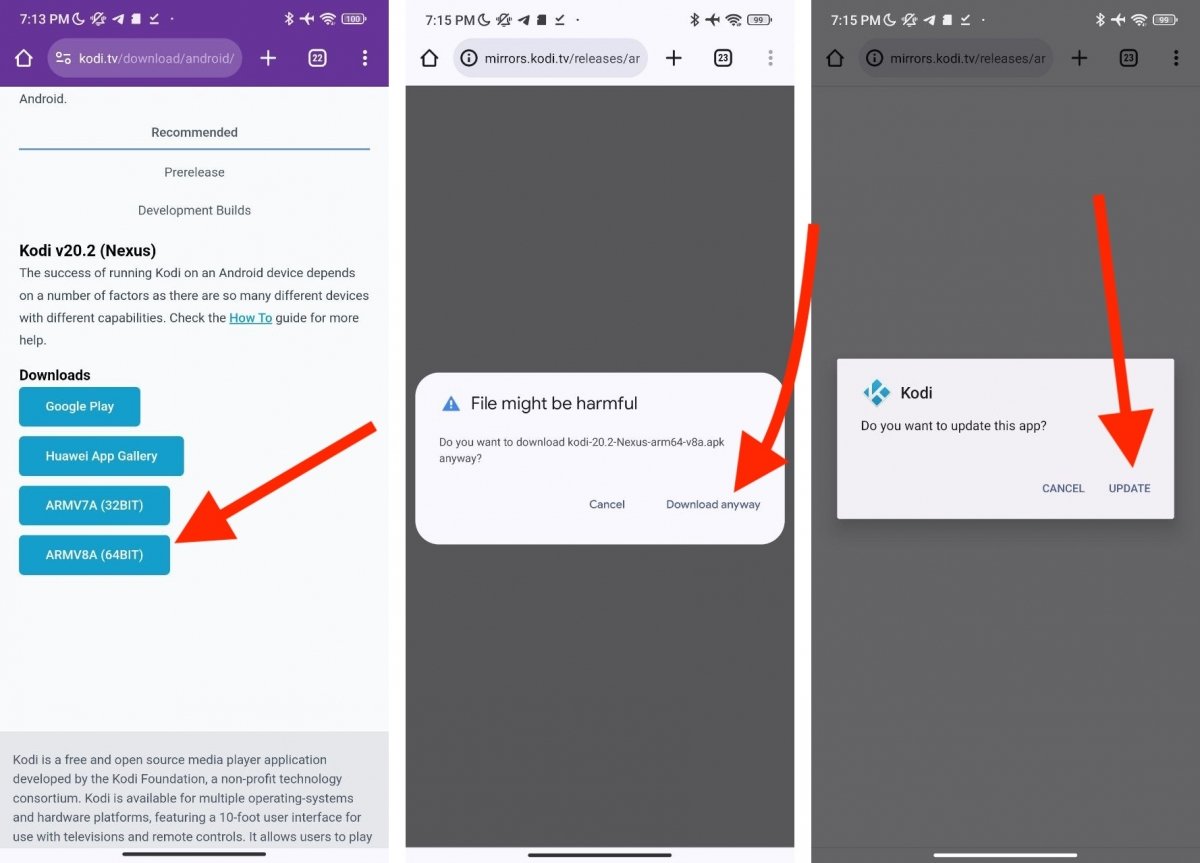 Download the APK from Kodi's official page
Download the APK from Kodi's official page
It is easy to get the corresponding Kodi update:
- Enter the Kodi for Android download website.
- Select the ARM7A option if your smartphone has a 32-bit CPU. On the other hand, tap on ARMV8A if it is 64-bit. Usually, the latter option is the most appropriate, especially if your device is new.
- When the APK finishes downloading, open it from the web browser.
- Tap on Update to install the new version.
As you can see, the process is exactly the same as doing a manual installation of the newest version of Kodi from Malavida's servers.
How to update Kodi from Google Play
Finally, you can update Kodi from the Google Play Store. Developers quickly publish new versions of their player in this repository because it is one of the most widely used in the Android world.
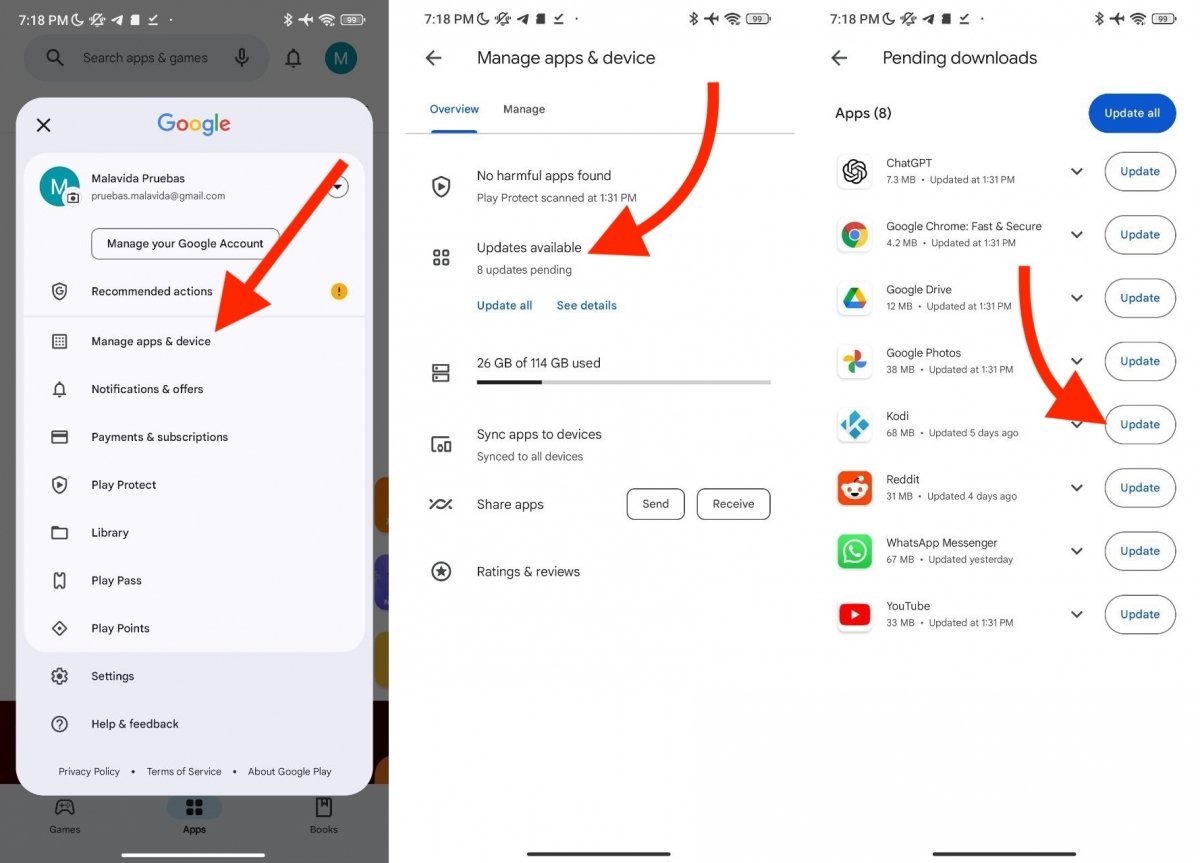 Download the latest Kodi update from Google Play
Download the latest Kodi update from Google Play
The best part is that it is really easy to download the latest version of Kodi. Just do the following:
- Open the Google app store and tap on your account avatar.
- Then, tap Manage apps and devices.
- Tap on available Updates.
- Search for Kodi in the list.
- Tap the Update button.
When the process is finished, you will have the latest version of Kodi installed on your device. You can check this from Kodi's application under Settings > System Info > Summary > Build number.
How to configure automatic Kodi update on Google Play
What if you do not want to manually install the latest versions of Kodi? Manual methods are useful if your device can't access the Google Store or for media players, such as Fire TV sticks. However, the Play Store can give you the newest versions automatically.
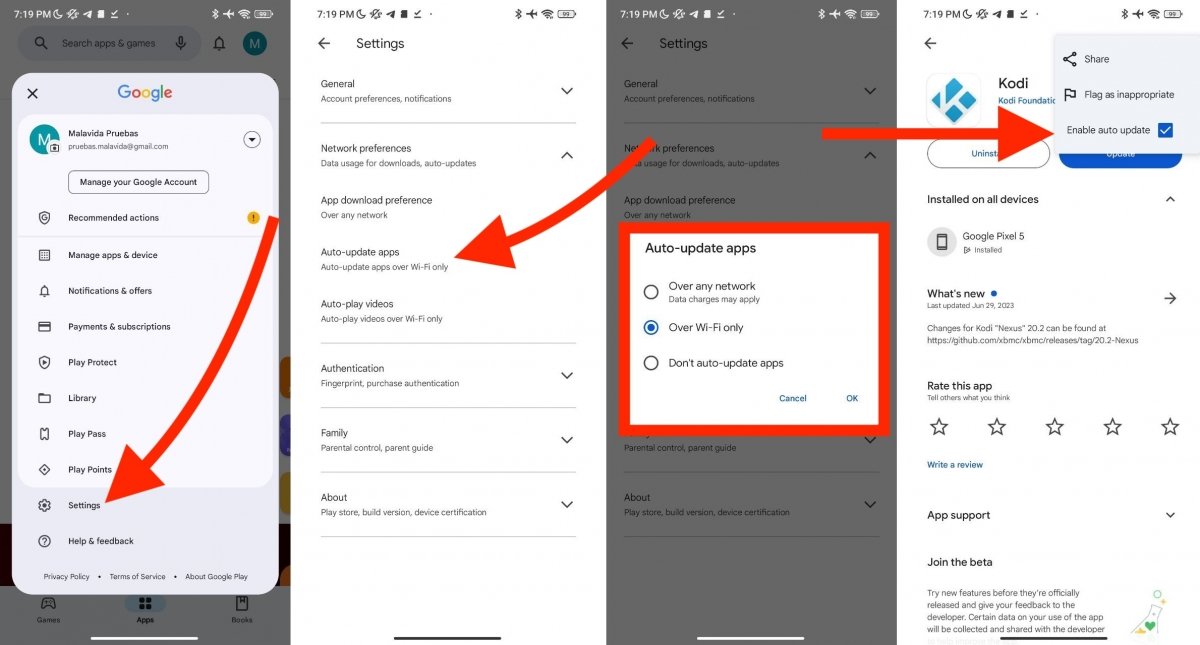 Steps to enable autoupdates in Google Play, specifically for Kodi
Steps to enable autoupdates in Google Play, specifically for Kodi
To achieve this, just follow these steps:
- Open the Play Store settings.
- Tap on Network Preferences.
- Open the Automatically update applications section.
- In the pop-up dialog, select the option of your choice. You can ask it to download new versions when the smartphone is connected to WiFi or any other internet connection.
In addition, as shown in the last screenshot of the image above, it is also possible to control the automatic updates of each application by opening the menu in their corresponding tabs. However, you must make sure that the Auto-update option is checked.



