Updating WhatsApp Plus is not the same as updating WhatsApp Messenger or any other app you can download from Google Play, where the process can be done without too much hassle. It is not that it is difficult, far from it, but the steps to take are different. We explain what you need to do to have the latest version of the most popular WhatsApp MOD.
How to update WhatsApp Plus to its new version, step by step
There are two ways to update WhatsApp Plus to have the latest version of the app on your device before you find yourself with an outdated WhatsApp Plus that will not let you send or receive messages.
Update WhatsApp Plus from the app
This MOD offers a search feature to check if a new version of the app is available, which means the app tells you if new updates are available.
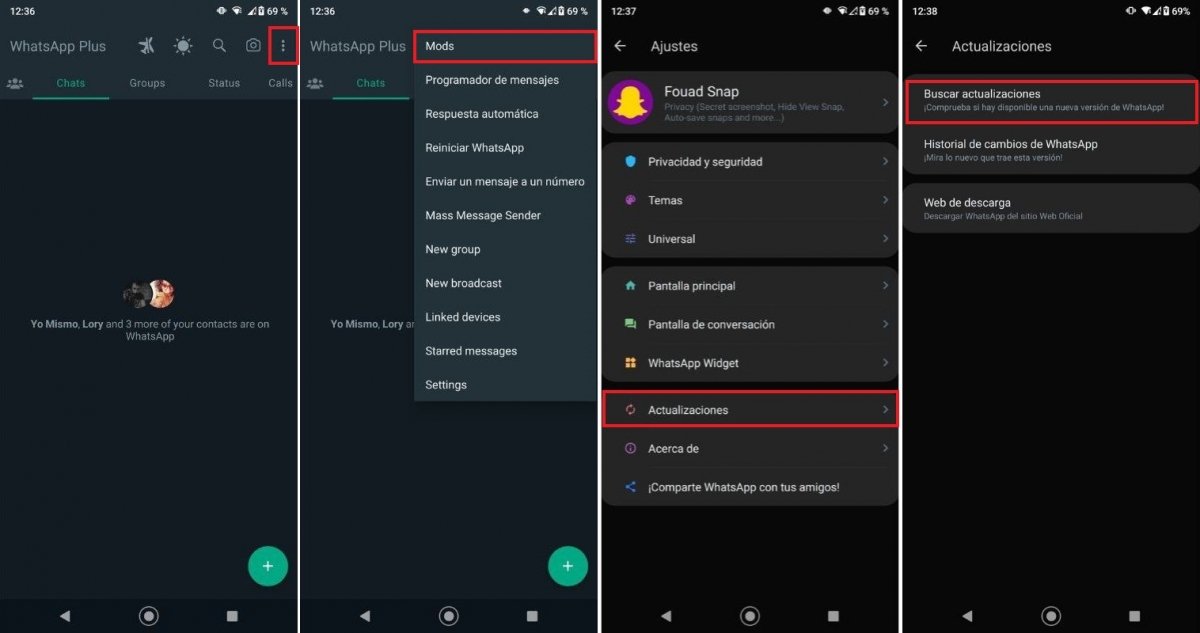 WhatsApp Plus checks if there are new versions available
WhatsApp Plus checks if there are new versions available
These are the steps to follow to update WhatsApp Plus from the app.
- Open the app, go to the chats tab, and tap the icon on the top right with three vertical dots.
- In the menu that will be displayed, tap on Mods.
- Now, you have to tap the Updates option.
- The next step is to tap Check for updates.
- If there is a new version, the app will notify you with a pop-up window and let you download it. If not, another pop-up window will appear telling you that you have the latest version available.
Update WhatsApp Plus from Malavida
In Malavida, you will always find the latest available version of this popular MOD, so you can manually check if you are up to date.
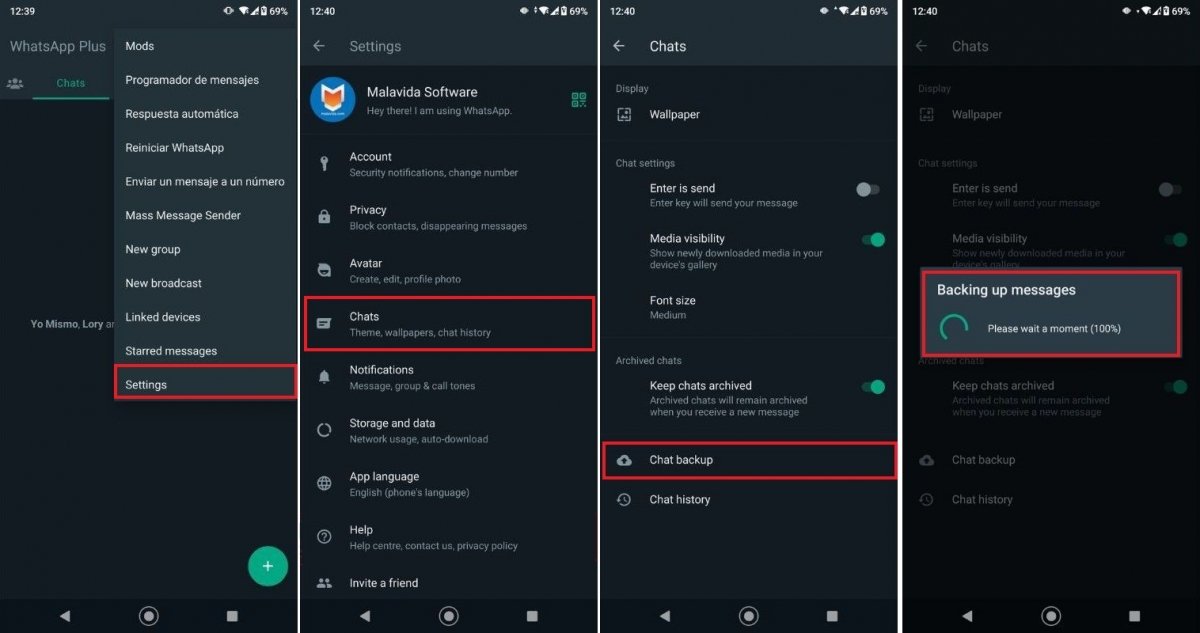 You can check for WhatsApp Plus dates manually and download the most recent version
You can check for WhatsApp Plus dates manually and download the most recent version
To do this, you need to check which version of WhatsApp Plus you are using and, therefore, you have to take the following steps:
- In the main chats screen, tap again on the button with the three vertically aligned dots to display the app options menu and choose the last option, the one that says Settings.
- A new menu will appear, identical to the one in the official WhatsApp Messenger. Here, you have to choose the Help option.
- Now tap on App info. Here, you will find your WhatsApp Plus version number.
- Finally, all you have to do is go to the Malavida page and check if both versions are the same. If not, download the APK file and install it.
How to update WhatsApp Plus without losing conversations
To update WhatsApp Plus without losing your conversations, you must make a backup copy before performing any action that replaces the expired WhatsApp Plus with the updated one.
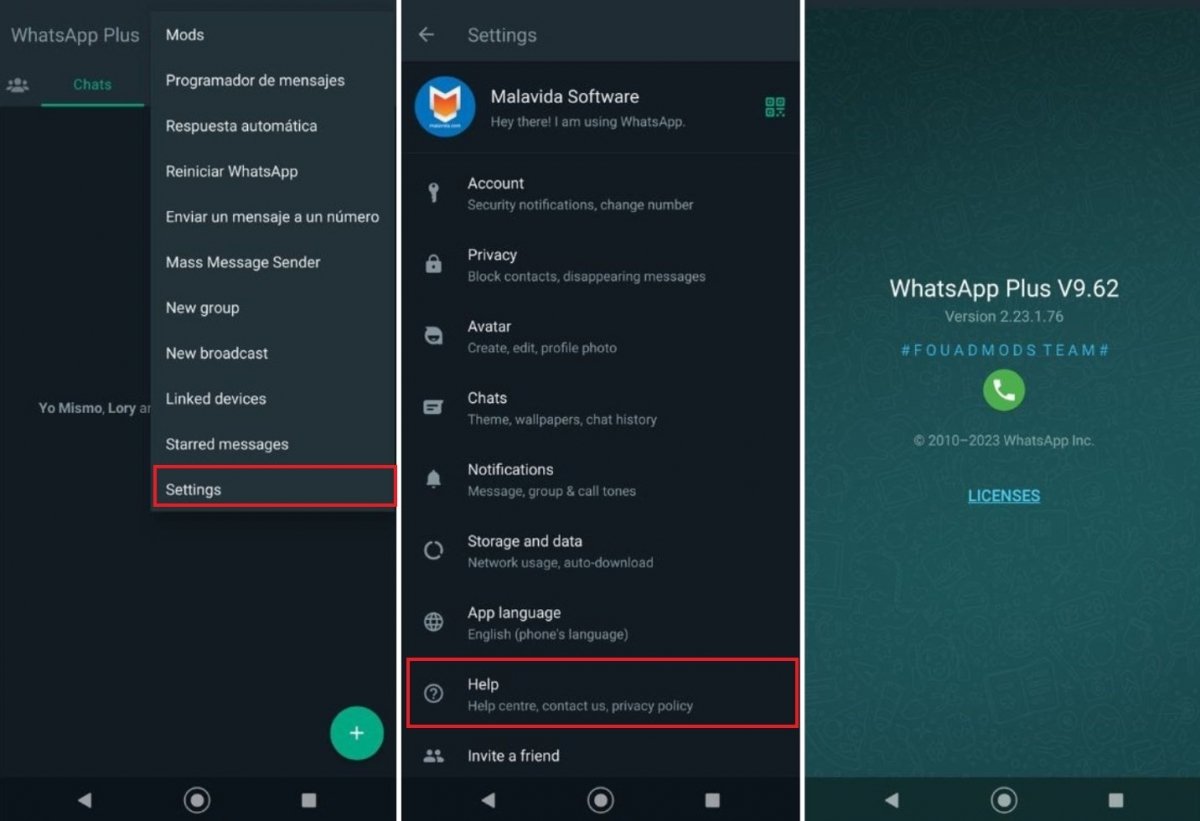 By saving your conversations you can keep them once you update WhatsApp Plus
By saving your conversations you can keep them once you update WhatsApp Plus
By following this procedure, you will be able to save the conversations before upgrading to the new version of the app:
- Open the app menu from the main screen and choose the Settings option.
- Here, you will find the Chats option, which is the one to select.
- In this menu, choose the Backup option.
- Once you have selected it, a pop-up window will appear showing the progress of the conversations' backup. Once finished, it will close automatically.
- Now you have your conversations saved. Thanks to this, when you install the new version, you can retrieve those conversations without resorting to Google Drive.
When should I update WhatsApp Plus?
You should update WhatsApp Plus as soon as a new version is available. You can continue to use an outdated version, at least for a while, but it will eventually become obsolete and no longer work properly. The best thing to do is to check, following the methods indicated above, if a new version is available, either from the app or Malavida's website.
Why keep WhatsApp Plus up to date
Keeping WhatsApp Plus up to date is important for several reasons. One of them is that if you want to enjoy its new features, these will only be available in the latest version. But perhaps more important than that, it usually has the latest anti-ban feature update. Not updating can mean you will be banned by the system for using an app that it detects as unofficial. Last but not least, the app may stop working, and communication with your contacts may become impossible.



