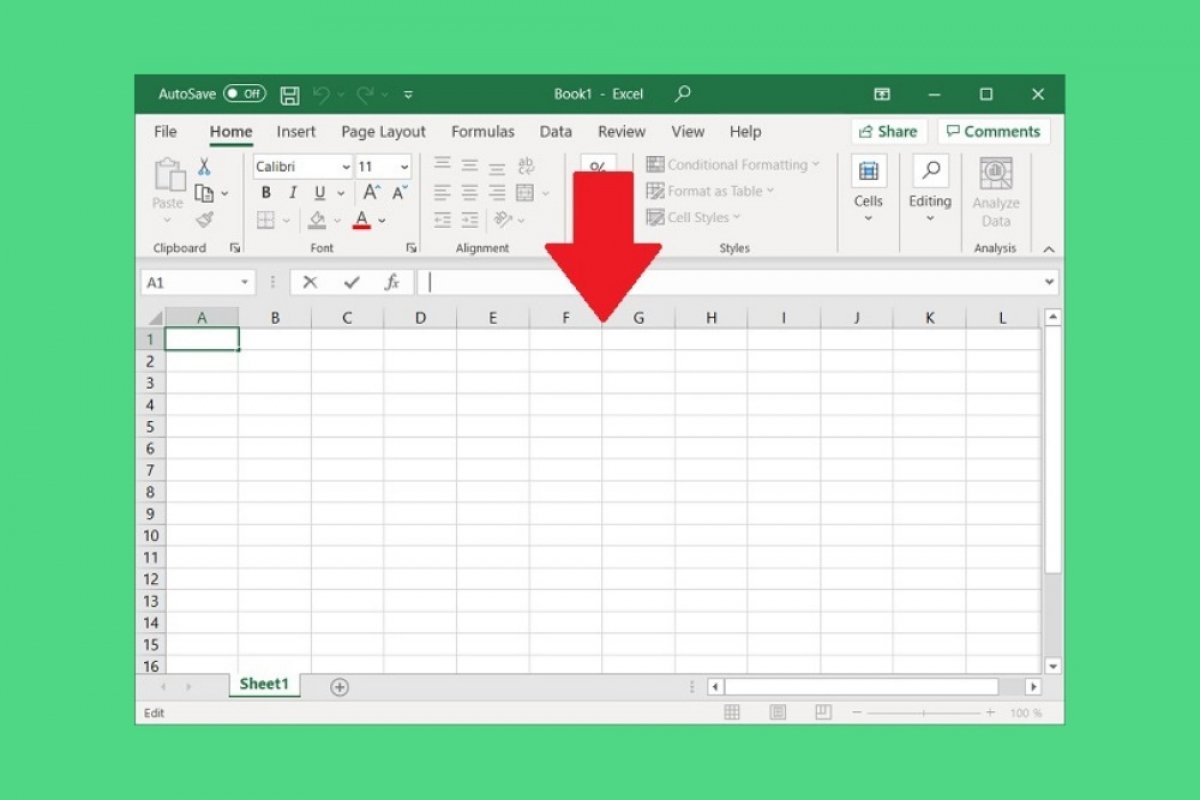Microsoft Excel is one of the most complex applications included in the Office suite of the company. Because of this, it is really difficult to cover all its functions in a single article. Therefore, in this guide, we will focus on the most basic commands of the application, showing you how to use Excel from scratch.
When you open the application, you will access the welcome window. From here, it is possible to open or create a new book.
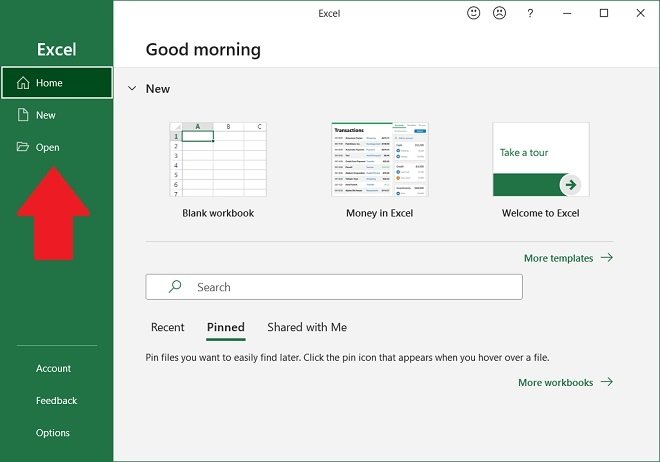 The application’s basic commands
The application’s basic commands
Application options, Microsoft 365 account settings, and active license details are also accessible.
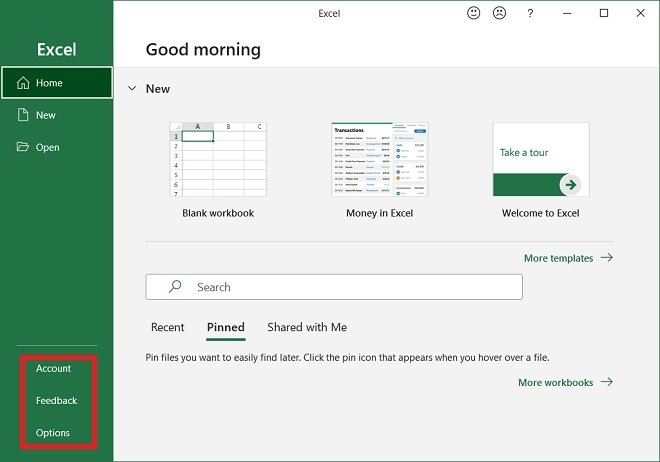 Additional options
Additional options
Using the Blank workbook button, you will create a new blank workbook.
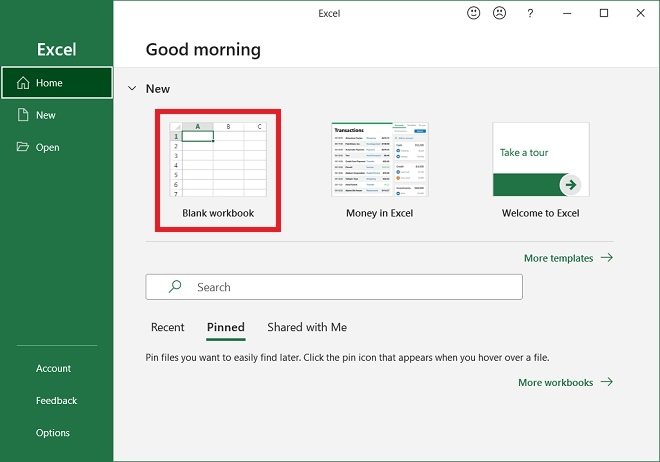 Start a new blank workbook
Start a new blank workbook
If you want to start with a book that already has an attractive design, we recommend that you visit the template gallery by clicking on More templates.
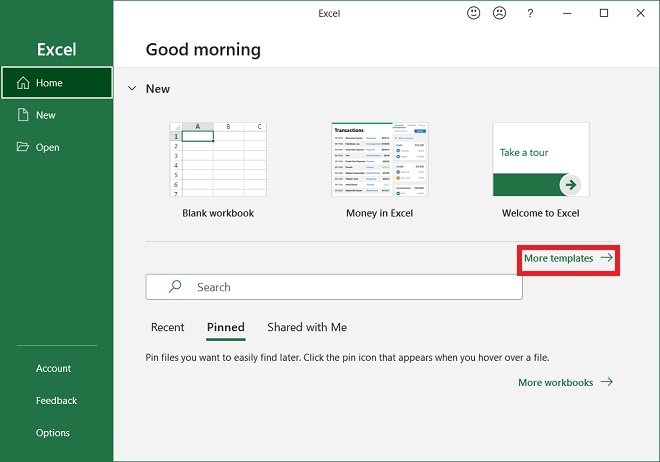 Template gallery
Template gallery
There, you will find designs to create calendars, charts, balance sheets, and much more. To load a template, just double-click on its thumbnail.
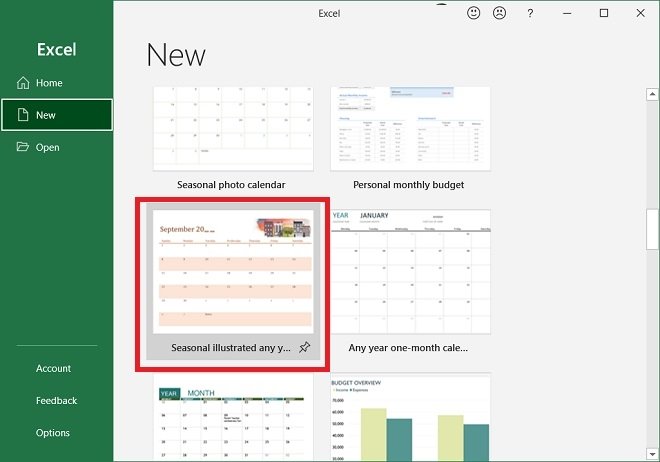 Available templates in Excel
Available templates in Excel
Back to the main screen, let us talk about the recent and pinned files section. This is an interesting section to open ongoing projects quickly.
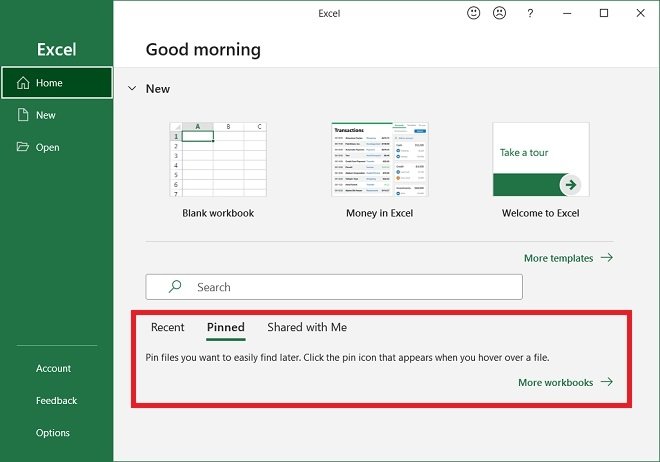 Recent files
Recent files
As soon as you create your new book, you will access the work area. There, you will find all Excel functions sorted by categories. They are available on the top menu.
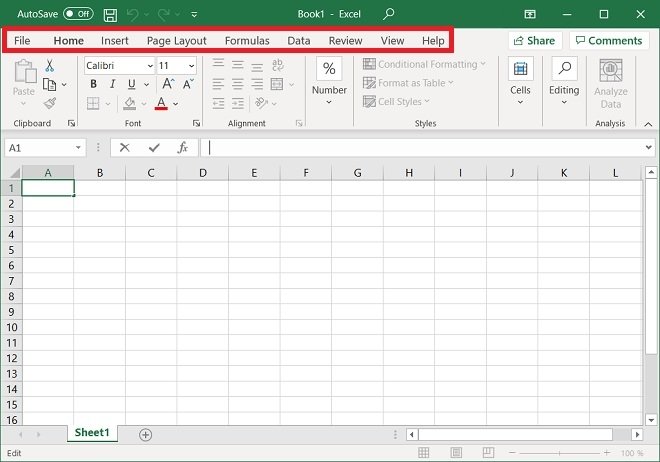 The application’s main menu
The application’s main menu
Each menu changes the lower options bar, where the buttons that grant access to the different functions of this software are grouped.
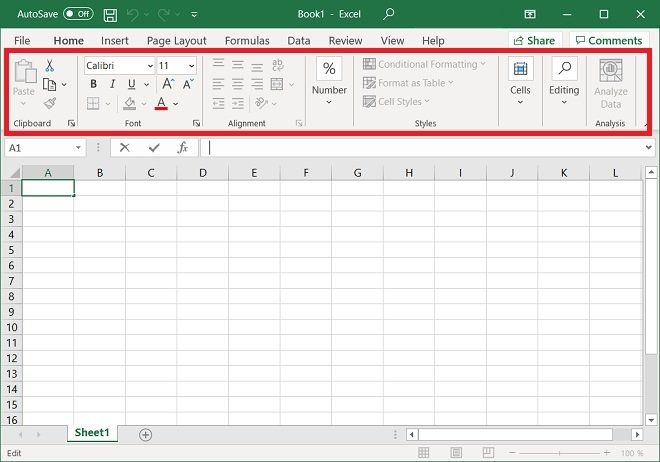 Options band for each menu
Options band for each menu
Just below the commands of each menu, the formula bar is located. There, you can perform operations on the data and know the formula behind the content of a cell. When changes are made to this text field, the content or function of the selected cell is also altered.
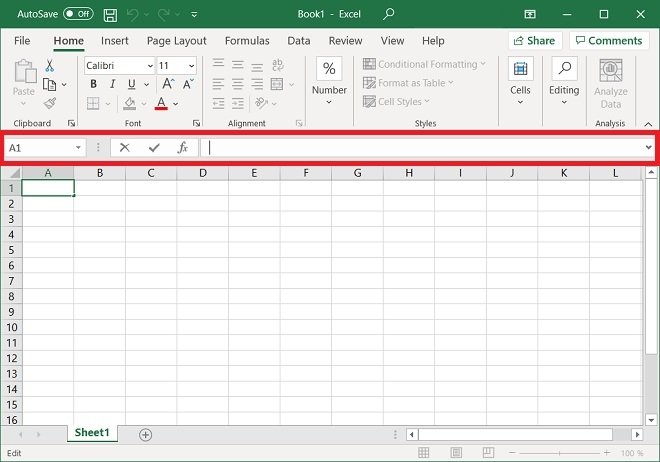 Formula bar
Formula bar
We arrive at the place where the cells arranged in rows and columns are displayed: the spreadsheet.
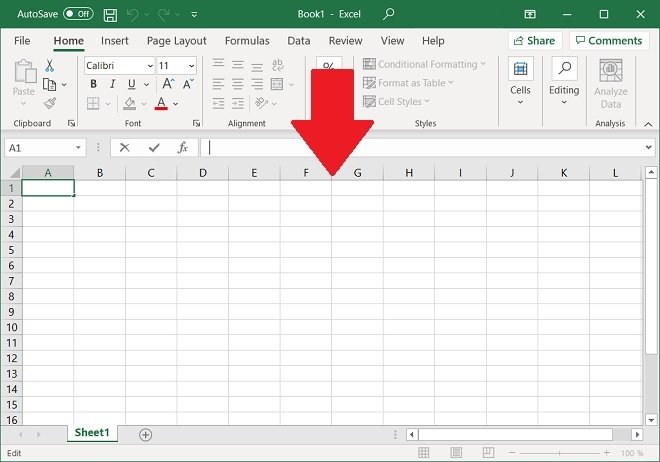 Work area
Work area
Up to this point, we have focused on the basic Excel functions. However, there are others functions that you should know if you want to get the most out of this application. For example, each book may contain one or several sheets. You must use the bottom tab navigation to jump between tabs. You can also use the + button to add a new one.
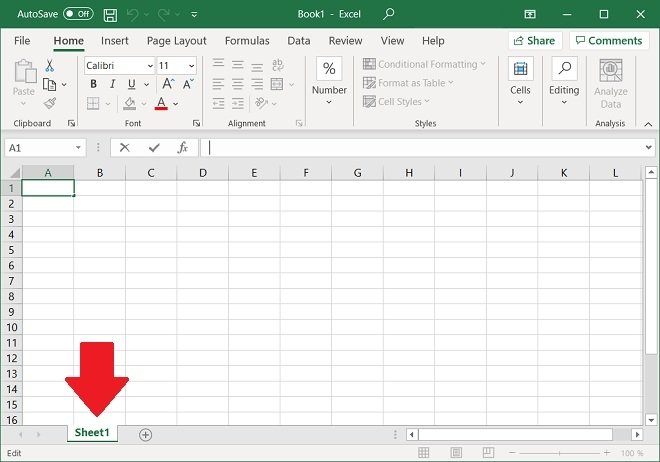 Sheet selector
Sheet selector
On the other hand, at the bottom of the window, you will have several quick calculations when selecting one or more cells. If you look at the image below, Excel shows the average, the count, and the sum of the data we have marked.
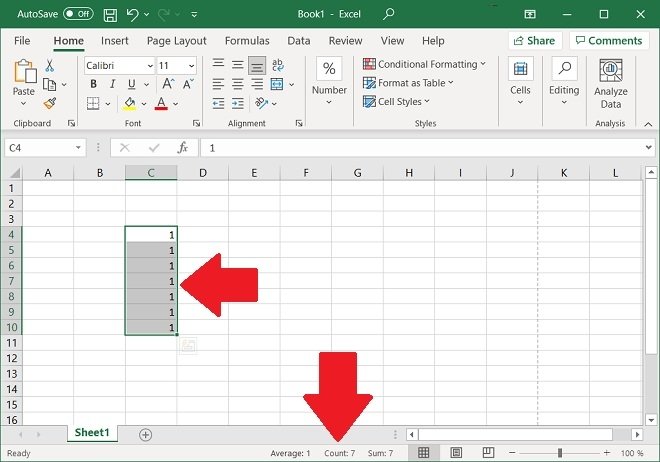 Quick selection operations
Quick selection operations
And if you need to modify the view, use the controls in the lower right corner.
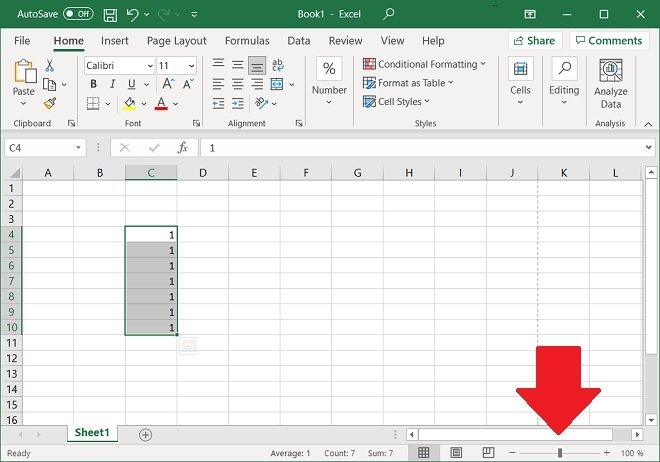 View options
View options
Finally, the search function is noteworthy. This will let you locate any function by simply typing its name. In addition, you can use it without moving your hands from the keyboard. Simply use the shortcut Alt + Q, type the name of the function (for example, "Merge cells"), and press Enter to execute it.
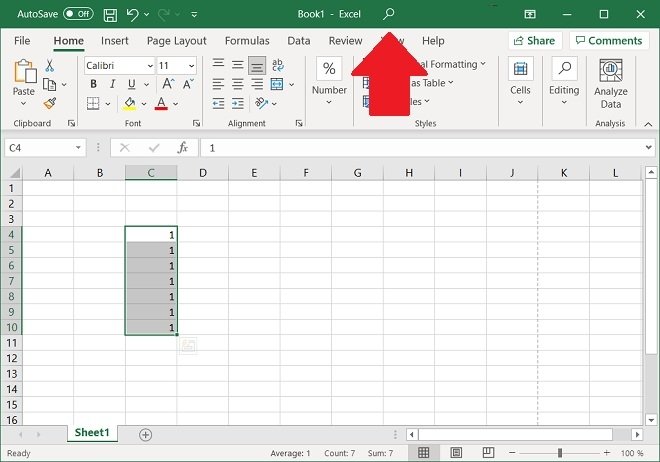 Search for functions
Search for functions
You may have noticed by now that mastering Excel is not an easy task. However, as you use the application, you will get to know all its functions, and little by little, you will be able to take full advantage of it.