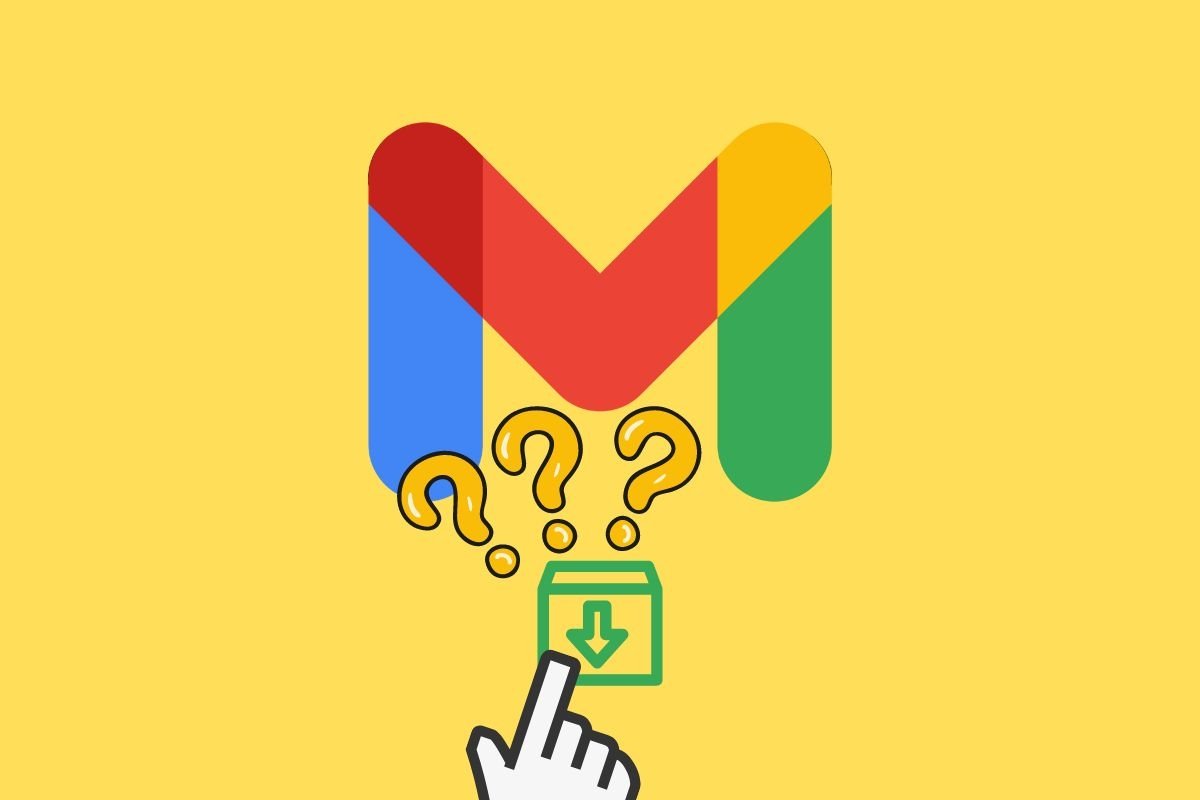Not sure where archived emails end up in Gmail? Do not worry, they weren't deleted. You can still read their content, find them using Gmail's search tool, and even return these messages to the inbox.
This guide will tell you all the methods you need to know to do this and explain straightforwardly how archiving works in Google Mail. With this information, you can regain control over your messages and manage them as you see fit. Keep reading!
Where archived Gmail emails are stored and how to read them on your smartphone
Mail archiving is a Gmail feature that helps you keep your inbox in tip-top shape. When you archive a message, you are not deleting it, instead, you send it to another folder, along with the rest of the archived emails.
Thanks to the archive, you can make your inbox a space for pending tasks. For example, imagine you receive an email from your boss asking you to perform a certain task. The text includes useful information for carrying out the assigned work.
Once you finish the task, you reply to your boss's email and confirm the work has been completed. From here you have three options:
- Leave the message in the inbox.
- Delete it permanently.
- Send the email to the archive.
Which one should you choose? The latter is the most convenient option, as it lets you keep the information your boss sent you for future reference, but without the message cluttering your inbox.
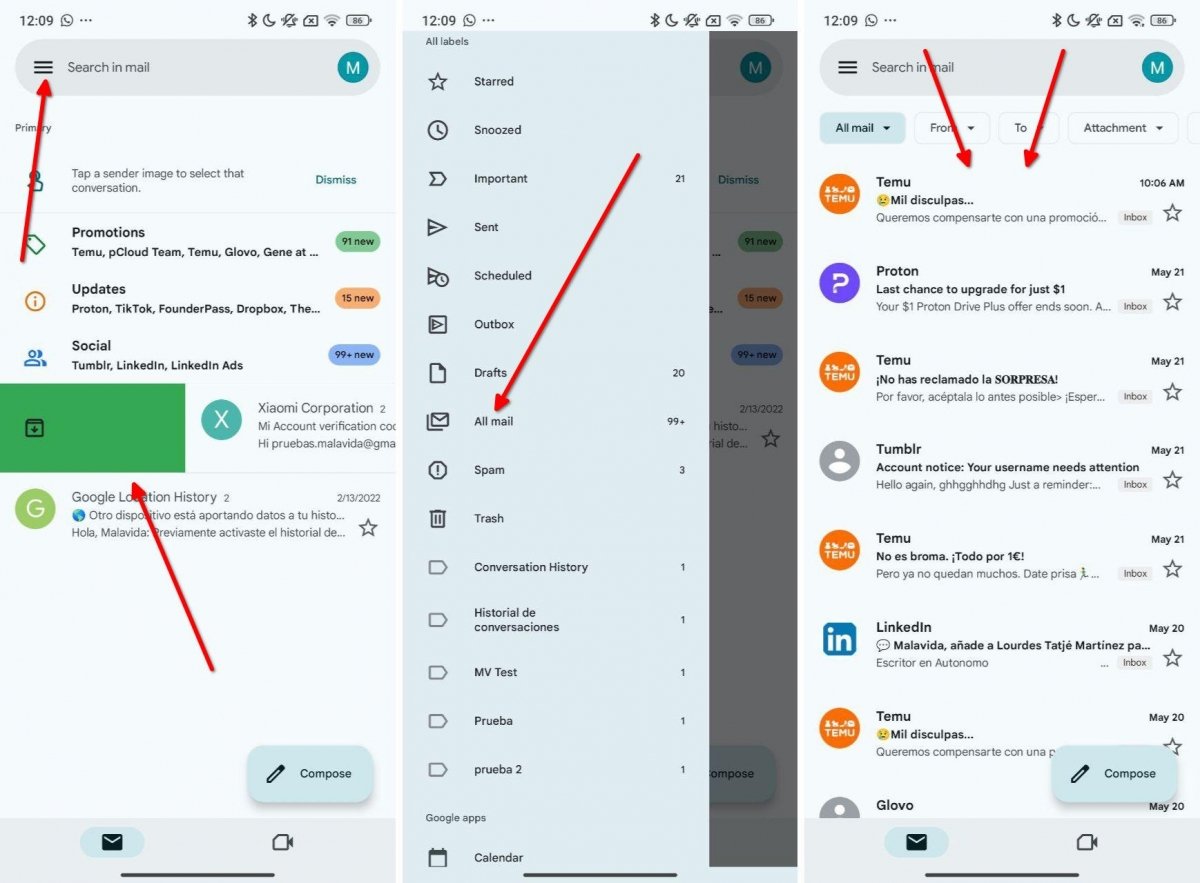 You have to go to the All Mail folder in Gmail to view archived emails
You have to go to the All Mail folder in Gmail to view archived emails
So, if Gmail does not delete the message when archiving it, where does it go? The answer is simple: to a folder called All. This is how you can open said folder:
- To get to the archive, named All in Gmail, open the left-side menu.
- Then, scroll down through the different folders until you see one named All. Tap on this option.
- All emails not in the inbox nor the trash will appear on the screen. Additionally, on this screen, you will see archived messages, drafts, or emails stuck in the outbox.
These are all the steps to follow to access the Gmail archive. Every time you tap the archive button or activate this feature by sliding an email to either side of the screen, it will end up here.
How to find and recover archived emails from Gmail
As you can see, finding archived emails is easy. However, the side menu is not the only place where you can see messages sent to the archive. Since these messages are part of the database of your email account, they are also available when you make a search. In other words, locating a message in the archive is as easy as entering a few keywords in Gmail's search engine.
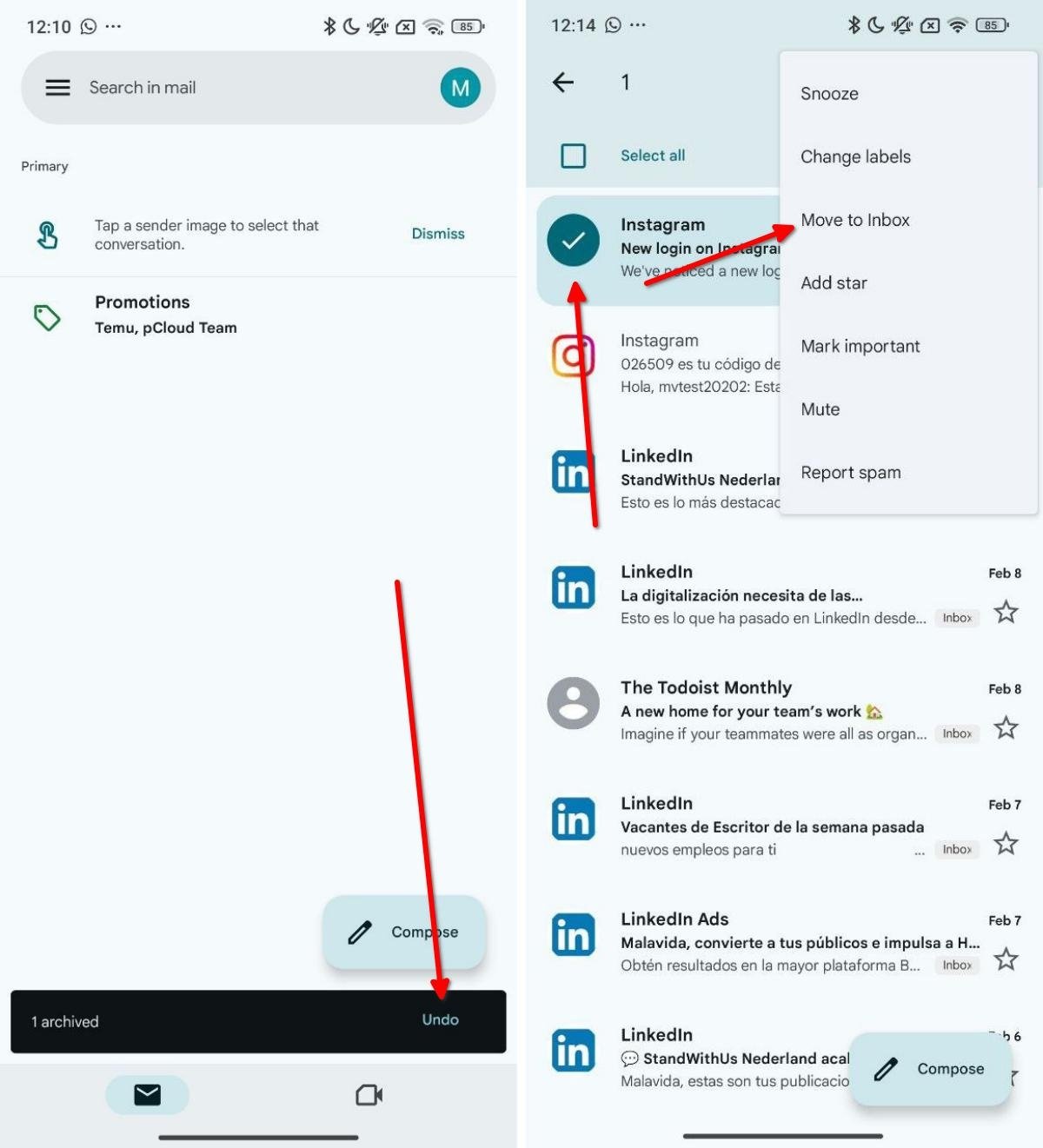 This is how you can recover a message and send it back to the inbox after archiving it
This is how you can recover a message and send it back to the inbox after archiving it
As soon as you find the email you were looking for, you can easily send it back to the inbox. There is also a little trick for retrieving them immediately after archiving. This is how to do it:
- If you have just archived an email, quickly tap Undo, in the bottom prompt displayed on the screen.
- On the other hand, if it has been a while since you sent the message to the archive, locate it using the methods mentioned above.
- Then, long tap on the message to select it.
- Open the menu and select Move to Inbox.
Remember that, from the archive, you can also label the messages as you see fit. You can do this by following the usual procedure, but tapping on the Change label option.
A message can be associated with several labels which, in use, function as sorting folders. However, even if an email has been labeled in a specific way, you can still see it in the All folder.
This lets you have an overview of all the emails hosted in your account, and at the same time, organize each message as you see fit.
Finally, you may be interested to know that emails in the archive can also be highlighted. This will send them to the Featured section of the Gmail main menu, but they won't take space in your inbox.