In this guide, I will explain the steps you should follow if you can't listen to WhatsApp's voice messages. This is a problem that, in most cases, can be solved easily. I also tell you about some problems your device might have that are not easy to solve and might force you to turn to the manufacturer for help. Keep reading!
Why I cannot listen to WhatsApp voice messages
Several reasons might cause you to not listen to WhatsApp voice messages. However, if you simplify the issue as much as possible, your problems could be due to a failure in these two areas: software or hardware. But what errors are we talking about exactly?
If you focus on the software, you will find the following common errors:
- Problems with the application. The most logical thing is to think that WhatsApp has a problem. Maybe an update is why it can't play the voice messages you receive. It is also possible that the voice messages are being corrupted after downloading.
- Something is wrong with the operating system. Another possibility is that Android OS is not handling audio playback as it should because of some internal glitch that affects how it manages the built-in speakers. You should also consider other minor errors, such as setting the device's volume to the lowest possible.
On the hardware side, these are the bugs you should be thinking about:
- The speaker has stopped working. It's not so far-fetched for this to happen. For example, if your smartphone has suffered a blow, a connector may have come loose and the speaker may no longer work.
- Proximity sensor failure. This is a fairly common problem. WhatsApp voice messages can be listened to as a call using the earpiece. Also, with the speakerphone, you can listen to them without holding the phone. The issue is that sometimes the proximity sensor might inform the device that you are holding the smartphone when you are not. In that case, WhatsApp uses the headset mode, which plays messages at a much lower volume.
Additionally, there is another issue that might come from the software or hardware, the lack of Internet connection. If your phone cannot connect to the Internet, it cannot download and play the voice messages correctly.
How to fix problems with WhatsApp voice messages
Now that you know the main problems that cause WhatsApp voice messages to be inaudible, it is time to get down to work to fix the bug. First, we tell you the simplest ways to solve this problem. As the article progresses, you will see slightly more complex procedures. In any case, we tell you all about them in a very simple way.
Check your Internet connection or if WhatsApp is down
First of all, check that your device can connect to the Internet. Otherwise, it won't be able to download the voice messages and you won't be able to play them. In addition, if WhatsApp has temporarily stopped working, it will also not be possible to listen to the voice messages sent to you, even if they have appeared in the chat.
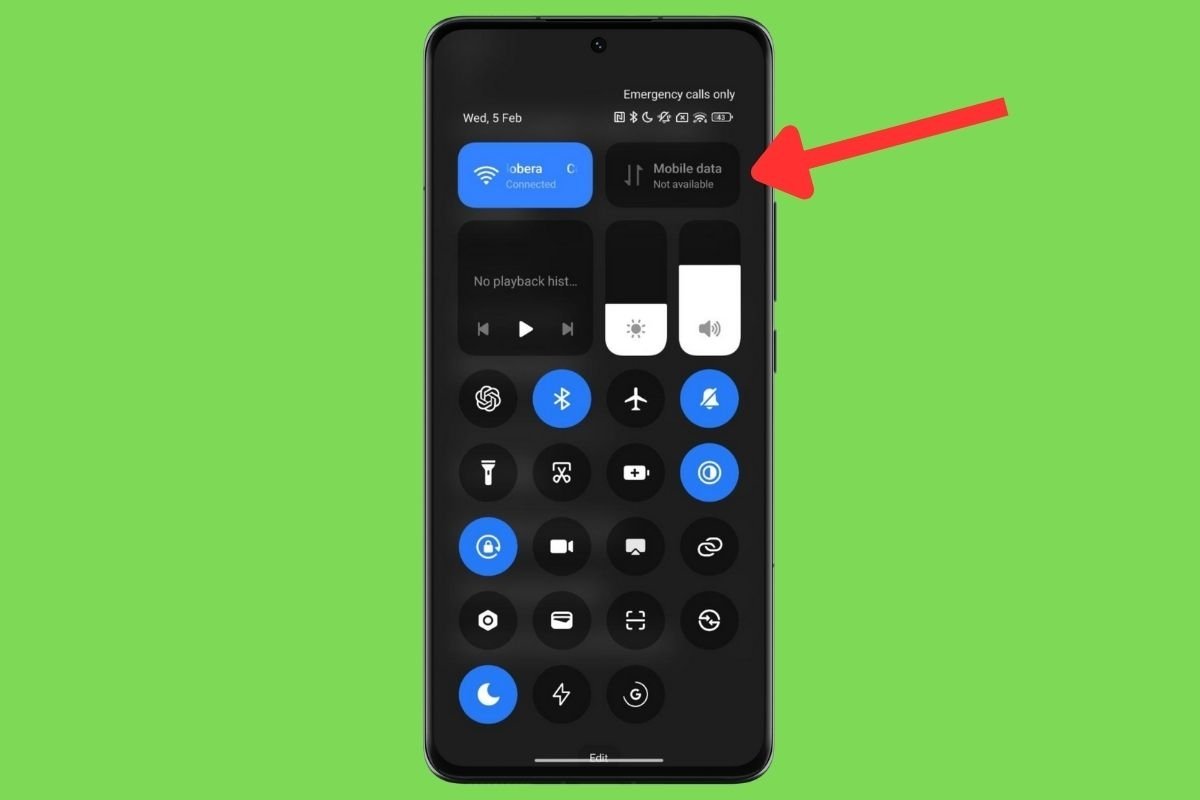 Check your phone's Internet connection to make sure you can download voice notes
Check your phone's Internet connection to make sure you can download voice notes
Here are some ways to check if the WhatsApp connection is working properly:
- Check connections. Pull down the notifications panel and, at the top, check the device has WiFi or mobile data enabled. It is also crucial that you deactivate the airplane mode.
- Try to use other applications. This way you will be able to detect possible failures in WhatsApp. If all apps work fine and you can browse the Internet, but not send or receive messages, WhatsApp might be down. If so, you have no choice but to wait.
Turn up the volume
You may think it is silly, but if you have the volume set to the minimum, you won't listen to WhatsApp voice messages. Therefore, press the volume up button until the sound is restored.
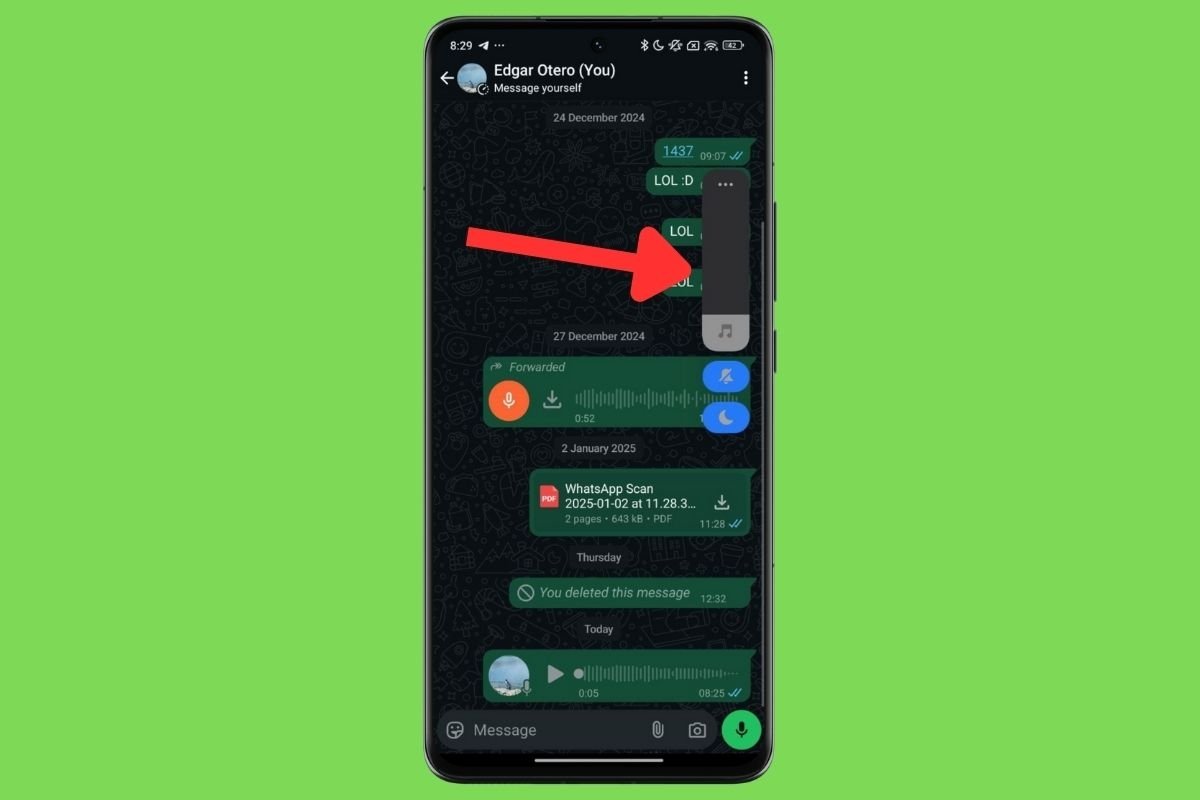 Remember to turn up the volume to be able to listen to voice notes
Remember to turn up the volume to be able to listen to voice notes
In some cases, you may need to tap the three dots button to access the sound mixer on your smartphone. Although you only have to turn up the multimedia volume to fix this issue, we recommend you check the levels of the other Android sounds.
Clean the earpiece area on your device
Also, we recommend you clean the device's earpiece area. You should do this, especially if you notice that the screen turns off when you start audio playback. This is because the smartphone detects that you have held it to your ear and switches to headset mode. Unless it is a hardware error, cleaning this area of the screen, typically where the proximity sensor is located, may help fix the problem.
Delete the application cache
Deleting the WhatsApp cache is not a specific solution to the problem we address here. However, it is sometimes useful to solve other issues.
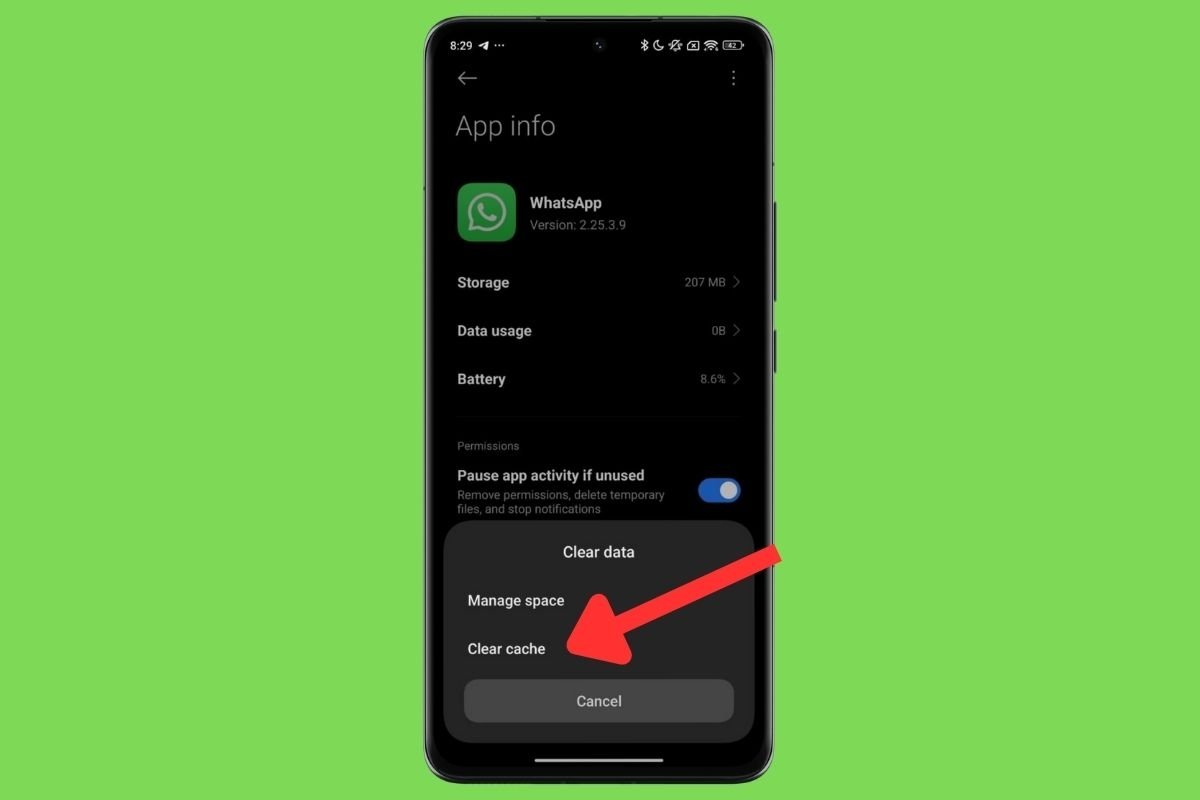 Clearing the cache can help to solve several WhatsApp issues
Clearing the cache can help to solve several WhatsApp issues
To clear the cache, do this:
- Press and hold the WhatsApp icon.
- Select the Application Information option.
- Then, go to Storage or tap on Clear Data, depending on what appears on your device.
- Next, select the Clear Cache option.
After doing this, we always advise you to restart the app. Check if the audio playback error has been fixed.
Check that you have enough storage space
WhatsApp voice messages are first downloaded to your device and then played. If the device does not have enough storage space, it will not be able to download the OPUS file, which is the format used by WhatsApp for voice messages.
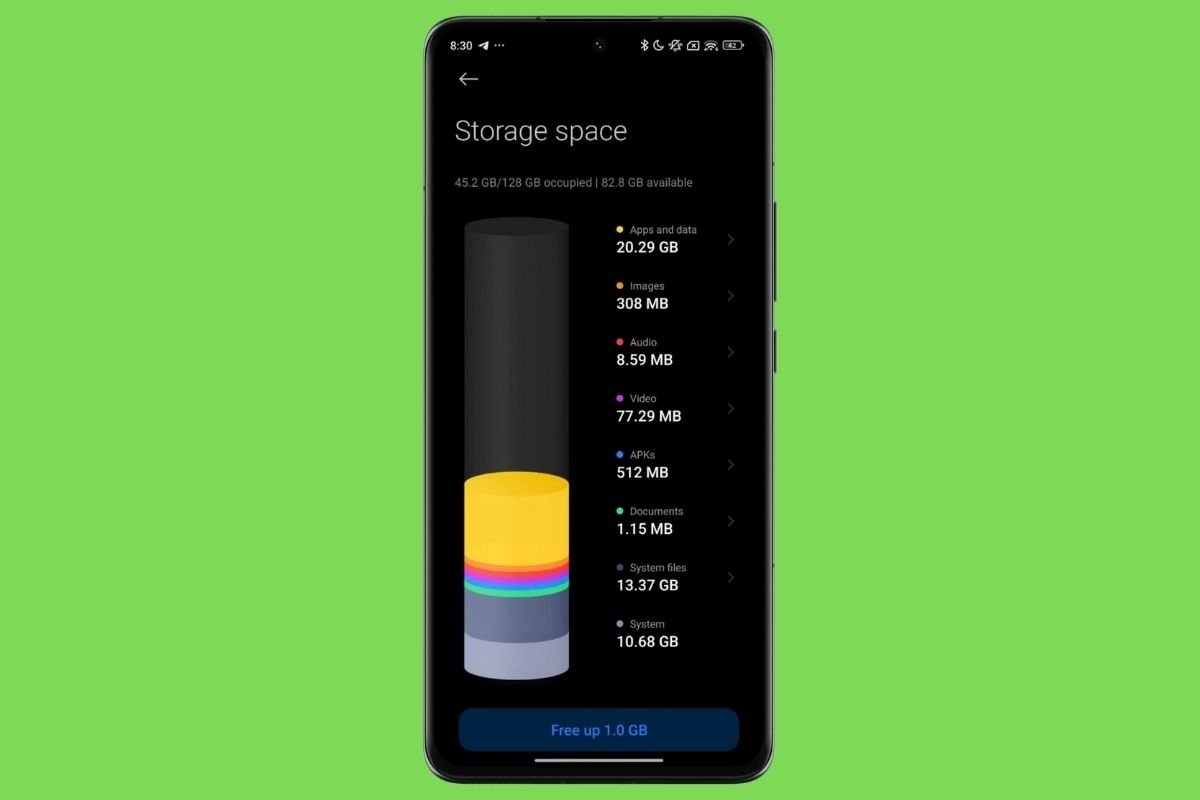 Check your phone's storage space to make sure you can download WhatsApp voice notes
Check your phone's storage space to make sure you can download WhatsApp voice notes
To find out how much storage your device has left, go to the Storage section of the Android settings. You should know that WhatsApp voice messages don't take up too much space, so it is enough to have a handful of gigabytes free to download them. Now, if your storage is full, take some time to delete files, photos, videos, and apps you no longer need.
Update WhatsApp to the latest version
Each new version of WhatsApp adds new features and bug fixes to improve the application.
 Updating WhatsApp is always highly recommendable
Updating WhatsApp is always highly recommendable
You can update this and other apps by downloading their APK from Malavida. Just visit the WhatsApp tab and tap on the download button. Of course, you will also get the new versions from the Play Store. This is how you can do it:
- Go to the app store.
- Open the main menu by tapping your avatar and selecting the Manage Apps and Device option.
- Go to the updates section.
- Finally, check for a new app update. If yes, tap on Update.
After getting the latest version, restart the app and check if the problems have been fixed.
Delete all WhatsApp data or reinstall the app
Reinstalling WhatsApp is a somewhat desperate measure. However, if none of the solutions mentioned so far have worked, you have nothing to lose trying.
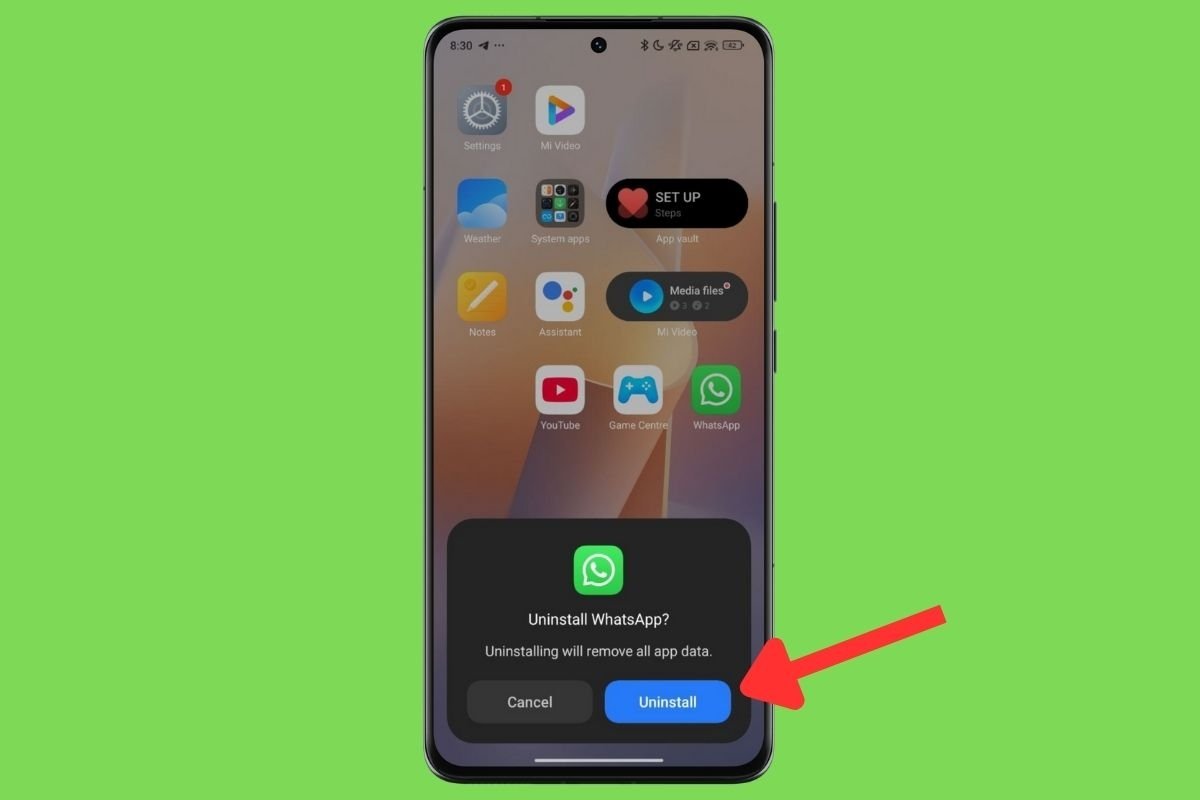 Uninstalling WhatsApp is very convenient. It lets you start from scratch
Uninstalling WhatsApp is very convenient. It lets you start from scratch
There are two options for resetting WhatsApp. These are:
- Uninstall the app. Remove the application from your smartphone and download it again from the app store or directly from Malavida.
- Delete all data. This procedure is a little faster and just as effective as the previous one. Tap on the application icon, select the Application Information option, and tap on Storage. Then select the Clear all data option or a similar one.
Restart the device
Finally, you should try restarting the device. If you have not solved the audio problem by now, it may be due to a general system failure. In fact, you may not have noticed it yet, but it is possible that other applications cannot be heard either.
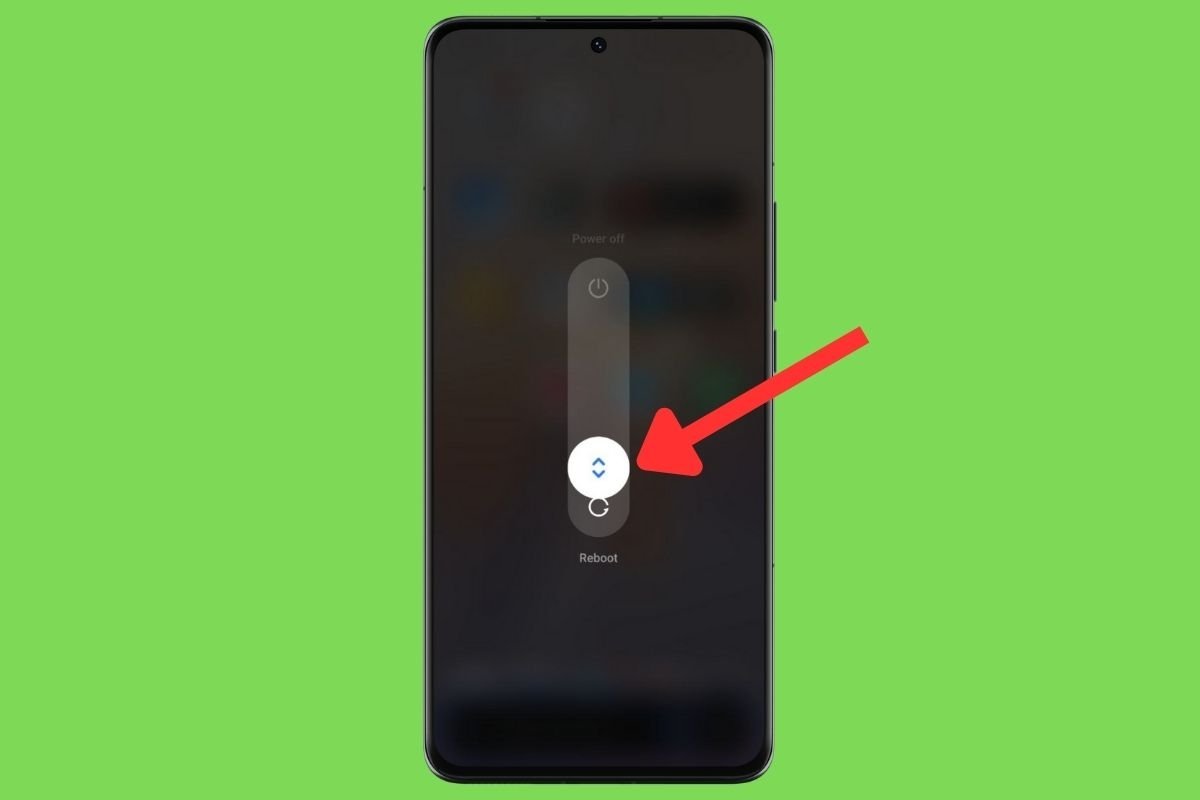 Reboot your device to fix different issues
Reboot your device to fix different issues
Tap and hold the power button for several seconds, then select Restart. Wait a few seconds until the device restarts and check if the device's audio works in all applications.
Diagnose your smartphone for hardware problems
At this point, you should start thinking about checking your device's hardware problems. We have already explained all the solutions concerning the software, so the best thing to do is to try to diagnose your smartphone's physical components. Answer these questions one by one:
- Does it only affect one WhatsApp voice message or all of them? In the first case, the file may have been corrupted, so try asking your contact to send it again. In the second case, try the next solution.
- Is WhatsApp the only app that cannot be heard? If all other apps play sounds without problems, the problem is in WhatsApp. You may have to wait for an update to fix the problem. Otherwise, continue with the diagnosis.
- Is your phone not playing any sound? If you have checked the volume, the speakers might have a problem. But before jumping to that conclusion, we advise you to check for system updates to rule out software errors. However, there is a good chance that a component is not working as it should.
If you believe your device has a hardware failure, contact the manufacturer for advanced diagnostics. If your device has not been damaged due to a fall or because it has come into contact with a liquid, it could be due to a manufacturing error. If your device is still under warranty, contact the technical service as soon as possible.



