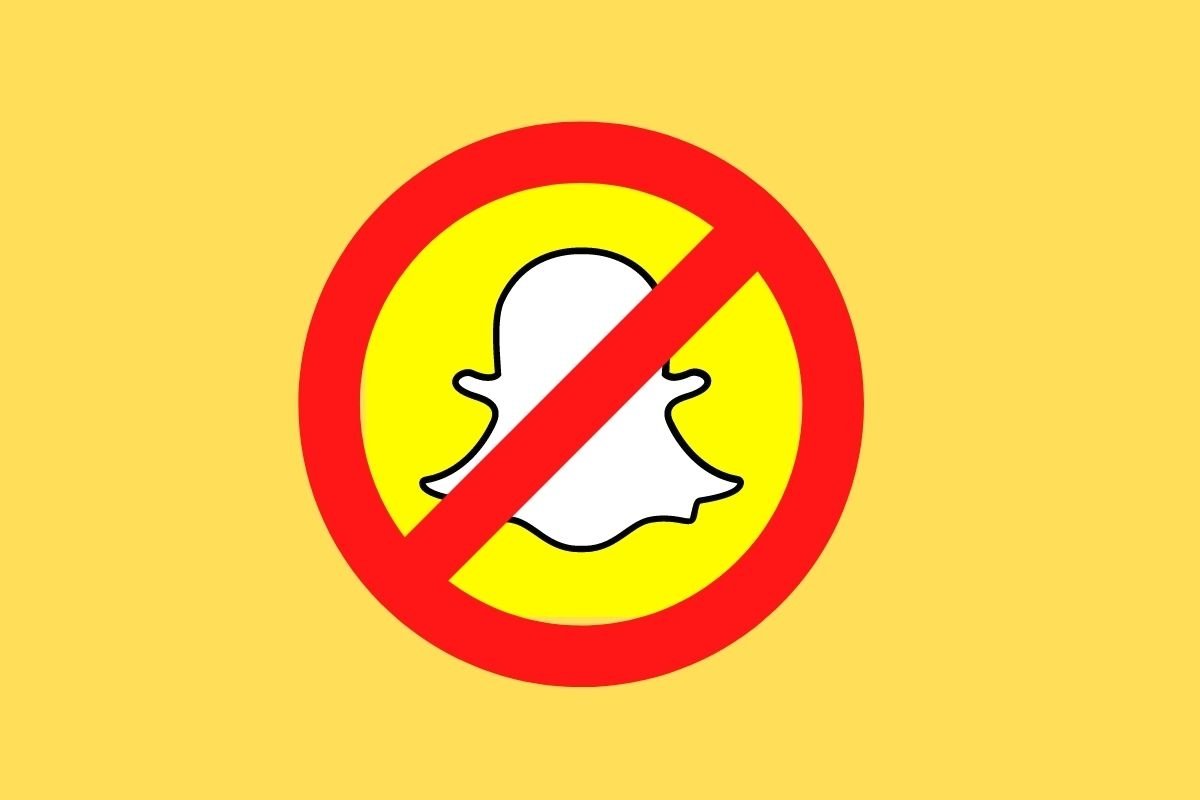Snapchat is a popular social network that, despite its many updates and improvements, can give you some problems when logging in. But do not worry! There are several reasons why this can happen and, thankfully, there are also several solutions.
More often than not, you may have entered your password incorrectly or have problems with your internet connection. But it could also be that the application is crashing or your account has been blocked.
No matter the reason, do not despair. In this guide, we will show you what to do if you cannot log in to Snapchat and how to fix each of these potential issues.
What to do if you cannot log in to Snapchat
Just like when you forget your WiFi password and are left without an internet connection, being unable to log in to Snapchat or another social network is a real headache. Luckily, there are several things you can try to get back to enjoying your Snapchat account.
Make sure you have entered your username and password correctly
It may sound obvious, but often the problem lies in a typo. Check that you have not entered any letters or numbers incorrectly in your username or password. If you enabled the predictive keyboard feature, it could have changed something without you realizing it. If you do not remember your password, tap "Forgot your password?" and follow the steps to recover it.
Check the Internet connection
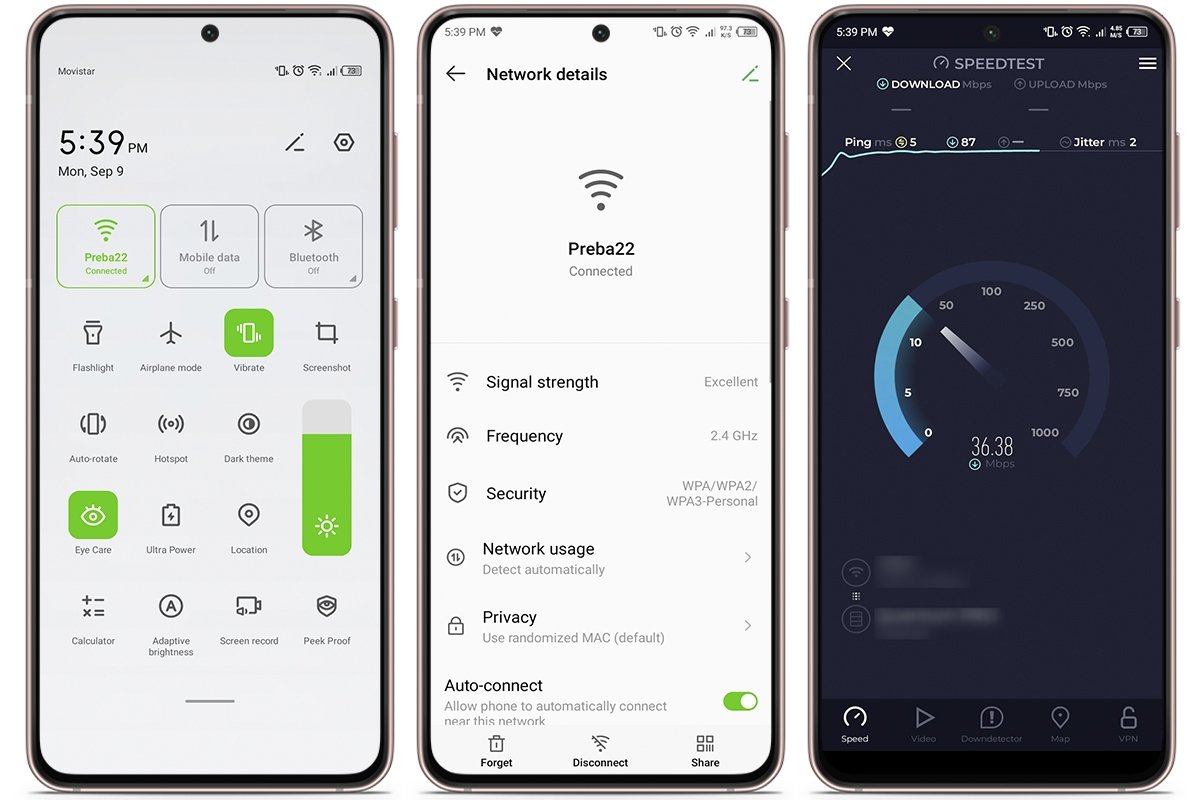 Check your Internet connection if you can't log into Snapchat
Check your Internet connection if you can't log into Snapchat
Sometimes, the problem lies in your internet connection, not in Snapchat or your username. So, before getting desperate, check that your internet connection is working as it should.
If you are on WiFi, disconnect and reconnect the router, or try another network. For mobile data, verify that you have coverage and still have data on your phone. You can also enable and disable airplane mode to re-establish the connection.
Update Snapchat to the latest version
If your application is outdated, that could be the problem. Older versions are often buggy or incompatible with the latest Snapchat features. To guarantee everything runs smoothly, check for pending updates.
In this case, go to the app store, search for Snapchat, and make sure you have the latest version. Updates usually fix this kind of problem, so if you cannot log in, this could be a quick fix.
Clear Snapchat's cache and data
Over time, the application's cache accumulates lots of data that can cause errors. Basically, the cache stores temporary information, and if damaged, it can cause Snapchat to misbehave or prevent you from logging in. Here are the steps to clear the cache and data:
- Open the settings of your smartphone.
- Tap on "Application Management" and "Application List."
- Look for Snapchat among the options.
- Tap "Storage and Cache" and then "Clear Cache."
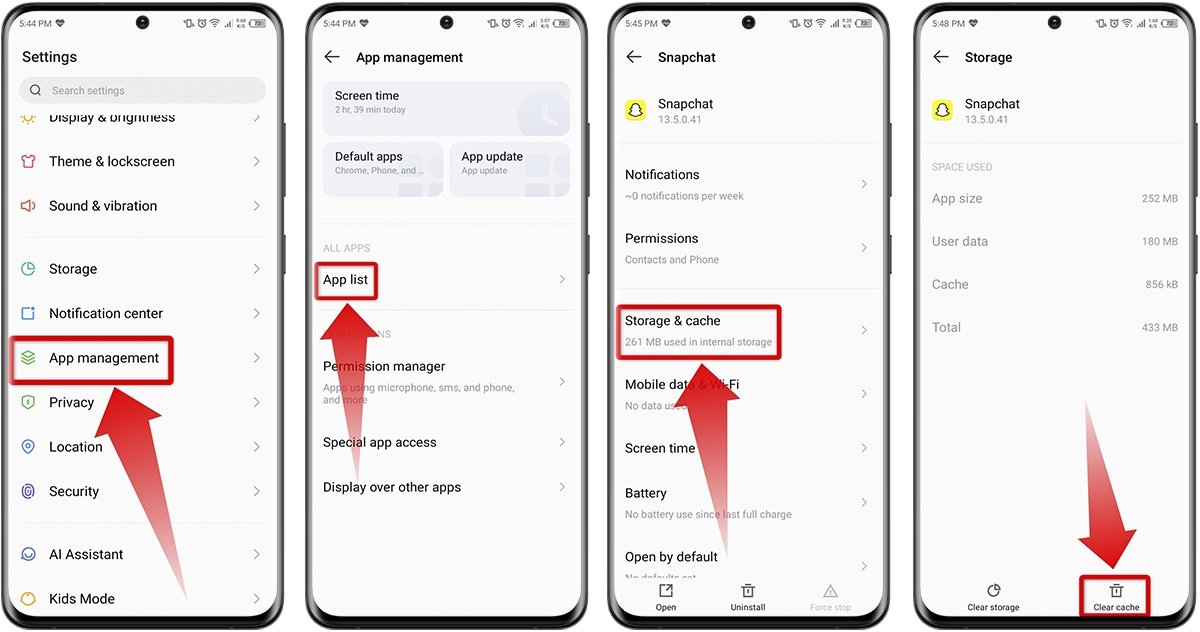 Clear Snapchat's data and cache
Clear Snapchat's data and cache
Do not worry, you will not lose your account or your Snaps, you will only get rid of those temporary files that sometimes get in the way.
Uninstall and reinstall the Snapchat app
Sometimes, app files become corrupted, and uninstalling and reinstalling the app is a way to start from scratch. However, we recommend you check if you have any important chats you want to save, just in case. Although you usually lose nothing, it is better to play it safe.
- Go to your smartphone settings and tap "Apps."
- In the "Manage apps" section, look for Snapchat and tap "Uninstall."
- Open the app store, find Snapchat, and tap "Install" again.
- Once downloaded, log in as usual.
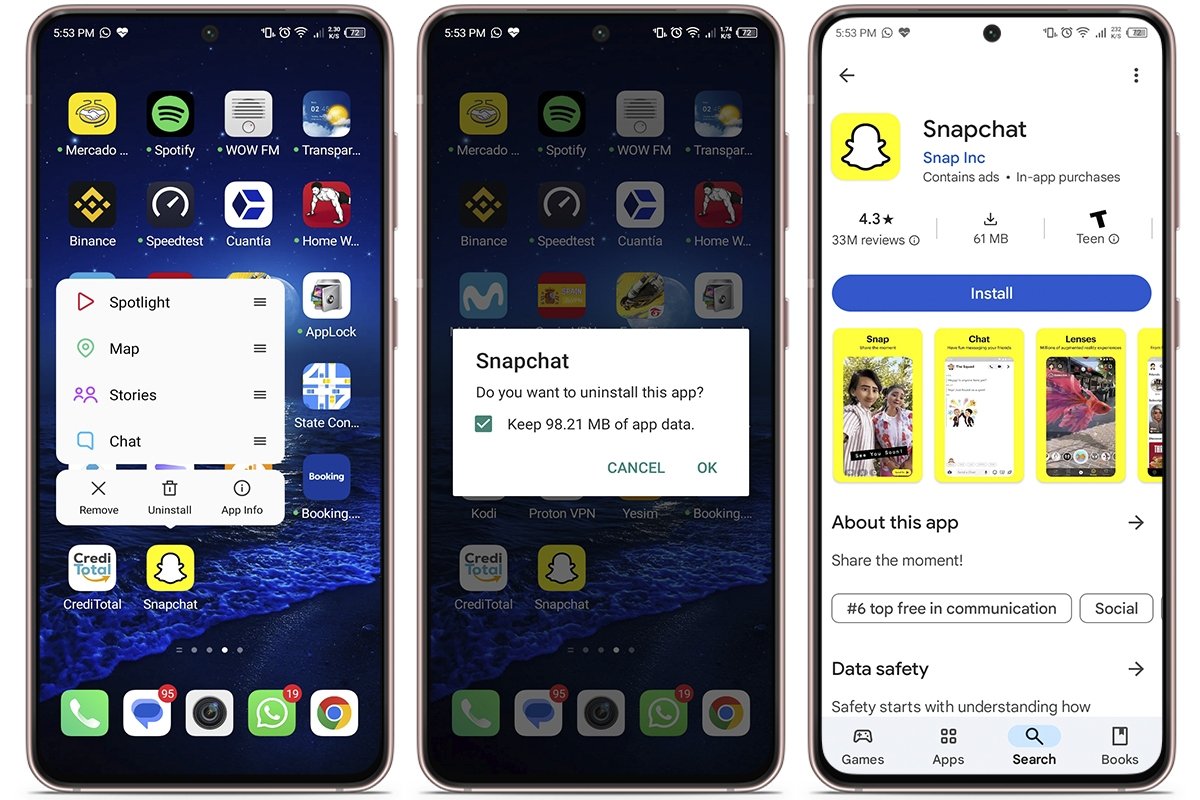 Uninstall and reinstall the Snapchat app
Uninstall and reinstall the Snapchat app
Check that Snapchat can access the Internet
For Snapchat to work properly, it needs access to the Internet connection through WiFi or mobile data. If you accidentally removed these permissions, the app will not be able to connect and you will most likely not be able to log in.
Do not worry, this problem is easy to solve. Just check your smartphone settings and make sure Snapchat has the necessary Internet permissions.
- Search for Snapchat on your smartphone screen and tap and hold the app.
- Within Snapchat options, go to "Application Info."
- Check that the "Connection method" has both options enabled, WiFi and mobile data.
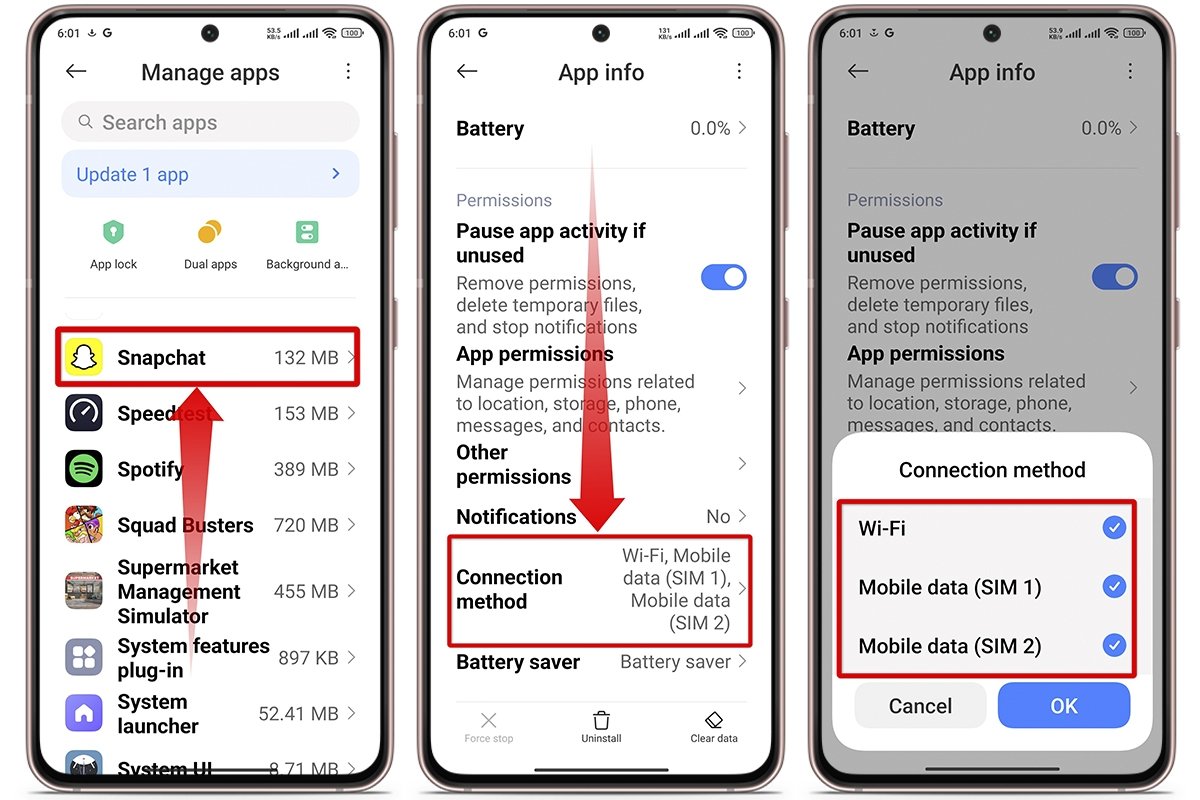 Make sure Snapchat has Internet access
Make sure Snapchat has Internet access
Use the official version of Snapchat and remove any MOD
If you have been using modified versions of Snapchat, in other words, the well-known MODs that offer additional features, that may be the cause of your login issues. Although Snapchat apps and mods are tempting because they unlock unavailable features in the official version, they also bring their own problems.
Snapchat does not tolerate unofficial apps and may temporarily block your account if it detects that you are using one of these modified clients. The platform does this to protect the platform's security and ensure all users have a similar experience.
Check that Snapchat is not down
If you have already checked all possible issues on your device and still cannot log in, the problem may be with Snapchat's servers. Yes, this application, like other social networks, can suffer temporary downtime due to maintenance or technical problems.
This may result in you being unable to access your account or send or receive Snaps, even if your Internet connection works perfectly. Do not despair, because this is a general problem that affects many users and does not usually last long.
To make sure that the failure is not Snapchat's fault, you can check the platform's status using specialized websites. One of the most popular ones is DownDetector. On this website, you can see if there are recent reports of problems with Snapchat and the extent of the problems. You can also check IsItDownRightNow for similar information.
Attempt to log in from a web browser or another device
Another option is logging in from a web browser or a different smartphone. This will help you determine whether the problem is in your Android device or the app. If you can access the site from somewhere else, the issue is probably in your smartphone and you can try the above solutions to fix it.
What to do if you keep getting an error message when logging into Snapchat
If you have already tried everything and Snapchat is still not working, it is time to contact the platform and ask for help. But, before you start sending messages, make sure you have tried the above tricks and that there are no blocking problems in your region.
If everything seems to be fine and the problem persists, then yes, it is time to take the next step: contact the support team.
Contact Snapchat directly
- Go to Snapchat support from your browser.
- On the support page, select the option "I cannot access my account."
- You will see several related options, such as “Reasons for the locked account,” “I forgot my password,” “I think my account security has been compromised,” and “I see an error when I log in”. Tap the one that best fits your situation.
- Read the instructions provided and follow the steps to fix the error.
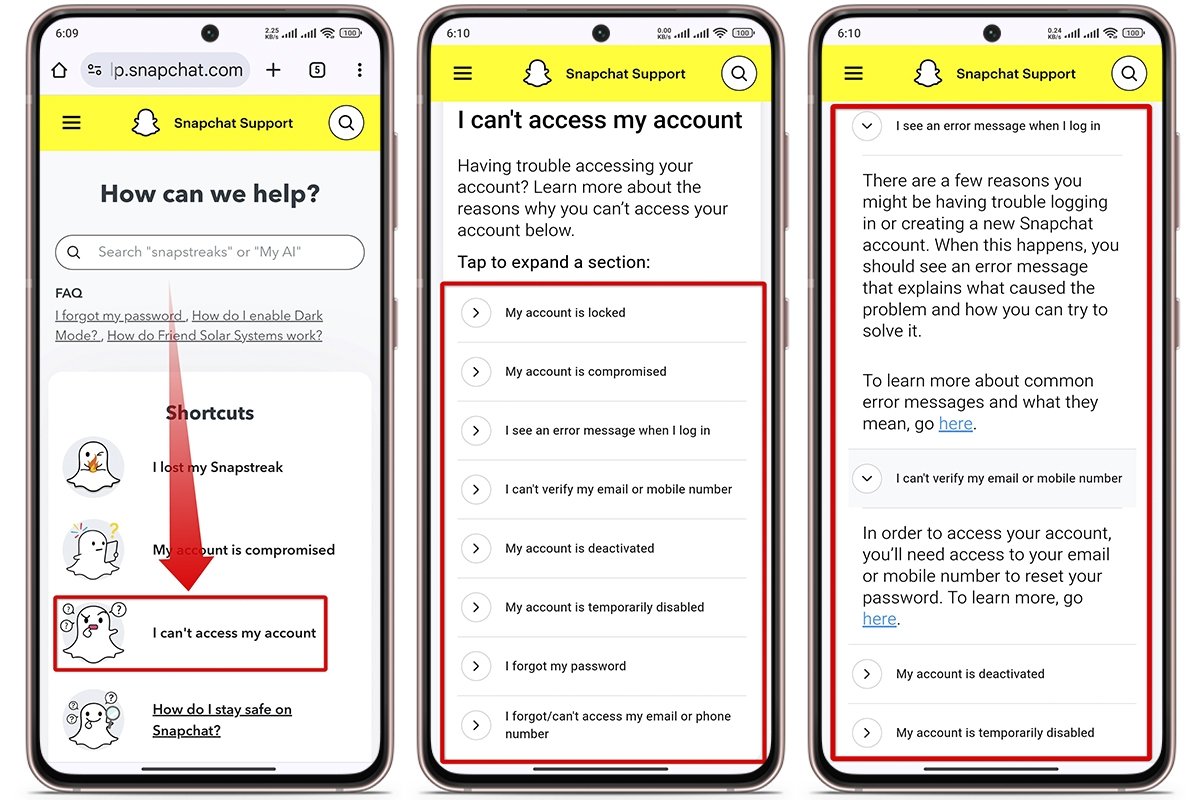 Get in touch directly with Snapchat
Get in touch directly with Snapchat
Do not forget to give all the important information about the issue: what you have done, if you received any strange messages, and what device you are using. This will provide the technicians with the necessary to know what is going on and pinpoint a solution faster.