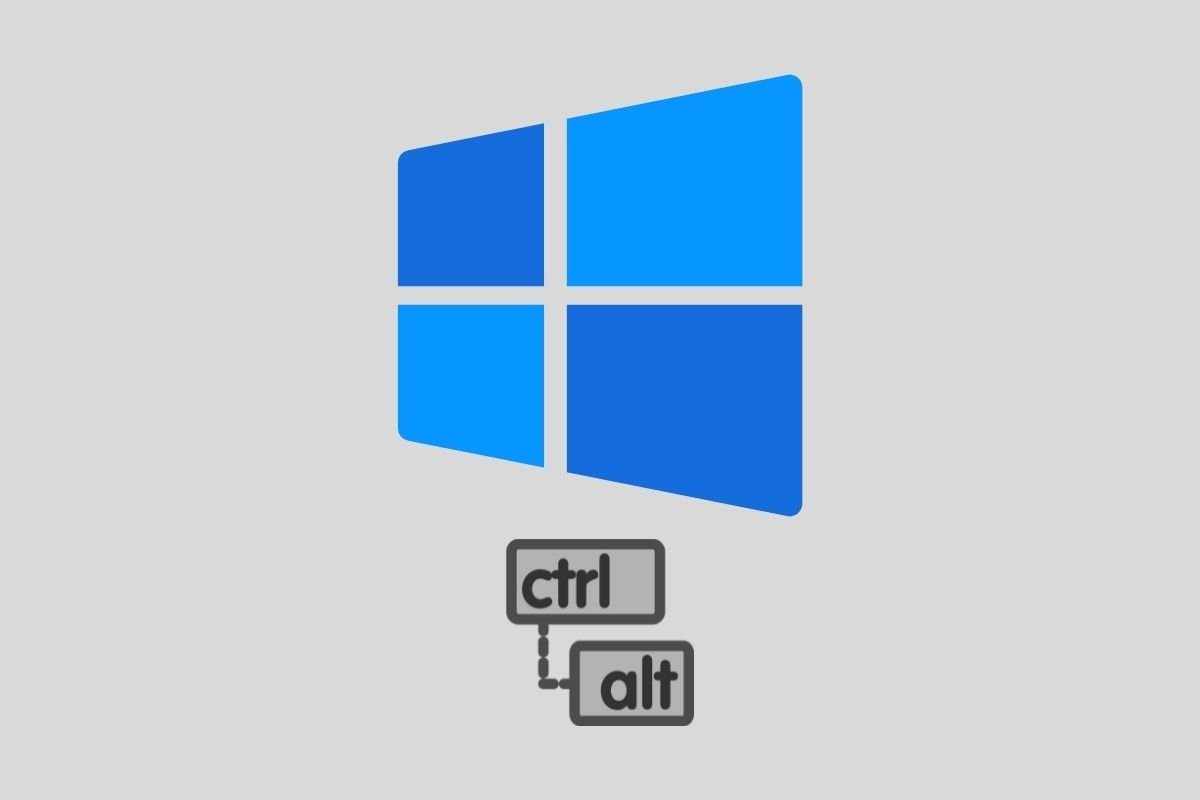Windows 11 can be quickly operated thanks to the key combinations. The following list of shortcuts will help you perform actions without lifting your hands from the keyboard.
New keyboard shortcuts in Windows 11
Windows 11 comes with some keyboard shortcuts that activate new functions. Therefore, they were not available in the previous versions. They are the following:
- Windows + A: Displays the side menu of quick setting controls.
- Windows + Z: Opens the window snap selector. By holding down both keys and combining them with the arrow keys, it is possible to select the anchor design.
- Windows + N: With this shortcut, the notification center is displayed next to the calendar.
- Windows + W: Display the widgets.
Classic Windows 11 keyboard shortcuts
The following list contains the most common Windows 11 shortcuts:
- Control + D: Sends item to the recycle bin. It works in the same way as the Delete key.
- Control + R: Refreshes the active web page or browser folder.
- Control + V: Pastes the last item from the clipboard.
- Alt + Tab: Jumps between open applications.
- Alt + F4: Closes the active element or exits the active application. On the desktop, it can be used to shut down the computer.
- Control + C: Copies the selected element.
- Control + X: Cuts an element.
- Control + Z: Undoes the last action.
- Control + Y: Redoes the next action.
- Windows + D: Shows and hides the desktop.
- Windows + E: Direct access to the file explorer.
- Windows + G: Opens the Xbox game bar.
- Windows + H: Opens the sharing dialog.
- Windows + O: Locks the device orientation. Interesting in tablets.
- Windows + R: Opens the Run dialog.
- Windows + S: Opens the Windows search.
- Windows + T: Browses the applications in the taskbar.
Combinations with numbers in Windows 11
Some combinations give access to a specific element depending on the number you press. Here are some examples:
- Windows + number (0-9): Runs the taskbar application that corresponds to the number pressed. If the application is in use, the main window is displayed.
- Windows + Shift + number (0-9): Starts a new instance of the application pinned to the taskbar at the position indicated by the number.
- Windows + Control + number (0-9): Runs the last active window of an application according to the order it has in the taskbar and depending on the number that has been pressed.
- Windows + Alt + number (0-9): Opens the context menu of the application in the taskbar according to the number pressed.
- Windows + Control + Shift + number (0-9): Runs the taskbar application corresponding to the number pressed as administrator. It is ideal for accessing some utilities with full privileges, such as CMD.