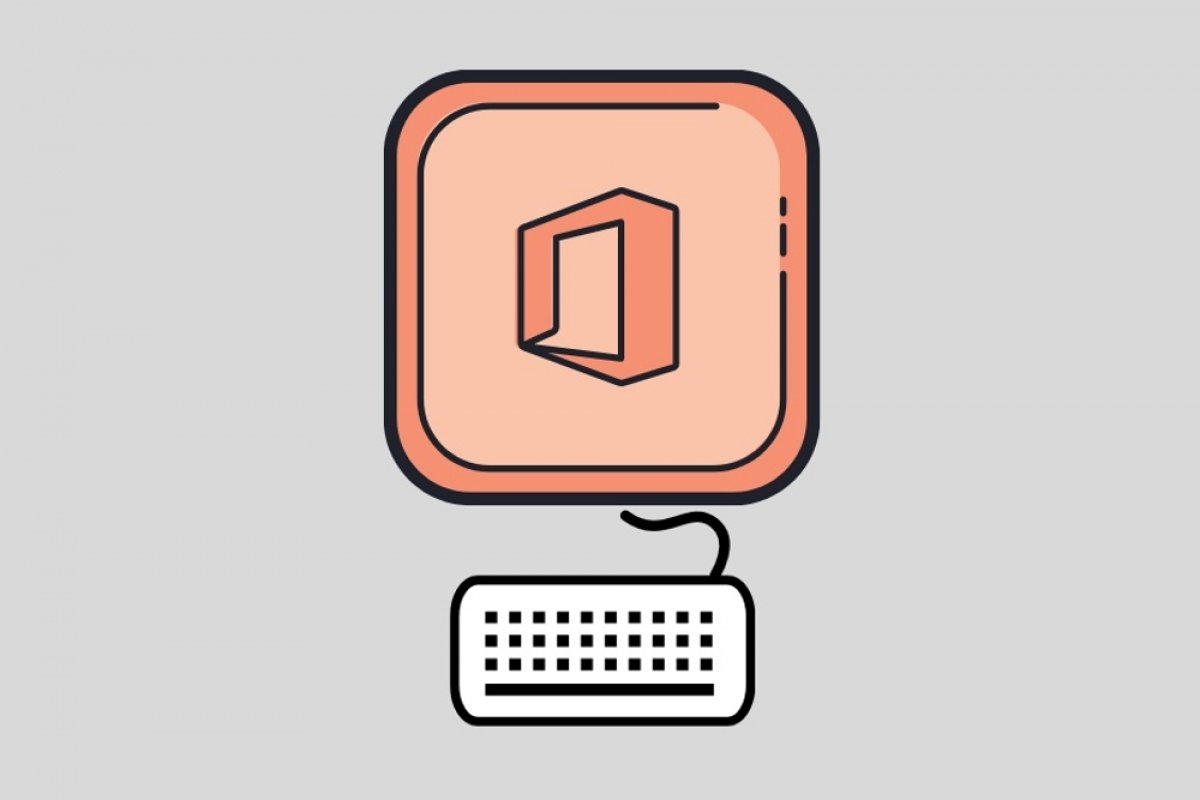As is usual in many applications focused on working environments, keyboard shortcuts are true allies of productivity. Not having to raise your hands to move the cursor saves a lot of time throughout the day. Of course, they are also ideal for homework or personal use. Office is one of those programs where keyboard shortcuts are really needed. Do you want to move through your documents like a real expert? Do not miss our compilation of the best shortcuts for Office.
The best keyboard shortcuts for Microsoft Word
- Open a file: Ctrl+A
- New document: Ctrl+U
- Save: Ctrl+S
- Close the current file: Ctrl+R
- Cut: Ctrl+X
- Copy: Ctrl+C
- Paste: Ctrl+V
- Select all: Ctrl+E
- Bold: Ctrl+N
- Italics: Ctrl+K
- Underlined: Ctrl+S
- Decrease the font-size: Ctrl+[
- Increase the font size: Ctrl+]
- Center: Ctrl+E
- Align left: Ctrl+Q
- Align right: Ctrl+D
- Cancel: Esc
- Undo: Ctrl+Z
- Redo: Ctrl+Y
- Split the screen: Ctrl+Alt+S
- Go to end: End
- Go to top: Home
- Go to the top of the screen: Ctrl + Alt + Re Page
- Go to the bottom of the screen: Ctrl + Alt + Av Page
- Search: Ctrl+B
The best keyboard shortcuts for Microsoft Excel
- Close the current file: Ctrl+R
- Open: Ctrl+A
- Home Tab: ALT+O
- Save: Ctrl+G
- Copy: Ctrl+C
- Paste: Ctrl+V
- Undo: Ctrl+Z
- Delete cell: Delete
- Fill color: ALT+O
- Bold: Ctrl+N
- Cut: Ctrl+X
- Copy: Ctrl+C
- Paste: Ctrl+V
- Center cell content: Alt+H
- Page design: Alt+C
- Data: Alt+D
- View: Alt+N
- Moving between cells: Navigation keys
The best keyboard shortcuts for Microsoft Outlook
- Close a window: Esc
- Inicio: ALT+O
- New message: Ctrl+Shift+M
- New mail: Alt+S
- Insert attachment: Alt+N
- New task: Ctrl+Shift+K
- Search: Ctrl+E
- Answer: Alt+R
- Forward: ALT+U
- Reply to all: ALT+U
- Calendar: Ctrl+2
- New appointment: Ctrl+Shift+A
- Scrolling in the folder panel: Direction keys
- Go to another folder: Ctrl+Y
Note that many of these shortcuts are used in virtually all Office applications. So, once you get used to using them in one, they will be useful in the rest of the suite.