By default, WhatsApp notifies users every time they receive a message from a contact or group. But what can you do if the notifications have stopped activating? Here, you will find the best suggestions and solutions to recover the WhatsApp notifications.
Turn off silent mode
The reason you are not receiving notifications may be simpler than you think. For example, you may have activated the silent mode and do not remember. Tap on one of the volume keys to bring up the volume control. Then, tap the modes button.
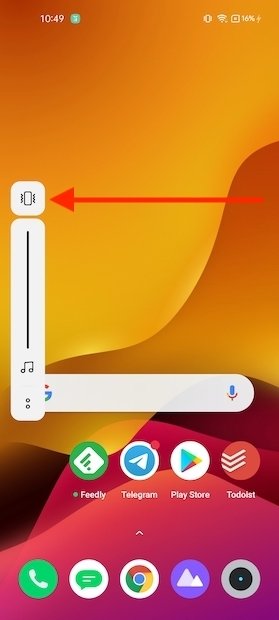 Disable the silent mode
Disable the silent mode
Mobile devices usually have three modes: silence, vibration, and sound. Tap as many times as necessary to activate the last one. Also, take the opportunity to turn up the volume to the maximum.
Turn off do not disturb mode
Do not disturb mode removes all notifications from your device. Turn it off to receive WhatsApp alerts again. To do this, open the notification curtain and tap on Do Not Disturb.
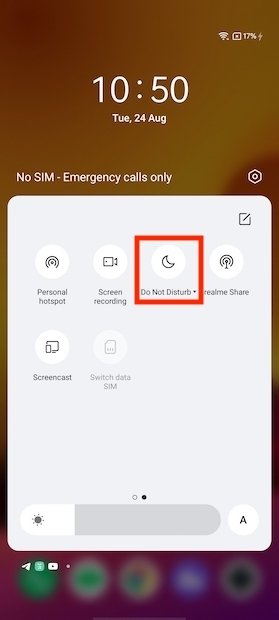 Disable the DND mode
Disable the DND mode
From that moment on, all notifications will appear on your phone again.
Check that you have an Internet connection
Without an Internet connection, you will not receive WhatsApp messages. As a result, notifications will disappear. The easiest way to check that you are connected to the network is to open the notification curtain.
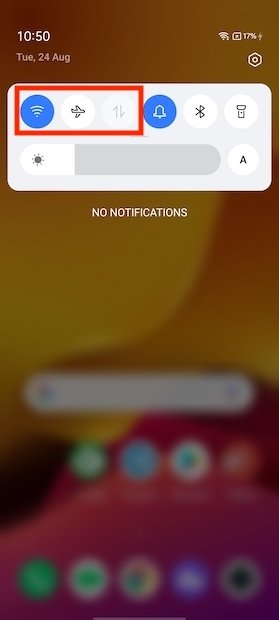 Check the Internet connection
Check the Internet connection
Check that you have a WiFi connection or that mobile data is activated. Additionally, check out the airplane mode. If enabled, you will not be able to receive notifications.
Take a look at the notification settings of the contact
Each contact on WhatsApp has its own notification settings. To access it, tap on the name of the user, located at the top of the screen.
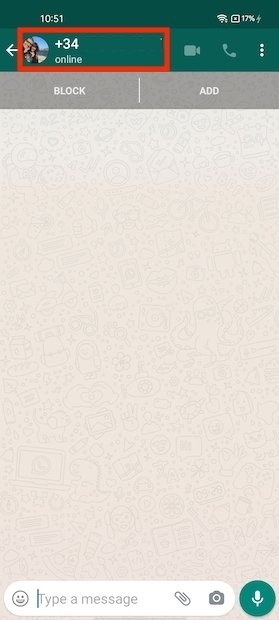 Open your contact’s info
Open your contact’s info
Make sure that the Mute notifications option is disabled to receive message alerts.
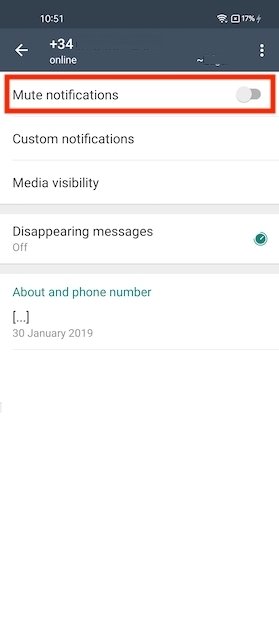 Disable muted notifications
Disable muted notifications
Additionally, access Custom notifications.
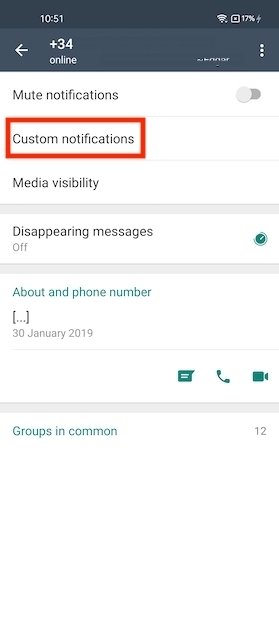 View your contact’s notification options
View your contact’s notification options
Disable custom notifications by unchecking the box above.
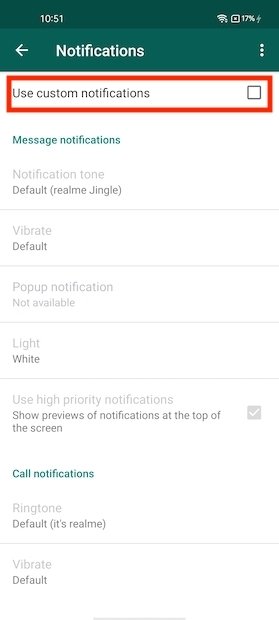 Disable customized notifications
Disable customized notifications
This ensures that the same settings apply to all other contacts.
Set up WhatsApp notifications correctly
If you do not receive notifications of your messages, WhatsApp notifications may be disabled. Open the section App info to see the settings of the application in this section.
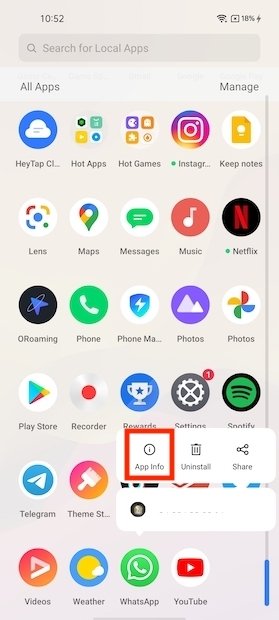 Open the app’s info
Open the app’s info
Tap on Manage notifications.
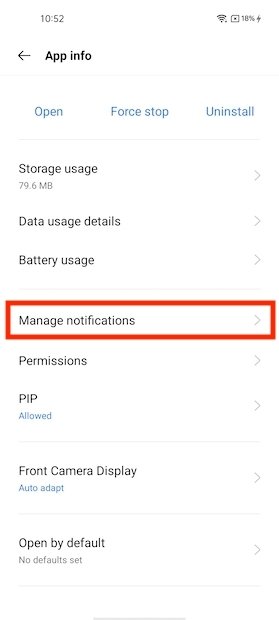 Configure WhatsApp’s notifications
Configure WhatsApp’s notifications
Turn on the first slider you see to enable all notifications.
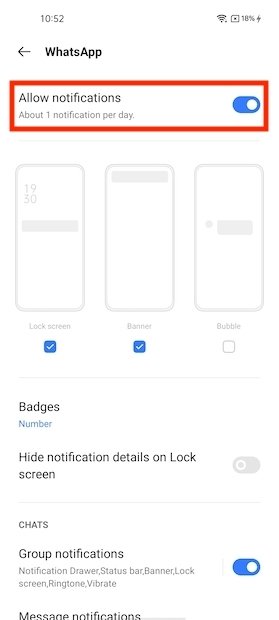 Enable all notifications
Enable all notifications
We also advise you to take a look at the other sections. With them, you will be able to customize what type of notifications WhatsApp should show.
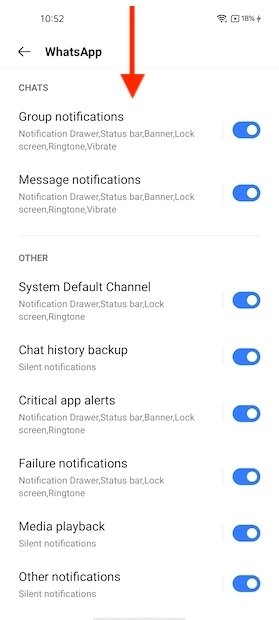 Check all the app’s notifications
Check all the app’s notifications
The sections that need to be activated are Group notifications and Message notifications. They control group notifications and messages.
Change the tone of the notifications for a more forceful one
Is it possible that your phone is notifying you of the arrival of messages, but the tone is not loud enough? In that case, you must modify it by other that is audible in all kinds of environments. Go back to the notifications options in App info and tap on Message notifications.
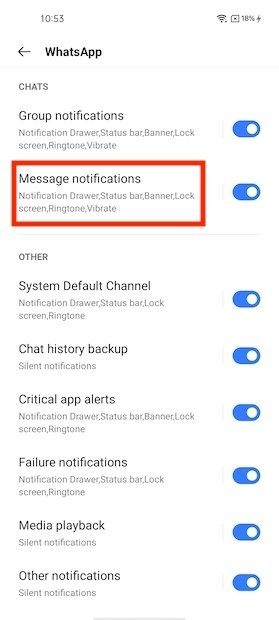 Change the message tone
Change the message tone
Open the section Ringtone.
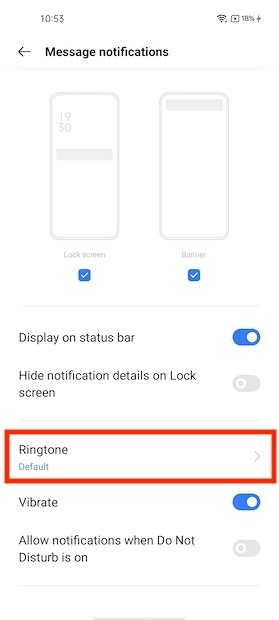 Choose a message tone
Choose a message tone
Select a more appropriate tone for your messages.
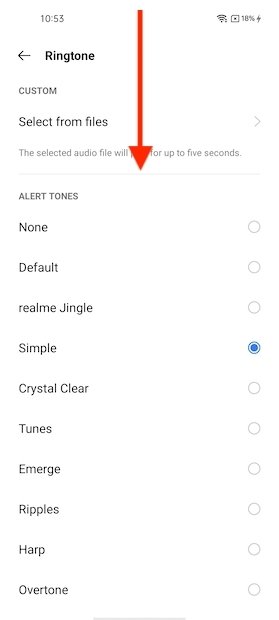 List of tones
List of tones
If you want to change the tone of the groups, repeat the process, but tap on Group notifications.
Enable background execution
If WhatsApp is not able to work in the background, notifications will probably not arrive. Without leaving the list of settings App info, tap on Battery usage.
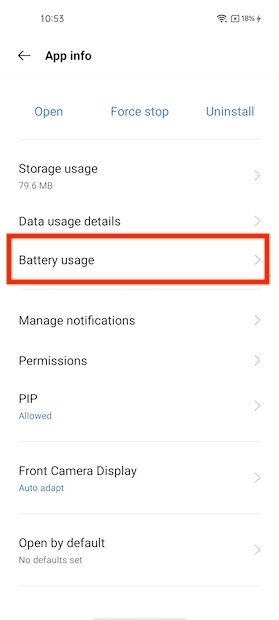 Battery options
Battery options
Enable the option Allow background activity.
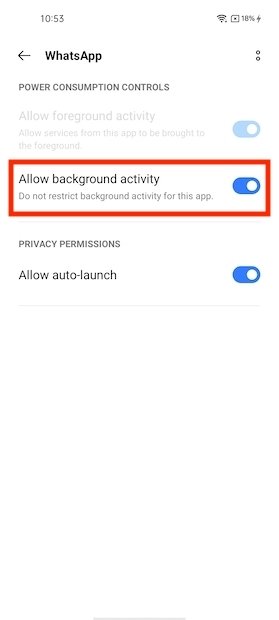 Allow running in the background
Allow running in the background
WhatsApp can now run in the background to send you notifications.
Allow the use of data in the background
Something similar happens with the application's use of data. You need to let WhatsApp use the Internet connection in the background. How? From the section App info, navigate to Data usage details.
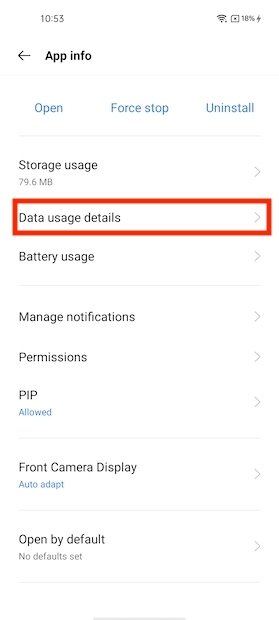 Data options
Data options
Enable Background data.
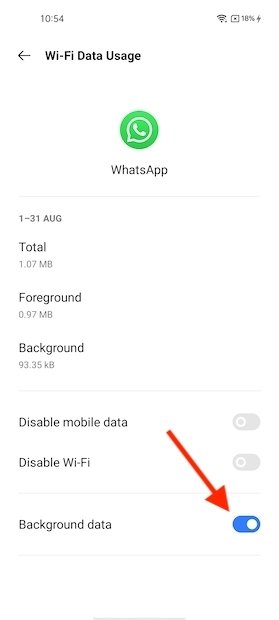 Allow background connections
Allow background connections
Also, check out the options Mobile data and Wi-Fi Connection. Both must be kept disabled.
Grant all permissions to WhatsApp
According to the company, if you want to ensure the optimal operation of its application, it is mandatory to grant all permissions. Just open Permissions in App info.
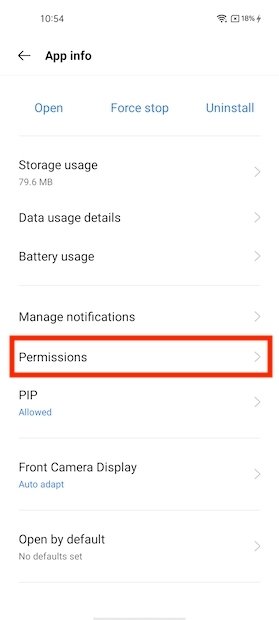 App permissions
App permissions
Permissions under the statement Denied are deactivated.
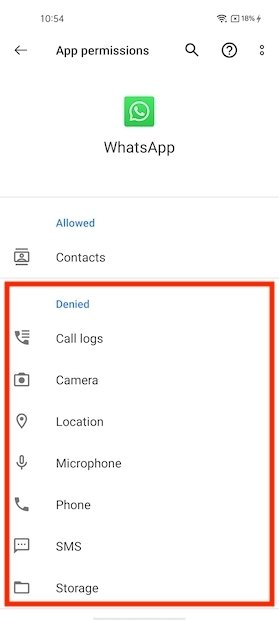 Grant permissions
Grant permissions
Tap individually on each of them to change the settings.
Restart the mobile
Restart mobile is an effective solution for a large number of system failures, including the absence of notifications by applications. Tap and hold the off button.
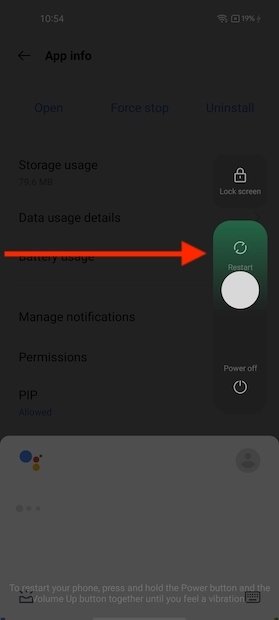 Reboot the phone
Reboot the phone
From the shutdown menu, select Restart.
Reset the app
If so far none of the suggestions we have given you have been effective, we advise you to clear the cache of the application. Do it by clicking on Storage usage in the application options.
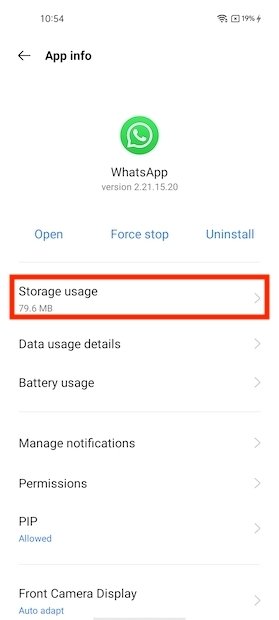 Storage settings
Storage settings
Tap on Clear cache.
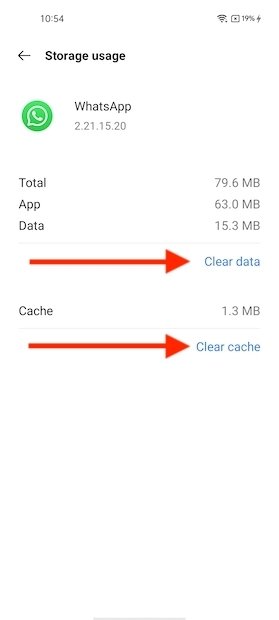 Restore the application
Restore the application
Another option is to reset the app completely. To do so, tap on Clear data, as you see in the image above. Remember to back up your messages before continuing.
Update the app or device
Software updates serve to eliminate errors such as the disappearance of notifications. Start by logging into Google Play and tapping on your account avatar. From the pop-up menu, select Manage apps and device.
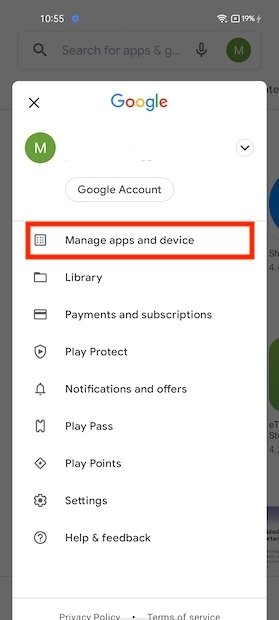 Manage apps
Manage apps
Open Updates available.
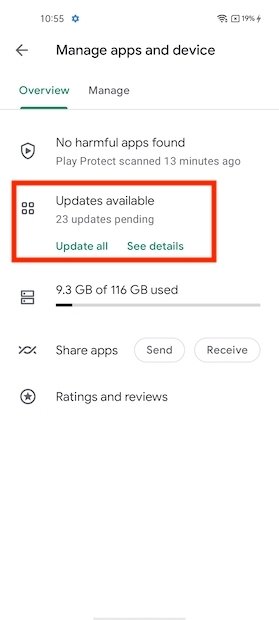 Updates available
Updates available
Check for pending WhatsApp updates. If so, use Update to download and install the latest version.
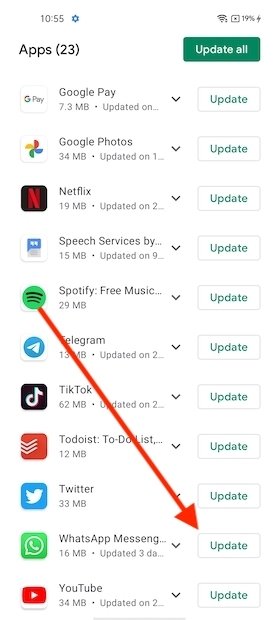 Update WhatsApp
Update WhatsApp
On the other hand, in the phone settings, you can check if there is a new version of the operating system. Specifically, you will see the indicator next to Software updates.
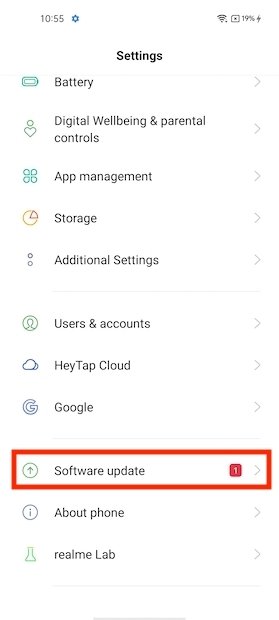 System update available
System update available
Follow the steps in the update wizard to install the new version on your device.
Restart the device
We come to the end of this guide telling you about the most drastic solution. We mean to reset the device to factory settings. Go to the section Additional Settings phone settings.
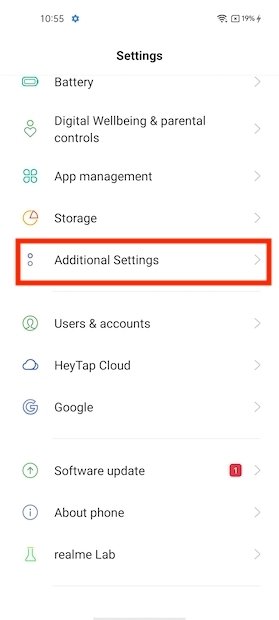 Other options
Other options
Open the section Back up and reset.
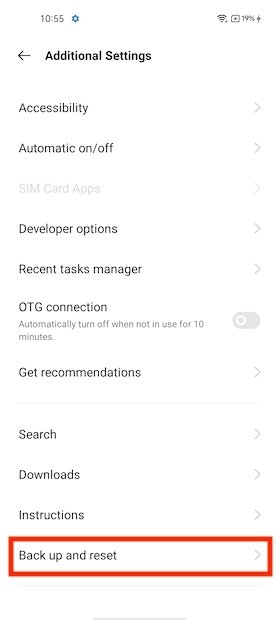 Restore options
Restore options
Tap on Erase all data.
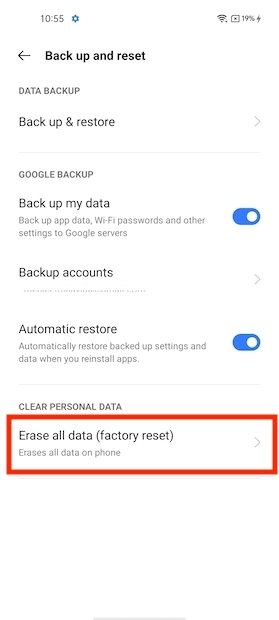 Clear all the data
Clear all the data
Remember that all data on your device will be erased. Create a backup of your information to Google Drive or your computer before proceeding.



