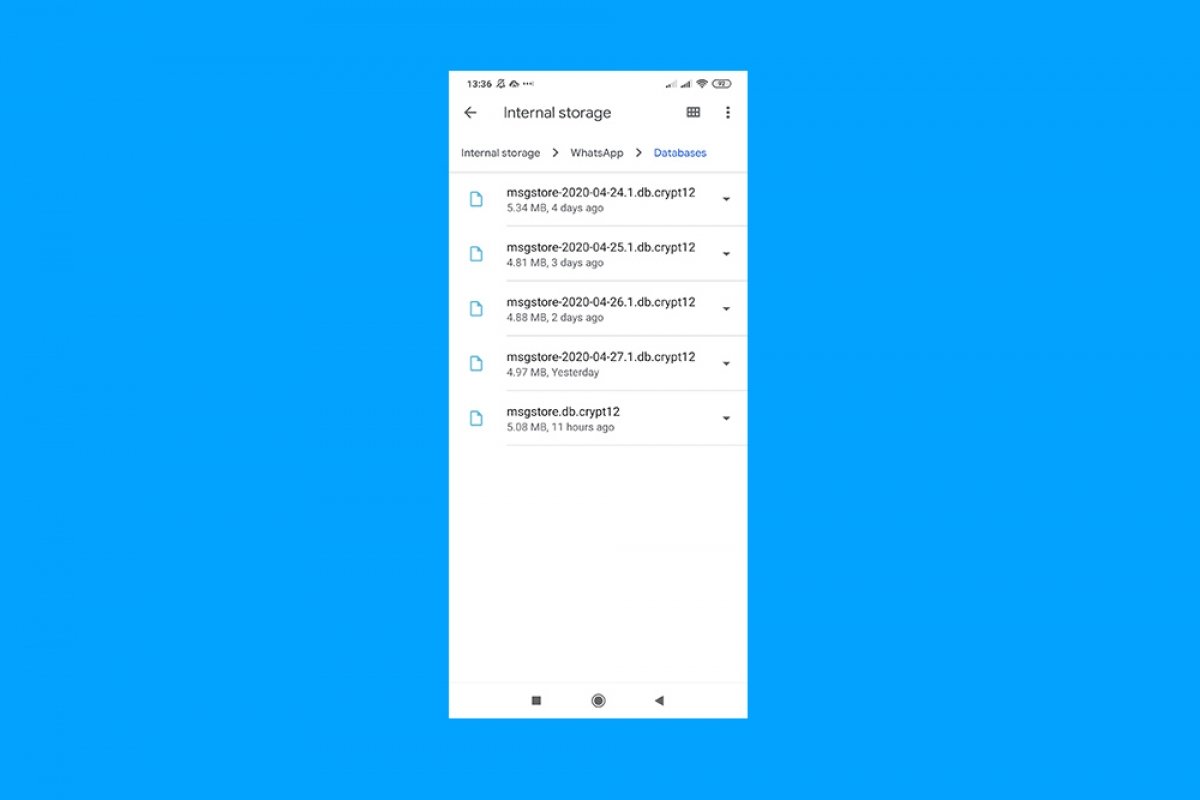To access the conversations stored in our device, we will need a file manager, and on this occasion, we will use Google Files.
As soon as we open it, we will have to scroll down, so that we arrive at the Internal storage section:
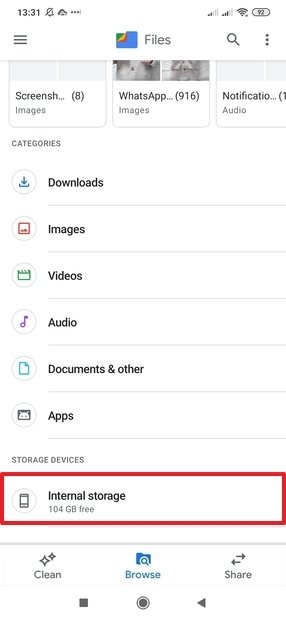 Files main screen
Files main screen
Inside Internal storage, we scroll down until we see the WhatsApp folder. Tap on it:
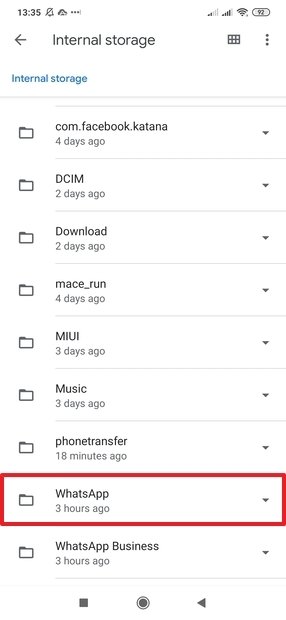 Internal storage folders
Internal storage folders
On the next screen, tap on Databases:
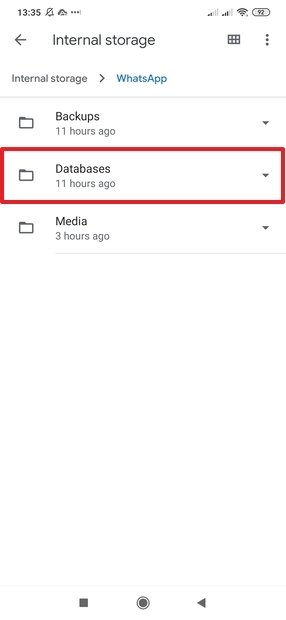 Local WhatsApp folders
Local WhatsApp folders
And here, we will find the files of our conversations:
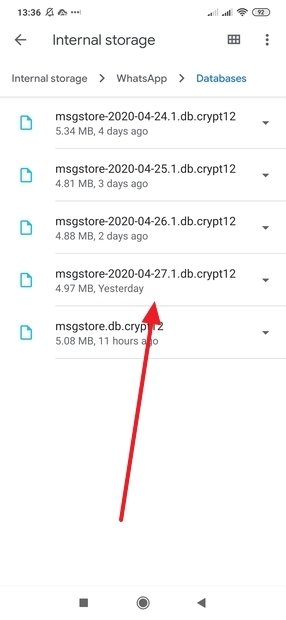 WhatsApp chats saved locally
WhatsApp chats saved locally
As with backups, WhatsApp conversation files are stored in an encrypted form. If you uninstall the application and want to access your chats, please note that in this encrypted form, you cannot do so externally to the application: only by opening WhatsApp you can decrypt these files and access their content.
In addition to the internal memory of the phone, conversations are also saved on Google Drive if the automatic backup option is enabled. This feature is configured with the first start in WhatsApp, but if you have not done so, you can do it by searching through the settings. However, conversations saved on Google Drive cannot be accessed: they are saved hidden from the user so that the files in them cannot be manipulated.
If you want to access your conversations from outside WhatsApp, you can do so by exporting them individually. This way, you will be able to send by email, by other messaging applications, and even save in the cloud, a plain unencrypted text file (with its multimedia files, if you wish) that you can consult with any edition software, on any platform.