The best Android emulator for PC
The Android mobile operating system and, in particular, its official app store, Google Play, offers several tools, games, and apps to enjoy on your smartphone or tablet. You can download millions of applications, and they cover any need you may have on your smartphone. But what if you wanted to use those applications on Windows 7, 8, 10, or 11? Well, the easiest way is to resort to an Android emulator such as BlueStacks for PC, from where you can launch any APK on your computer to enjoy mobile games like Pokémon GO, Clash of Clans, or Candy Crush Saga, or more typical smartphone applications such as Snapchat or Instagram. When you download BlueStacks, you can access all these smartphone applications from an environment you can use with your mouse and keyboard.
What is BlueStacks, and what is it for?
BlueStacks is an Android emulator that allows you to run applications and games for mobile devices directly on Windows. Its main function is to provide a platform to access the vast library of applications available on Google Play without a smartphone or tablet.
One of its main attractions is the possibility of using a keyboard and mouse to vastly improve the user experience. In addition, you can use it to see applications on a larger screen.
Millions of Android apps on your Windows PC.
What can I do with BlueStacks? Functions and main features
Once you download BlueStacks for PC, you can run any application or mobile game on your Windows computer, which is generally more powerful than your mobile device, using a keyboard, mouse, or gamepad for an enhanced experience. In addition, you will be able to access all these features:
- Complete emulation of Android games and applications.
- Integration with the camera to use apps such as Snapchat or Instagram.
- x86 and ARM architectures supported.
- Full compatibility with the microphone, mouse, keyboard, and touch screens.
- Direct installation of APKs via double-click.
- Wireless transfer via Bluetooth.
- Mirroring on TVs and other devices.
- Synchronization with your Google Play account.
- High-definition graphics.
- Integrated screenshots.
- High definition video capture.
- BlueStacks Cloud Connect to synchronize it with your mobile device.
- Instance manager for effortless multitasking.
- Real-time translation of games.
What is the best Android emulator for PC in 2025? BlueStacks vs Andy and YouWave
Although it is not the only option available to emulate Android on PC, it should be noted that BlueStacks is the fastest and most stable Android emulator for PC. However, BlueStacks App Player is not the only Android emulator; there are others available, such as Nox, MuMu Player, Genymotion, Andy, and YouWave, to name a few. Let's focus on the latter two, which are usually used for comparisons.
Let's start with Andy. This popular emulator has lots in common with BlueStacks and can send notifications to the Windows desktop. However, although it covers the basics, it does not receive frequent updates and performance optimizations like BlueStacks, and this is especially noticeable when running demanding games.
On the other hand, YouWave is a good emulator, but it is more developer-oriented. Its greatest advantage is its ability to emulate specific hardware behaviors, but its paid model makes it less accessible to the average user.
With all this in mind, if you want an emulator that combines high performance, stability, and ease of use, BlueStacks is still the best choice in 2025. Its leadership is not only demonstrated by smoothly running demanding games such as Genshin Impact or Call of Duty: Mobile, but also in its constant evolution through specialized versions such as:
- BlueStacks 4: The classic version that popularized Android emulation on PC, still useful for computers with limited resources.
- BlueStacks 5: Optimized for Windows 11, it offers superior performance, lower resource consumption compared to previous versions, and support for Ultra HD graphics for demanding gamers.
- BlueStacks X: Revolutionary hybrid system (cloud+local) that allows you to play without heavy installations, perfect for quickly testing new titles.
This diversity of versions, each adapted to different needs, keeps BlueStacks as the most complete solution against more rigid alternatives.
Is BlueStacks free?
Yes, BlueStacks is completely free and, unlike other freeware distribution programs that can hide unpleasant surprises, it is also totally safe. There are no integrated purchases, and no payment details are required.
Is BlueStacks safe?
Yes, BlueStacks is completely safe. It is legitimate software developed by an established company, used by millions of users with no virus or malware problems. It is not a virus and doesn't pack malware, nor does it install additional unsolicited programs or modify your system without permission.
How can you play Pokémon GO on your PC with BlueStacks?
As we have already said, playing mobile games on a computer with a keyboard and mouse is one of the biggest attractions of this kind of software. And playing one of the most successful games of recent years, which also sparked the fever for augmented reality, is possible. Yes, you can play Pokémon GO on PC using BlueStacks. But not only will you be able to enjoy Niantic's title, you can also configure it to travel the world virtually, hunting pokémons without leaving home.
To enjoy Pokémon GO on your computer, follow these simple steps:
- Download and install BlueStacks on your computer.
- Configure the emulator: Disable the camera from the registry editor and, optionally, root the virtual device using tools such as KingRoot.
- Prepare Pokémon GO: Install Lucky Patcher to manage permissions and download a reliable location spoofer (like Fly GPS).
- Play the game: Open Fly GPS in expert mode and select your desired location. Launch Pokémon GO and start your adventure.
Now that you know this, you are probably wondering where to download this emulator for your PC. Well, look no further, right here is a link to download the latest and fastest version of this emulation software.
 Manuel Sánchez
Manuel Sánchez
Passionate about web browsing since the early days of the internet, I consider myself a digital veteran who lived the rise of the internet from his own trenches in specialized forums that no longer exist. And now that I look back, it amazes me...


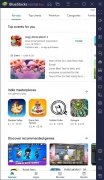



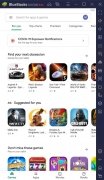
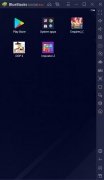
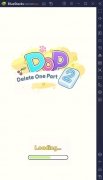
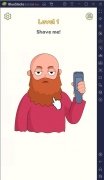
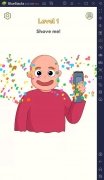
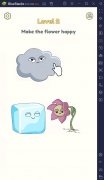
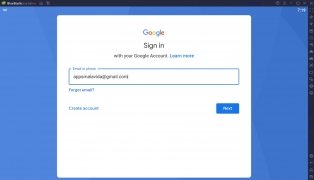
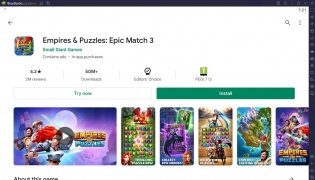
BlueStacks Tips & Tricks