Store all your files on the cloud
People no longer make copies of their files on CDs or DVDs to take them with them wherever they go. Even USB memory sticks are becoming outdated. Ever since the Internet has expanded, and upload and download speeds are increasingly high, why carry around a USB stick wherever you go if you can upload your files to the cloud and download them when and wherever you want? That's the main idea behind online storage services. There are all sorts and kinds, but one of the most popular ones thanks to its great features and because it was a ground-breaker in cloud storage, is definitely Dropbox. And if you're a frequent user of this service, you need to download Dropbox for PC to be able to easily manage all your files from your Windows desktop.
The best alternative to Google Drive.
Main features
- Store up to 2 GB of content free of charge and obtain more space by inviting friends.
- Subscribe to a paid plan to increase your space available on the cloud.
- Maximum security and protection for your stored files using SSL and 256-bit AES encryption.
- Compatible with all operating systems and mobile platforms: upload your pictures straight from your mobile device.
- Access files without an Internet connection.
- Adjust the bandwidth that it uses.
- Undo changes at will and restore files: it keeps a history of your actions on the application for a month.
How to use this desktop client?
You're probably more familiar with the web version of this service, from where you can also upload the files you want to store on the cloud, but once you download Dropbox for PC and get used to the desktop version, you'll never go back to the web app.
As easy as draggin & dropping.
Once installed, Dropbox behaves like any other folder on your computer, but any file you save or copy to that location will be automatically synchronized with the cloud. By simply dragging and dropping, or copying and pasting to this folder, you can associate them with your account and access them when and wherever you want.
And what about my privacy? Don't worry about that, all your files uploaded to the cloud are private unless you share them on purpose. How? Right-click on a file and choose the Share option. Now you'll be able to write down the email of the person you want to share the file with, the possibility to add a comment or modify the type of access. How to see who I've shared a file with? Right button again and select Manage Access to view which users can access the file in question.
Dropbox vs Google Drive. Which one's better?
First of all, we have to say that Google's solution for online storage isn't the only alternative to the almighty Dropbox. There are loads of interesting possibilities out there such as Microsoft's OneDrive, Amazon Drive, SugarSync, Box, Mega, SpiderOak, or pCloud, but when it comes down to it, we usually go for the big G's cloud storage service or the option of the company founded by the MIT students, Drew Houston, and Arash Ferdowsi.
But, which of the two is better? It's hard to say without knowing the exact needs and desires of the user in question. To start off, Google Drive offers us much more space, 15 GB versus the 2 GB offered by Dropbox, but there's a big but: it's space that has to be shared with Gmail and Google Photos. In the case of the little blue box, it's all for us, and we can expand it by inviting other users.
Google Drive: more space but shared.
On the other hand, this service has no sort of limitation when it comes to the maximum size of any file to be uploaded, provided that we use the desktop client, as is the case, while Google's solution only allows us to upload files with a maximum weight of 5 TB. With regard to paid plans, both services offer similar prices ($10 per month for 1 TB), although we have to admit that GDrive has a wider range of options with 100 GB per month for $2, for instance.
What's new in the latest version
- Bug fixes and minor improvements.
Requirements and additional information:
- This download requires the creation of a free account.
- It only allows you to store 2 GB free of charge.
 Antony Peel
Antony Peel
A Telecommunications Engineer, chance led me to the translation industry, where after a few years, I discovered another side of the world of technology while translating what others were writing about mobile applications and software. That...


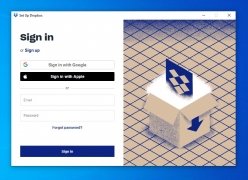
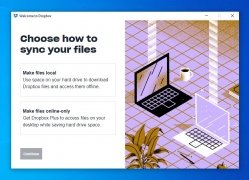
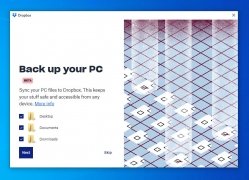
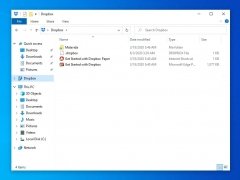
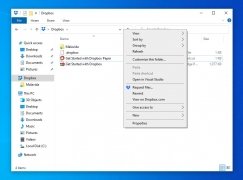
Dropbox Tips & Tricks