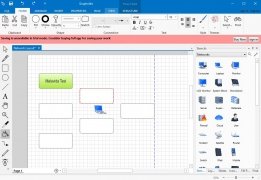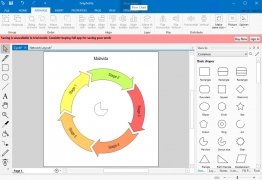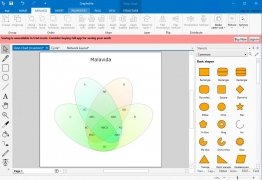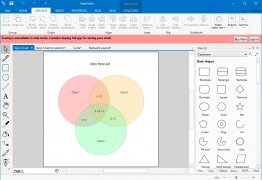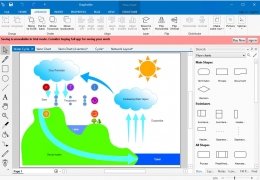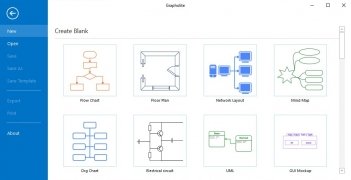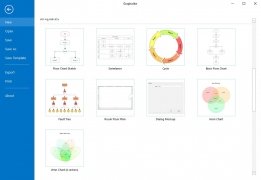Create and design graphics, blueprints and diagrams
Good at drawing diagrams but they only look decent if you do them by hand? Got to design floorplans and Paint is not enough? Have to present an organization chart but nobody understands your handwriting? Well, it might be time to modernize yourself. All these problems can be solved with Grapholite, a program for PC with which you'll be able to create all sorts of diagrams in the easiest of manners.
And it's really simple. If your device is compatible, you can even draw and write manually for greater speed and comfort. You can also make the most of the templates to save time and effort. Don't expect the most professional result in the world, but at least something efficient and comfortable.
Grapholite is an all-in-one diagram designer focused on creating all sorts of graphics and technical drawings, from simple sketches to the most professional and complex documents.
But what kind of diagrams can I create with Grapholite? The list is almost endless and always open to more options, your imagination will have a lot to do with what you can carry out:
- Flowcharts.
- Network distributions.
- Organization charts.
- Network structures.
- All sorts of floorplans.
- Mind maps.
- Infographics.
- Venn charts.
- Workflows.
- Graphics and diagrams.
- Business models and strategic.
- Circular diagrams.
- Study diagrams.
You can download the full version of Grapholite from the Microsoft Store but unfortunately, it's not free. This tool is a great option to get out of a tight spot if you need to create a sketch, but you'll have to rummage through your pockets first.
How to use Grapholite Floor Plans?
Creating floor plans is quite simple. You can easily add walls, windows, and doors whilst it will help you to align them and adapt them to the appropriate measures. Just follow these steps:
- The first thing to do is to select the kind of template to be used.
- Then choose the type of room and add it to the area of the diagram. You'll have to adjust its size according to your needs, being able to rotate it, drag it to wherever you want to place or choose the wall's thickness.
- You can also create a customized room using the wall shapes.
- Then you'll have to create the interior of the wall structure.
- Add doors and windows choosing from those available and dragging them to the wall where you wish to place them.
- Add pieces of furniture from the menu that's organized by categories according to the type of room.
- Finally, add tags with the real dimensions of each room and element.
Requirements and additional information:
- Requires Windows 8.1 or above.
- The trial version doesn't let us save our progress.
 Almudena Galán
Almudena Galán
With a degree in Law and Journalism, I specialized in criminology and cultural journalism. Mobile apps, especially Android apps, are one of my great passions. I have been testing dozens of apps every day for over six years now, discovering all...

Antony Peel