Do you want to know how to install add-ons on Kodi? In the following sections, we will tell you all about add-ons and how they let you expand the capabilities of the best media center for Android. We show you what they are, what they are for, and how to install them from the official repository. Then, we will show you how to install an add-on you downloaded in ZIP format and which ones you should try right now. Keep reading!
What are Kodi add-ons, and what are they for?
Kodi add-ons are extensions that expand the functionality of this platform to play multimedia files. Depending on the kind of add-on we are talking about, it may add one or more features. However, in all cases, they serve the same purpose: to give Kodi features that it does not include in its base version.
Add-ons let users, among other things, customize the interface, facilitate access to an online platform, or enhance the playback experience. Despite all the possibilities they provide, most users leverage add-ons to access a broader range of content and connect Kodi with additional services.
To give you an example of the potential of add-ons, here is an example: the YouTube add-on for Kodi. This add-on lets you watch YouTube videos directly from the Kodi interface, integrating the YouTube experience with the convenience and versatility of the media center. With this extension, users can browse, search, and play YouTube videos without switching applications, unifying this platform with others already installed on Kodi.
In short, add-ons are a way to expand the capabilities of this multimedia center, customize its appearance, and adjust it to the needs of each user.
How to install Kodi add-ons from repositories
The first way to install add-ons is through repositories, which are lists of sorts where Kodi finds the download URLs of each add-on. There is an official repository, which already comes with the media center.
Additionally, you can add custom repositories. In most cases, you will have to install them from a ZIP file, and then they will appear in the add-ons download area. However, you can access the most important add-ons from the official repository. And the best part is that all of them are verified by the Kodi developers.
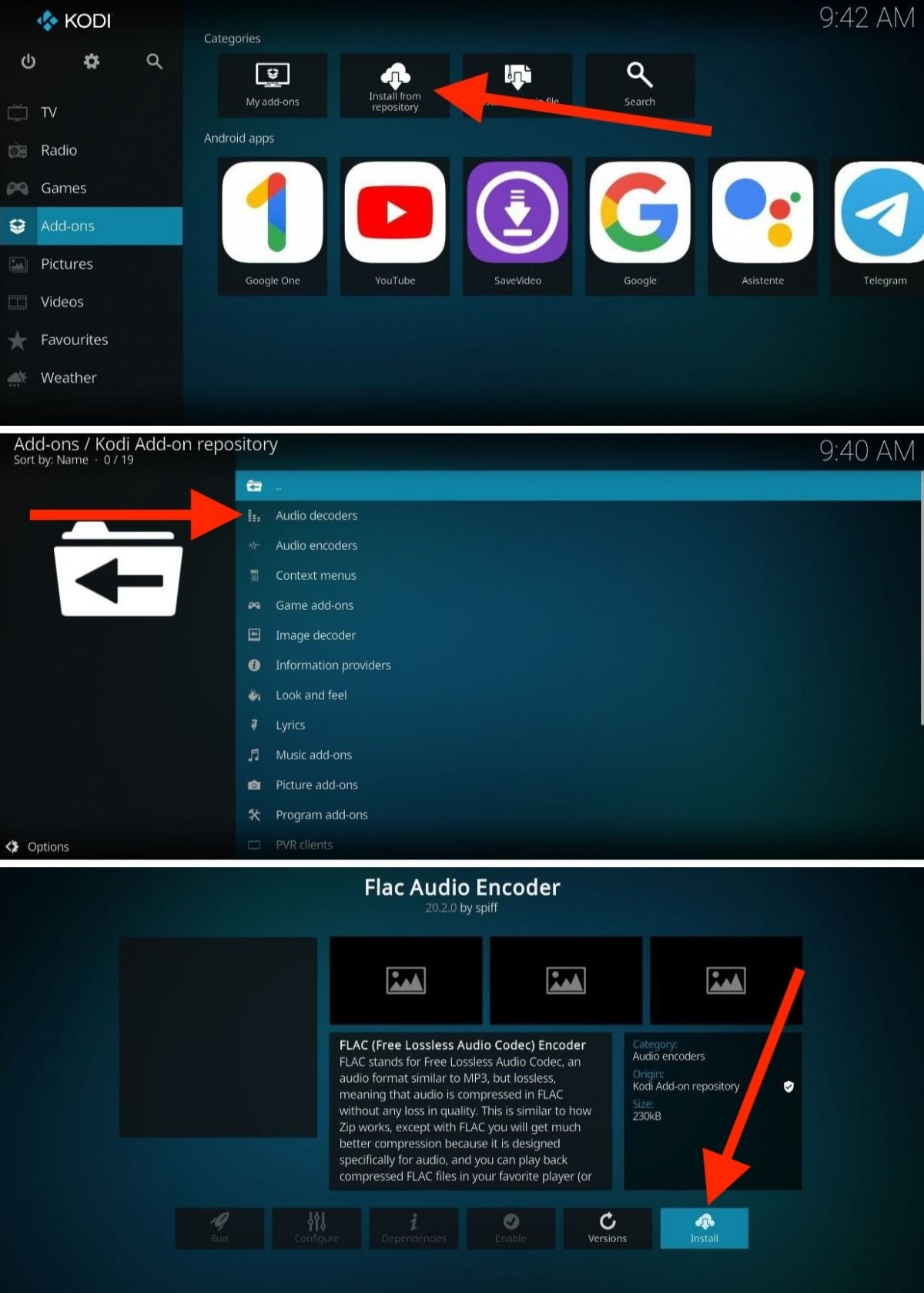 Installing add-ons from Kodi's official repo is very easy
Installing add-ons from Kodi's official repo is very easy
If we limit ourselves to using the official Kodi repository, these are the steps to install an add-on from it:
- Tap on the screen or use your TV remote control to go to the Add-ons section.
- Select the Install from repository option.
- Choose a category. For example, to install a streaming or video service, select Video Add-ons.
- Choose the add-on you want to install.
- Once inside the tab, tap on Install.
Some add-ons may require you to install additional add-ons. This happens because they depend on other add-ons and the functions they add to Kodi to work. In these cases, a message will appear on the screen inviting you to accept the installation of the dependencies of the add-on you have chosen.
How to install Kodi add-ons from ZIP files
Another possibility to install an add-on is to do it from a ZIP file. As we mentioned in the previous section, you must do this when you want to install a new repository or an add-on that is not available in the official repository.
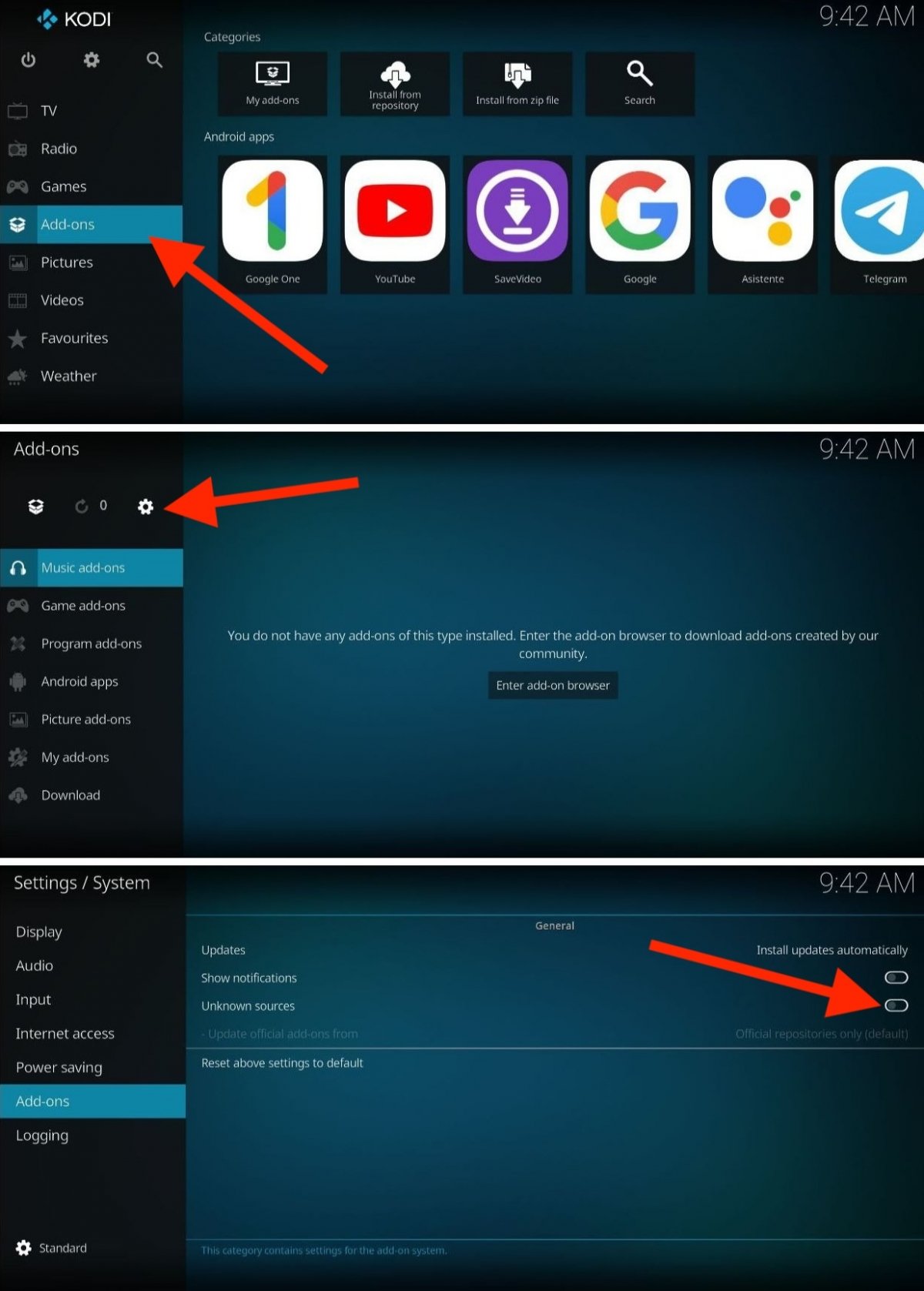 You have to allow the installation from unknown sources to install an add-on from ZIP
You have to allow the installation from unknown sources to install an add-on from ZIP
Of course, you must first enable the installation of add-ons from unknown sources. This is how to do it:
- Go to the corresponding section by tapping on Add-ons.
- Tap on the gear icon.
- Enable the Unknown origins option.
- In the warning that appears on the screen, tap Yes to confirm.
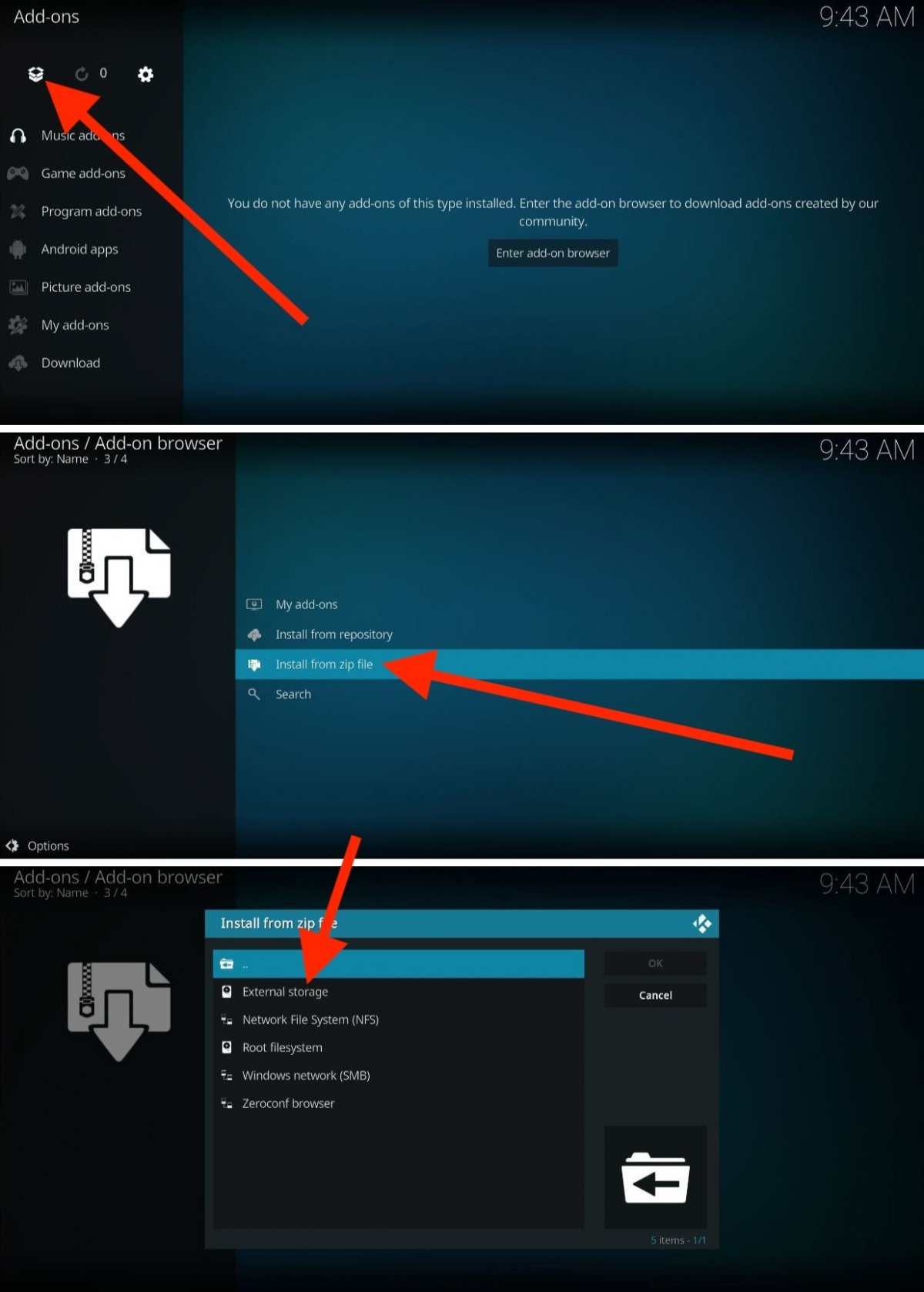 Steps to install a Kodi add-on from a ZIP file
Steps to install a Kodi add-on from a ZIP file
Once this is done, you can install any add-on from a ZIP file in the following way:
- Go to the Add-ons section from the main menu.
- Tap on the open box icon. You will find it next to the settings button you have chosen before.
- In the options list, select Install from a .zip file.
- From the storage, select the location. If you have the downloaded ZIP file on your device's internal storage, use the External storage option.
- With the Kodi file explorer, go to the folder where the ZIP of the add-on is and select it.
After doing this, the new repository or add-on will have been installed, and it will appear on the home screen and in the corresponding section, depending on the functions it offers.
The best Kodi add-ons for Android
Installing add-ons on Kodi is very easy, especially if you do it from the official repository. Here is a compilation of some of the most useful add-ons you can install in this multimedia center. We have made a varied selection that, in addition to helping you discover new add-ons, will help you know the possibilities provided by these extensions.
Google Drive
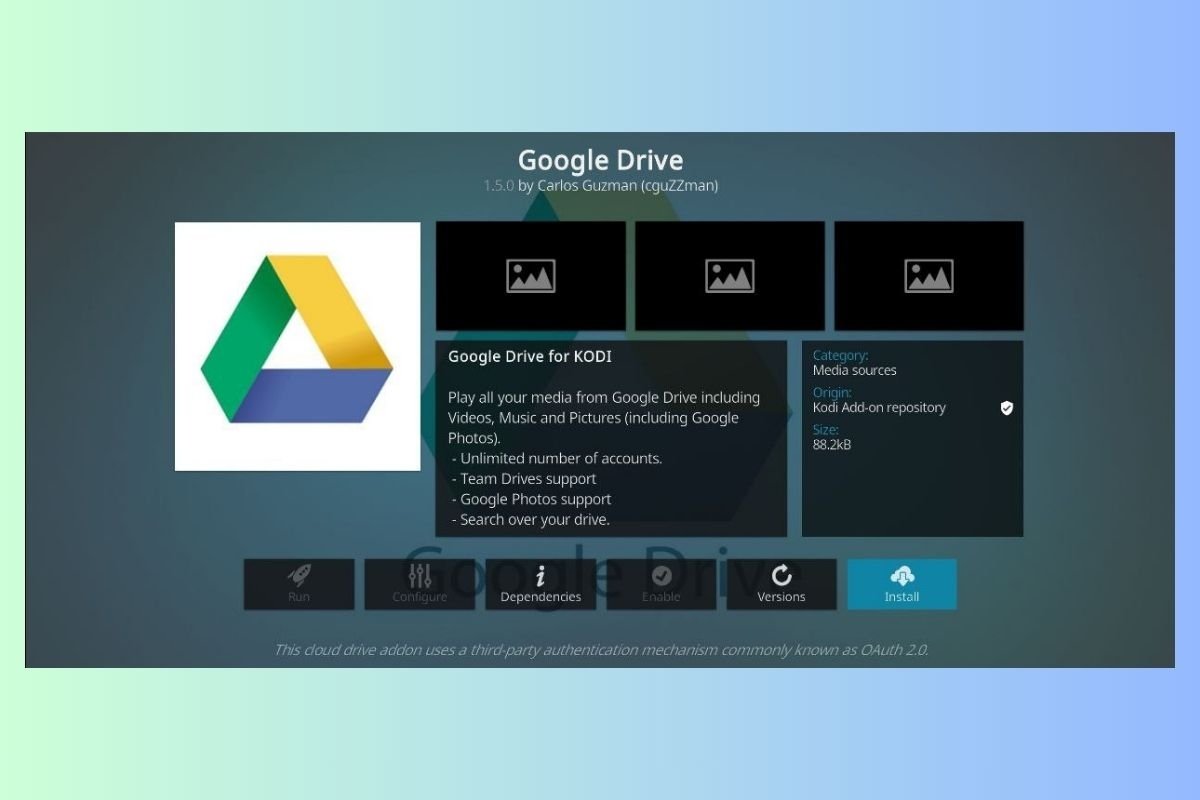 Google Drive add-on for Kodi
Google Drive add-on for Kodi
The Google Drive add-on for Kodi makes it easy to access and play files stored in your account directly from the Kodi interface. Organize and enjoy photos, music, and videos easily by synchronizing your drive with Kodi.
Google Photos
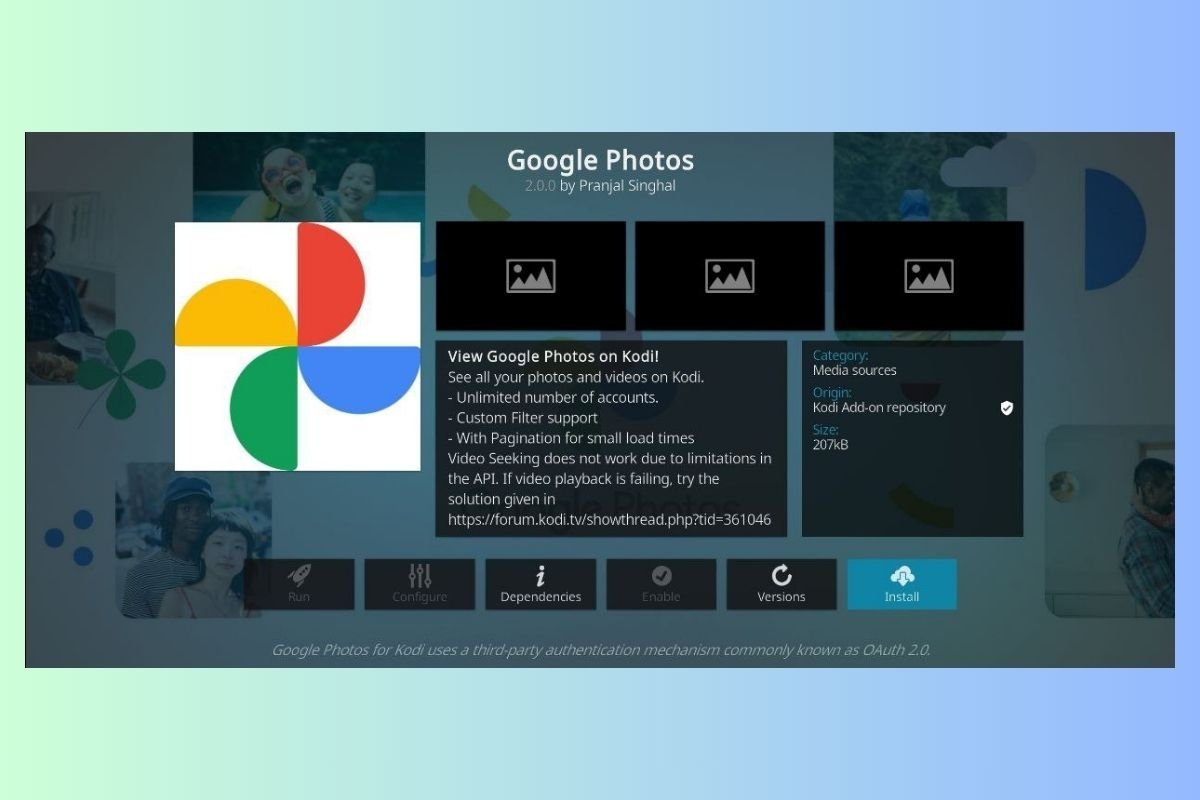 Google Photos add-on for Kodi
Google Photos add-on for Kodi
Browse and share memories directly from Kodi with the Google Photos add-on. Access your photos and videos stored on the Google platform without switching between applications, enabling a seamless and integrated viewing experience.
OneDrive
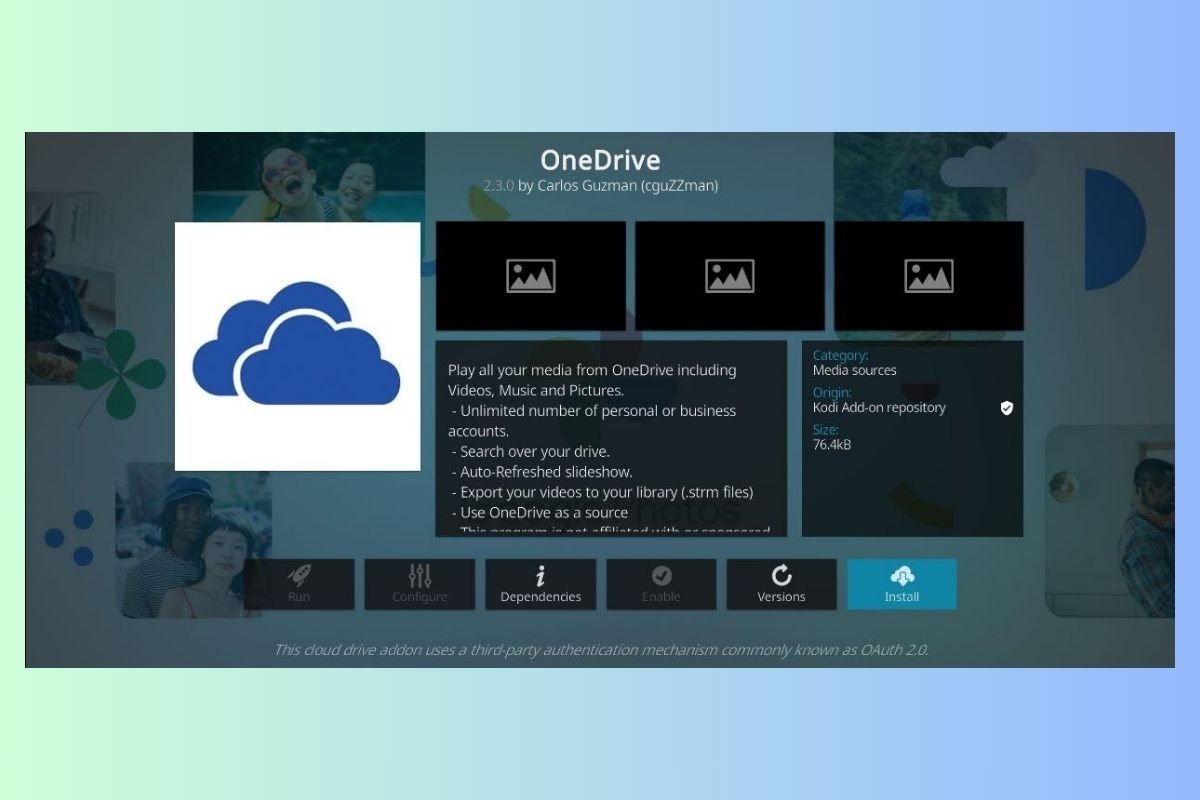 OneDrive's add-on for Kodi
OneDrive's add-on for Kodi
The unofficial OneDrive add-on for Kodi provides seamless integration with Microsoft's cloud. Access and play files stored in your account directly from the Kodi interface, allowing you to keep your multimedia files in Microsft's cloud and then play them comfortably.
SoundCloud
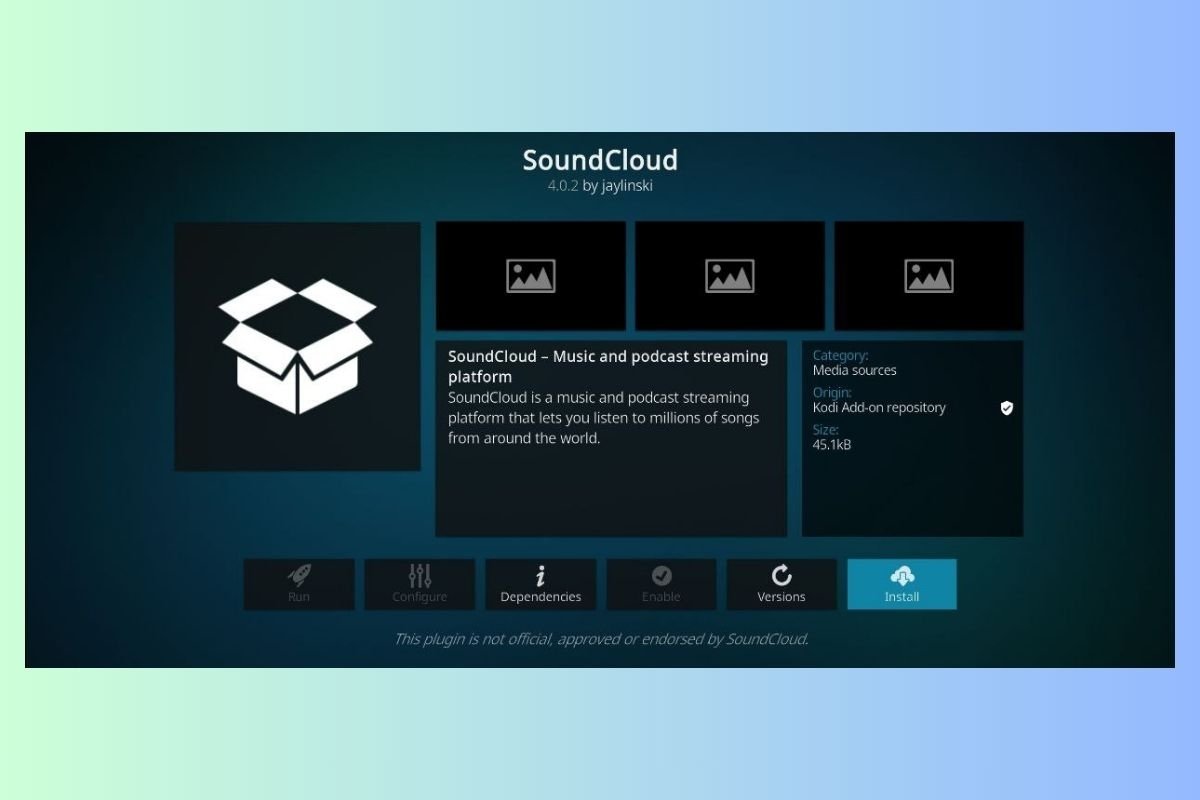 SoundCloud's add-on for Kodi
SoundCloud's add-on for Kodi
Discover and play your favorite SoundCloud tracks from the comfort of Kodi. With this unofficial add-on, it is possible to discover new music, create personalized playlists, and enjoy the musical diversity of SoundCloud without leaving Kodi's platform.
RSS Podcasts
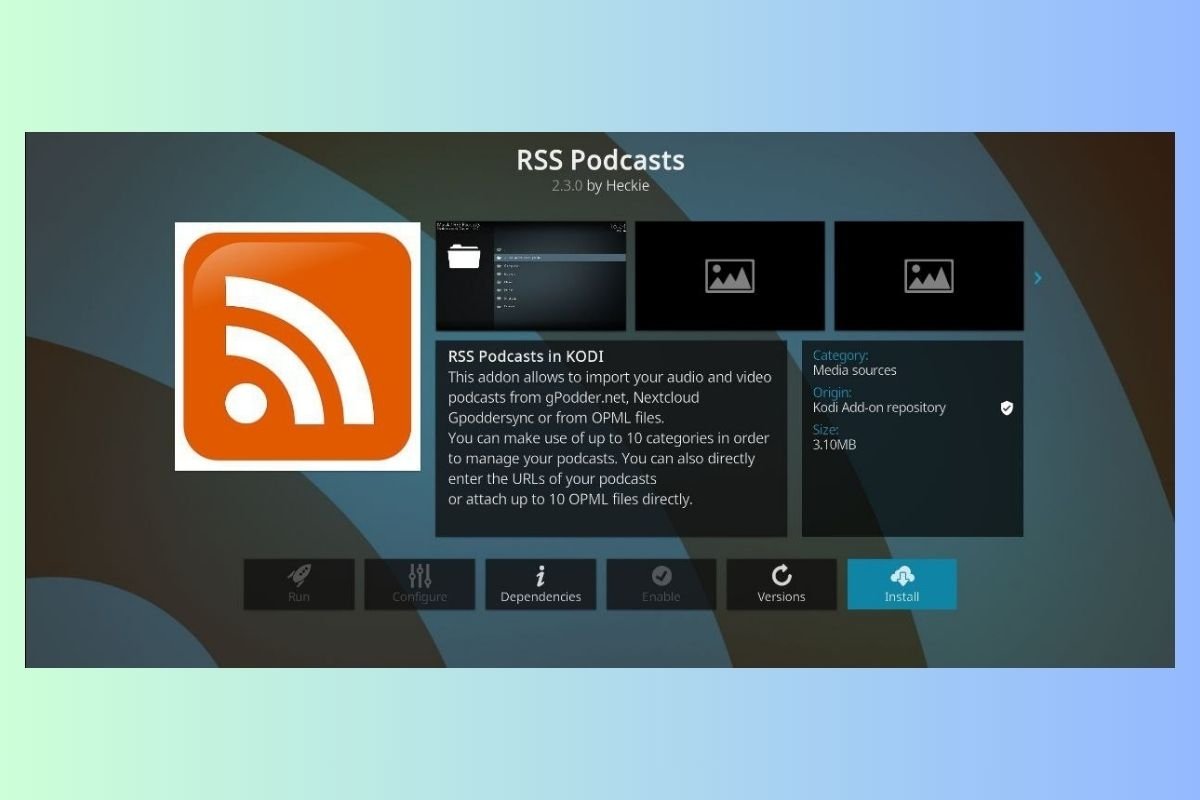 RSS Podcasts' add-on for Kodi
RSS Podcasts' add-on for Kodi
With the RSS Podcasts add-on, you can add your favorite podcasts via RSS and enjoy them directly from Kodi. Organize and listen to or watch your favorite episodes easily, providing an integrated podcasting experience in Kodi.
SpeedTester
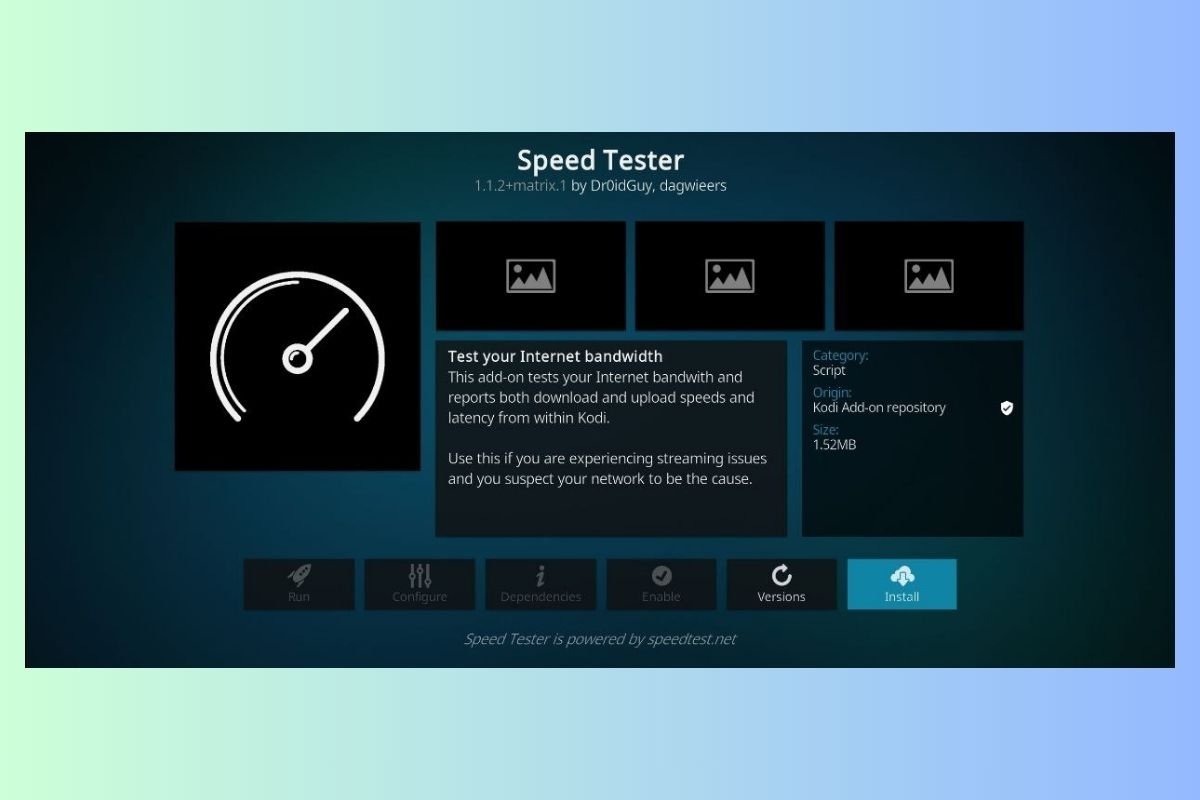 SpeedTester's add-on for Kodi
SpeedTester's add-on for Kodi
This is one of the must-have tools for Kodi. Thanks to the SpeedTester add-on for Kodi, you can measure your network's speed without leaving the multimedia center interface. Check if you have a fast and stable connection to enjoy multimedia content without interruptions.
Hue Service
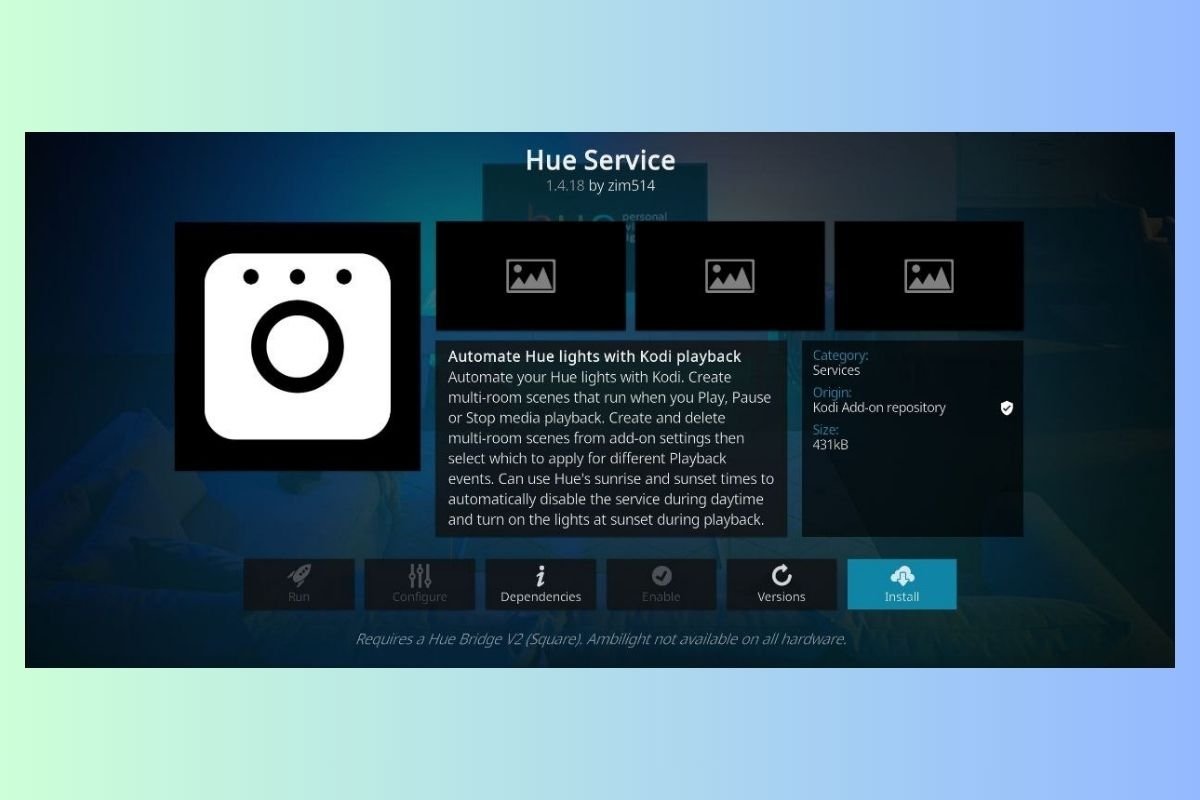 Hue Service's add-on for Kodi
Hue Service's add-on for Kodi
Transform your entertainment space with the Hue Service add-on. This add-on synchronizes Kodi playback with Philips Hue lights, creating customized environments that adapt to the content played while providing an immersive multimedia experience.
Craft
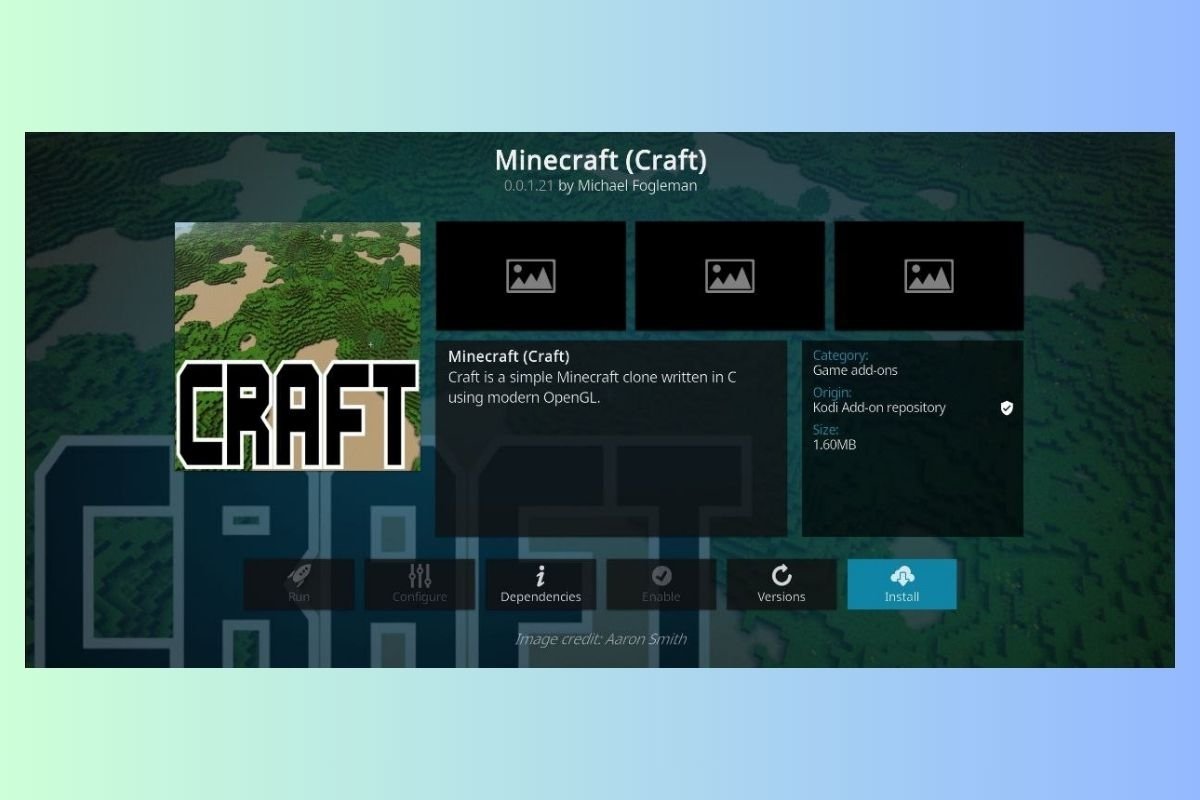 Craft (Minecraft)'s add-on for Kodi
Craft (Minecraft)'s add-on for Kodi
Bet on creativity with the Craft add-on, a Minecraft clone for Kodi. Enjoy the experience of construction and discovery inside your multimedia center, providing a unique option for game lovers.
YouTube
 YouTube's add-on for Kodi
YouTube's add-on for Kodi
Access all YouTube content without leaving Kodi. With the unofficial YouTube add-on, you can search, play, and enjoy videos directly from the Kodi interface. Thanks to this add-on, you will not have to leave Kodi to view content from this platform.



