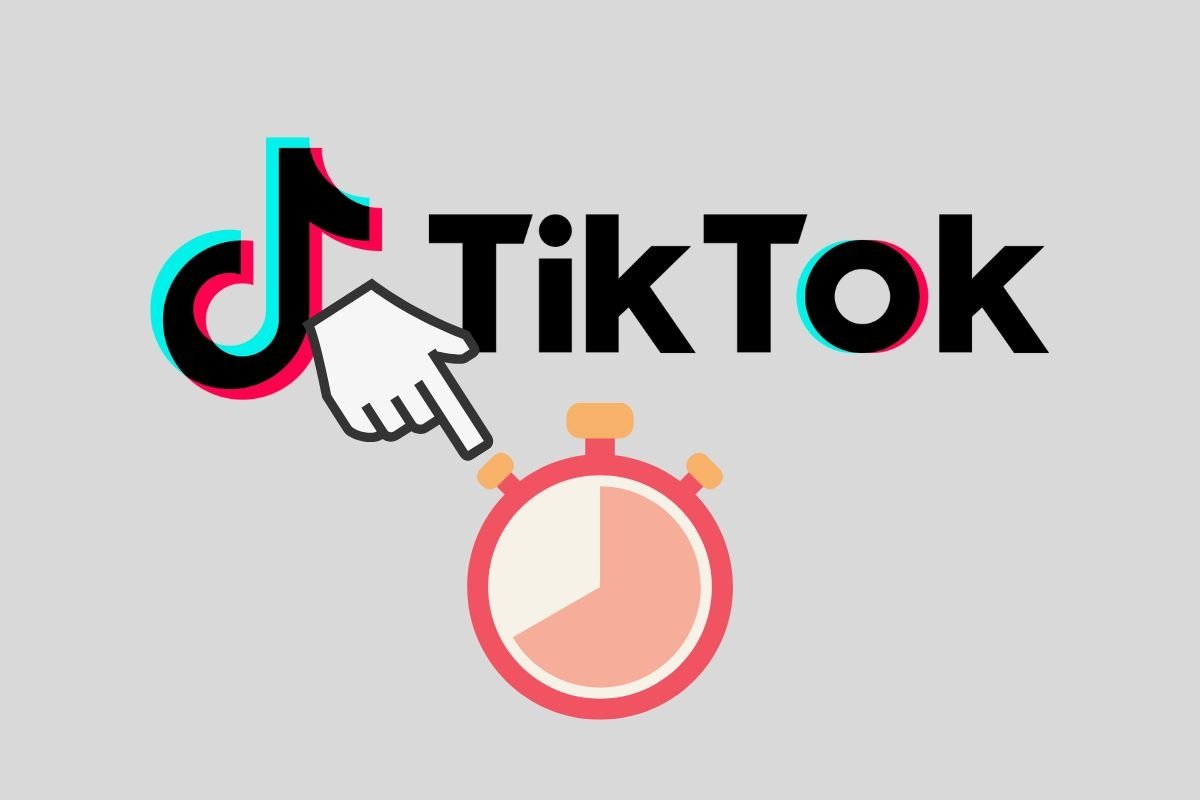In this guide, we will explain what you need to do to record videos using the countdown timer on TikTok. We will also show you an alternative method available on virtually any device. Finally, we will look at some cases where you can use this functionality. We hope all the ideas we will give you will inspire you while you make your next video and upload it to this platform.
What is the TikTok countdown timer, and what is it used for?
The TikTok countdown timer is a tool found in the built-in video editor that lets you delay the start of the recording. This function is similar to the one included in most camera apps and digital cameras.
What is the countdown timer on TikTok used for? In a strict sense, it is used precisely for what we mentioned in the previous paragraph: delaying the start of the video recording. However, if we look at it from a practical point of view, the countdown timer on TikTok has many uses.
Here are some examples of how you can creatively use this tool in the app's creative space:
- Create scenes for videos with a script in which you play two characters.
- Complete a TikTok challenge that requires multiple takes.
- Position yourself at a specific point in the room before the camera starts recording.
- Automatically limit the duration of a scene by having TikTok stop recording.
- Create advanced edits with fast-paced scenes.
Interestingly, the countdown timer on TikTok is only available for videos. Of course, this is the most common format on the platform, but a timer for taking photos would certainly be useful. In this case, if you want to delay the shutter release, you will have no choice but to use the device's camera.
Lastly, remember that the countdown timer also includes a time limit feature, which prevents a take from extending longer than it should. Keep reading to discover how to access the countdown timer and configure it to take full advantage of it in your video creations.
How to configure the countdown timer on TikTok
As we have already explained, you will find the countdown timer in TikTok's creation area. Therefore, the first step to activate it is to tap on the More (+) button that you will see at the bottom of the application interface.
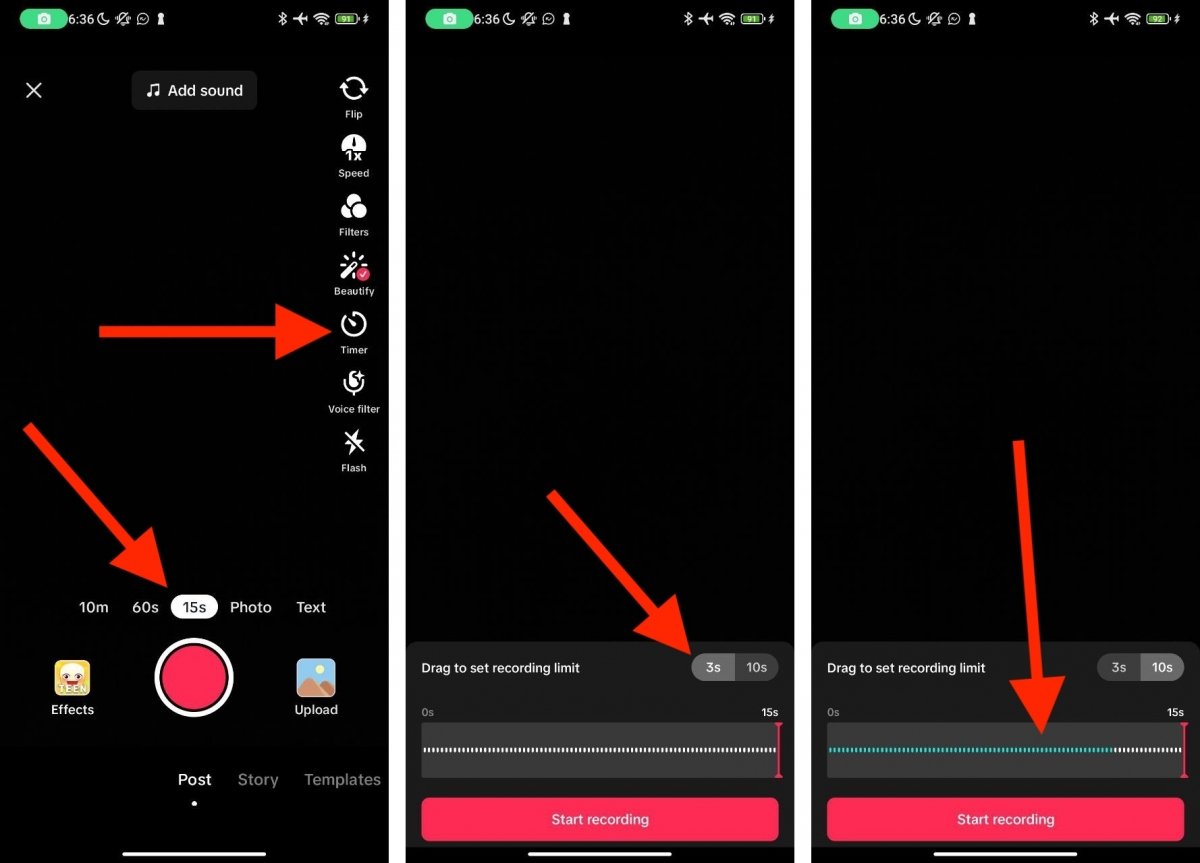 Basic settings of TikTok's timer
Basic settings of TikTok's timer
Once you are in the TikTok camera, do the following:
- Select one of the video recording modes. Make sure that the Photo or Text option is not selected.
- Tap on Timer, located in the side toolbar.
- Next, choose between a 3- or 10-second countdown timer. The last option is usually the most convenient because it offers the most time to prepare for recording the video.
- The next step is to select the time limit. You can modify it with the bottom slider. The maximum time you can set coincides with the recording mode selected. In other words, if you choose to create a 15-second video, you can make a video that long at most.
Now you have everything ready to start recording. But how do you start the countdown timer?
How to set the countdown timer on your TikTok videos
To start the countdown timer, you must set up your video recording options first. Do you want to use an effect? Are you going to activate a voice filter? Which camera do you want to record with? Set up all these parameters and then set up the countdown timer.
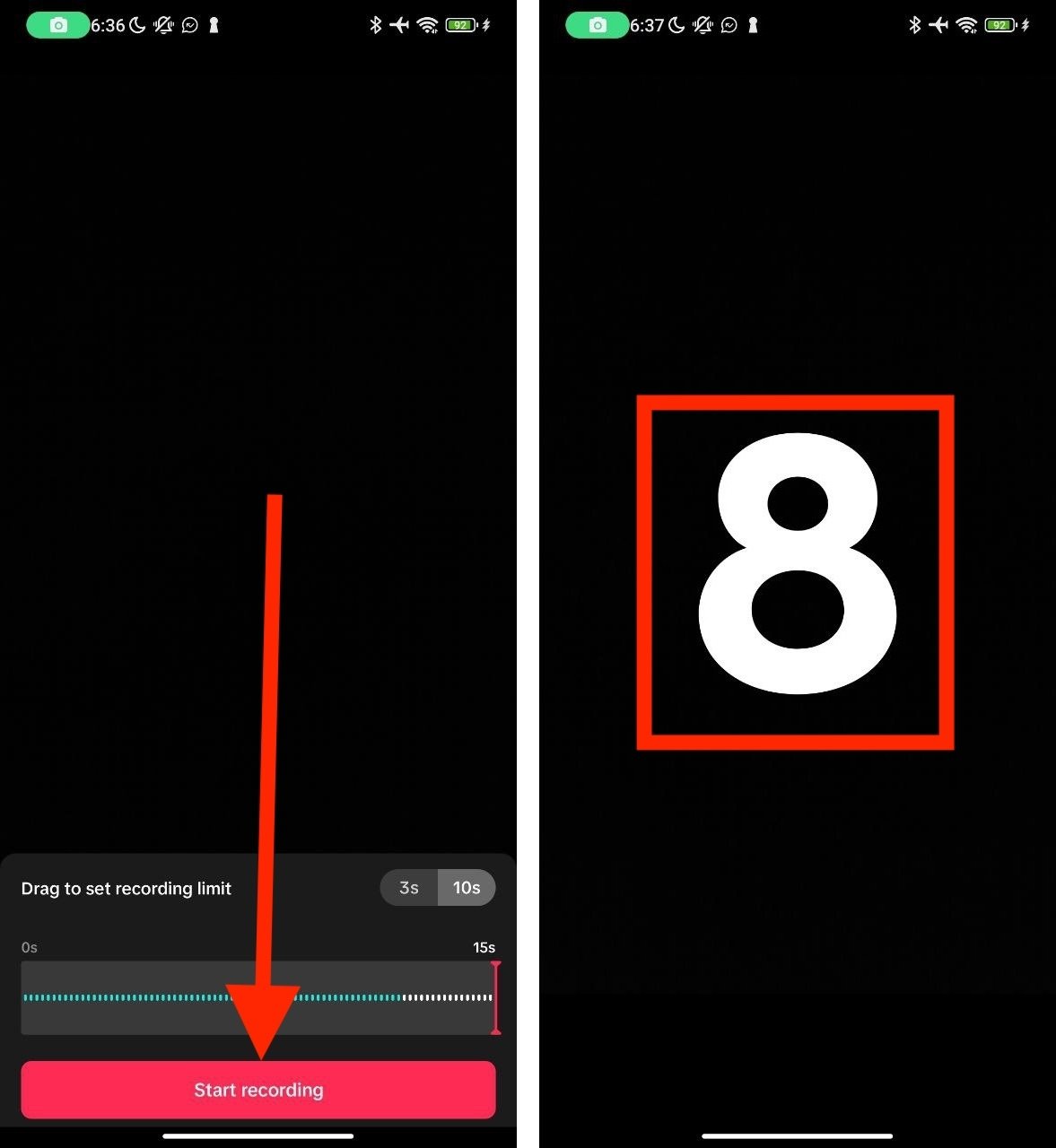 Countdown to start recording in TikTok
Countdown to start recording in TikTok
Once you have everything set up, including the countdown time and video length limit, do this:
- Tap on the Start Recording button.
- Prepare to record the video. For example, position yourself at a specific point or take an item you want to show.
- Check the countdown.
- When it is finished, the recording will start.
If you have set a time limit, the recording will stop automatically. Otherwise, stop the recording manually or wait for the total time of the mode you chose to complete.