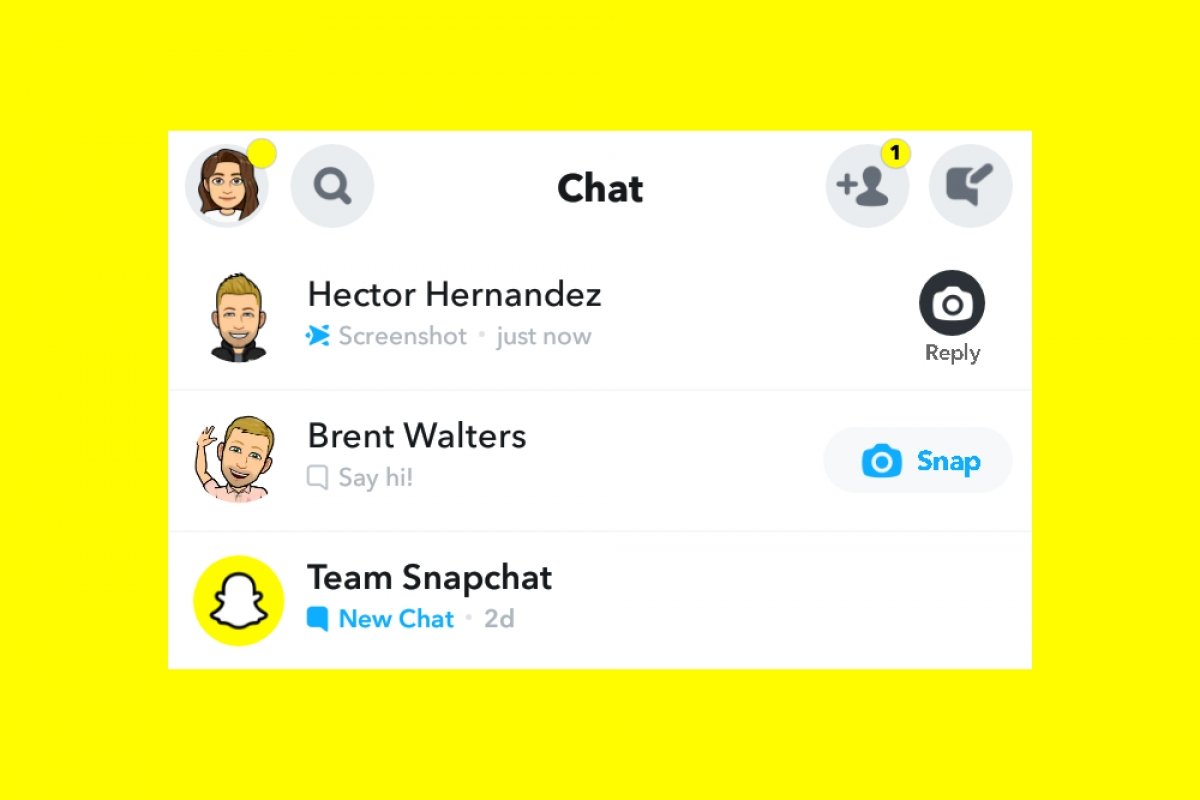Snapchat is a popular social network that rose to fame for its augmented reality photo filters. The images and videos created with this app (called Snaps) stand out for their feature of being deleted in a few seconds when another user sees them to promote the privacy of the creators (and the app addiction).
However, that is not Snapchat's only function to protect its users, as it also alerts us if someone else takes a screenshot of a Snap shared privately. Relax, there are ways to bypass Snapchat's detection, even if we have to be a bit sneaky.
What happens when I take a Snapchat screenshot: does it send notifications?
When a user takes a screenshot in a Snapchat chat, the app displays a warning on the screen. In addition, it also sends a notification to the affected user.
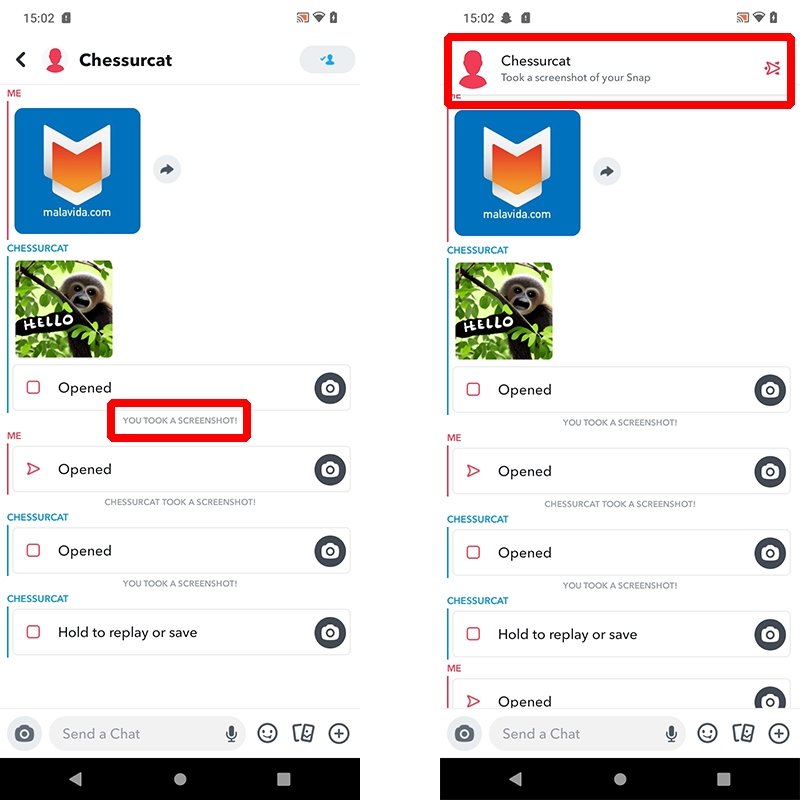 What happens when I take a screenshot in Snapchat?
What happens when I take a screenshot in Snapchat?
In other words, taking a screenshot using traditional means is an action that will not go unnoticed. But, you know what they say: rules are meant to be broken.
How to save Snapchat photos and videos without letting others know: all methods
Although it is a protective measure, several methods exist to bypass it and take a screenshot on Snapchat without the other user knowing. The most common are shown below.
Save Snapchat photos and videos using Bluestacks
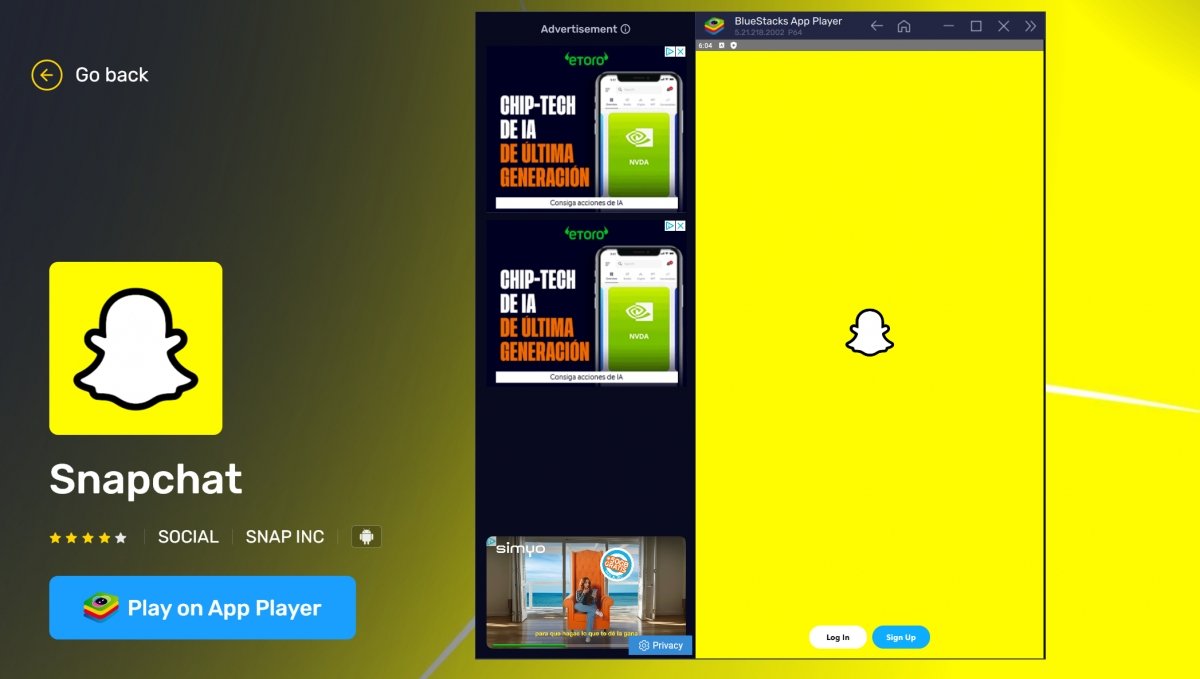 Running Snapchat on Bluestacks
Running Snapchat on Bluestacks
One option is to open Snapchat on your PC with an Android emulator such as Bluestacks and take a screenshot using Windows screenshot options. You can resort to the classic PrtSc key or the handy Windows shortcut: Alt + Windows key + S. You can also choose to use a screenshot program for PC, as there are many good ones. Then, paste the image on a blank canvas in any editing program, such as Paint or Adobe Photoshop.
Take a photo of the Snapchat screen with another device
An easy alternative that never fails is to take a picture of your device's screen showing the snap using another device, be it a smartphone, tablet, or camera. However, in these cases, the image quality will always be poorer than a screenshot taken directly from the device.
Use a third-party screenshot app
An elegant and straightforward solution is to use a third-party app designed to take screenshots. One of the best options is Touchshot because it is a user-friendly, easy-to-use app that features customization options and works flawlessly. To take screenshots with Touchshot, install the APK file and follow these steps:
- Open the Touchshot app on your Android device.
- Select the Screenshot option from the floating menu.
- Tap the Start Now button on the screen that appears next.
- Now go to the Snapchat app and open the chat with the snap you want to save.
- Open the snap.
- Tap the camera icon in the Touchshot floating menu.
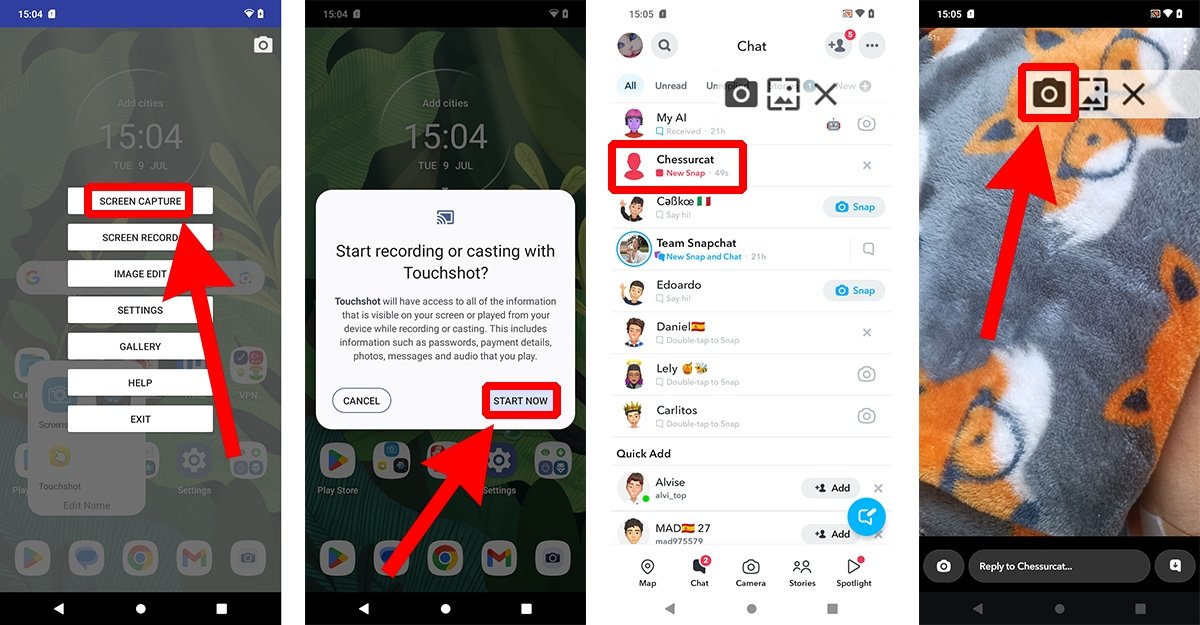 Using a third-party screenshot app in Snapchat
Using a third-party screenshot app in Snapchat
If you use a third-party app, the quality of the screenshot is maintained and Snapchat does not know that you have saved the image. The screenshots are saved in the folder you have selected in the Touchshot app.
Take Snapchat screenshots in airplane mode
Until recently, we could take screenshots on Snapchat in airplane mode (with some prior preparation). This prevented the app from picking up if the snap receiver had taken a screenshot. Moreover, the sender couldn't even know if the other user saw the message because they saw it without an internet connection. However, Snapchat has fixed this security flaw, so this method no longer works. Fortunately, others still do, as we have already seen.