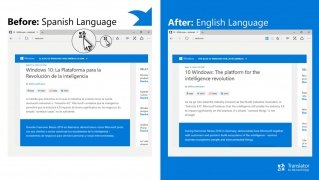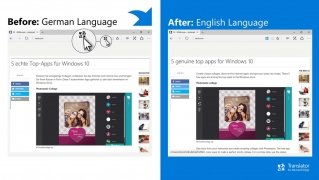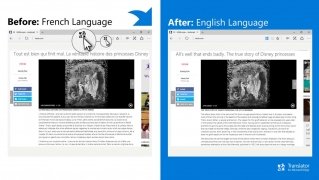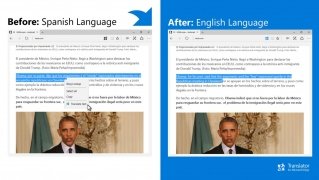Integrate translations in your web browsing
You might just be one of those strange people that don't use Mozilla Firefox or Google Chrome to browse the Internet... don't worry, you're not on your own out there. Loads of you guys use Microsoft Edge, the browser that has replaced Internet Explorer and that's preinstalled on Windows 10.
If so, what happens when you access a web written in a different language that's impossible for you to understand? Well, you'll have to go and copy-paste the text into Google Translate or Microsoft Translator without knowing that there's a much simpler solution. It goes by the name of Translator For Microsoft Edge and it integrates online simultaneous translations for any website.
Browse the Internet with fewer language barriers.
You won't have any trouble to translate any web, written in whatever language: Spanish, English, German, French... It doesn't matter because with this extension for Edge you'll know what the text says right away.
How to translate a web page?
It's as easy as following these instructions:
- Step 1: Access the web and search for the translate button that you'll find in the upper right corner of your browser.
- Step 2: Click on the button to carry out the translation from its original language to the language chosen by default.
- Step 3: Now you'll see how the translations have replaced the original text.
The truth is that it's a browser add-on that will greatly improve your productivity: forget about having to visit secondary webs such as the above-mentioned Google Translate or having to resort to a desktop app. Translate on the fly.
Requirements and additional information:
- Minimum operating system requirements: Windows 10.
 Elies Guzmán
Elies Guzmán
With a degree in History, and later, in Documentation, I have over a decade of experience testing and writing about apps: reviews, guides, articles, news, tricks, and more. They have been countless, especially on Android, an operating system...

Antony Peel