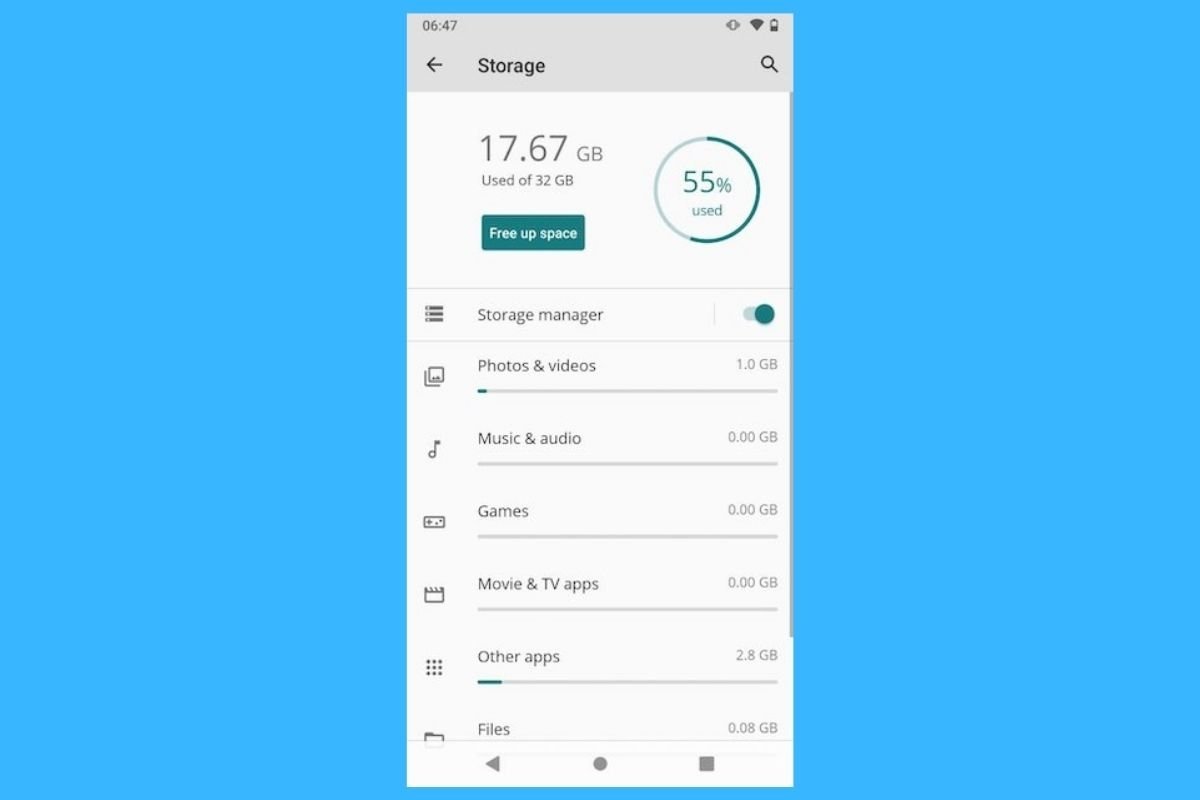Are you trying to send a video via WhatsApp and you get an error? If the message "Can't send this video" appears on the screen, take a look at the solutions we propose here to solve this problem.
What to do if I cannot send videos via WhatsApp
We review some of the reasons that could be causing the problem, you may find the solution to the failure here.
Check the Internet connection
The first thing you should do is check that the Internet connection is working properly on your smartphone. It is as easy as opening the quick settings panel to verify if wifi or mobile data is enabled.
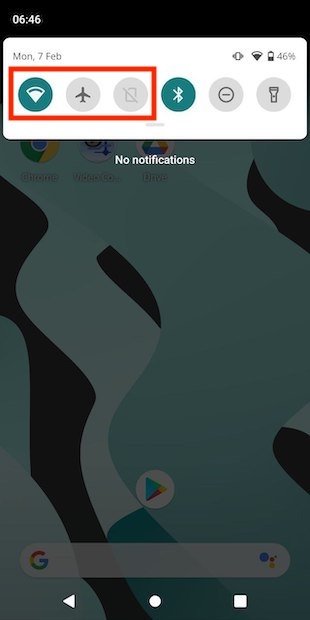 Check your Android connections
Check your Android connections
Additionally, verify that the airplane mode is not turned on. If airplane mode is on, your device will not be able to send or receive videos.
Verify storage access
It is also common that WhatsApp has not been granted the necessary permissions, and as a result, it is not able to access the device's internal memory or send files to other users. Locate its icon in the launcher and long tap on it. Tap on the information button that appears in the context menu.
 Open the application’s info
Open the application’s info
Access the permissions settings to continue.
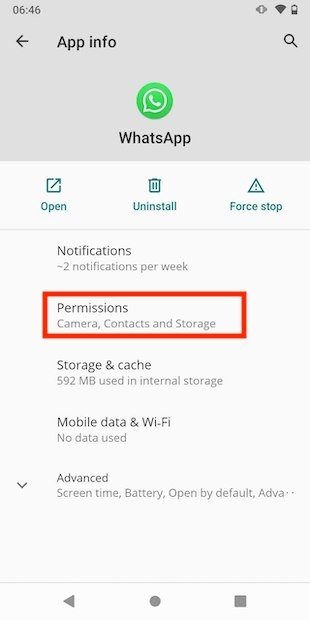 Open permission-related options
Open permission-related options
Notice where the Storage entry is located. If it is located under Denied, it means that the application is not authorized to read the smartphone’s internal memory. Tap on the permission if you want to enable it.
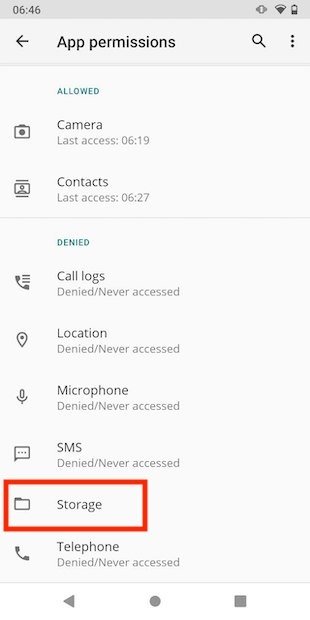 Storage permission
Storage permission
In the next screen, check the Allow option.
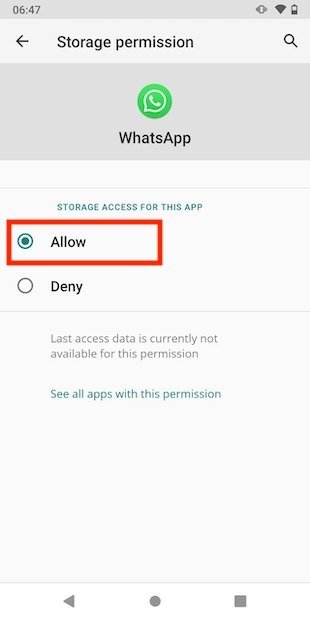 Allow the app to access the storage
Allow the app to access the storage
Once you have done this, go back to WhatsApp and try to send the video. It is quite possible that the error "Unable to send this video" will no longer appear.
Set the smartphone time
WhatsApp requires the smartphone to have the correct date and time set to work. It is best to let Android adjust these values automatically. Do this from the system section in the smartphone settings.
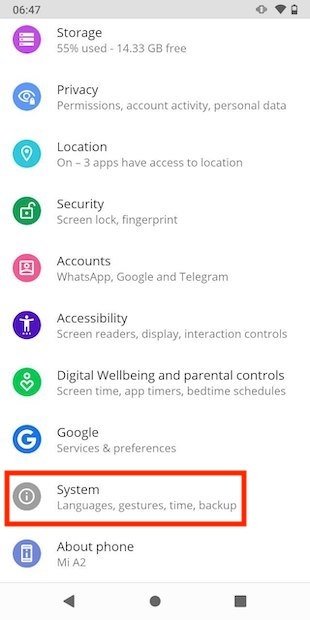 Open Android’s system settings
Open Android’s system settings
Open the date and time preferences.
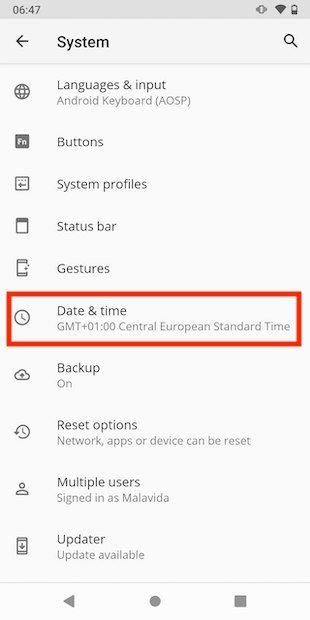 Access the time and date options
Access the time and date options
Next, activate the two options marked in the following screenshot.
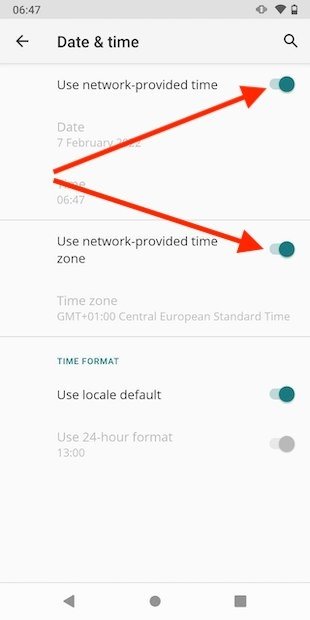 Enable automatic time and date
Enable automatic time and date
It may be necessary to deactivate and reactivate both controls for the system to set the date and time correctly.
Free up space on your smartphone
A common problem that prevents WhatsApp from sending videos is that the storage is full. Go to Android preferences and tap on Storage.
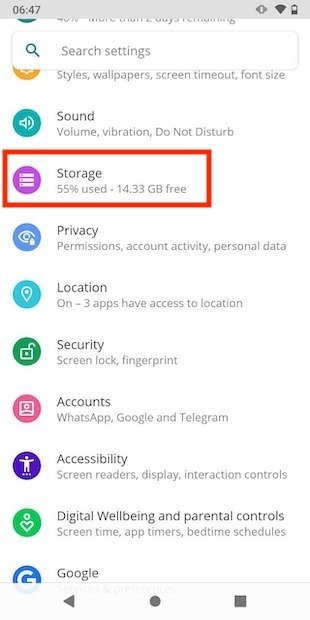 Android storage settings
Android storage settings
Check which files are taking up the most memory and delete them with the file explorer. Some manufacturers include an automatic space release tool.
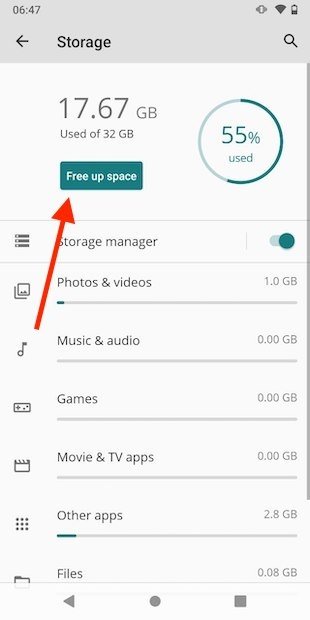 Free space on Android
Free space on Android
When you have managed to free up space, try again to send your video via WhatsApp.
Download the latest version of WhatsApp
In case the problem is related to the WhatsApp version you are running on your mobile, the best thing to do is to update it. At Malavida, we always offer you the latest release of your favorite applications. Just tap on the link where we offer you here below and visit the download file.
You will reach the review that we have dedicated to WhatsApp Messenger, look for the green button that gives access to the download section.
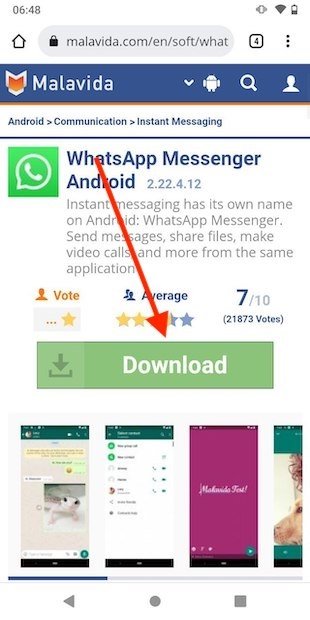 WhatsApp download page
WhatsApp download page
When you are on the download page, tap on the corresponding button.
 Download WhatsApp’s APK from Malavida
Download WhatsApp’s APK from Malavida
Run the APK by tapping on Open from the browser.
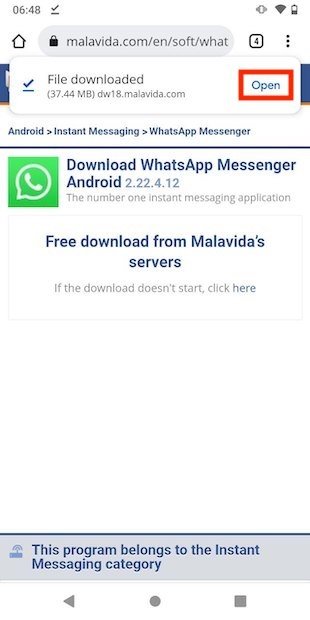 Open the downloaded APK
Open the downloaded APK
Finally, install the update with the Install button.
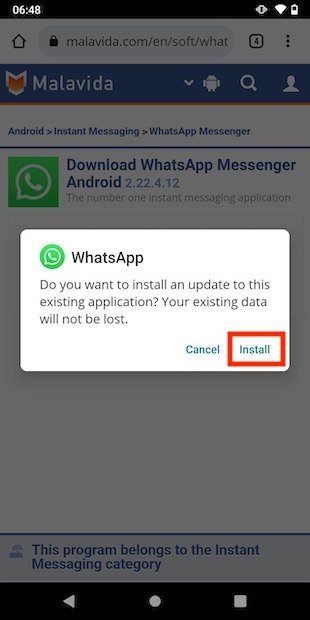 Install the update
Install the update
Make sure that the video does not exceed the limits
WhatsApp imposes some limitations on sending videos. If it weighs more than 16 MB, the application will compress it. However, it may not always be possible to bring it below this size and duration depending on the size and duration. On the other hand, if you choose to send it as a document, you should know that it cannot exceed 100 MB.
Reset the app
Resetting the application can be very useful to avoid errors such as the one we are analyzing in this guide. Go to the information section of the application and tap on the storage settings.
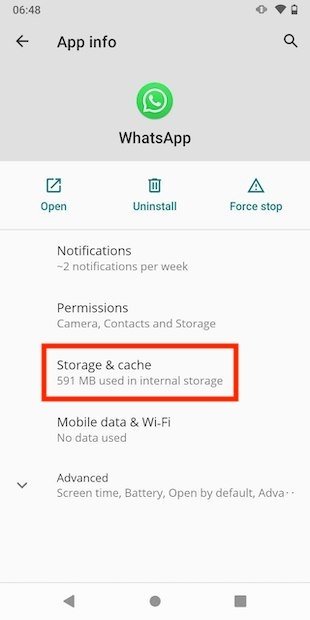 Access the storage preferences
Access the storage preferences
Clear the WhatsApp cache and check if the error is gone. If it persists, tap Clear storage to reset the application.
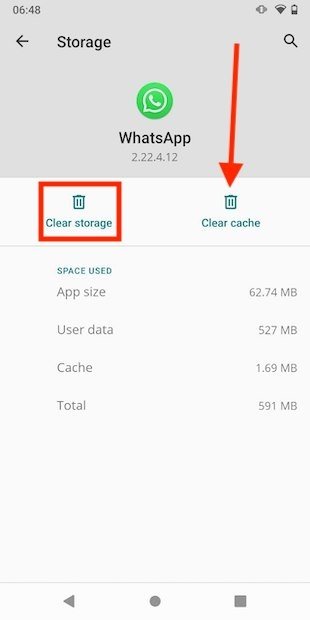 Reset the application
Reset the application
Remember to have a previous backup to avoid losing important information.
Find out if the service is down
We finish this set of solutions for the "Unable to send this video" error by reminding you that it is impossible to send any content if the service is down. Check if other applications are working or if users report unstable platform performance on social networks. In the case it is confirmed that WhatsApp has stopped working, then you will have to wait for the servers to be restored and then send the video to your contacts.