Do you want to use WhatsApp on two smartphones at the same time? Then you have come to the right place. Here, we will explain three ways to access your messages from two devices. This will help you easily check your chats on all your devices. As you might have guessed, all methods have advantages and disadvantages, so read each section carefully to see which suits you. Keep reading!
How to use WhatsApp on two smartphones at the same time: all possible ways
As mentioned above, this guide will show you three different ways to have WhatsApp on two smartphones. They are the following:
- With multi-device mode.
- Leveraging WhatsApp Web.
- Installing a WhatsApp MOD.
All the details of each method, as well as the most notable disadvantages, are mentioned in the following sections.
How to have WhatsApp on two smartphones with the multi-device mode
Multi-device mode, also called companion mode, is an official WhatsApp feature that allows you to view received messages, get notifications, and reply to any message on all your devices.
Using this method, your account will be configured as follows:
- Main device. It must be an Android smartphone or an iPhone. This is where you configure the account for the first time and from where you will have access to every one of the settings.
- Linked devices. These are secondary devices where only some settings are available. Nevertheless, you can interact with your contacts in groups and individual chats.
 Steps to enable the Companion Mode and access WhatsApp from another device
Steps to enable the Companion Mode and access WhatsApp from another device
To configure a linked device, do the following:
- Install WhatsApp on your secondary Android smartphone.
- On the welcome screen, tap on Accept and continue.
- Next, instead of entering your phone number, tap the three vertical dots button to open the menu and select the Link as an additional device option.
- When the QR code appears on the screen, grab your primary device, open WhatsApp, tap on the menu, and select Linked Devices.
- Now, tap Link a device on your primary smartphone and scan the code with the camera.
And that's it! Now, you can use WhatsApp on your secondary device. However, it is worth mentioning that you can only have four linked devices, including secondary smartphones and computers.
How to use WhatsApp on two smartphones with WhatsApp Web
Another possibility to access WhatsApp on another smartphone is using WhatsApp Web. The process is fairly simple.
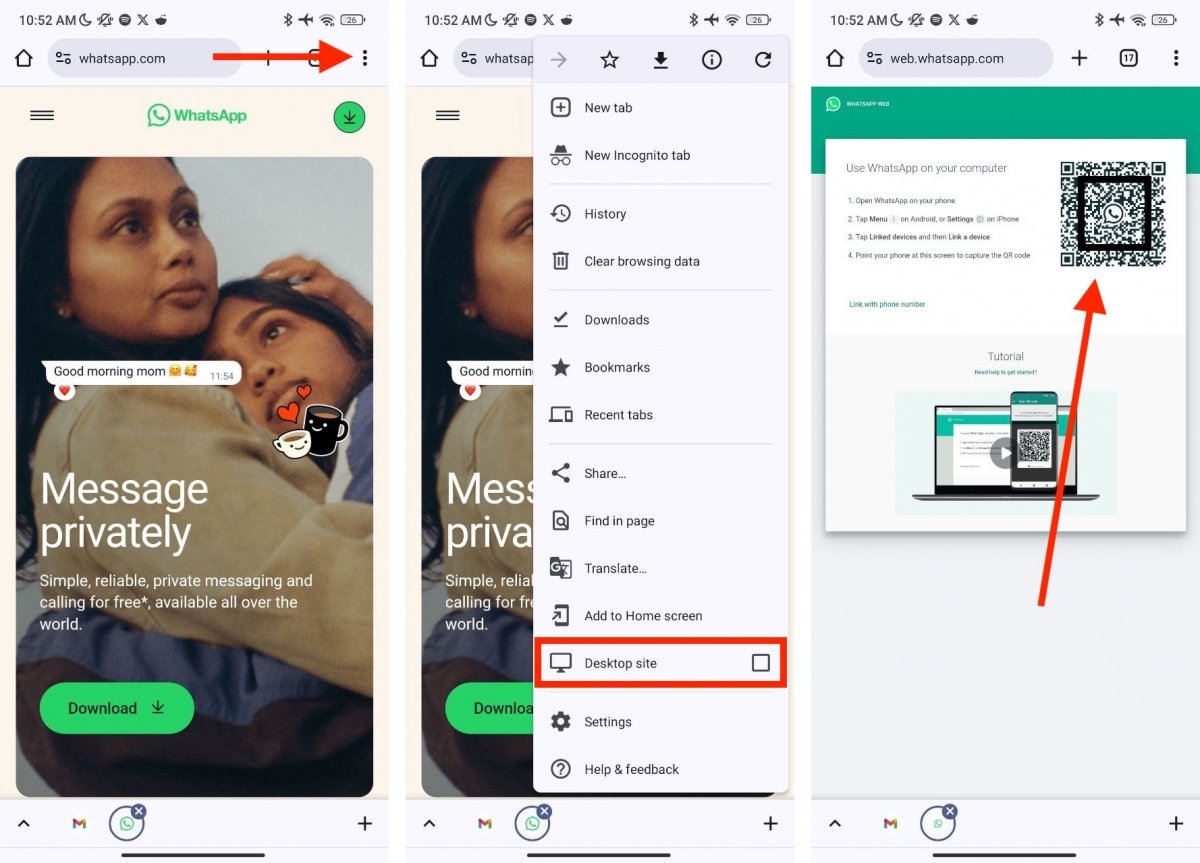 Accessing WhatsApp Web from another phone is possible with Chrome's desktop view
Accessing WhatsApp Web from another phone is possible with Chrome's desktop view
Just do the following:
- Open your browser and go to web.whatsapp.com.
- Your browser will take you to WhatsApp's homepage.
- Open the browser menu and tap on Desktop View.
- Now, scan the code with your main device and wait for your messages to load.
- Use WhatsApp from the browser.
This method is official, although it is not intended for smartphone devices. The web version of WhatsApp has been designed for computers. Thus, there are some notable disadvantages in this procedure. They are the following:
- You will not receive notifications.
- WhatsApp Web may not work in the background.
- The interface is not adapted to smartphones.
Nevertheless, it can be a quick fix if you cannot install WhatsApp on your secondary device for whatever reason.
How to have WhatsApp on two smartphones using a WhatsApp MOD
Installing a MOD is the last method to have WhatsApp on two devices. These modified applications are based on the official development, meaning they can use the multi-device mode.
 How to access the Companion Mode from a WhatsApp MOD
How to access the Companion Mode from a WhatsApp MOD
The steps are practically identical to those shown in the first section:
- Install the WhatsApp MOD of your choice on the secondary Android smartphone. For example, you can use GBWhatsApp or WhatsApp Plus.
- As in the official application, tap on Accept and continue.
- Next, open the menu by tapping the three vertical dots button and select Link as an additional device.
- Scan the QR code using your primary device and wait for it to log in.
However, if you are not installing a WhatsApp MOD on your primary device, these apps' potential privacy and security issues remain. WhatsApp mods are made by third parties, meaning they may include code designed to spy on your activity or send your messages to third-party servers.
We recommend that, in general, you should not use WhatsApp MODs. And even more so when the official application allows you to have a second device linked to your account natively.



