In this guide, we will explain all the steps you should follow to solve a rather annoying problem. We will show you what to do when WhatsApp messages aren't arriving on your phone, whether it's because notifications are disabled or there's an issue with the app. Keep reading!
What to do if WhatsApp messages aren't arriving
There are many reasons why WhatsApp messages might not be reaching your phone. It might be due to a network issue, a device configuration problem, or an issue with the app platform. Below, we'll explain the different procedures you should follow to fix or, at the very least, correctly diagnose this problem. We'll start with the simplest ones and, as the guide progresses, we'll look into more advanced solutions.
Check your internet connection
The first thing you should do is check your internet connection. A quick way to do this is by sending a message from WhatsApp to see if the other person receives it. If everything works as expected, the issue is probably something else.
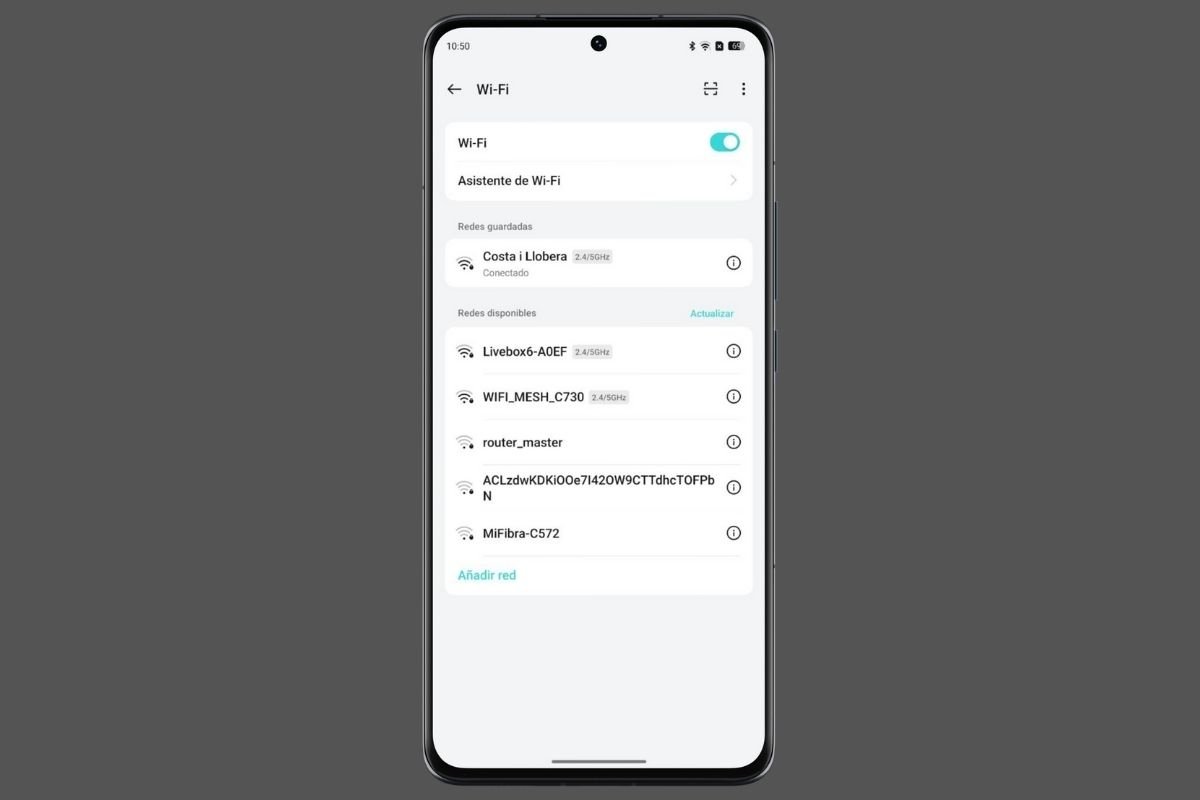 Check your Internet connection to recover your WhatsApp notifications
Check your Internet connection to recover your WhatsApp notifications
We also recommend going to the connectivity section of your Android device to verify you are correctly connected to a WiFi network. Generally, your phone will indicate this in that section. Another point you should check is mobile data. If you have poor coverage and your carrier is failing, it’s normal for WhatsApp messages not to arrive.
Check the airplane mode status
Airplane mode is a convenient feature for disconnecting from everything. However, if you keep it turned on, WhatsApp messages won't arrive. This happens because airplane mode interrupts all external connections.
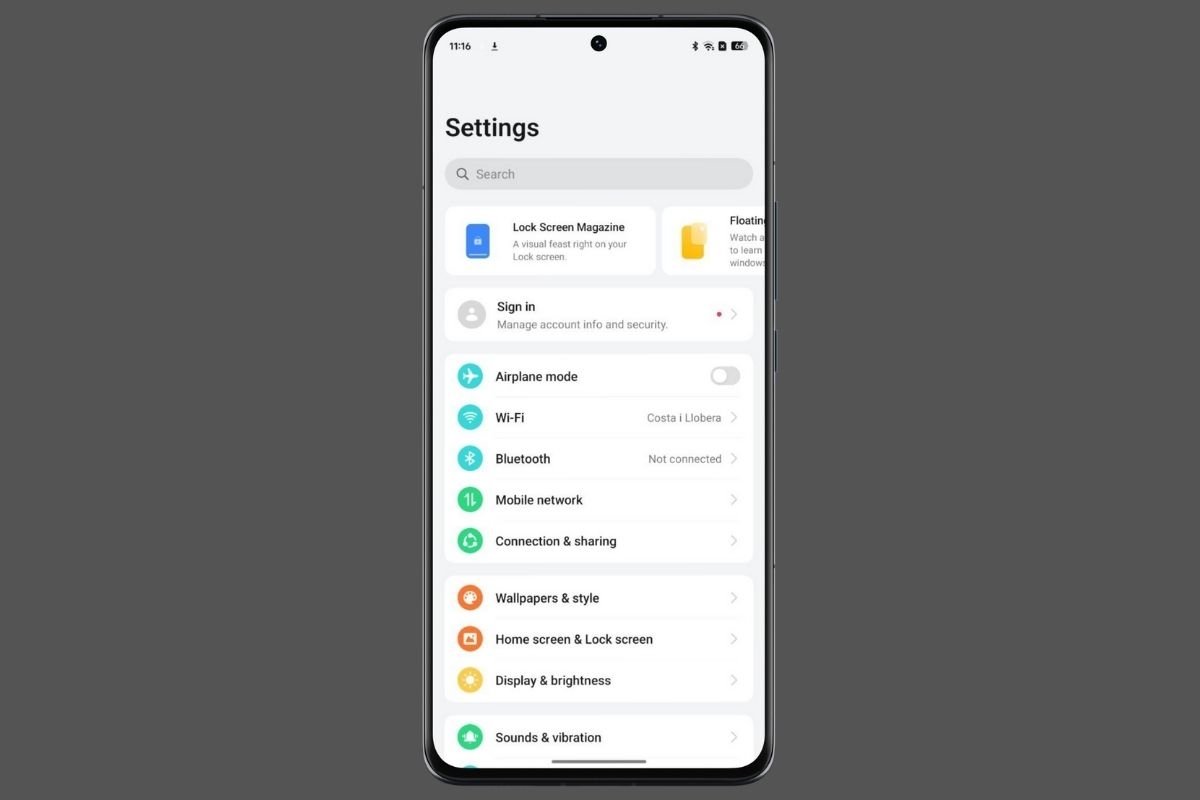 Flight mode must be disabled to receive messages
Flight mode must be disabled to receive messages
In Android settings, there's usually a quick control to turn this mode off. You can also restore mobile data and WiFi connection by disabling airplane mode from the quick settings panel on your device.
Make sure the "Do Not Disturb" mode is off
The Do Not Disturb mode helps prevent Android notifications from interrupting you at certain times of your day. For example, most people schedule this mode to activate at bedtime or during business hours.
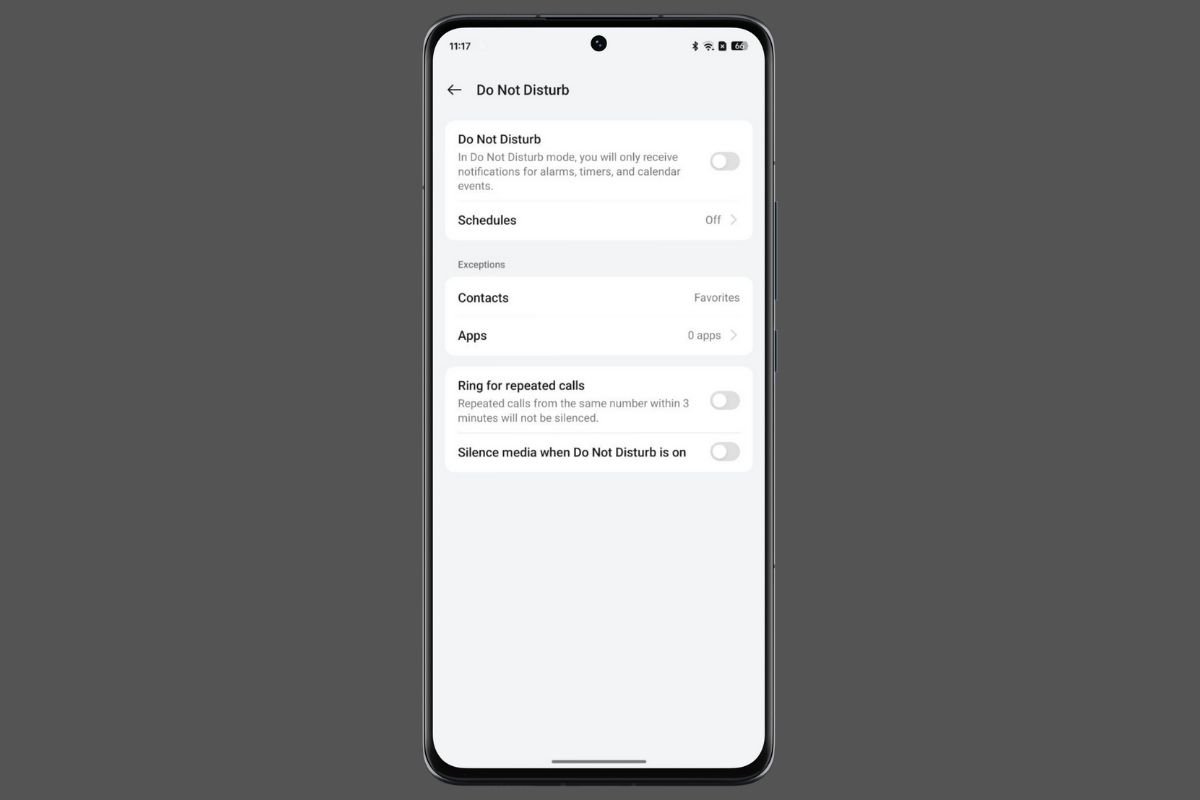 If you have enabled DND mode, your notifications might get filtered
If you have enabled DND mode, your notifications might get filtered
The problem is that a bad configuration could activate the Do Not Disturb mode at other hours. Or, perhaps, you might have left it on after enabling it manually. In that case, just go to the quick settings panel to turn it off. You should also visit your Android device's Notifications and Sounds section to configure it correctly, as shown in the image above.
Check if the battery saver is enabled
Some phones have extreme power-saving modes that extend the device's battery life by eliminating background processes. It doesn't always happen, but occasionally, this could affect the notifications.
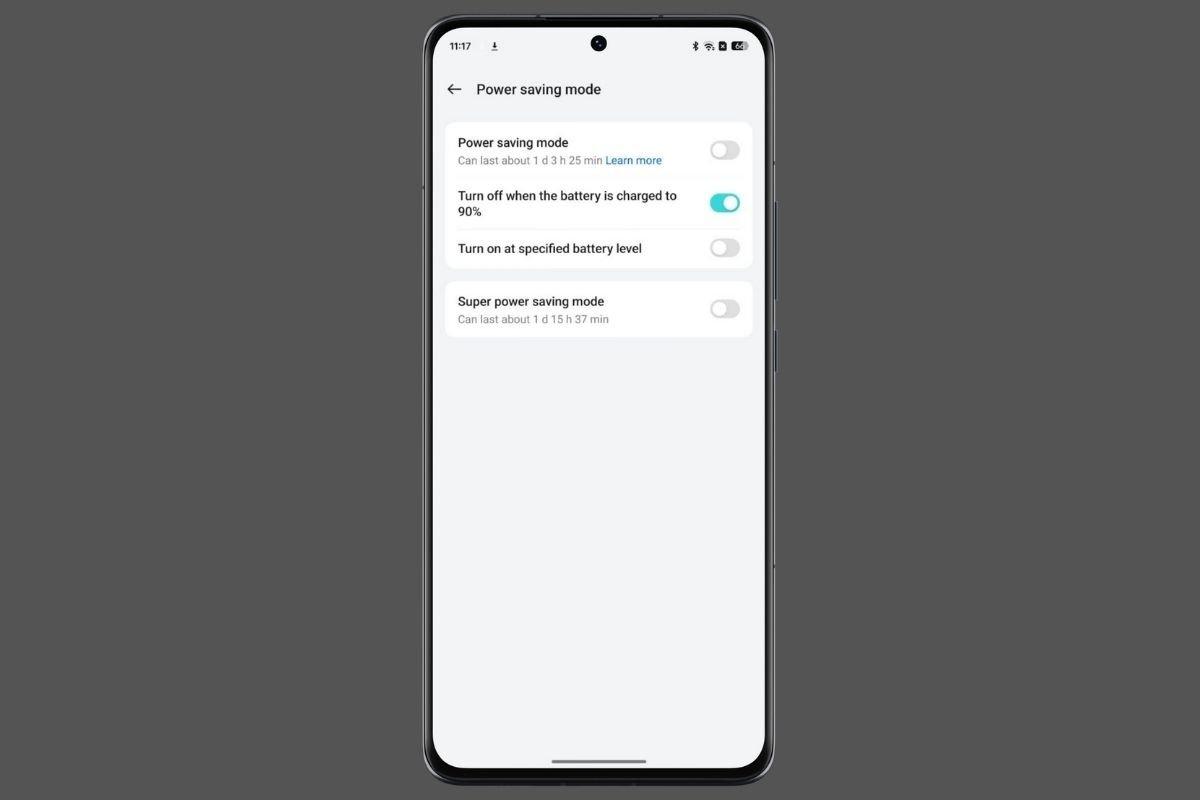 Extreme battery saving modes prevent apps from updating in the background
Extreme battery saving modes prevent apps from updating in the background
You should go to the Battery section in your phone settings and check if the power-saving mode is enabled. On the other hand, if your phone has a low battery, some configurations might be automatically applied to increase autonomy. The solution in this latter case is as simple as charging your device.
Ensure WhatsApp notifications are enabled
Did you know it's possible to disable all WhatsApp notifications and those of other apps? This setting can be changed in the Application Information section. Also, remember that if you did not grant permission to receive notifications during the WhatsApp setup process, they won't arrive at all. You probably did this unintentionally.
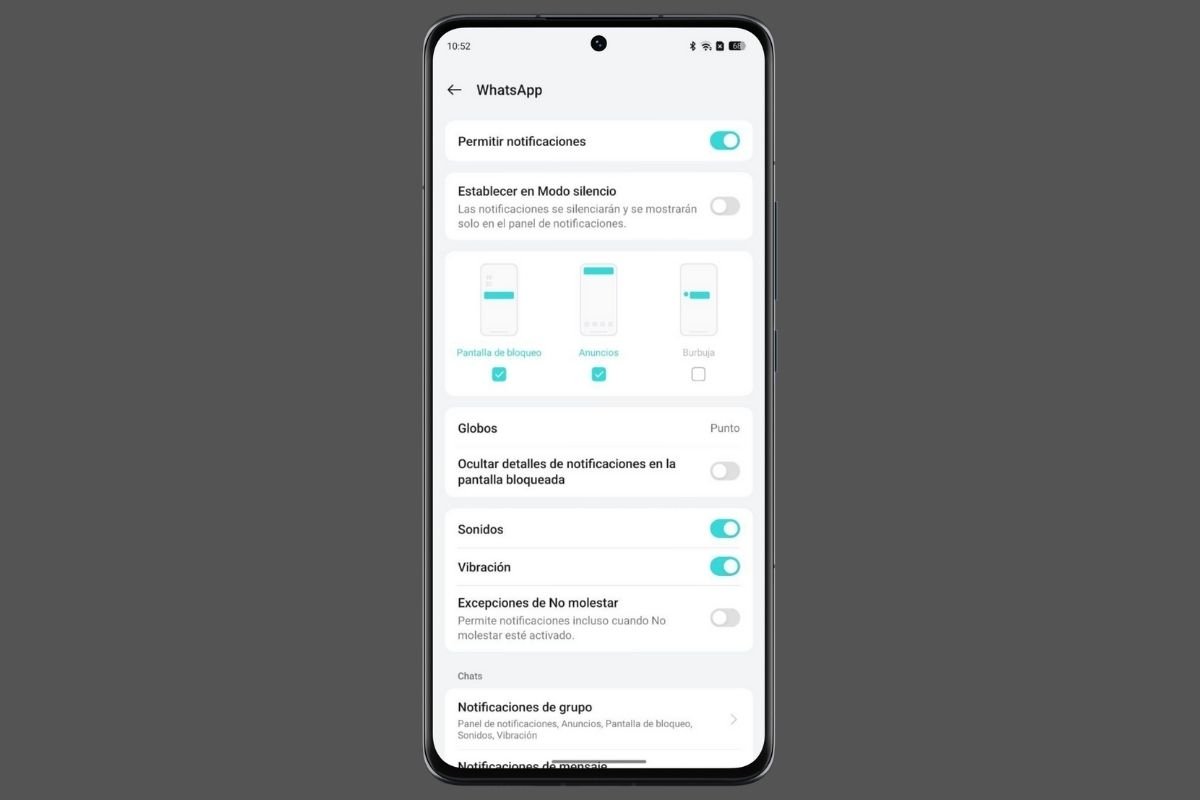 The notifications settings panel for WhatsApp on Android
The notifications settings panel for WhatsApp on Android
To fix this, do the following:
- Long-press on the WhatsApp icon.
- Tap on Application Information.
- Enter Notifications.
- Check if notifications are enabled.
In this section, you should perform other checks as well. For example, on almost all phones, it's possible to choose what type of notifications will be received, whether they will appear even with Do Not Disturb mode enabled, or if a sound and vibration will be emitted. In our opinion, spending a few minutes on this section of WhatsApp settings will save you many notification-related headaches.
Check if WhatsApp is down
WhatsApp is a service that rarely fails. Its servers remain active and available day after day, without interruptions. However, there have been occasions when the platform has been unavailable for a few hours.
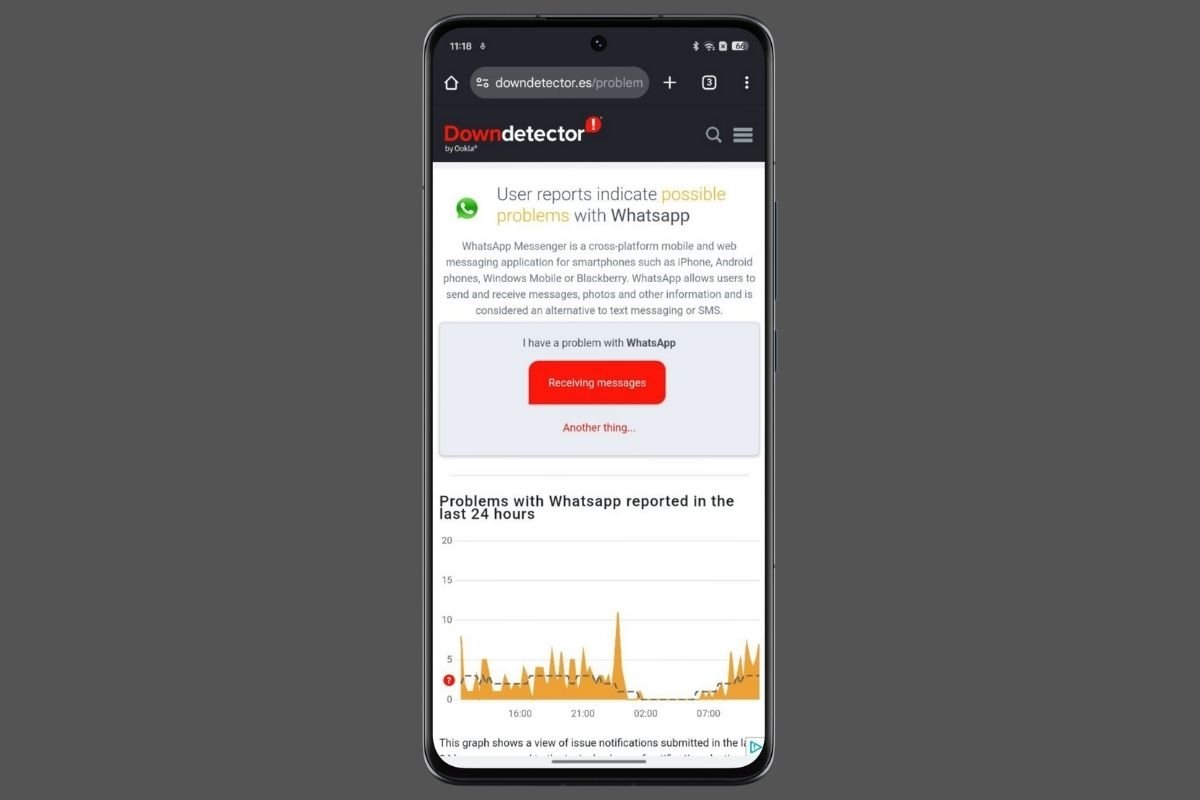 Downdetector shows you the WhatsApp status and reports from other users
Downdetector shows you the WhatsApp status and reports from other users
There are two ways to know if WhatsApp has internal problems in its network of servers:
- Try using other apps. If other services on your phone are working correctly, then it's likely that the issue comes from WhatsApp's servers.
- Visit Downdetector. This website logs user-reported issues and determines if a platform is online or down. All you have to do is go to Downdetector and find WhatsApp in the list of services.
Disable background execution restrictions
It's quite common in some custom interfaces to apply restrictions on background activity. Normally, even if this type of activity isn't allowed, notifications should still arrive.
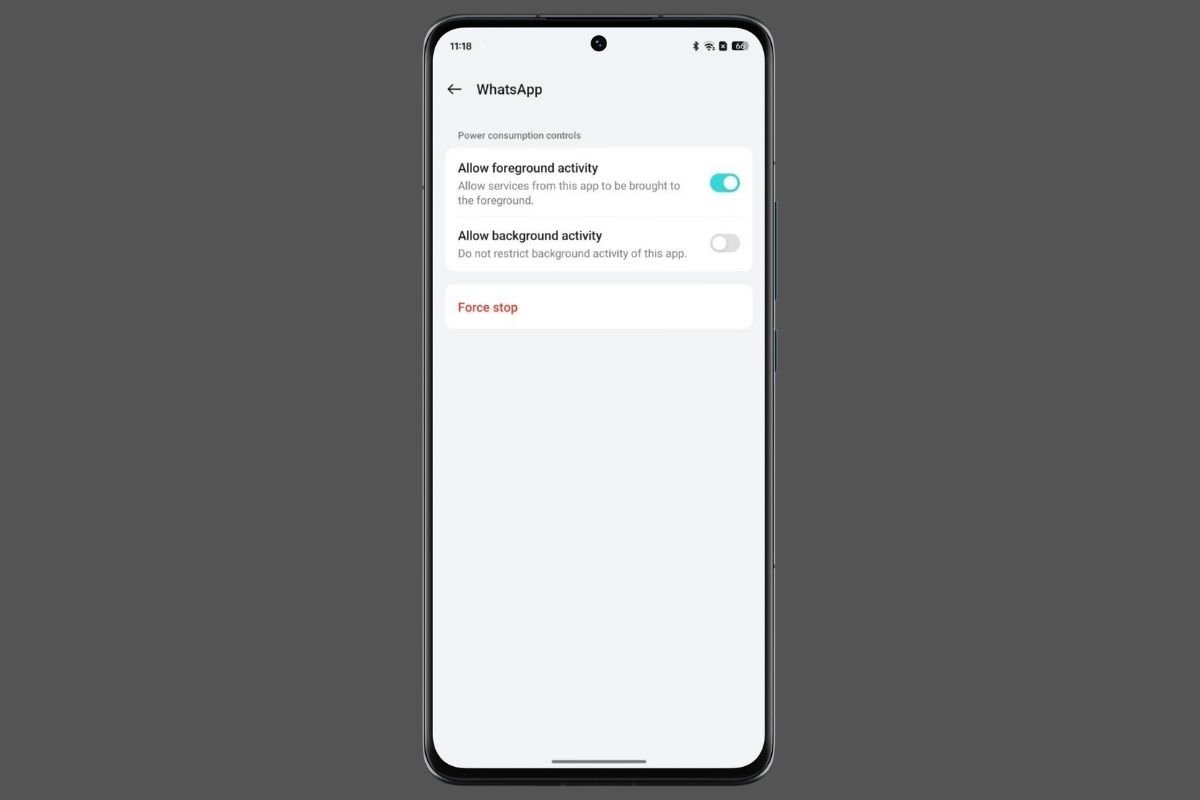 Be careful with the restrictions imposed by certain Android layers
Be careful with the restrictions imposed by certain Android layers
However, it is not impossible that some of the features introduced by the manufacturer might be why you're not receiving WhatsApp notifications. Modify the settings from the Application Information or Battery section in your device's settings panel.
Restart your phone
Restarting a digital device solves many errors. Why? This simple procedure has a profound effect on the operating system. Initially, it removes many files that may have become corrupted and forces Android to reload most components.
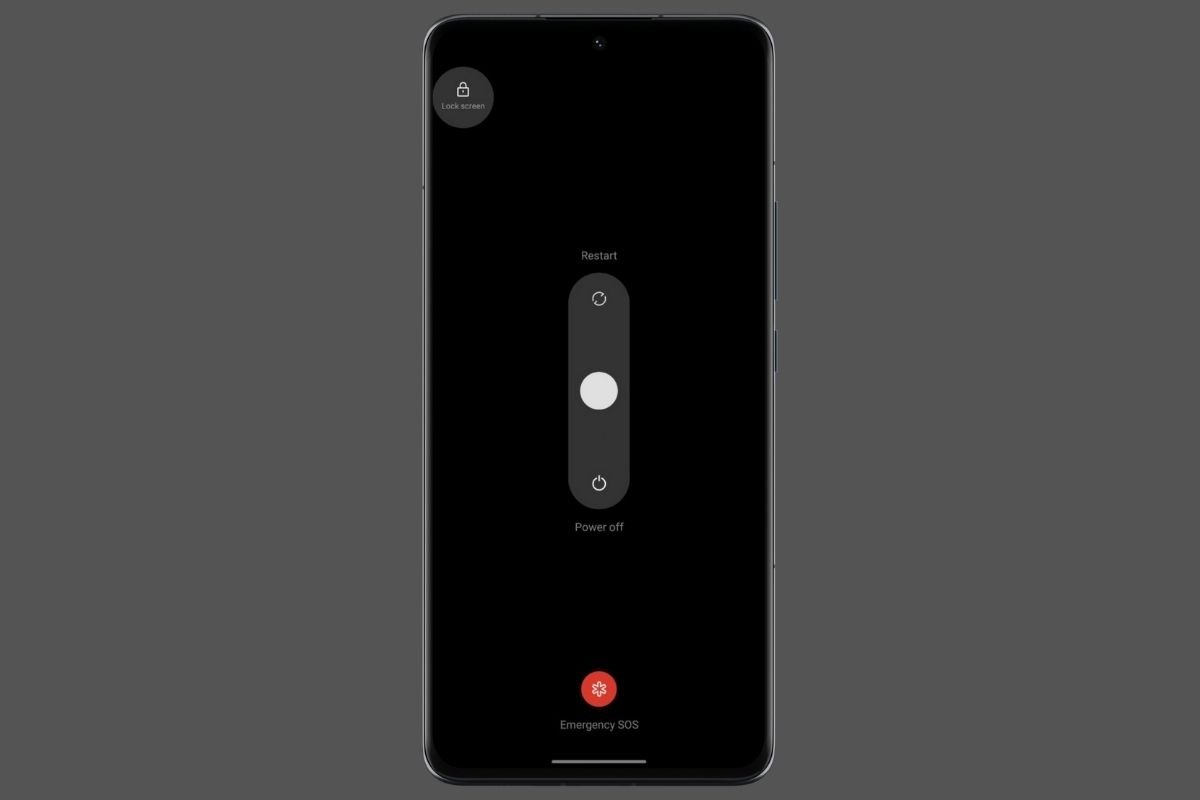 Rebooting you device can help to fix this issue
Rebooting you device can help to fix this issue
To restart your phone, use the key combination set by the manufacturer. Pressing the off button for several seconds may be enough. However, on some phones, you must press the power button with either the volume down or up button. When you see the power menu, select Restart.
Clear WhatsApp cache and data
In WhatsApp's cache, files accumulate that, over time, cease to be necessary. Normally, applications clean themselves up automatically, removing elements that are no longer needed.
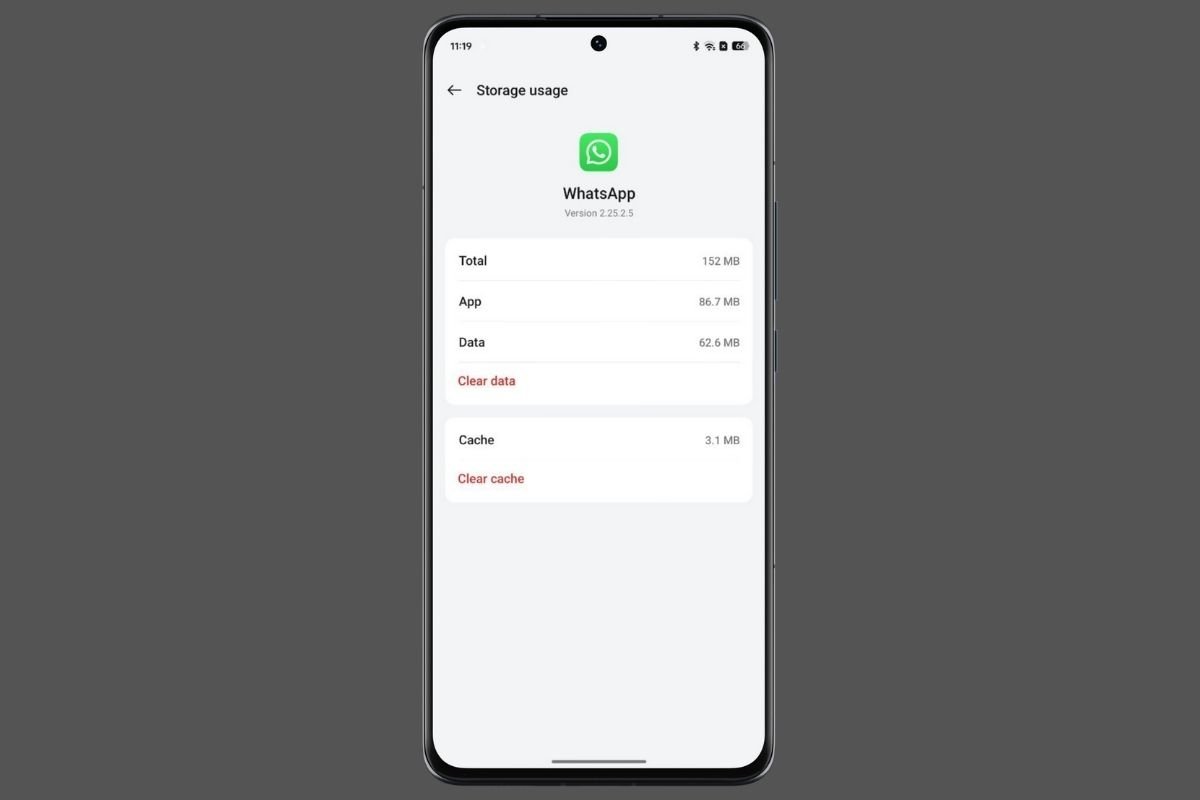 Deleting all WhatsApp data is equivalente to uninstalling the application
Deleting all WhatsApp data is equivalente to uninstalling the application
If you go to the Application Information section, an option you'll see after long-pressing the WhatsApp icon, and then to Storage, you'll see these two options:
- Clear Cache. Cleans the app of unnecessary files stored to reduce repeated downloads and increase app speed. Choosing this option forces WhatsApp to rebuild the cache with updated information.
- Clear Data. Resets the application. It returns it to its initial state and deletes all user information. It can help resolve serious operational issues, though it requires you to log in again. However, before proceeding, back up your WhatsApp messages.
Check if WhatsApp is updated
Having WhatsApp's latest version is essential for enjoying the best user experience. Remember that developers use updates to introduce security patches and fix annoying bugs.
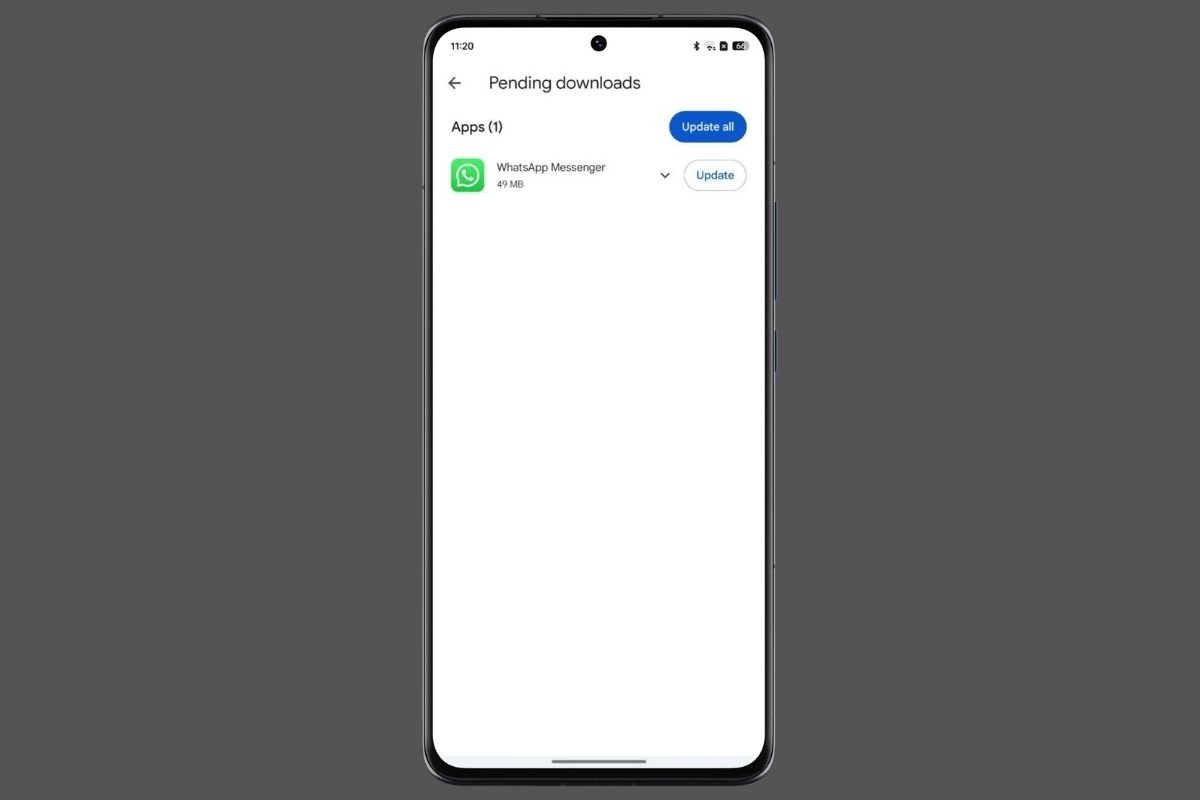 Download the latest WhatsApp update to fix all errors
Download the latest WhatsApp update to fix all errors
There are two ways to have the latest version of WhatsApp:
- Play Store. Open the app store menu on your Android device and select the Manage Apps and Device option. Then, go to Available Updates and check if a new version of WhatsApp is available. If there is, tap on Update.
- Download the latest WhatsApp APK. From a reliable source, like Malavida, download the APK and update the app. You can find WhatsApp's latest version on Malavida.
Uninstall and reinstall WhatsApp
Finally, if none of the previous solutions works, we advise you to remove the application entirely. Then, install it from the app store or a trusted repository like Malavida.
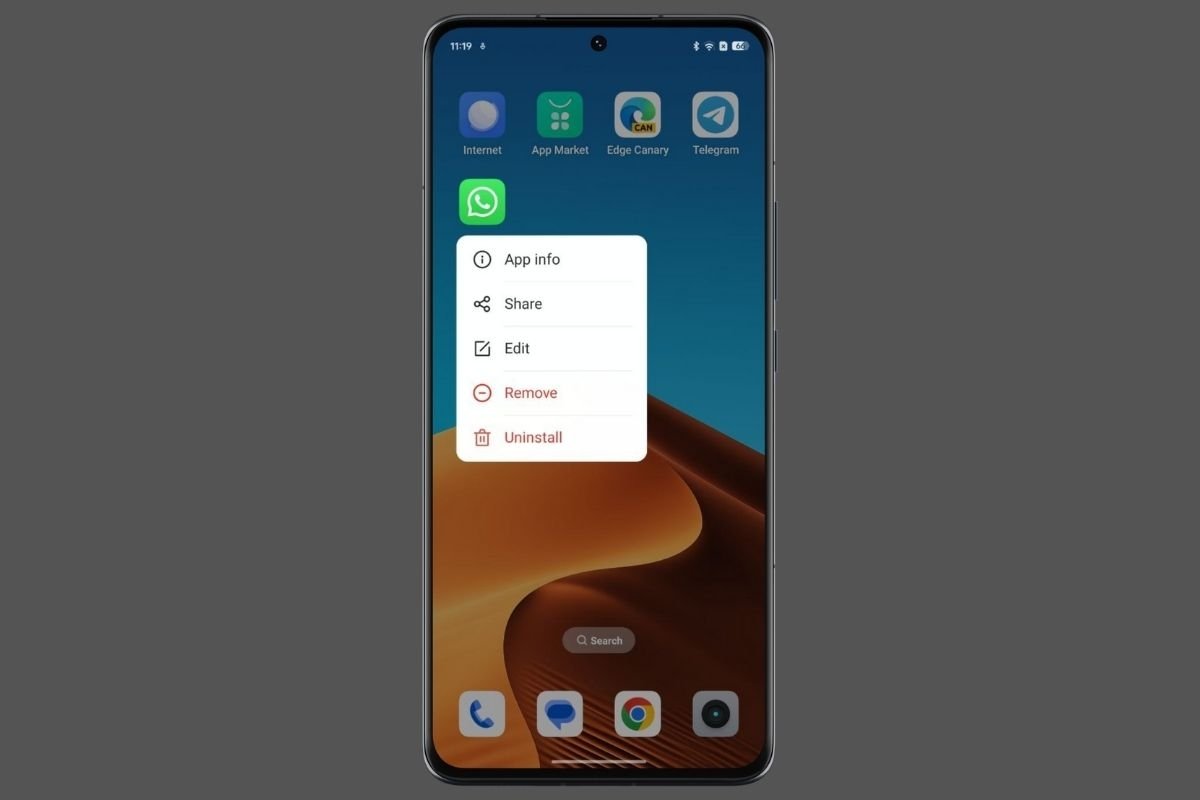 You can also uninstall the application and reinstall it from another source
You can also uninstall the application and reinstall it from another source
This is a simple way to make a fresh start with WhatsApp. Finally, when your device prompts you, accept notification permissions for this application.



