Zip and unzip files in Windows
How to zip and unzip files in Windows shouldn't be a major issue for you if you download WinRAR for PC. This is one of the most popular tools to work with zipped files as it's almost an essential tool on any computer.
As you already know, you can reduce the size and weight of any file, email attachment or any other documents you have to upload or download from the Internet. And it's obviously not the only program of this nature: WinZip, 7-Zip, IZArc... but this is one of the most powerful and versatile solutions.
Compatible with different compression formats
Although its name refers to the RAR format it isn't the only one it can work with. In fact, it can open files with other extensions such as ARJ, CAB, JAR, ISO, TAR, JAR, ISO, ZIP or 7z. Nowadays, it's a must since any file you download from uTorrent, Mega or by email is probably zipped.
Main features
Among the program's main features and functions we have to point out the following that you will encounter once you download WinRAR for PC:
- Zip and unzip files in RAR and ZIP format.
- Compatible with many other compression formats like CAB, ARJ, TAR, JAR, ISO, 7z, BZ2 and many more.
- Support for security attributes and data flows in NTFS files.
- Protect compressed files with a password encrypted using 25-bit AES and digital signatures.
- Block the files to avoid manipulation or eliminate important data more securely.
- Handle files of large size.
- Easy to use.
- Includes an assistant, known as Wizard mode to instantly check the basic functions of the program.
- Create self-booting and multivolume files.
- Check the file's integrity.
- Virus scanning.
- Possibility to add comments.
Why would I want to zip a file or pack of documents?
Apart from saving space (which will depend on the type of file that you're working with, not all files suffer the same compression), you should be interested in zipping your files for security and privacy reasons. You can encrypt any document by means of a password and digital signatures so that only people who know that password can access the original document.
WinRAR, available in multiple languages
These two features have made it one of the most popular programs among millions of users: available in dozens of languages and optimized for all kinds of processors, which makes it suitable to be installed on Windows XP, 7 or 10.
But also other features, such as its integration into the contextual menu of our operating system or the verification of corrupt files: if you work with a file that has any kind of problem, this tool will warn you.
What's new in the latest version?
- Can now extract .zst and .zipx files.
- Adds support for the contextual menus of Windows 11 Explorer.
- No longer compatible with Windows XP.
 Elies Guzmán
Elies Guzmán
With a degree in History, and later, in Documentation, I have over a decade of experience testing and writing about apps: reviews, guides, articles, news, tricks, and more. They have been countless, especially on Android, an operating system...

Antony Peel


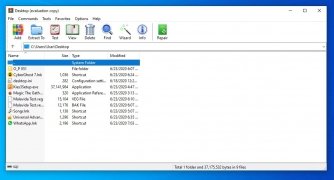

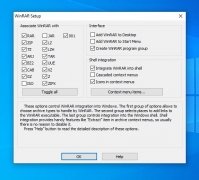
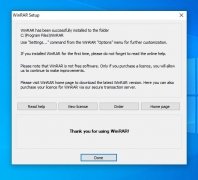
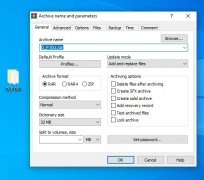
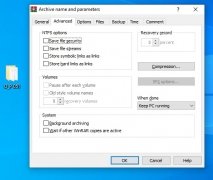
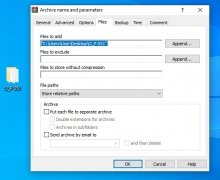
WinRAR Tips & Tricks